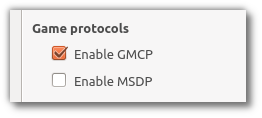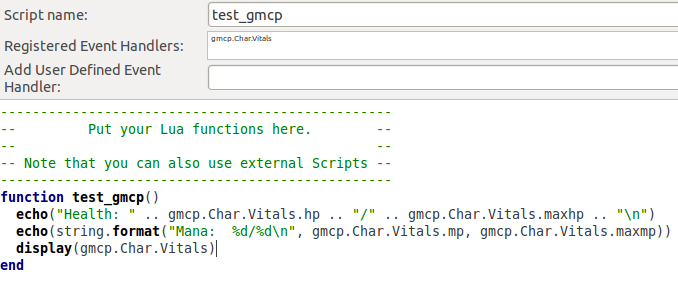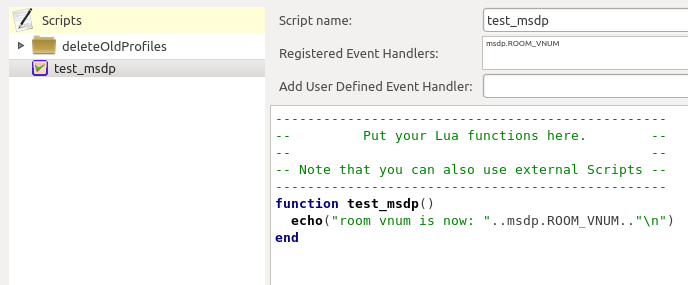Manual:Supported Protocols
Supported Protocols
Mudlet supports GMCP, MSSP, ATCP, Aardwolfs 102, MSDP, and the MXP Protocol. MXP, MSSP, GMCP and 102 are enabled by default, MSDP can be enabled in settings.
GMCP
Generic Mud Communication Protocol, or GMCP, is a protocol for MUD servers to communicate information with MUD clients in a separate channel from the one which carries all of the text that makes up the game itself. Enabling the Debug window will show you GMCP events as they are coming in, and to get an idea of what information is currently stored, hit the Statistics button.
When working with GMCP on IRE games, this GMCP reference is a useful tool.
Using GMCP
Receiving GMCP data
To "trigger" on GMCP messages, you'll need to create an event handler - Mudlet will call it for you whenever relevant GMCP data is received.
As an example, create a new script and give it a name of the function you'd like to be called when the relevant GMCP message is received. Then, add the GMCP event you'd like the function to fire on under the registered event handlers left. Lastly, define the function - either in this or any other script - and you'll be done. The GMCP data received will be stored in the corresponding field of the gmcp table, which your function will read from.
Example:
The test_gmcp() function will be called whenever Char.Vitals is received from the game, and it'll echo the latest data on the screen.
Sending GMCP data
Certain modules will only send data when a request is made by your client. In Mudlet, you can make such a request using the command sendGMCP("command"). Read your MUD's relevant documentation, such as the IRE document on GMCP, for information about specific modules.
- See Also: sendGMCP
Managing GMCP modules
While some GMCP modules are enabled by Mudlet by default when you connect with a GMCP enabled MUD, others may not be 'standard' modules and are instead specific to the MUD itself. In order to provide a way to manage GMCP modules without scripts causing modules in use by other scripts to be disabled.
![]() Note: The gmod lua module has been included with Mudlet (rc2.0+).
Note: The gmod lua module has been included with Mudlet (rc2.0+).
Registering user
While this step is no longer strictly required, you can register your 'user' with gmod using
gmod.registerUser("MyUser")Where MyUser is your plugin/addon/whatever name. However, your user will be automatically registered if you enable or disable any modules using it. Which leads us to...
Enabling modules
Enabling a GMCP module is as easy as:
gmod.enableModule("MyUser", "Module.Name")If MyUser has not been registered previously, then they will be automatically registered when you call this function. An example of a module which would need to be enabled this way is the IRE.Rift module provided by IRE MUDs.
-- add this to a login trigger, or anything that will get done just once per login
gmod.enableModule("<character name>", "IRE.Rift")Another example would be the Combat module in Lithmeria, which isn't enabled by default:
-- add this to a login trigger, or anything that will get done just once per login
gmod.enableModule("<character name>", "Combat")Disabling modules
Disabling a GMCP module is just as easy as enabling it:
gmod.disableModule("MyUser", "Module.Name")The main difference being that the module will be turned on as soon as you enable it if it is not already enabled. If you disable it, it will not be disabled with the server until every user of that module has disabled it. This prevents script A from disabling modules that script B may still be using.
Thorough GMCP tutorial
A good GMCP tutorial that walks you through receiving and sending GMCP data is available here - take a read!
MSDP
MSDP is a protocol for MUD servers to communicate information with MUD clients in a separate channel from the one which carries all of the text that makes up the game itself. Mudlet can be configured to use MSDP by clicking on the Settings button (or Options->Preferences in the menu, or <alt>p). The option is on the General tab.
Once MSDP is enabled, you will need to reconnect to the MUD so that Mudlet can inform the server it is ready to receive GMCP information. Please note that some servers don't both send MSDP and GMCP at the same time, so even if you enable both in Mudlet, the server will choose to send only one of them.
Enabling the Debug window will show you MSDP events as they are coming in, and to get an idea of what information is currently stored, hit the Statistics button. Also see MSDP reference for some of the commands and values your server might support.
Using MSDP
Receiving MSDP data
To "trigger" on MSDP messages, you'll need to create an event handler - Mudlet will call it for you whenever relevant MSDP data is received.
As an example, lets create a script that'll track whenever we move - that is, the room number changes. To begin with, we need to ask the game to be sending us updates whenever we move - so do:
lua sendMSDP("REPORT", "ROOM_VNUM")
in the command-line first to enable reporting of the room number and name. Then, create a new script and give it a name of the function you'd like to be called when the relevant MSDP message is received. Add the MSDP event you'd like the function to fire on under the registered event handlers - in our case, msdp.ROOM_VNUM. Lastly, define the function - either in this or any other script - and you'll be done. The MSDP data received will be stored in the corresponding field of the msdp table, which your function will read from.
Example:
The test_msdp() function will be called whenever ROOM_VNUM is received from the game, and it'll echo the latest data on the screen.
Sending MSDP data
You can use sendMSDP to send information via MSDP back to the game. The first parameter to the function is the MSDP variable, and all the subsequent ones are values. See the MSDP documentation for some examples of data that you can send:
-- ask the server to report your health changes to you. Result will be stored in msdp.HEALTH in Mudlet
sendMSDP("REPORT", "HEALTH")
-- client - IAC SB MSDP MSDP_VAR "SEND" MSDP_VAL "AREA NAME" MSDP_VAL "ROOM NAME" IAC SE in the documentation translates to the following in Mudlet:
sendMSDP("SEND", "AREA NAME", "ROOM NAME")- See Also: sendMSDP
MSSP
Mud Server Status Protocol, or MSSP, provides a way for MUD crawlers (i.e. MSSP Mud Crawler) and MUD listing sites (search for Listings here) to gather detailed information about a game, including dynamic information like boot time and the current amount of online players. It also makes submitting a new game entry very simple on MUD listing sites. A player or administrator is only required to fill in the hostname and port and other information is gathered from behind the scenes.
MSSP in Mudlet
The MSSP data presented in Mudlet will enable MSSP standard data fields to be made accessible for scripting. Some useful fields include the game name, number of players, uptime, game hostname, game port, codebase, admin contact, Discord invite URL, year created, link to an icon, ip address, primary language, game location, website and several others may be available. It is up to the game in question to populate the data, so don't expect all fields to be filled in.
MSSP is available in Mudlet 4.1+.
Receiving MSSP Data
To receive MSSP data in Mudlet, these conditions must be met:
- The Enable MSSP box in the Settings window of Mudlet must be checked.
- The game must negotiate MSSP with clients like Mudlet at its login screen. Details here.
To see whether your game supports MSSP, after connecting, type lua mssp. If the game does not support MSSP, you will see an empty table mssp = {}. If it does you will see information similar to the example below. The data may be accessed in a similar way to the instructions for GMCP listed above. Typically, MSSP data is only sent once per connection.
mssp = {
HOSTNAME = "stickmud.com",
VT100 = "1",
UPTIME = "1565657220",
MSDP = "0",
MCP = "0",
GMCP = "1",
PORT = "7680",
["MINIMUM AGE"] = "13",
PUEBLO = "0",
INTERMUD = "-1",
SKILLS = "100",
["HIRING BUILDERS"] = "0",
PLAYERS = "6",
CONTACT = "askstickmud@hotmail.com",
CODEBASE = "LDMud 3.5.0 (3.5.1)",
["HIRING CODERS"] = "0",
["PAY FOR PERKS"] = "0",
LOCATION = "Canada",
GAMESYSTEM = "Custom",
MCCP = "0",
SUBGENRE = "Medieval Fantasy",
ROOMS = "10000",
STATUS = "Live",
FAMILY = "LPMud",
LEVELS = "150",
CREATED = "1991",
["PAY TO PLAY"] = "0",
IP = "24.138.28.11",
MOBILES = "-1",
GAMEPLAY = "Hack and Slash",
CLASSES = "8",
NAME = "StickMUD",
SSL = "0",
ANSI = "1",
ICON = "http://www.stickmud.com/favicon.ico",
RACES = "12",
UTF-8 = "0",
AREAS = "-1",
MXP = "0",
HELPFILES = "-1",
["XTERM 256 COLORS"] = "0",
MSP = "1",
OBJECTS = "9780",
WEBSITE = "http://www.stickmud.com",
GENRE = "Fantasy",
DISCORD = "https://discord.gg/erBBxt",
LANGUAGE = "English"
}ATCP
Since version 1.0.6, Mudlet includes support for ATCP. This is primarily available on IRE-based MUDs, but Mudlets impelementation is generic enough such that any it should work on others.
The latest ATCP data is stored in the atcp table. Whenever new data arrives, the previous is overwritten. An event is also raised for each ATCP message that arrives. To find out the available messages available in the atcp table and the event names, you can use display(atcp).
Note that while the typical message comes in the format of Module.Submodule, ie Char.Vitals or Room.Exits, in Mudlet the dot is removed - so it becomes CharVitals and RoomExits.
- Example
room_number = tonumber(atcp.RoomNum)
echo(room_number)Triggering on ATCP events
If you’d like to trigger on ATCP messages, then you need to create scripts to attach handlers to the ATCP messages. The ATCP handler names follow the same format as the atcp table - RoomNum, RoomExits, CharVitals and so on.
While the concept of handlers for events is to be explained elsewhere in the manual, the quick rundown is this - place the event name you’d like your script to listen to into the Add User Defined Event Handler: field and press the + button to register it. Next, because scripts in Mudlet can have multiple functions, you need to tell Mudlet which function should it call for you when your handler receives a message. You do that by setting the Script name: to the function name in the script you’d like to be called.
For example, if you’d like to listen to the RoomExits event and have it call the process_exits() function - register RoomExits as the event handler, make the script name be process_exits, and use this in the script:
function process_exits(event, args)
echo("Called event: " .. event .. "\nWith args: " .. args)
endFeel free to experiment with this to achieve the desired results. A ATCP demo package is also available on the forums for using event handlers and parsing its messages into Lua datastructures.
Mudlet-specific ATCP
See ATCP Extensions for ATCP extensions that have been added to Mudlet.
Aardwolf’s 102 subchannel
Similar to ATCP, Aardwolf includes a hidden channel of information that you can access in Mudlet since 1.1.1. Mudlet deals with it in the same way as with ATCP, so for full usage instructions see the ATCP section. All data is stored in the channel102 table, such that you can do:
display(channel102)... to see all the latest information that has been received. The event to create handlers on is titled channel102Message, and you can use the sendTelnetChannel102(msg) function to send text via the 102 channel back to Aardwolf.
-- Function for detecting AFK status on Aardwolf mud.
function amIafk()
for k,v in pairs(channel102) do
if k==100 and v==4 then
return true
end
end
return false
endMXP
MXP is based loosely on the HTML and XML standards supported by modern web browsers. It is only "loosely" based upon these standards because MUDs require dynamic, streaming text, rather than the page-oriented view of web browsers. Also, the existing standards are needlessly verbose for use on a MUD where text efficiency is important.
In addition, there are additional security concerns to worry about with MXP. While support for HTML tags within a line is desired, players on a MUD can exploit this power and cause problems. Certain HTML functions need to be restricted so that MUD players cannot abuse them. For example, while it might be desirable to allow players to change the font or color of their chat messages, you would not want to allow them to display a large graphics image, or execute script commands on the client of other users. MXP handles this by grouping the various tags and commands into secure and open categories, and preventing the secure tags from being used by MUD players.
Mudlet implements a subset of MXP features - the most popular ones that are actually in use. Mudlet supports MXP links (including send to prompt and open in browser (Mudlet 3.17+)), pop-up menus, creation of custom elements, and line modes.
Secure connection (TLS)
To connect to a game securely, tick the 'Secure' box in the profile connection settings:
Note that the game must support a secure (TLS) connection in order for this to work, and this feature is available in Mudlet 3.17+.
If you are a games admin/developer, check out this or this example on how to setup a secure connection to your game.
Adding support for a telnet protocol
In addition to supporting ATCP, GMCP, Aardwolf's 102 and MXP, Mudlet has open telnet support - meaning that for any telnet protocol it doesn't support, it has the tools you can use to build the support for. This does not mean Mudlet supports other protocols "out of the box" - you will either have to get code that adds the support, or you could create it yourself.
The basic tools that you need are addSupportedTelnetOption(), sendSocket() and the sysTelnetEvent.
Create an event handler that goes off on sysTelnetEvent - which is raised whenever an unsupported telnet option is encountered. Your logic handling will start in this event handler. Once you decide what you'd like to send to the MUD, use sendSocket() to send raw data as-is. Finally, when your logic is done, use addSupportedTelnetOption() to register your telnet option with Mudlet, so it will respond with telnet DO on a query from the MUD server. See this MSDP snippet for a barebones example.
API philosophy
Adding a support for a new telnet protocol will involve adding the user-facing API. It best for users if it was in the same style as Mudlets handling of other protocols. To see how it's done exactly, check out GMCP, ATCP or Aardwolf 102 examples - but the gist of it is provided below.
Mudlet has a built-in event system, which is used to broadcast messages in an independent way. With it, people can "trigger" on 102, ATCP or GMCP events with Lua functions that get called whenever an event they're interested in is raised. Use the event system to provide your users with a way to react to new protocol data.
Events have names, and optionally, any amount of data with them. For protocol support, Mudlet prefixes the relevant message received name with the protocol name in lowercase. For example, an ATCP Char.Vitals getting updated would raise an event titled "atcp.Char.Vitals". A GMCP Room.Info message would raise a "gmcp.Room.Info" message.
Additionally, Mudlet also allows catch-all event - in case the user wants to use one event handler for a variety of sub-events (it's not uncommon for MUDs to use Main.Sub.Add, Main.Sub.Remove, Main.Sub.List to keep track of a list, for example, while conserving data). To accomplish this, it raises events for every relevant namespace - that is, a Main.Sub.Add event will raise protocol.Main.Sub and protocol.Main.Sub.Add events. While it is entirely possible for one event handler to react to multiple events, this is provided for convenience.
For storing protocol data, Mudlet uses an aptly named global table - gmcp for GMCP data, atcp for ATCP data. Data is stored in the same way it is received and the event is raised for - so a Char.Vitals message's contents will be stored in gmcp.Char.Vitals, a Room.Info's contents in gmcp.Room.Info. If there were was any nested data within the message, it is stored as a table within the proper namespace - ie, a "details" JSON array of a GMCP Room.Info message would be stored in gmcp.Room.Info.details. Use a global table with the protocol name in lowerspace for storing permanent data that your users will read from.
That's it! If you'll need any Mudlet-related help, feel free to post on our forums. Once you're done, package your work for distribution which you can optionally post in the finished scripts section.