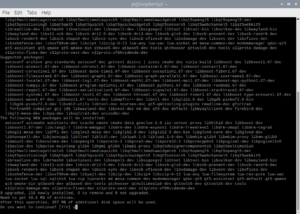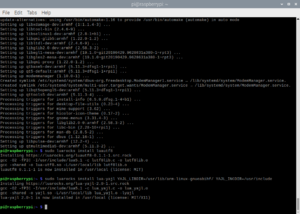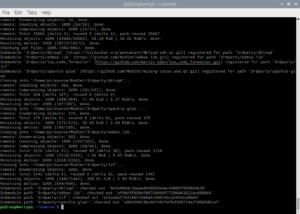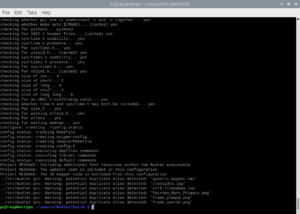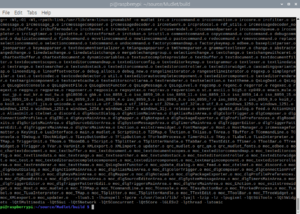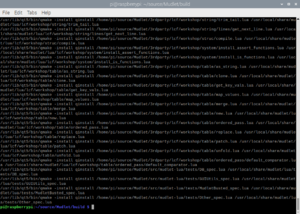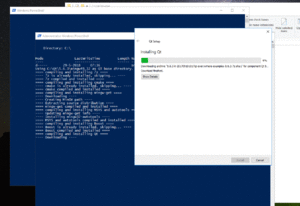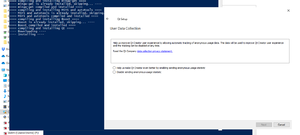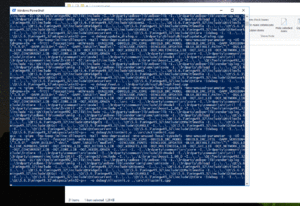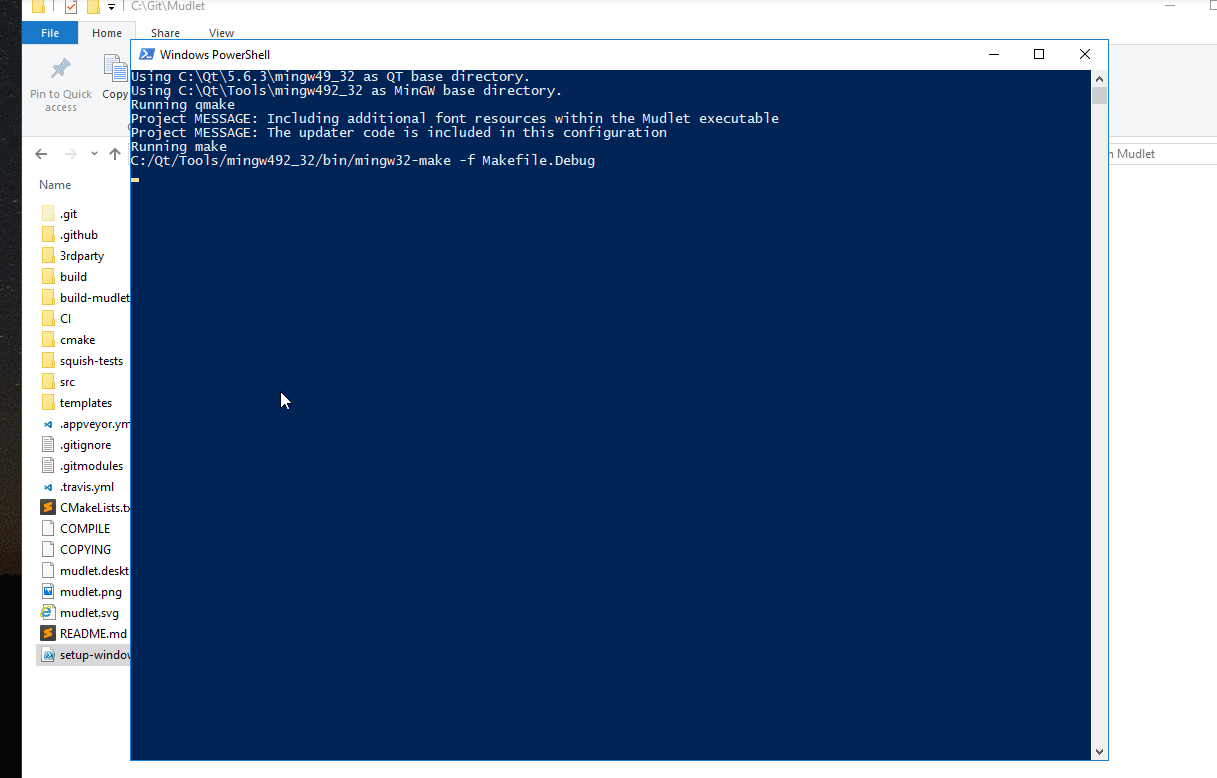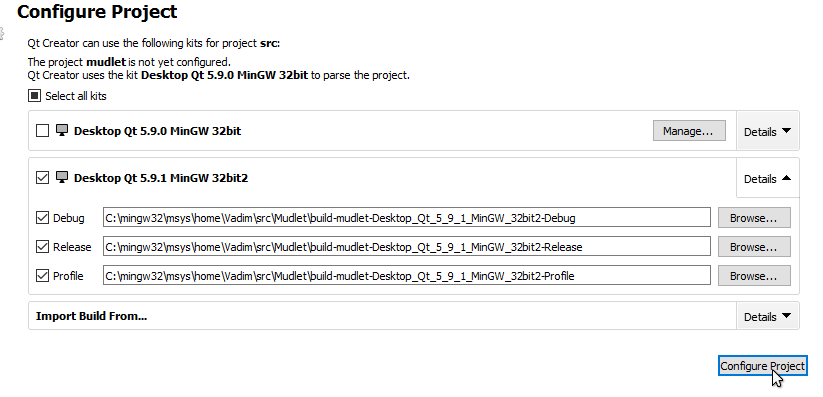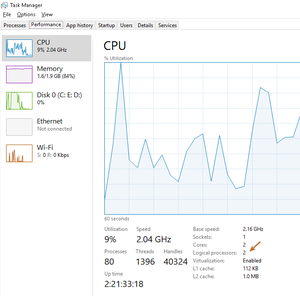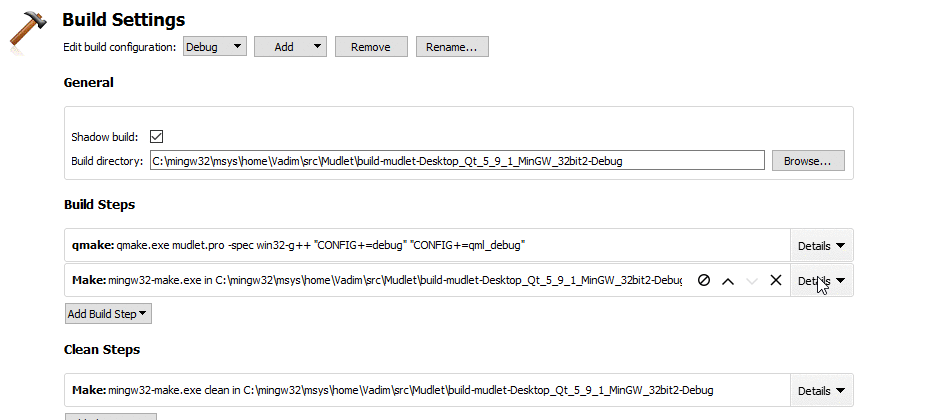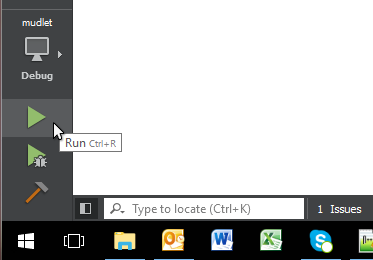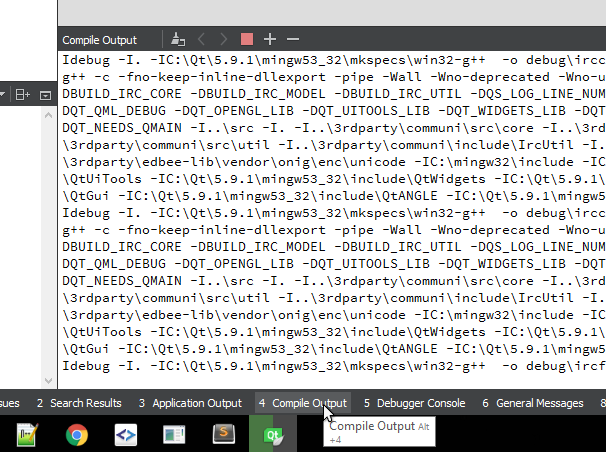Compiling Mudlet
If you just want to use Mudlet, you can skip these steps, and use one of the pre-compiled installers ready for download here: https://www.mudlet.org/download/
Key contributing information
Clang format is used to automatically format code submissions using the src/.clang-format style. See here how to enable clang-format with Qt Creator - and make sure to specify the 'File' option for the configuration style.
Branches:
development is the development branch where new features can go.
Workflow:
Fork and submit a PR with your changes (Github tutorial).
![]() Note:
Note:
if you've previously compiled Mudlet -src/src.prohas been renamed tosrc/mudlet.proin Mudlet 3.3.
Continuous Integration
Mudlet is hosted on Github it uses Travis and AppVeyor for continuous integration by building on a Ubuntu 14.04 LTS Linux and a macOS 10.11 platforms (Travis) and a Visual Studios 2015 on a MicroSoft Windows Server 2012 R2 platform (AppVeyor) repectively. This means that every push to the Git repository is test compiled on Linux (Ubuntu), Mac OSX and Microsoft Windows.
Travis integration is defined in a .travis.yml file and AppVeyor integration by .appveyor.yml file, in our case, they reference shell/PowerShell scripts in the CI directory, which handle things like installing dependencies and building mudlet.
Compiling
Compiling on Ubuntu
These instructions will get you setup compiling on Ubuntu. Need a hand? Join us on Mudlet's Discord or forums.
Ubuntu 18.04 setup
For Ubuntu 18.04 see the instructions for Compiling on Debian 9 'Stretch' (tested working perfectly).
1. Ubuntu 18.04 setup
If you're on Ubuntu 18.04 (Bionic Beaver), install the following. If you're on a newer Ubuntu, skip this step and go to 2. Install dependencies.
sudo add-apt-repository ppa:beineri/opt-qt-5.12.3-bionic sudo apt update sudo apt install qt512-meta-full qt512creator source /opt/qt512/bin/qt512-env.sh
2. Install dependencies
sudo apt install git build-essential qt5-default qtmultimedia5-dev qttools5-dev \ lua5.1 liblua5.1-0-dev libpcre3-dev libboost-dev zlib1g-dev cmake \ libhunspell-dev lua-rex-pcre lua-sql-sqlite3 lua-filesystem lua-zip libyajl-dev \ libzip-dev libgstreamer0.10-0 libglu1-mesa-dev ccache libpugixml-dev \ mesa-common-dev qtcreator libpulse-dev libglib2.0-dev luarocks libboost-all-dev sudo apt install gstreamer0.10-fluendo-mp3 # may not work on newer Ubuntu sudo luarocks install luautf8 sudo luarocks install lua-yajl
3. Get Mudlet source
git clone --recursive https://github.com/Mudlet/Mudlet.git mudlet
4. Create a build directory
cd mudlet mkdir build cd build
5. Run the following commands, depending on which build system you want to use
EITHER:
cmake ..
OR:
qmake CONFIG+=debug ../src/mudlet.pro
THEN:
make -j `nproc`
5. Start the application you have just compiled - enjoy
cd src ./mudlet
Compiling on Chrome OS
These instructions will get you setup compiling on Chrome OS. Need a hand? Join us on Mudlet's Discord or forums.
1. Install dependencies
sudo apt install git build-essential qt5-default qtmultimedia5-dev qttools5-dev \ lua5.1 liblua5.1-0-dev libpcre3-dev libboost-dev zlib1g-dev cmake \ libhunspell-dev lua-rex-pcre lua-sql-sqlite3 lua-filesystem lua-zip libyajl-dev \ libzip-dev libglu1-mesa-dev ccache libpugixml-dev mesa-common-dev qtcreator \ libpulse-dev libglib2.0-dev luarocks libboost-all-dev sudo luarocks install luautf8 sudo luarocks install lua-yajl
You'll also need to download a few files from the web and install them locally.
libgstreamer0.10 - gstreamer0.10-fluendo-mp3 - liboil0.3
3. Get Mudlet source
git clone --recursive https://github.com/Mudlet/Mudlet.git mudlet
4. Create a build directory
cd mudlet mkdir build cd build
5. Run the following command
qmake CONFIG+=debug ../src/mudlet.pro
THEN:
make -j `nproc`
5. Start the application you have just compiled - enjoy
./mudlet
Compiling on macOS
These instructions will get you setup compiling on macOS. Need a hand? Join us on Mudlet's Discord server or forums otherwise.
1. Install prerequisites
Install XCode, command line tools for XCode, HomeBrew and CocoaPods (we'll need packages from both).
Once everything is installed, do:
brew doctor brew update brew install git
2. Get Mudlet source
git clone --recursive https://github.com/Mudlet/Mudlet.git mudlet
3. Go to the parent of the mudlet "src" folder and create (if necessary) a build subdirectory (this is so that we can build out of source which keeps the source code clean)
mkdir build
3. Setup your environment you only need the first three lines if your system cannot find the right Qt libraries or tools, the added directories might be different if you have installed them differently
export PATH="/usr/local/opt/qt5/bin:$PATH"
export LDFLAGS=" -L/usr/local/opt/qt5/lib ${LDFLAGS}"
export CPPFLAGS=" -I/usr/local/opt/qt5/include ${CPPFLAGS}"
CI/travis.osx.before_install.sh
CI/travis.osx.install.sh
luarocks config lua_version 5.1 eval `luarocks path`
luarocks --lua-version=5.1 --lua-dir=`brew --prefix lua@5.1` install lrexlib-pcre luarocks --lua-version=5.1 --lua-dir=`brew --prefix lua@5.1` install luasql-sqlite3 SQLITE_DIR=`brew --prefix sqlite` luarocks --lua-version=5.1 --lua-dir=`brew --prefix lua@5.1` install luautf8 luarocks --lua-version=5.1 --lua-dir=`brew --prefix lua@5.1` install lua-yajl luarocks --lua-version=5.1 --lua-dir=`brew --prefix lua@5.1` install luafilesystem
4. Go to the mudlet build folder
cd build
5. Run the following commands
qmake ../src/mudlet.pro
make -j `sysctl -n hw.ncpu`
6. Enjoy
The Mudlet.app is now available in build/ or src/ for launching.
Compiling on Debian 'Sid'
1. Install required packages from main repo.
sudo apt-get install build-essential git liblua5.1-dev zlib1g-dev libhunspell-dev libpcre3-dev \ libzip-dev libboost-dev libyajl-dev libpulse-dev lua-rex-pcre lua-filesystem lua-zip \ lua-sql-sqlite3 qt5-default qtmultimedia5-dev qttools5-dev luarocks ccache libpugixml-dev
sudo luarocks install luautf8 sudo luarocks install lua-yajl
2. Grab latest Mudlet source.
mkdir ~/projects && cd ~/projects && git clone --recursive https://github.com/Mudlet/Mudlet.git mudlet
3. Build Mudlet.
cd ~/projects/mudlet/src
qmake
make
sudo make install
Compiling on Debian 10 'Buster'
1. Install required packages.
sudo apt-get install build-essential git liblua5.1-dev zlib1g-dev libhunspell-dev libpcre3-dev \ libzip-dev libboost-dev libyajl-dev libpulse-dev lua-rex-pcre lua-filesystem lua-zip \ lua-sql-sqlite3 qt5-default qtmultimedia5-dev qttools5-dev luarocks ccache libpugixml-dev \ libqt5texttospeech5-dev qtspeech5-flite-plugin qtspeech5-speechd-plugin
sudo luarocks install luautf8 sudo luarocks install lua-yajl
2. Get Mudlet source.
mkdir ~/source && cd ~/source
git clone --recursive https://github.com/Mudlet/Mudlet.git
Note: the line above will check out `development` branch source code, and this might not always be stable. You can check out the latest release source code using this command:
git clone --recursive --branch main https://github.com/Mudlet/Mudlet.git
3. Build Mudlet.
mkdir ~/source/Mudlet/build && cd ~/source/Mudlet/build
qmake ../src/mudlet.pro
make -j `nproc`
sudo make install
After these steps you can run Mudlet by typing:
mudlet
Compiling on Raspberry Pi (raspbian buster)
These instructions will get you compiling and running Mudlet on raspbian buster. Need a hand? Join us on Mudlet's Discord or forums.
1.a Install apt dependencies
sudo apt-get update sudo apt-get install build-essential git liblua5.1-dev zlib1g-dev libhunspell-dev libpcre3-dev \ libzip-dev libboost-graph-dev libyajl-dev libpulse-dev lua-rex-pcre lua-filesystem lua-zip \ lua-sql-sqlite3 qt5-default qtmultimedia5-dev qttools5-dev luarocks ccache libpugixml-dev cmake
1.b Install luarocks dependencies
sudo luarocks install luautf8 sudo luarocks install lua-yajl YAJL_LIBDIR=/usr/lib/arm-linux-gnueabihf/ YAJL_INCDIR=/usr/include
2. Get Mudlet source
mkdir ~/source && cd ~/source git clone https://github.com/Mudlet/Mudlet.git
3. Create a build directory
cd Mudlet && mkdir build && cd build
4. Run the following commands to build
WITH_UPDATER=NO WITH_3DMAPPER=NO qmake ../src/mudlet.pro
- If you get a response along the lines of:
qmake: could not find a Qt installation of
- then you likely have qtchooser present in your system that allows for both Qt4 and Qt5 (or more than one Qt5 version) and it modifiers qmake and some other Qt development programs to take an additional argument to specify which version to use. In that case you should use:
WITH_UPDATER=NO WITH_3DMAPPER=NO qmake -qt=qt5 ../src/mudlet.pro
THEN:
- For the fastest compile time, 15-20min on a RPi4 with 4GB of ram
make -j `nproc`
OR:
- If you want to use your pi while it builds or have an older Raspberry Pi. be prepared for it to take a while (over an hour) - it is not recommended to try to more than one compilation task at a time on the older systems with the -j option as they will only have a system memory with enough space for one of some of those tasks:
make
4. Install the application you have just compiled
sudo make install
5. Enjoy!
# mudlet is in the path, can just run it mudlet
Compiling on ArchLinux
Mudlet is available in the Arch User Repository.
To install it use your favourite AUR helper (helper tool will automatically resove dependancies); example using yay :
yay -S mudlet
For more info on this process, visit Arch User Repository - ArchWiki.
Note: For the most recent development version of Mudlet, replace 'mudlet' with 'mudlet-git' in the above commands and proceed as described.
Built in fonts have been disabled, but are available in packages listed as optional dependancies.
Discord support in Mudlet depends on an extrenal library provided by discord-rpc-api, which is also available in AUR, choose whichever variant suits you best.
Compiling on Gentoo
An overlay containing Mudlet is available for compiling Mudlet on Gentoo.
Compiling on Windows 7+
These instructions will get you setup compiling on Windows.
Need a hand? Join us on the Mudlet Discord server or forums.
1. Download Mudlet source code
- Install Github Desktop.
- Clone (instructions) Mudlet's repository to your local drive.
![]() Note: You must use a location on
Note: You must use a location on C:\ without any spaces in folder names!
2. Perform a one-time setup
Right-click on setup-windows-sdk.ps1 and select Run with PowerShell. This will automatically download all of the requires tools (including Python 2) and libraries, set them up for you, build Mudlet, and launch it! If this script exits immediately, please upgrade your PowerShell version first.
![]() Note: Depending on your Internet connection and computer speed, this one-time setup will take 30 minutes or more - so grab a cup of tea or coffee.
Note: Depending on your Internet connection and computer speed, this one-time setup will take 30 minutes or more - so grab a cup of tea or coffee.

During the installation, you'll see the Qt installer window pop-up - this is normal:
The Qt installer might ask you about your data collection preferences - answer as you wish and the automated install will continue:
The installer's final step will be compiling all of the source code, which looks like this:
After it's all done, a Mudlet version ending in "-dev" will launch automatically:
Coding on Mudlet
Open C:\<path to repository>\src\mudlet.pro in Qt Creator, which resides here: C:\Qt\Tools\QtCreator\bin\qtcreator.exe. Then enable Debug and Release builds and hit Configure Project:
Press Ctrl+5 and update project settings. Check how many logical processors are available in your system with the Task Manager:
And set this amount in Qt Creator:
Hit run:
Click on Compile Output to see progress on compiling:
When it's all ready, the new Mudlet with your changes will launch. You're all done!
Contributing changes
Once you're all done with your changes, contribute them to Mudlet using a pull request. Thanks for improving open-source!
Uninstalling
To get rid of everything, uninstall Qt using the C:\Qt\MaintenanceTool.exe and remove the following folders:
C:\Libraries C:\LuaRocks C:\MinGW C:\Python27 C:\Qt C:\src
Compiling on Windows 7+ (MSYS2 Alternative)
INCOMPLETE, IN PROGRESS
Go to http://www.msys2.org/ to download the 64 bit MSYS2 installer (as of 2020/05/24 32 bit hosts - for compiling software, but not for using code built with it) have been deprecated, the last installer for that 32-bit systems is held at: http://repo.msys2.org/distrib/i686/msys2-i686-20190524.exe ) and follow the installation instructions (Steps 1 to 8 on that page), these instructions assume that "C:\msys64" or "C:\msys32" is used depending on the bitness of the system it is being installed on.
Install the following packages (using "pacman -S packageName"), the ones with a -i686- in the middle are the ones for 32-bit (i686) targets and -x86_64- are the ones for 64-bit targets - it is possible to install both for building Mudlet for target PCs of both bitnesses on a 64-bit host, it is not clear whether the reverse is true with a 32-bit host. These will pull in a number of other required packages as well:
- For 32-Bit Mudlet builds:
MINGW64 user@computer ~ $ pacman -S base-devel git mercurial cvs wget ruby zip p7zip python mingw-w64-i686-toolchain mingw-w64-i686-qt-creator mingw-w64-i686-libzip mingw-w64-i686-pugixml mingw-w64-i686-lua51 mingw-w64-i686-lua51-lpeg mingw-w64-i686-lua51-lsqlite3 mingw-w64-i686-lua51-luarocks mingw-w64-i686-hunspell mingw-w64-i686-boost mingw-w64-i686-yajl mingw-w64-i686-clang mingw-w64-i686-cmake mingw-w64-i686-SDL unzip
- For 64-Bit Mudlet builds:
MINGW64 user@computer ~ $ pacman -S base-devel git mercurial cvs wget ruby zip p7zip python mingw-w64-x86_64-toolchain mingw-w64-x86_64-qt-creator mingw-w64-x86_64-libzip mingw-w64-x86_64-pugixml mingw-w64-x86_64-lua51 mingw-w64-x86_64-lua51-lpeg mingw-w64-x86_64-lua51-lsqlite3 mingw-w64-x86_64-lua51-luarocks mingw-w64-x86_64-hunspell mingw-w64-x86_64-boost mingw-w64-x86_64-yajl mingw-w64-x86_64-clang mingw-w64-x86_64-cmake mingw-w64-x86_64-SDL unzip
- The *-zziplib libraries are used by the luazip luarock {from the Kepler project} but Mudlet will work perfectly well with the alternative lua-zip {from the brimworks GitHub repository - which also provides the lua-yajl rock} which does not require this library - although it is possible that it might still be pulled into the system as a dependency of another MSYS2 package.
- Note that this will install the MSYS2 builds of the Qt Libraries and Creator IDE - THE ON/OFF-LINE INSTALLER OF THE QT LIBRARIES AND CREATOR VIA DOWNLOADS FROM QT ARE NOT USEFUL IN THIS SETUP!
Warning If one is planning to build both bitness binaries an additional step is necessary as, by default, the MSYS2/Mingw-w64 luarocks setup seems to place any .lua or .dll modules it builds/installs on a per user (the so-called local basis) into the same directories with the same names. This is no good for two reasons: - It is difficult to work out which bitness a particular module is for and whilst 32-bit modules might work in a 64-bit environment the reverse is definitely not the case
- It confuses the Luarocks package management systems (as effectively there will be two different luarocks systems operated side-by-side)
This can be worked around by:
- Editing the .\etc\luarocks\config-5.1.lua for each bitness (Note: this file also needs editing of a different entry in the 32-bit case to work around a different problem below) so that the rocks_trees table entry for the user key is changed from this in both files:
{ name = [[user]], root = home..[[/.luarocks]] },
to something different for each of them, say, for example, for the the 64-bit one:
{ name = [[user]], root = home..[[/.luarocks-x64]] },
- specifying the rocktree name (user) on the command line when installing or building a luarock with the --tree user argument - note that for some inexplicable reason the --local argument that should do the same thing does not seem to work for these two actions, it is not clear whether this is a MSYS2/Mingw-w64 specific issue or it goes further upstream to Luarocks in general. Thus, in the next step it will be necessary to change from using:
MINGW64 user@computer ~ $ luarocks install --local rockname
to, for the example given:
MINGW64 user@computer ~ $ luarocks install --tree user rockname
where user is the literal string "user" to match the Lua table key in the rock_trees and not, in this case, a representation of the user-name/account of the person performing the action.
From the Windows Start menu start a shell appropriate for the target with the bitness to be built for i.e. "MSYS2 Mingw 32-Bit" or "MSYS2 Mingw 64-Bit". This will likely position the current directory to the root directory of the MSYS2 environment, the text about the prompt line (the one with the "$") will contain three different bits of colored text username@computername; one of MSYS2/MINGW32/MINGW depending on the type of shell you currently in use and / representing the root directory (which will actually be the directory MSYS2 was installed to, for example on the author's system this is "C:/msys64"). Change to the home directory in MYSY by entering "cd" on its own with no argument (it will show up as ~ and it would work out to be, for user to be c:/msys64/home/user or c:/msys32/home/user (if both bitnessess are to be built it will be necessary to repeat the following step twice, one for each and also observe the steps in the above warning) install the following luarocks:
rockname lrexlib-pcre lua-yajl luafilesystem luasql-sqlite3 luautf8 luazip or lua-zip
by using:
MINGW64 user@computer ~ $ luarocks install [--local] rockname
The --local argument is an optional one that causes the luarock and the lua module to be installed on a per-user basis rather than on a system wide one, this may be important if the PC is used by multiple users and more than one of them uses Lua in any form.
- There was a bug (reported upstream as msys2/MINGW-packages Issue #5928) but now believed to be resolved where the 32-Bit Luarocks version messed up a couple of configuration files on installation and luarocks was unable to work without editing them:
- Edit /mingw32/share/lua/5.1/luarocks/site_config.lua by changing the six lines with paths (in [[...]]) that start with /mingw32 to prepend the drive and path of the MSYS2 install {e.g. C:/msys64 or C:/msys32 if following the previous directions), e.g. the line:
site_config.LUAROCKS_PREFIX=[[/mingw32]]
- on 64-bit systems should be changed to:
site_config.LUAROCKS_PREFIX=[[C:/msys64/mingw32]]
- Also change the line:
site_config.LUAROCKS_ROCKS_SUBDIR=[[/lib/luarocks/rocks]]
- to:
site_config.LUAROCKS_ROCKS_SUBDIR=[[/lib/luarocks/rocks-5.1]]
- Edit /mingw32/share/lua/5.1/luarocks/site_config.lua by changing the six lines with paths (in [[...]]) that start with /mingw32 to prepend the drive and path of the MSYS2 install {e.g. C:/msys64 or C:/msys32 if following the previous directions), e.g. the line:
- Edit /mingw32/etc/luarocks/config-5.1.lua in one place where the path is wrong in the same manner as above, so change:
{ name = [[system]], root = [[/mingw32]] }
- to (on 64-bit systems):
{ name = [[system]], root = [[C:/msys64/mingw32]] }]
- Edit /mingw32/etc/luarocks/config-5.1.lua in one place where the path is wrong in the same manner as above, so change:
Now create somewhere to work on the Mudlet source, assuming that other software coding with other pieces of software will be done, create a sub-directory in the home directory, and then make one just for Mudlet under that:
MINGW64 user@computer ~ $ mkdir ./src MINGW64 user@computer ~ $ mkdir ./src/mudlet
Change to that directory and get the source code:
MINGW64 user@computer ~ $ cd ./src/mudlet MINGW64 user@computer ~/src/mudlet $ git clone git://github.com/Mudlet/Mudlet.git .
If you are planning to contribute to the Mudlet code you will want to visit Github and create your own GitHub repository, you can then push commits (changes to the code) to there and raise a Pull Request for a Mudlet Maker to drag the changes over to the above repository. You will want to add your repository and perhaps those of some other contributors so you can track what they are doing and see/try/experiment with their PRs before they get merged. Therefore you will want to add some other repositories into the mix. The names you use to identify those other repositories will show up in any utility that works with the repository you have just created in the above "clone" operation and can be anything you like but it makes sense to have clear names. So to add "myName", and those of the leading active contributors to the Mudlet codebase you will use:
MINGW64 user@computer ~/src/mudlet $ git remote add Mine https://github.com/myName/Mudlet.git MINGW64 user@computer ~/src/mudlet $ git remote add Vadim https://github.com/vadi2/Mudlet.git MINGW64 user@computer ~/src/mudlet $ git remote add SlySven https://github.com/SlySven/Mudlet.git MINGW64 user@computer ~/src/mudlet $ git remote add Kebap https://github.com/Kebap/Mudlet.git
Now obtain all the versions of the code with:
MINGW64 user@computer ~/src/mudlet $ git fetch --all
This will produce a lot of lines of output the first time and it might take a little while on a slow connection...
{Section missing - it turns out that the default GUI git tools that the author of this section would normally use: "gitk" and "git gui" have some problems in the versions currently supplied from the MSYS2 system - and it was necessary to import them from the set that the Git4Win have patched - see https://github.com/git-for-windows/git/wiki/Install-inside-MSYS2-proper }
Some modifications to the qmake/cmake project files are needed and these are now supported in the main development branch in the upstream {the Mudlet organisation's own GitHub repository} which requires that there is an environmental variable WITH_MAIN_BUILD_SYSTEM and it is set to the (case-insensitive) value NO:
MINGW64 user@computer ~/src/mudlet $ export WITH_MAIN_BUILD_SYSTEM=NO
Also the MINGW_BASE_DIR environmental variable will need to be set to the root directory for the MINGW-W64 installation for the appropriate bitness of the target to be made. For building on a 64-Bit Host {the PC that is compiling the code} to make a 64-Bit application this will likely be C:/msys64/mingw64 and for a 32-Bit application it will probably be C:/msys64/ming32.
- E.g.
MINGW64 user@computer ~/src/mudlet $ export MINGW_BASE_DIR=C:/msys64/mingw64 # To build a 64-Bit Application with a 64-Bit system
- Or:
MINGW32 user@computer ~/src/mudlet $ export MINGW_BASE_DIR=C:/msys64/mingw32 # To build a 32-Bit Application with a 64-Bit system
Now checkout a branch {ideally, if working on solving a new issue, or adding a feature or resolving a bug, one should create a new branch that is a copy of the current, upstream development branch} and then work on it with Qt Creator:
MINGW64 user@computer ~/src/mudlet $ qtcreator &
Load in the mudlet.pro qmake project file in the src subdirectory (e.g. for this example: c:/msys64/home/user/src/mudlet/src/mudlet.pro) and get hacking...
Setting up IDEs
CLion
If you'd like to use CLion and it is giving the following error:
By not providing "FindQt5Core.cmake" in CMAKE_MODULE_PATH this project has
asked CMake to find a package configuration file provided by "Qt5Core", but
CMake did not find one.
Could not find a package configuration file provided by "Qt5Core" with any
of the following names:
Qt5CoreConfig.cmake
qt5core-config.cmake
Add the installation prefix of "Qt5Core" to CMAKE_PREFIX_PATH or set
"Qt5Core_DIR" to a directory containing one of the above files. If
"Qt5Core" provides a separate development package or SDK, be sure it has
been installed.
You can fix this by setting -DCMAKE_PREFIX_PATH=<your Qt + version + compiler location>. For example: -DCMAKE_PREFIX_PATH=/media/vadi/SSDer/Programs/Qt/5.14.1/gcc_64/
Building with multiple versions of Lua
Mudlet uses Lua 5.1 only, so if you are compiling on a system that also has later versions installed, you might get the following error: ‘LUA_GLOBALSINDEX’ was not declared in this scope.
To fix this, pass the path to Lua headers explicitly. For CMake: -DLUA_INCLUDE_DIR=/usr/include/lua5.1 (adjust as needed).