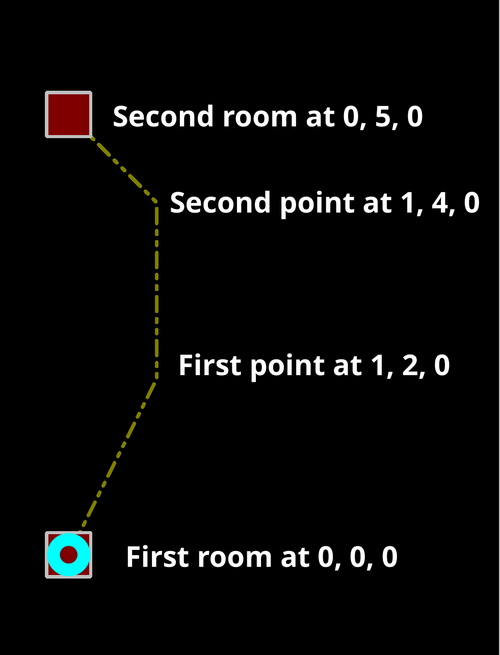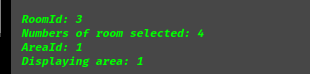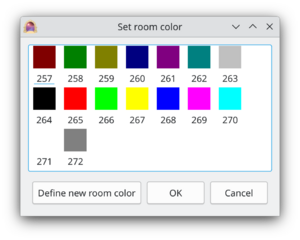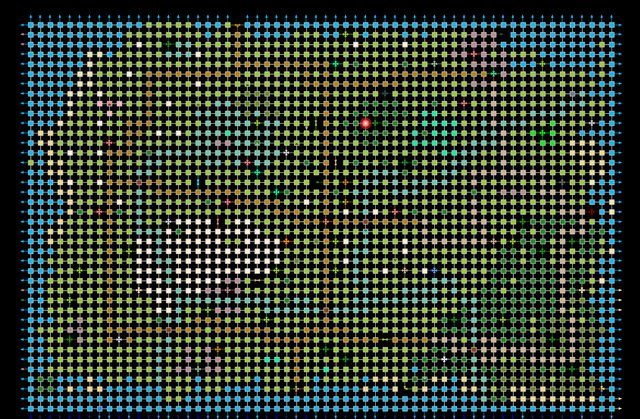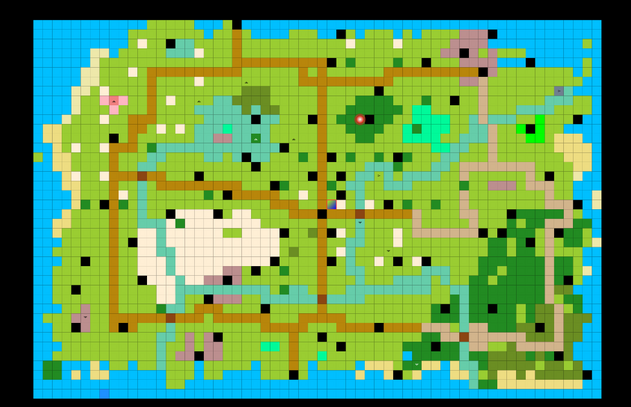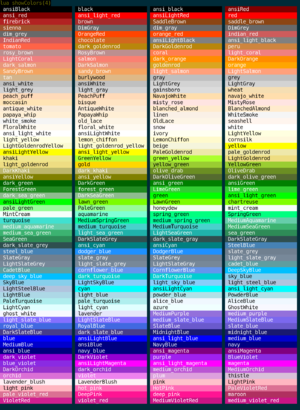Manual:Lua Functions
Lua API
Mudlet defines several global Lua variables that are accessible from anywhere.
| Built-in Lua Variables | |||||
|---|---|---|---|---|---|
| Variable Name | Description | ||||
| comand | This variable holds the current user command. This is typically used in alias scripts. | ||||
| line | This variable holds the content of the current line as being processed by the trigger engine. The engine runs all triggers on each line as it arrives from the MUD. | ||||
| matches[n] | This Lua table is being used by Mudlet in the context of triggers that use Perl regular expressions.
matches[1] holds the entire match, matches[2] holds the first capture group, matches[n] holds the nth-1 capture group. If the trigger uses the Perl style /g switch to evaluate all possible matches of the given regex within the current line, matches[n+1] will hold the second entire match, matches[n+2] the first capture group of the second match and matches[n+m] the m-th capture group of the second match. | ||||
| multimatches[n][m] | This table is being used by Mudlet in the context of multiline triggers that use Perl regular expression. It holds the table matches[n] as described above for each Perl regular expression based condition of the multiline trigger. multimatches[5][4] may hold the 3rd capture group of the 5th regex in the multiline trigger. This way you can examine and process all relevant data within a single script. Have a look at this example. | ||||
Function Categories
Basic Essential Functions: These functions are generic functions used in normal scripting. These deal with mainly everyday things, like sending stuff and echoing to the screen.
Database Functions: Need verbiage here
Miscellaneous Functions: Need verbiage here
Mapper Functions: Need verbiage here
Scripting Object Functions: Need verbiage here
String Functions: These functions are used to manipulate strings.
Table Functions: These functions are used to manipulate tables. Through them you can add to tables, remove values, check if a value is present in the table, check the size of a table, and more.
UI Functions: These functions are used to construct custom user GUIs. They deal mainly with miniconsole/label/gauge creation and manipulation.
Basic Essentials
These functions are generic functions used in normal scripting. These deal with mainly everyday things, like sending stuff and echoing to the screen.
debugc
- debugc(content)
- Again this will not send anything to anywhere. It will however print not to the main window, but only to the errors view. You need to open that window to see the message.
- See also: Errors View
![]() Note: Do not use this to display information to end-users. It will be hard to find. It is mainly useful for developing/debugging. Does not echo to the debug window
Note: Do not use this to display information to end-users. It will be hard to find. It is mainly useful for developing/debugging. Does not echo to the debug window
debugc(" Trigger successful!")
-- Text will be shown in errors view, not to main window.display
- display(content)
- This is much like echo, in that is will show text at your screen, not send anything to anywhere. However, it also works with other objects than just text, like a number, table, function, or even many arguments at once. This function is useful to easily take a look at the values of a lua table, for example. If a value is a string of letters, it'll be in quotes, and if it's a number, it won't be quoted.
![]() Note: Do not use this to display information to end-users. It may be hard to read. It is mainly useful for developing/debugging.
Note: Do not use this to display information to end-users. It may be hard to read. It is mainly useful for developing/debugging.
myTable = {} -- create an empty lua table
myTable.foo = "Hello there" -- add a text
myTable.bar = 23 -- add a number
myTable.ubar = function () echo("OK") end -- add more stuff
display( myTable ) -- take a look inside the tableecho
- echo([miniconsoleName or labelName], text)
- This function appends text at the end of the current line.
- Parameters
- miniconsoleName: (optional) the miniconsole to echo to, or:
- labelName: (optional) the label to echo to.
- text: text you'd like to see printed. You can use \n in an echo to insert a new line. If you're echoing this to a label, you can also use styling to color, center, increase/decrease size of text and various other formatting options as listed here.
See also: moveCursor(), insertText(), cecho(), decho(), hecho()
As of Mudlet 4.8+, a single line is capped to 10,000 characters (this is when ~200 at most will fit on one line on your screen).
- Example
-- a miniconsole example
-- first, determine the size of your screen
local windowWidth, windowHeight = getMainWindowSize()
-- create the miniconsole
createMiniConsole("sys", windowWidth-650,0,650,300)
setBackgroundColor("sys",255,69,0,255)
setMiniConsoleFontSize("sys", 8)
-- wrap lines in window "sys" at 40 characters per line - somewhere halfway, as an example
setWindowWrap("sys", 40)
echo("sys","Hello world!\n")
cecho("sys", "<:OrangeRed>This is random spam with the same background\n")
cecho("sys", "<blue:OrangeRed>and this is with a blue foreground. ")
cecho("sys", "<bisque:BlueViolet>Lastly, this is with both a foreground and a background.\n")-- a label example
-- This example creates a transparent overlay message box to show a big warning message "You are under attack!" in the middle
-- of the screen. Because the background color has a transparency level of 150 (0-255, with 0 being completely transparent
-- and 255 opaque) the background text can still be read through.
local width, height = getMainWindowSize()
createLabel("messageBox",(width/2)-300,(height/2)-100,250,150,1)
resizeWindow("messageBox",500,70)
moveWindow("messageBox", (width/2)-300,(height/2)-100 )
setBackgroundColor("messageBox", 255, 204, 0, 200)
echo("messageBox", [[<p style="font-size:35px"><b><center><font color="red">You are under attack!</font></center></b></p>]])printDebug
- printDebug(msg, [showStackTrace])
- Prints a debug message in green to the error console in the script editor only. Does not echo to the debug window or the main console. Includes stack trace if showStackTrace is included and not nil or false.
- See also
- printError, debugc
![]() Note: This will not be echoed to the main console even if the option to echo Lua errors to the main console is turned on. Does not echo to the debug window. As such you can use it for debugging information without fear it will be shown unless someone goes looking for errors.
Note: This will not be echoed to the main console even if the option to echo Lua errors to the main console is turned on. Does not echo to the debug window. As such you can use it for debugging information without fear it will be shown unless someone goes looking for errors.
- Parameters
- msg:
- string to echo to the error console
- showStackTrace:
- (optional) boolean true if you want to include the stack trace, leave off if you do not.
- Example
-- print a debug message to the error console for troubleshooting purposes, when you don't want to echo the information to the main screen.
-- the only difference between this and debugc is this includes information on the script/alias/trigger/etc and line it was called from, whereas debugc does not.
printDebug("Switching to chaos mode")
-- Want to record that something occurred, and include stacktrace so you can see what path the code was taking, but you don't want to halt execution or have it show up in main screen or in scary red.
printDebug("Something unexpected occurred but we can recover from it. Still, we want to be able to notice and troubleshoot it with extra information.", true)printError
- printError(msg, [showStackTrace], [haltExecution])
- Prints an error message in red to the error console in the script editor. Can optionally include stacktrace information and halt execution.
- See also
- printDebug, debugc
![]() Note: This WILL be echoed to the main console if the option to echo Lua errors to the main console is turned on. You should not use this for idle debugging information, but actual errors that may put big red error lines in the main window.
Note: This WILL be echoed to the main console if the option to echo Lua errors to the main console is turned on. You should not use this for idle debugging information, but actual errors that may put big red error lines in the main window.
- Parameters
- msg:
- string to echo to the error console
- showStackTrace:
- (optional) true if you want to include the stack trace, leave off if you do not.
- haltExecution:
- (optional) true if you want to halt execution. You must pass a value for showStackTrace in order to halt execution.
- Example
-- print an error message but do not include extra stack information or halt execution.
-- this is similar to debugc except it include more information on the place it was called from
-- and will show up in red and echo to the main console if the option for errors to echo there is selected.
printError("Your maxhp is below your currenthp and our game doesn't allow for that. HAX?!")
-- Something bad happened, for sure, but your script can recover.
-- Make sure this is something important enough it might make it to the main window as a big red error.
-- but we are not halting execution, since we can carry on in some capacity
printError("gmcp values for this thing went missing, will carry on using defaults but you should tell somebody about this.", true)
-- print an error message to the error console for troubleshooting purposes.
-- Prints stack trace for troubleshooting and halts execution (because you cannot continue without the configuration, presumably)
-- similar to using error(msg) but includes the stacktrace information.
printError("Our entire configuration seems to have gone missing!", true, true)send
- send(command, showOnScreen)
- This sends "command" directly to the network layer, skipping the alias matching. The optional second argument of type boolean (print) determines if the outgoing command is to be echoed on the screen.
See also: sendAll(), speedwalk()
![]() Note: If you want your command to be checked as if it's an alias, use expandAlias() instead - send() will ignore them.
Note: If you want your command to be checked as if it's an alias, use expandAlias() instead - send() will ignore them.
![]() Note: The game server can choose not to show commands sent on screen (for example, if you're typing in a password).
Note: The game server can choose not to show commands sent on screen (for example, if you're typing in a password).
send("Hello Jane") --echos the command on the screen
send("Hello Jane", true) --echos the command on the screen
send("Hello Jane", false) --does not echo the command on the screen
-- use a variable in the send:
send("kick "..target)
-- to send directions:
speedwalk("s;s;w;w;w;w;w;w;w;")
-- to send many things:
sendAll("hi", "open door e", "e", "get item", "sit")
Database Functions
These database functions make using a database with Mudlet easier. They are in addition to the LuaSQL sqlite driver that's available directly within Mudlet (also see the LuaSQL manual for comparison).
For a tutorial on how to get started with the database functions, see here.
db:add
- db:add(sheet reference, table1, …, tableN)
- Adds one or more new rows to the specified sheet. If any of these rows would violate a UNIQUE index, a lua error will be thrown and execution will cancel. As such it is advisable that if you use a UNIQUE index, you test those values before you attempt to insert a new row.
- Returns nil plus the error message if the operation failed (so it won't raise a runtime error in Mudlet).
- Example
--Each table is a series of key-value pairs to set the values of the sheet,
--but if any keys do not exist then they will be set to nil or the default value.
db:add(mydb.enemies, {name="Bob Smith", city="San Francisco"})
db:add(mydb.enemies,
{name="John Smith", city="San Francisco"},
{name="Jane Smith", city="San Francisco"},
{name="Richard Clark"})
--As you can see, all fields are optional.
-- example that'll show an error if things went wrong:
local ok, err = db:add(mydb.enemies, {name="Bob Smith", city="San Francisco"})
if not ok then
debugc(f"Error adding to the database: {err}")
return
enddb:aggregate
- db:aggregate(field reference, aggregate function, query, distinct)
- Returns the result of calling the specified aggregate function on the field and its sheet. The query is optional.
- The supported aggregate functions are:
- COUNT - Returns the total number of records that are in the sheet or match the query.
- AVG - Returns the average of all the numbers in the specified field.
- MAX - Returns the highest number in the specified field.
- MIN - Returns the lowest number in the specified field.
- TOTAL - Returns the value of adding all the contents of the specified field.
![]() Note: You can supply a boolean true for the distinct argument since Mudlet 3.0 to filter by distinct values.
Note: You can supply a boolean true for the distinct argument since Mudlet 3.0 to filter by distinct values.
- Example
local mydb = db:get_database("my database")
echo(db:aggregate(mydb.enemies.name, "count"))- It can also be used in conjunction with db:like to return a number of results.
- Example
local query = matches[2]
local mydb = db:get_database("itemsdab")
local results = db:aggregate(mydb.itemstats.objname, "count", db:like(mydb.itemstats.objname, "%" .. query .. "%"))
cecho("Found <red>"..results.."<reset> items that match the description.")db:AND
- db:AND(sub-expression1, …, sub-expressionN)
- Returns a compound database expression that combines all of the simple expressions passed into it; these expressions should be generated with other db: functions such as db:eq, db:like, db:lt and the like.
- This compound expression will only find items in the sheet if all sub-expressions match.
db:between
- db:between(field reference, lower_bound, upper_bound)
- Returns a database expression to test if the field in the sheet is a value between lower_bound and upper_bound. This only really makes sense for numbers and Timestamps.
db:close
- db:close(database name)
- Closes a database connection so it can't be used anymore.
db:create
- db:create(database name, schema table, force)
- Creates and/or modifies an existing database. This function is safe to define at a top-level of a Mudlet script: in fact it is recommended you run this function at a top-level without any kind of guards as it will also open and return a reference to the database. If the named database does not exist it will create it. If the database does exist then it will add any columns or indexes which didn’t exist before to that database. If the database already has all the specified columns and indexes, it will do nothing. If an existing column with at least one non-NULL value is missing from the new schema, it will raise an error by default; the user may force the dropping of the column by setting the force argument to true.
- The database will be called Database_<sanitized database name>.db and will be stored in the Mudlet configuration directory within your profile folder, which you can find with getMudletHomeDir().
![]() Note: Known bug! This function will accept characters other than a-z, but will convert uppercase characters to lower and strip any others including numbers. For example "My DB" and "my-db_2024-07-09" would both result in a database simply named "mydb", as you can imagine this can lead to unexpected behaviour. In order to preserve backward compatibility, there is currently no intention to fix this.
Note: Known bug! This function will accept characters other than a-z, but will convert uppercase characters to lower and strip any others including numbers. For example "My DB" and "my-db_2024-07-09" would both result in a database simply named "mydb", as you can imagine this can lead to unexpected behaviour. In order to preserve backward compatibility, there is currently no intention to fix this.
- Database tables are called sheets consistently throughout this documentation, to avoid confusion with Lua tables.
- The schema table must be a Lua table array containing table dictionaries that define the structure and layout of each sheet. The starting Lua type will determine the type in the database, i.e. if you want to store text set it to
= ""and if you want to store a number set it to= 0.
- Example
local mydb = db:create("combatLog",
{
kills = {
name = "",
area = "",
killed = db:Timestamp("CURRENT_TIMESTAMP"),
damage = 0,
_index = { {"name", "area"} }
},
enemies = {
name = "",
city = "",
reason = "",
enemied = db:Timestamp("CURRENT_TIMESTAMP"),
_index = { "city" },
_unique = { "name" },
_violations = "IGNORE"
}
})- The above will create a database with two sheets; the first is kills and is used to track every successful kill, with both where and when the kill happened. It has one index, a compound index tracking the combination of name and area. The second sheet has two indexes, but one is unique: it isn’t possible to add two items to the enemies sheet with the same name.
- For sheets with unique indexes, you may specify a
_violationskey to indicate how the db layer handle cases where the data is duplicate (unique index is violated). The options you may use are:
- FAIL - the default. A hard error is thrown, cancelling the script.
- IGNORE - The command that would add a record that violates uniqueness just fails silently.
- REPLACE - The old record which matched the unique index is dropped, and the new one is added to replace it.
- Returns a reference of an already existing database. This instance can be used to get references to the sheets (and from there, fields) that are defined within the database. You use these references to construct queries.
- If a database has a sheet named enemies, you can obtain a reference to that sheet by doing:
local mydb = db:get_database("myDatabase")
local enemies_ref = mydb.enemieslocal
local name_ref = mydb.enemies.name![]() Note: db:create() supports adding new columns and indexes to existing databases, but this functionality was broken in Mudlet 2.1 due to the underlying Lua SQL binding used being out of date. When you want to add a new column, you have several options:
Note: db:create() supports adding new columns and indexes to existing databases, but this functionality was broken in Mudlet 2.1 due to the underlying Lua SQL binding used being out of date. When you want to add a new column, you have several options:
- if you are just testing and getting setup, close Mudlet, and delete the Database_<sanitized database name>.db file in your Mudlet folder.
- if you've already gotten a script and have a fair bit of data with it, or users are already using your script and telling them to delete files on an upgrade is unreasonable, you can use direct SQL to add in a new column. WARNING, this is an expert option, and requires knowledge of SQL to accomplish. You must backup your database file before you start coding this in.
-- at first, update your db:create schema to have the new field.
-- then, we'll tell the database to create it if it doesn't exist
-- fetch the data we've got in our sample database
local test = db:fetch(ndb.db.people)
-- this requires at least one entry in the database to work
if next(test) then
local _,someperson = next(test)
-- in this example, we want to add an order key. If there is no key, means it doesn't exist yet, so it should be added.
if someperson.order == nil then
-- do not do the things you see here elsewhere else. This is a big hack/workaround.
local conn = db.__conn.namedb
-- order should be a text field, so note that we specify it's type with TEXT and the default value at the end with ""
local sql_add = [[ALTER TABLE people ADD COLUMN "order" TEXT NULL DEFAULT ""]]
conn:execute(sql_add)
conn:commit()
end
-- here is an another example, in one where we need to add a field that is a number
if someperson.dragon == nil then
local conn = db.__conn.namedb
-- observe that we use the REAL type by default instead and a default of 0
local sql_add = [[ALTER TABLE people ADD COLUMN "dragon" REAL NULL DEFAULT 0]]
conn:execute(sql_add)
conn:commit()
end
endSee also: Creating a Database
db:delete
- db:delete(sheet reference, query)
- Deletes rows from the specified sheet. The argument for query tries to be intelligent:
- If it is a simple number, it deletes a specific row by _row_id
- If it is a table that contains a _row_id (e.g., a table returned by db:get) it deletes just that record.
- Otherwise, it deletes every record which matches the query pattern which is specified as with db:gt.
- If the query is simply true, then it will truncate the entire contents of the sheet.
- Example
enemies = db:fetch(mydb.enemies)
db:delete(mydb.enemies, enemies[1])
db:delete(mydb.enemies, enemies[1]._row_id)
db:delete(mydb.enemies, 5)
db:delete(mydb.enemies, db:eq(mydb.enemies.city, "San Francisco"))
db:delete(mydb.enemies, true)- Those deletion commands will do in order:
- one When passed an actual result table that was obtained from db:fetch, it will delete the record for that table.
- two When passed a number, will delete the record for that _row_id. This example shows getting the row id from a table.
- three As above, but this example just passes in the row id directly.
- four Here, we will delete anything which matches the same kind of query as db:fetch uses-- namely, anyone who is in the city of San Francisco.
- five And finally, we will delete the entire contents of the enemies table.
db:eq
- db:eq(field reference, value)
- Returns a database expression to test if the field in the sheet is equal to the value.
db:exp
- db:exp(string)
- Returns the string as-is to the database.
- Use this function with caution, but it is very useful in some circumstances. One of the most common of such is incrementing an existing field in a db:set() operation, as so:
db:set(mydb.enemies, db:exp("kills + 1"), db:eq(mydb.enemies.name, "Ixokai"))- This will increment the value of the kills field for the row identified by the name Ixokai.
- But there are other uses, as the underlining database layer provides many functions you can call to do certain things. If you want to get a list of all your enemies who have a name longer then 10 characters, you may do:
db:fetch(mydb.enemies, db:exp("length(name) > 10"))- Again, take special care with this, as you are doing SQL syntax directly and the library can’t help you get things right.
db:fetch
- db:fetch(sheet reference, query, order_by, descending)
- Returns a table array containing a table for each matching row in the specified sheet. All arguments but sheet are optional. If query is nil, the entire contents of the sheet will be returned.
- Query is a string which should be built by calling the various db: expression functions, such as db:eq, db:AND, and such. You may pass a SQL WHERE clause here if you wish, but doing so is very dangerous. If you don’t know SQL well, its best to build the expression.
- Query may also be a table array of such expressions, if so they will be AND’d together implicitly.
- The results that are returned are not in any guaranteed order, though they are usually the same order as the records were inserted. If you want to rely on the order in any way, you must pass a value to the order_by field. This must be a table array listing the fields you want to sort by. It can be { mydb.kills.area }, or { mydb.kills.area, mydb.kills.name }
- The results are returned in ascending (smallest to largest) order; to reverse this pass true into the final field.
- Example
db:fetch(mydb.enemies, nil, {mydb.enemies.city, mydb.enemies.name})
db:fetch(mydb.enemies, db:eq(mydb.enemies.city, "San Francisco"))
db:fetch(mydb.kills,
{db:eq(mydb.kills.area, "Undervault"),
db:like(mydb.kills.name, "%Drow%")}
)- The first will fetch all of your enemies, sorted first by the city they reside in and then by their name.
- The second will fetch only the enemies which are in San Francisco.
- The third will fetch all the things you’ve killed in Undervault which have Drow in their name.
db:fetch_sql
- db:fetch_sql(sheet reference, sql string)
- Allows to run db:fetch with hand crafted sql statements.
- When you have a large number of objects in your database, you may want an alternative method of accessing them. In this case, you can first obtain a list of the _row_id for the objects that match your query with the following alias:
- Example
local mydb = db:get_database("itemsdab")
local query = matches[2]
local t = {}
res = db:fetch(mydb.itemstats, db:query_by_example(mydb.itemstats, {objname = "%" .. query .. "%"}))
for k, v in pairs(res) do
print(v._row_id)
table.insert(t,v._row_id)
end
handoff = table.concat(t, "|")
display(handoff)- Then you can use the following code in a separate alias to query your database using the previously retrieved _row_id.
- Example
local mydb = db:get_database("itemsdab")
local query = matches[2]
display(db:fetch_sql(mydb.itemstats, "select * from itemstats where _row_id ="..query))
--This alias is used to query a database by _row_iddb:gt
- db:gt(field reference, value)
- Returns a database expression to test if the field in the sheet is greater than to the value.
db:get_database
- db:get_database(database_name)
- Returns a reference of an already existing database. This instance can be used to get references to the sheets (and from there, fields) that are defined within the database. You use these references to construct queries. These references do not contain any actual data, they only point to parts of the database structure.
- Example
local mydb = db:get_database("my database")
local enemies_ref = mydb.enemies
local name_ref = mydb.enemies.namedb:gte
- db:gte(field reference, value)
- Returns a database expression to test if the field in the sheet is greater than or equal to the value.
db:in_
- db:in_(field reference, table array)
- Returns a database expression to test if the field in the sheet is one of the values in the table array.
- First, note the trailing underscore carefully! It is required.
- The following example illustrates the use of in_:
local mydb = db:get_database("my database")
local areas = {"Undervault", "Hell", "Purgatory"}
db:fetch(mydb.kills, db:in_(mydb.kills.area, areas))- This will obtain all of your kills which happened in the Undervault, Hell or Purgatory. Every db:in_ expression can be written as a db:OR, but that quite often gets very complex.
db:is_nil
- db:is_nil(field reference)
- Returns a database expression to test if the field in the sheet is nil.
db:is_not_nil
- db:is_not_nil(field reference)
- Returns a database expression to test if the field in the sheet is not nil.
db:like
- db:like(field reference, pattern)
- returns a database expression to test if the field in the sheet matches the specified pattern.
- LIKE patterns are not case-sensitive, and allow two wild cards. The first is an underscore which matches any single one character. The second is a percent symbol which matches zero or more of any character.
- LIKE with "_" is therefore the same as the "." regular expression.
- LIKE with "%" is therefore the same as ".*" regular expression.
db:lt
- db:lt(field reference, value)
- Returns a database expression to test if the field in the sheet is less than the value.
db:lte
- db:lte(field reference, value)
- Returns a database expression to test if the field in the sheet is less than or equal to the value.
db:merge_unique
- db:merge_unique(sheet reference, table array)
- Merges the specified table array into the sheet, modifying any existing rows and adding any that don’t exist.
- This function is a convenience utility that allows you to quickly modify a sheet, changing existing rows and add new ones as appropriate. It ONLY works on sheets which have a unique index, and only when that unique index is only on a single field. For more complex situations you’ll have to do the logic yourself.
- The table array may contain tables that were either returned previously by db:fetch, or new tables that you’ve constructed with the correct fields, or any mix of both. Each table must have a value for the unique key that has been set on this sheet.
- For example, consider this database
local mydb = db:create("peopledb",
{
friends = {
name = "",
race = "",
level = 0,
city = "",
_index = { "city" },
_unique = { "name" }
}
);- Here you have a database with one sheet, which contains your friends, their race, level, and what city they live in. Let’s say you want to fetch everyone who lives in San Francisco, you could do:
local results = db:fetch(mydb.friends, db:eq(mydb.friends.city, "San Francisco"))- The tables in results are static, any changes to them are not saved back to the database. But after a major radioactive cataclysm rendered everyone in San Francisco a mutant, you could make changes to the tables as so:
for _, friend in ipairs(results) do
friend.race = "Mutant"
end- If you are also now aware of a new arrival in San Francisco, you could add them to that existing table array:
results[#results+1] = {name="Bobette", race="Mutant", city="San Francisco"}- And commit all of these changes back to the database at once with:
db:merge_unique(mydb.friends, results)- The db:merge_unique function will change the city values for all the people who we previously fetched, but then add a new record as well.
db:not_between
- db:not_between(field reference, lower_bound, upper_bound)
- Returns a database expression to test if the field in the sheet is not a value between lower_bound and upper_bound. This only really makes sense for numbers and Timestamps.
db:not_eq
- db:not_eq(field reference, value)
- Returns a database expression to test if the field in the sheet is NOT equal to the value.
db:not_in
- db:not_in(field reference, table array)
- Returns a database expression to test if the field in the sheet is not one of the values in the table array.
- See also: db:in_
db:not_like
- db:not_like(field reference, pattern)
- Returns a database expression to test if the field in the sheet does not match the specified pattern.
- LIKE patterns are not case-sensitive, and allow two wild cards. The first is an underscore which matches any single one character. The second is a percent symbol which matches zero or more of any character.
- LIKE with "_" is therefore the same as the "." regular expression.
- LIKE with "%" is therefore the same as ".*" regular expression.
db:OR
- db:OR(sub-expression1, sub-expression2)
- Returns a compound database expression that combines both of the simple expressions passed into it; these expressions should be generated with other db: functions such as db:eq, db:like, db:lt and the like.
- This compound expression will find any item that matches either the first or the second sub-expression.
db:query_by_example
- db:query_by_example(sheet reference, example table)
- Returns a query for database content matching the given example, which can be used for db:delete, db:fetch and db:set. Different fields of the example are AND connected.
- Field values should be strings and can contain the following values:
- literal strings to search for
- comparison terms prepended with <, >, >=, <=, !=, <> for number and date comparisons
- ranges with :: between lower and upper bound
- different single values combined by || as OR
- strings containing % for a single and _ for multiple wildcard characters
- Example
mydb = db:create("mydb",
{
sheet = {
name = "", id = 0, city = "",
_index = { "name" },
_unique = { "id" },
_violations = "FAIL"
}
})
test_data = {
{name="Ixokai", city="Magnagora", id=1},
{name="Vadi", city="New Celest", id=2},
{name="Heiko", city="Hallifax", id=3},
{name="Keneanung", city="Hashan", id=4},
{name="Carmain", city="Mhaldor", id=5},
{name="Ixokai", city="Hallifax", id=6},
}
db:add(mydb.sheet, unpack(test_data))
res = db:fetch(mydb.sheet, db:query_by_example(mydb.sheet, { name = "Ixokai"}))
display(res)
--[[
Prints
{
{
id = 1,
name = "Ixokai",
city = "Magnagora"
},
{
id = 6,
name = "Ixokai",
city = "Hallifax"
}
}
--]]mydb = db:create("mydb",
{
sheet = {
name = "", id = 0, city = "",
_index = { "name" },
_unique = { "id" },
_violations = "FAIL"
}
})
test_data = {
{name="Ixokai", city="Magnagora", id=1},
{name="Vadi", city="New Celest", id=2},
{name="Heiko", city="Hallifax", id=3},
{name="Keneanung", city="Hashan", id=4},
{name="Carmain", city="Mhaldor", id=5},
{name="Ixokai", city="Hallifax", id=6},
}
db:add(mydb.sheet, unpack(test_data))
res = db:fetch(mydb.sheet, db:query_by_example(mydb.sheet, { name = "Ixokai", id = "1"}))
display(res)
--[[
Prints
{
id = 1,
name = "Ixokai",
city = "Magnagora"
}
--]]db:Timestamp
- db:Timestamp(time)
- Returns a table that will be converted to an appropriate time. If the time argument is a table, it will be converted to the current OS time; if it is a number, it will be intrepreted as a Unix epoch time; if it is nil, it will be converted to a SQL NULL; it can also have the value of "CURRENT_TIMESTAMP", which will be converted to the corresponding SQL keyword.
db:Null
- db:Null()
- Returns a table that will be interpreted as the NULL SQL keyword.
db:safe_name
- db:safe_name(string)
- Strips all non-alphanumeric characters from the input string.Mainly used to sanitize database names.
db:set
- db:set(field reference, value, query)
- The db:set function allows you to set a certain field to a certain value across an entire sheet. Meaning, you can change all of the last_read fields in the sheet to a certain value, or possibly only the last_read fields which are in a certain city. The query argument can be any value which is appropriate for db:fetch, even nil which will change the value for the specified column for EVERY row in the sheet.
- For example, consider a situation in which you are tracking how many times you find a certain type of egg during Easter. You start by setting up your database and adding an Eggs sheet, and then adding a record for each type of egg.
- Example
local mydb = db:create("egg database", {eggs = {color = "", last_found = db.Timestamp(false), found = 0}})
db:add(mydb.eggs,
{color = "Red"},
{color = "Blue"},
{color = "Green"},
{color = "Yellow"},
{color = "Black"}
)- Now, you have three columns. One is a string, one a timestamp (that ends up as nil in the database), and one is a number.
- You can then set up a trigger to capture from the game the string, "You pick up a (.*) egg!", and you end up arranging to store the value of that expression in a variable called "myegg".
- To increment how many we found, we will do this:
myegg = "Red" -- We will pretend a trigger set this.
db:set(mydb.eggs.found, db:exp("found + 1"), db:eq(mydb.eggs.color, myegg))
db:set(mydb.eggs.last_found, db.Timestamp("CURRENT_TIMESTAMP"), db:eq(mydb.eggs.color, myegg))- This will go out and set two fields in the Red egg sheet; the first is the found field, which will increment the value of that field (using the special db:exp function). The second will update the last_found field with the current time.
- Once this contest is over, you may wish to reset this data but keep the database around. To do that, you may use a more broad use of db:set as such:
db:set(mydb.eggs.found, 0)
db:set(mydb.eggs.last_found, nil)db:update
- db:update(sheet reference, table)
- This function updates a row in the specified sheet, but only accepts a row which has been previously obtained by db:fetch. Its primary purpose is that if you do a db:fetch, then change the value of a field or tow, you can save back that table.
- Example
local mydb = db:get_database("my database")
local bob = db:fetch(mydb.friends, db:eq(mydb.friends.name, "Bob"))[1]
bob.notes = "He's a really awesome guy."
db:update(mydb.friends, bob)- This obtains a database reference, and queries the friends sheet for someone named Bob. As this returns a table array containing only one item, it assigns that one item to the local variable named bob. We then change the notes on Bob, and pass it into db:update() to save the changes back.
db:_sql_convert
- db:_sql_convert(value)
- Converts a data value in Lua to its SQL equivalent; notably it will also escape single-quotes to prevent inadvertent SQL injection. In addition, it will convert Lua tables with a _timestamp key to the appropriate time (possibly CURRENT_TIMESTAMP) and Lua tables with a _isNull key to the NULL SQL keyword.
db:_sql_values
- db:_sql_values(values)
- This quotes values to be passed into an INSERT or UPDATE operation in a SQL list. Meaning, it turns {x="this", y="that", z=1} into ('this', 'that', 1). It is intelligent with data-types; strings are automatically quoted (with internal single quotes escaped), nil turned into NULL, timestamps converted to integers, and such.
Transaction Functions
These functions facilitate use of transactions with a database. This can safely be ignored in most cases, but can provide useful functionality in specific circumstances. Transactions allow batching sets of changes to be accepted or rejected at a later point. Bear in mind that transactions affect an entire database.
db:_begin
- db:_begin()
- This function halts all automatic disk writes for the database. This can be especially helpful when running large or frequent (multiple times a second) database edits through multiple function calls to prevent Mudlet freezing or jittering. Calling this on a database already in a transaction will have no effect, but will not produce an error.
local mydb = db:get_database("my_database")
mydb:_begin()
-- do other things as neededdb:_commit
- db:_commit()
- This function forces the database to save all changes to disk, beginning a new transaction in the process.
local mydb = db:get_database("my_database")
mydb:_begin()
-- do other things as needed
mydb:_commit()db:_end
- db:_end()
- This function re-enables automatic disk writes for the database. It will not commit changes to disk on its own, nor will it end the current transaction. Using db:_commit() or any database function that writes changes after this will save the transaction to disk. Using db:_begin again before this happens will continue the previous transaction without writing anything to disk.
local mydb = db:get_database("my_database")
mydb:_end()db:_rollback
- db:_rollback()
- This function will discard all changes that have occurred during the current transaction and begin a new one. Use of this function will not toggle the auto-write state of the database.
local mydb = db:get_database("my_database")
mydb:_begin()
-- do other things as needed
mydb:_rollback()
Mapper Functions
These are functions that are to be used with the Mudlet Mapper. The mapper is designed to be generic - it only provides the display and pathway calculations, to be used in Lua scripts that are tailored to the game you're playing. For a collection of pre-made scripts and general mapper talk, visit the mapper section of the forums.
To register a script as a mapping one with Mudlet (so Mudlet knows the profile has one and won't bother the user when they open the map), please do this in your script:
mudlet = mudlet or {}; mudlet.mapper_script = trueaddAreaName
- areaID = addAreaName(areaName)
- Adds a new area name and returns the new (positive) area ID for the new name. If the name already exists, older versions of Mudlet returned -1 though since 3.0 the code will return nil and an error message.
- See also: deleteArea(), addRoom()
- Example
local newId, err = addAreaName("My House")
if newId == nil or newId < 1 or err then
echo("That area name could not be added - error is: ".. err.."\n")
else
cecho("<green>Created new area with the ID of "..newId..".\n")
endaddCustomLine
- addCustomLine(roomID, id_to, direction, style, color, arrow)
- See also: getCustomLines(), removeCustomLine()
- Adds a new/replaces an existing custom exit line to the 2D mapper for the room with the Id given.
- Parameters
- roomID:
- Room ID to attach the custom line to.
- id_to:
- EITHER: a room Id number, of a room on same area who's x and y coordinates are used as the other end of a SINGLE segment custom line (it does NOT imply that is what the exit it represent goes to, just the location of the end of the line);
- OR: a table of sets of THREE (x,y and z) coordinates in that order, x and y can be decimals, z is an integer (and must be present and be the same for all points on the line, though it is irrelevant to what is produced as the line is drawn on the same z-coordinate as the room that the line is attached to!)
- direction: a string to associate the line with a valid exit direction, "n", "ne", "e", "se", "s", "sw", "w", "nw", "up", "down", "in" or "out" or a special exit (before Mudlet 3.17 this was case-sensitive and cardinal directions had to be uppercase).
- style: a string, one of: "solid line", "dot line", "dash line", "dash dot line" or "dash dot dot line" exactly.
- how these look can be seen in the Map Legend section of the manual
- color: a table of three integers between 0 and 255 as the custom line color as the red, green and blue components in that order.
- arrow: a boolean which if true will set the custom line to have an arrow on the end of the last segment.
- Examples
-- create a line from roomid 1 to roomid 2
addCustomLine(1, 2, "N", "dot line", {0, 255, 255}, true)
addCustomLine(1, {{1, 2, 0}, {1, 4, 0}, {0, 5, 0}}, "N", "dash dot dot line", {128, 128, 0}, false)The second custom exit will look like the below screenshot.
A bigger example that'll create a new area and the room in it:
local areaid = addAreaName("Custom Exit Playground")
local firstRoom = createRoomID()
addRoom(firstRoom, areaid)
setRoomCoordinates(firstRoom, 0, 0, 0)
local secondRoom = createRoomID()
addRoom(secondRoom, areaid)
setRoomCoordinates(secondRoom, 0, 5, 0)
-- make a special exit for this room, and a custom exit line
addSpecialExit(firstRoom, secondRoom, "climb Rope")
addCustomLine(firstRoom, {{1, 2, 0}, {1, 4, 0}, {0, 5, 0}}, "climb Rope", "dash dot dot line", {128, 128, 0}, false)
centerview(firstRoom)This should result in a map with a custom exit looking something like the following.
addMapEvent
- addMapEvent(uniquename, event name, parent, display name, arguments)
- Adds a new entry to an existing mapper right-click entry. You can add one with addMapMenu. If there is no display name, it will default to the unique name (which otherwise isn't shown and is just used to differentiate this entry from others). event name is the Mudlet event that will be called when this is clicked on, and arguments will be passed to the handler function.
- See also: addMapMenu(), removeMapEvent(), getMapEvents()
- Example
addMapEvent("room a", "onFavorite") -- will make a label "room a" on the map menu's right click that calls onFavorite
addMapEvent("room b", "onFavorite", "Favorites", "Special Room!", 12345, "arg1", "arg2", "argn")The last line will make a label "Special Room!" under the "Favorites" menu that upon clicking will raise an event with all the arguments.
addMapMenu("Room type")
addMapEvent("markRoomsAsDeathTrap", "onMapMarkSelectedRooms", "Room type", "Mark selected rooms as Death Trap")
addMapEvent("markRoomsAsOneRoom", "onMapMarkSelectedRooms", "Room type", "Mark selected rooms as single-pass")
function onMapMarkSelectedRooms(event, markRoomType)
local selectedRooms = getMapSelection()["rooms"]
for i, val in ipairs(selectedRooms) do
if markRoomType == "markRoomsAsDeathTrap" then
local r, g, b = unpack(color_table.black)
--death trap
setRoomEnv(val, 300)
--death traps Env
setCustomEnvColor(300, r, g, b, 255)
setRoomChar(val, "☠️")
lockRoom(val, true)
elseif markRoomType == "markRoomsAsOneRoom" then
local r, g, b = unpack(color_table.LightCoral)
--single-pass
setRoomEnv(val, 301)
--one room Env
setCustomEnvColor(301, r, g, b, 255)
setRoomChar(val, "🚹")
end
end
updateMap()
end
registerAnonymousEventHandler("onMapMarkSelectedRooms", "onMapMarkSelectedRooms")This create menu and two submenu options: "Mark selected rooms as Death Trap" and "Mark selected rooms as single-pass"
addMapMenu
- addMapMenu(uniquename, parent, display name)
- Adds a new submenu to the right-click menu that opens when you right-click on the mapper. You can then add more submenus to it, or add entries with addMapEvent().
- See also: addMapEvent(), removeMapEvent(), getMapEvents()
- Example
-- This will create a menu named: Favorites.
addMapMenu("Favorites")
-- This will create a submenu with the unique id 'Favorites123' under 'Favorites' with the display name of 'More Favorites'.
addMapMenu("Favorites1234343", "Favorites", "More Favorites")addRoom
- addRoom(roomID, areaID)
- Creates a new room with the given room ID and area ID, returns true if the room was successfully created.
- Parameters
- roomID:
- Room ID to set the room as, manually assigned or from createRoomID().
- areaID:
- Area ID to set the room in, as returned by getAreaTable() or equivalents.
![]() Note: If you're not using incremental room IDs but room IDs stitched together from other factors or in-game hashes for room IDs - and your room IDs are starting off at 250+million numbers, you need to look into incrementally creating Mudlets room IDs with createRoomID() and associating your room IDs with Mudlets via setRoomIDbyHash() and getRoomIDbyHash(). The reason being is that Mudlet's A* pathfinding implementation from boost cannot deal with extremely large room IDs because the resulting matrices it creates for pathfinding are enormously huge.
Note: If you're not using incremental room IDs but room IDs stitched together from other factors or in-game hashes for room IDs - and your room IDs are starting off at 250+million numbers, you need to look into incrementally creating Mudlets room IDs with createRoomID() and associating your room IDs with Mudlets via setRoomIDbyHash() and getRoomIDbyHash(). The reason being is that Mudlet's A* pathfinding implementation from boost cannot deal with extremely large room IDs because the resulting matrices it creates for pathfinding are enormously huge.
![]() Note: Creating your own mapping script? Check out more information here.
Note: Creating your own mapping script? Check out more information here.
- See also: createRoomID()
- Example
local newroomid = createRoomID()
addRoom(newroomid)
-- or assign it to an area straight away
local newArea = addAreaName("My New Area")
local newroomid = createRoomID()
addRoom(newroomid, newArea)addSpecialExit
- addSpecialExit(roomIDFrom, roomIDTo, moveCommand)
- Creates a one-way from one room to another, that will use the given command for going through them.
- See also: clearSpecialExits(), removeSpecialExit(), setExit()
- Example
-- add a one-way special exit going from room 1 to room 2 using the 'pull rope' command
addSpecialExit(1, 2, "pull rope")Example in an alias:
-- sample alias pattern: ^spe (\d+) (.*?)$
-- currentroom is your current room ID in this example
addSpecialExit(currentroom,tonumber(matches[2]), matches[3])
echo("\n SPECIAL EXIT ADDED TO ROOMID:"..matches[2]..", Command:"..matches[3])
centerview(currentroom)auditAreas
- auditAreas()
- Initiates a consistency check on the whole map: All rooms, areas, and their composition. This is also done automatically whenever you first open your map, so probably seldom necessary to do manually. Will output findings to screen and/or logfile for later review.
- See also: saveMap(), removeMapEvent(), getMapEvents()
centerview
- centerview (roomID)
- Centers the map view onto the given room ID. The map must be open to see this take effect. This function can also be used to see the map of an area if you know the number of a room there and the area and room are mapped.
- See also: getPlayerRoom(), updateMap()
clearAreaUserData
- clearAreaUserData(areaID)
- Parameter
- areaID - ID number for area to clear.
- Clears all user data from a given area. Note that this will not touch the room user data.
- See also: setAreaUserData(), getAllAreaUserData(), clearAreaUserDataItem(), clearRoomUserData()
- Example
display(clearAreaUserData(34))
-- I did have data in that area, so it returns:
true
display(clearAreaUserData(34))
-- There is no data NOW, so it returns:
falseclearAreaUserDataItem
- clearAreaUserDataItem(areaID, key)
- Removes the specific key and value from the user data from a given area.
- See also: setAreaUserData(), clearAreaUserData(), clearRoomUserDataItem()
- Example
display(getAllAreaUserData(34))
{
description = [[<area description here>]],
ruler = "Queen Morgase Trakand"
}
display(clearAreaUserDataItem(34,"ruler"))
true
display(getAllAreaUserData(34))
{
description = [[<area description here>]],
}
display(clearAreaUserDataItem(34,"ruler"))
falseclearMapSelection
- clearMapSelection()
- Clears any selected rooms from the map (i.e. they are highlighted in orange).
- Returns true if rooms are successfully cleared, false if nothing selected or cleared.
- See also getMapSelection()
clearMapUserData
- clearMapUserData()
- Clears all user data stored for the map itself. Note that this will not touch the area or room user data.
- See also: setMapUserData(), clearRoomUserData(), clearAreaUserData()
- Example
display(clearMapUserData())
-- I did have user data stored for the map, so it returns:
true
display(clearMapUserData())
-- There is no data NOW, so it returns:
falseclearMapUserDataItem
- clearMapUserDataItem(mapID, key)
- Removes the specific key and value from the user data from the map user data.
- See also: setMapUserData(), clearMapUserData(), clearAreaRoomUserData()
- Example
display(getAllMapUserData())
{
description = [[<map description here>]],
last_modified = "1483228799"
}
display(clearMapUserDataItem("last_modified"))
true
display(getAllMapUserData())
{
description = [[<map description here>]],
}
display(clearMapUserDataItem("last_modified"))
falseclearRoomUserData
- clearRoomUserData(roomID)
- Clears all user data from a given room.
- See also: setRoomUserData(), clearRoomUserDataItem()
![]() Note: Returns a boolean true if any data was removed from the specified room and false if there was nothing to erase since Mudlet 3.0.
Note: Returns a boolean true if any data was removed from the specified room and false if there was nothing to erase since Mudlet 3.0.
- Example
display(clearRoomUserData(3441))
-- I did have data in that room, so it returns:
true
display(clearRoomUserData(3441))
-- There is no data NOW, so it returns:
falseclearRoomUserDataItem
- clearRoomUserDataItem(roomID, key)
- Removes the specific key and value from the user data from a given room.
- Returns a boolean true if data was found against the give key in the user data for the given room and it is removed, will return false if exact key not present in the data. Returns nil if the room for the roomID not found.
- See also: setRoomUserData(), clearRoomUserData(), clearAreaUserDataItem()
- Example
display(getAllRoomUserData(3441))
{
description = [[
From this ledge you can see out across a large cavern to the southwest. The
east side of the cavern is full of stalactites and stalagmites and other
weird rock formations. The west side has a path through it and an exit to the
south. The sound of falling water pervades the cavern seeming to come from
every side. There is a small tunnel to your east and a stalactite within arms
reach to the south. It appears to have grown till it connects with the
stalagmite below it. Something smells... Yuck you are standing in bat guano!]],
doorname_up = "trapdoor"
}
display(clearRoomUserDataItem(3441,"doorname_up"))
true
display(getAllRoomUserData(3441))
{
description = [[
From this ledge you can see out across a large cavern to the southwest. The
east side of the cavern is full of stalactites and stalagmites and other
weird rock formations. The west side has a path through it and an exit to the
south. The sound of falling water pervades the cavern seeming to come from
every side. There is a small tunnel to your east and a stalactite within arms
reach to the south. It appears to have grown till it connects with the
stalagmite below it. Something smells... Yuck you are standing in bat guano!]],
}
display(clearRoomUserDataItem(3441,"doorname_up"))
falseclearSpecialExits
- clearSpecialExits(roomID)
- Removes all special exits from a room.
- See also: addSpecialExit(), removeSpecialExit()
- Example
clearSpecialExits(1337)
if #getSpecialExits(1337) == 0 then -- clearSpecialExits will never fail on a valid room ID, this is an example
echo("All special exits successfully cleared from 1337.\n")
endcloseMapWidget
- closeMapWidget()
- closes (hides) the map window (similar to clicking on the map icon)
- See also: openMapWidget(), moveMapWidget(), resizeMapWidget()
connectExitStub
- connectExitStub(fromID, direction) or connectExitStub(fromID, toID, [direction])
- Connects existing rooms with matching exit stubs. If you only give it a roomID and a direction, it'll work out which room should be linked to it that has an appropriate opposite exit stub and is located in the right direction. You can also just specify from and to room IDs, and it'll smartly use the right direction to link in. Lastly, you can specify all three arguments - fromID, toID and the direction (in that order) if you'd like to be explicit, or use setExit() for the same effect.
- Parameters
- fromID:
- Room ID to set the exit stub in.
- direction:
- You can either specify the direction to link the room in, and/or a specific room ID (see below). Direction can be specified as a number, short direction name ("nw") or long direction name ("northwest").
- toID:
- The room ID to link this room to. If you don't specify it, the mapper will work out which room should be logically linked.
- See also: setExitStub(), getExitStubs()
- Example
-- try and connect all stubs that are in a room
local stubs = getExitStubs(roomID)
if stubs then
for i,v in pairs(stubs) do
connectExitStub(roomID, v)
end
endcreateMapLabel
- labelID = createMapLabel(areaID, text, posX, posY, posZ, fgRed, fgGreen, fgBlue, bgRed, bgGreen, bgBlue[, zoom, fontSize, showOnTop, noScaling, fontName, foregroundTransparency, backgroundTransparency, temporary])
- Creates a text label on the map at given coordinates, with the given background and foreground colors. It can go above or below the rooms, scale with zoom or stay a static size. From Mudlet 4.17.0 an additional parameter (assumed to be false if not given from then) makes the label NOT be saved in the map file which, if the image can be regenerated on future loading from a script can reduce the size of the saved map somewhat. It returns a label ID that you can use later for deleting it.
- The coordinates 0,0 are in the middle of the map, and are in sync with the room coordinates - so using the x,y values of getRoomCoordinates() will place the label near that room.
- See also: getMapLabel(), getMapLabels(), deleteMapLabel, createMapImageLabel()
![]() Note: Some changes were done prior to 4.13 (which exactly? function existed before!) - see corresponding PR and update here!
Note: Some changes were done prior to 4.13 (which exactly? function existed before!) - see corresponding PR and update here!
- Parameters
- areaID:
- Area ID where to put the label.
- text:
- The text to put into the label. To get a multiline text label add a '\n' between the lines.
- posX, posY, posZ:
- Position of the label in (floating point numbers) room coordinates.
- fgRed, fgGreen, fgBlue:
- Foreground color or text color of the label.
- bgRed, bgGreen, bgBlue:
- Background color of the label.
- zoom:
- (optional) Zoom factor of the label if noScaling is false. Higher zoom will give higher resolution of the text and smaller size of the label. Default is 30.0.
- fontSize:
- (optional, but needed if zoom is provided) Size of the font of the text. Default is 50.
- showOnTop:
- (optional) If true the label will be drawn on top of the rooms and if it is false the label will be drawn as a background, defaults to true if not given.
- noScaling:
- (optional) If true the label will have the same size when you zoom in and out in the mapper, If it is false the label will scale when you zoom the mapper, defaults to true if not given.
- fontName:
- (optional) font name to use.
- foregroundTransparency
- (optional) transparency of the text on the label, defaults to 255 (in range of 0 to 255) or fully opaque if not given.
- backgroundTransparency
- (optional) transparency of the label background itself, defaults to 50 (in range of 0 to 255) or significantly transparent if not given.
- temporary
- (optional, from Mudlet version 4.17.0) if true does not save the image that the label makes in map save files, defaults to false if not given, or for prior versions of Mudlet.
- Example
-- the first 50 is some area id, the next three 0,0,0 are coordinates - middle of the area
-- 255,0,0 would be the foreground in RGB, 23,0,0 would be the background RGB
-- zoom is only relevant when when you're using a label of a static size, so we use 0
-- and we use a font size of 20 for our label, which is a small medium compared to the map
local labelid = createMapLabel( 50, "my map label", 0,0,0, 255,0,0, 23,0,0, 0,20)
-- to create a multi line text label we add '\n' between lines
-- the position is placed somewhat to the northeast of the center of the map
-- this label will be scaled as you zoom the map.
local labelid = createMapLabel( 50, "1. Row One\n2. Row 2", .5,5.5,0, 255,0,0, 23,0,0, 30,50, true, false)
local x,y,z = getRoomCoordinates(getPlayerRoom())
createMapLabel(getRoomArea(getPlayerRoom()), "my map label", x,y,z, 255,0,0, 23,0,0, 0,20, false, true, "Ubuntu", 255, 100)createMapImageLabel
- labelID = createMapImageLabel(areaID, filePath, posx, posy, posz, width, height, zoom, showOnTop[, temporary])
- Creates an image label on the map at the given coordinates, with the given dimensions and zoom. You might find the default room and image size correlation to be too big - try reducing the width and height of the image then, while also zooming in the same amount. From Mudlet 4.17.0 an additional parameter (assumed to be false if not given from then) makes the label NOT be saved in the map file which, if the image can be regenerated on future loading from a external file available when the map file is loaded, can avoid expanding the size of the saved map considerably.
- The coordinates 0,0 are in the middle of the map, and are in sync with the room coordinates - so using the x,y values of getRoomCoordinates() will place the label near that room.
- See also: createMapLabel, deleteMapLabel
- Example
-- 138 is our pretend area ID
-- next, inside [[]]'s, is the exact location of our image
-- 0,0,0 are the x,y,z coordinates - so this will place it in the middle of the map
-- 482 is the width of the image - we divide it by 100 to scale it down, and then we'll zoom it by 100 - making the image take up about 4 rooms in width then
-- 555 is the original height of the image
-- 100 is how much we zoom it by, 1 would be no zoom
-- false to make it go below our rooms
-- (from 4.17.0) true to not save the label's image in the map file afterwards
createMapImageLabel(138, [[/home/vadi/Pictures/You only see what shown.png]], 0,0,0, 482/100, 555/100, 100, false, true)createMapper
- createMapper([name of userwindow], x, y, width, height)
- Creates a miniconsole window for the mapper to render in, the with the given dimensions. You can only create one mapper at a time, and it is not currently possible to have a label on or under the mapper - otherwise, clicks won't register.
![]() Note: name of userwindow available in Mudlet 4.6.1+
Note: name of userwindow available in Mudlet 4.6.1+
![]() Note: If this command is not used then clicking on the Main Toolbar's Map button will create a dock-able widget (that can be floated free to anywhere on the Desktop, it can be resized and does not have to even reside on the same monitor should there be multiple screens in your system). Further clicks on the Map button will toggle between showing and hiding the map whether it was created using the createMapper function or as a dock-able widget.
Note: If this command is not used then clicking on the Main Toolbar's Map button will create a dock-able widget (that can be floated free to anywhere on the Desktop, it can be resized and does not have to even reside on the same monitor should there be multiple screens in your system). Further clicks on the Map button will toggle between showing and hiding the map whether it was created using the createMapper function or as a dock-able widget.
- Example
createMapper(0,0,300,300) -- creates a 300x300 mapper in the top-left corner of Mudlet
setBorderLeft(305) -- adds a border so text doesn't underlap the mapper display-- another example:
local main = Geyser.Container:new({x=0,y=0,width="100%",height="100%",name="mapper container"})
local mapper = Geyser.Mapper:new({
name = "mapper",
x = "70%", y = 0, -- edit here if you want to move it
width = "30%", height = "50%"
}, main)createRoomID
- usableId = createRoomID([minimumStartingRoomId])
- Returns the lowest possible room ID you can use for creating a new room. If there are gaps in room IDs your map uses it, this function will go through the gaps first before creating higher IDs.
- Parameters
- minimumStartingRoomId (optional, available in Mudlet 3.0+):
- If provided, specifies a roomID to start searching for an empty one at, instead of 1. Useful if you'd like to ensure certain areas have specific room number ranges, for example. If you you're working with a huge map, provide the last used room ID to this function for an available roomID to be found a lot quicker.
- See also: addRoom()
deleteArea
- deleteArea(areaID or areaName)
- Deletes the given area and all rooms in it. Returns true on success or nil + error message otherwise.
- See also: addAreaName()
- Parameters
- areaID:
- Area ID to delete, or:
- areaName (available in Mudlet 3.0+):
- Area name to delete.
- Example
-- delete by areaID
deleteArea(23)
-- or since Mudlet 3.0, by area name
deleteArea("Big city")deleteMap
- deleteMap()
Deletes the entire map. This may be useful whilst initially setting up a mapper package for a new Game to clear faulty map data generated up to this point.
- See also: loadMap()
- Returns
- true on success or nil and an error message on failure, if successful it will also refresh the map display to show the result - which will be the "blank" screen with a warning message of the form "No rooms in the map - load another one, or start mapping from scratch to begin."
![]() Note: Prior to the introduction of this function, the recommended method to achieve the same result was to use loadMap() with a non-existent file-name, such as "_" however that would also cause an "[ ERROR ]" type message to appear on the profile's main console.
Note: Prior to the introduction of this function, the recommended method to achieve the same result was to use loadMap() with a non-existent file-name, such as "_" however that would also cause an "[ ERROR ]" type message to appear on the profile's main console.
- Example
deleteMap()deleteMapLabel
- deleteMapLabel(areaID, labelID)
- Deletes a map label from a specific area.
- See also: createMapLabel()
- Example
deleteMapLabel(50, 1)deleteRoom
- deleteRoom(roomID)
- Deletes an individual room, and unlinks all exits leading to and from it.
- Example
deleteRoom(335)disableMapInfo
- disableMapInfo(label)
Disable the particular map info - same as toggling off checkbox from select box under mapper.
- Parameters
- label:
- Name under which map info to be disabled was registered.
- See also: registerMapInfo(), enableMapInfo(), killMapInfo()
enableMapInfo
- enableMapInfo(label)
Enable the particular map info - same as toggling on checkbox from select box under mapper.
- Parameters
- label:
- Name under which map info to be enabled was registered.
- See also: registerMapInfo(), disableMapInfo(), killMapInfo()
getAllAreaUserData
- dataTable = getAllAreaUserData(areaID)
- Returns all the user data items stored in the given area ID; will return an empty table if there is no data stored or nil if there is no such area with that ID.
- Example
display(getAllAreaUserData(34))
--might result in:--
{
country = "Andor",
ruler = "Queen Morgase Trakand"
}getAllMapUserData
- dataTable = getAllMapUserData()
- Returns all the user data items stored at the map level; will return an empty table if there is no data stored.
- See also: getMapUserData()
- Example
display(getAllMapUserData())
--might result in:--
{
description = [[This map is about so and so game]],
author = "Bob",
["last updated"] = "December 5, 2020"
}getAllRoomEntrances
- exitsTable = getAllRoomEntrances(roomID)
- Returns an indexed list of normal and special exits leading into this room. In case of two-way exits, this'll report exactly the same rooms as getRoomExits(), but this function has the ability to pick up one-way exits coming into the room as well.
- Example
-- print the list of rooms that have exits leading into room 512
for _, roomid in ipairs(getAllRoomEntrances(512)) do
print(roomid)
end- See also: getRoomExits()
getAllRoomUserData
- dataTable = getAllRoomUserData(roomID)
- Returns all the user data items stored in the given room ID; will return an empty table if there is no data stored or nil if there is no such room with that ID. Can be useful if the user was not the one who put the data in the map in the first place!
- See also
- getRoomUserDataKeys() - for a related command that only returns the data keys.
- Example
display(getAllRoomUserData(3441))
--might result in:--
{
description = [[
From this ledge you can see out across a large cavern to the southwest. The
east side of the cavern is full of stalactites and stalagmites and other
weird rock formations. The west side has a path through it and an exit to the
south. The sound of falling water pervades the cavern seeming to come from
every side. There is a small tunnel to your east and a stalactite within arms
reach to the south. It appears to have grown till it connects with the
stalagmite below it. Something smells... Yuck you are standing in bat guano!]],
doorname_up = "trapdoor"
}getAreaExits
- roomTable = getAreaExits(areaID, showExits)
- Returns a table (indexed or key-value) of the rooms in the given area that have exits leading out to other areas - that is, border rooms.
- See also
- setExit(), getRoomExits()
- Parameters
- areaID:
- Area ID to list the exits for.
- showExits:
- Boolean argument, if true then the exits that lead out to another area will be listed for each room.
- Example
-- list all border rooms for area 44:
getAreaExits(44)
-- returns:
--[[
{
7091,
10659,
11112,
11122,
11133,
11400,
12483,
24012
}
]]
-- list all border rooms for area 44, and the exits within them that go out to other areas:
getAreaExits(44, true)
--[[
{
[12483] = {
north = 27278
},
[11122] = {
["enter grate"] = 14551
},
[11112] = {
["enter grate"] = 14829
},
[24012] = {
north = 22413
},
[11400] = {
south = 10577
},
[11133] = {
["enter grate"] = 15610
},
[7091] = {
down = 4411
},
[10659] = {
["enter grate"] = 15510
}
}
]]getAreaRooms
- getAreaRooms(area id)
- Returns an indexed table with all rooms IDs for a given area ID (room IDs are values), or nil if no such area exists. Indexing starts at 0.
- Example
-- using the sample findAreaID() function defined in the getAreaTable() example,
-- we'll define a function that echo's us a nice list of all rooms in an area with their ID
function echoRoomList(areaname)
local id, msg = findAreaID(areaname)
if id then
local roomlist, endresult = getAreaRooms(id), {}
-- obtain a room list for each of the room IDs we got
for _, id in pairs(roomlist) do
endresult[id] = getRoomName(id)
end
-- now display something half-decent looking
cecho(string.format(
"List of all rooms in %s (%d):\n", msg, table.size(endresult)))
for roomid, roomname in pairs(endresult) do
cecho(string.format(
"%6s: %s\n", roomid, roomname))
end
elseif not id and msg then
echo("ID not found; " .. msg)
else
echo("No areas matched the query.")
end
endgetAreaRooms1
- getAreaRooms1(area id)
- Returns an indexed table with all rooms IDs for a given area ID (room IDs are values), or nil if no such area exists. Indexing starts at 1.
See also: getAreaRooms()
getAreaTable
- areaTable = getAreaTable()
- Returns a key(area name)-value(area id) table with all known areas and their IDs.
![]() Note: Some older versions of Mudlet return an area with an empty name and an ID of 0 included in it, you should ignore that.
Note: Some older versions of Mudlet return an area with an empty name and an ID of 0 included in it, you should ignore that.
- See also
- getAreaTableSwap()
- Example
-- example function that returns the area ID for a given area
function findAreaID(areaname)
local list = getAreaTable()
-- iterate over the list of areas, matching them with substring match.
-- if we get match a single area, then return it's ID, otherwise return
-- 'false' and a message that there are than one are matches
local returnid, fullareaname
for area, id in pairs(list) do
if area:find(areaname, 1, true) then
if returnid then return false, "more than one area matches" end
returnid = id; fullareaname = area
end
end
return returnid, fullareaname
end
-- sample use:
local id, msg = findAreaID("blahblah")
if id then
echo("Found a matching ID: " .. id)
elseif not id and msg then
echo("ID not found: " .. msg)
else
echo("No areas matched the query.")
endgetAreaTableSwap
- areaTable = getAreaTableSwap()
- Returns a key(area id)-value(area name) table with all known areas and their IDs. Unlike getAreaTable which won't show you all areas with the same name by different IDs, this function will.
![]() Note: Some older versions of Mudlet return an area with an empty name and an ID of 0 included in it, you should ignore that.
Note: Some older versions of Mudlet return an area with an empty name and an ID of 0 included in it, you should ignore that.
getAreaUserData
- dataValue = getAreaUserData(areaID, key)
- Returns a specific data item stored against the given key for the given area ID number. This is very like the corresponding Room User Data command but intended for per area rather than for per room data (for storage of data relating to the whole map see the corresponding Map User Data commands.)
- Returns the user data value (string) stored at a given room with a given key (string), or a Lua nil and an error message if the key is not present in the Area User Data for the given Area ID. Use setAreaUserData() function for storing the user data.
- See also
- clearAreaUserData(), clearAreaUserDataItem(), getAllAreaUserData(), searchAreaUserData(), setAreaUserData()
- Example
display(getAreaUserData(34, "country"))
-- might produce --
"Andor"getCustomEnvColorTable
- envcolors = getCustomEnvColorTable()
- Returns a table with customized environments, where the key is the environment ID and the value is a indexed table of rgb values.
- See also: setCustomEnvColor()
- Example
{
envid1 = {r, g, b, alpha},
envid2 = {r, g, b, alpha}
}getCustomLines
- lineTable = getCustomLines(roomID)
- See also: addCustomLine(), removeCustomLine()
- Returns a table including all the details of the custom exit lines, if any, for the room with the id given.
- Parameters
- roomID:
- Room ID to return the custom line details of.
- Example
display getCustomLines(1)
{
["climb Rope"] = {
attributes = {
color = {
b = 0,
g = 128,
r = 128
},
style = "dash dot dot line",
arrow = false
},
points = {
{
y = 9.5,
x = 4.5
},
{
y = 9.5,
x = 6
},
[0] = {
y = 5.5,
x = 4.5
}
}
},
N = {
attributes = {
color = {
b = 255,
g = 255,
r = 0
},
style = "dot line",
arrow = true
},
points = {
[0] = {
y = 27,
x = -3
}
}
}
}getCustomLines1
- lineTable = getCustomLines1(roomID)
This is a replacement for getCustomLines(...) that outputs the tables for the coordinates for the points on the custom line in an order and format that can be fed straight back into an addCustomLine(...) call; similarly the color parameters are also reported in the correct format to also be reused in the same manner. This function is intended to make it simpler for scripts to manipulate such lines.
- See also: addCustomLine(), removeCustomLine(), getCustomLines()
- Parameters
- roomID:
- Room ID to return the custom line details of.
- Returns
- a table including all the details of the custom exit lines, if any, for the room with the id given.
- Example
display getCustomLines1(1)
{
["climb Rope"] = {
attributes = {
color = { 128, 128, 0 },
style = "dash dot dot line",
arrow = false
},
points = { { 4.5, 5.5, 3 }, { 4.5, 9.5, 3 }, { 6, 9.5, 3 } }
},
N = {
attributes = {
color = { 0, 255, 255 },
style = "dot line",
arrow = true
},
points = { { -3, 27, 3 } }
}
}getDoors
- doors = getDoors(roomID)
- Returns a key-value table with the cardinal direction as the key and the door value as a number. If there are no doors in a room, it returns an empty table.
- Parameters
- roomID:
- Room ID to check for doors in.
- See also: setDoor()
- Example
-- an example that displays possible doors in room 2334
local doors = getDoors(2334)
if not next(doors) then cecho("\nThere aren't any doors in room 2334.") return end
local door_status = {"open", "closed", "locked"}
for direction, door in pairs(doors) do
cecho("\nThere's a door leading in "..direction.." that is "..door_status[door]..".")
endgetExitStubs
- stubs = getExitStubs(roomid)
- Returns an indexed table (starting at 0) of the direction #'s that have an exit stub marked in them. You can use this information to connect earlier-made exit stubs between rooms when mapping. Returns nil plus error message of called on a non-existent room.
The directions numbers can be deciphered using this table;
local stubmap = {
[1] = "north", [2] = "northeast", [3] = "northwest", [4] = "east",
[5] = "west", [6] = "south", [7] = "southeast", [8] = "southwest",
[9] = "up", [10] = "down", [11] = "in", [12] = "out",
[13] = "northup", [14] = "southdown", [15] = "southup", [16] = "northdown",
[17] = "eastup", [18] = "westdown", [19] = "westup", [20] = "eastdown"
}- See also: setExitStub(), connectExitStub(), getExitStubs1()
- Example
-- show the exit stubs in room 6 as numbers
local stubs = getExitStubs(6)
for i = 0, #stubs do print(stubs[i]) end![]() Note: Previously would throw a lua error on non-existent room - now returns nil plus error message (as does other run-time errors) - previously would return just a nil on NO exit stubs but now returns a notification error message as well, to aide disambiguation of the nil value.
Note: Previously would throw a lua error on non-existent room - now returns nil plus error message (as does other run-time errors) - previously would return just a nil on NO exit stubs but now returns a notification error message as well, to aide disambiguation of the nil value.
getExitStubs1
- stubs = getExitStubs1(roomid)
- Returns an indexed table (starting at 1) of the direction #'s that have an exit stub marked in them. You can use this information to connect earlier-made exit stubs between rooms when mapping. As this function starts indexing from 1 as it is default in Lua, you can use ipairs() to iterate over the results.
- See also
- getExitStubs()
- Example
-- show the exit stubs in room 6 as numbers
for k,v in ipairs(getExitStubs1(6)) do print(k,v) endgetExitWeights
- weights = getExitWeights(roomid)
- Returns a key-value table of the exit weights that a room has, with the direction or special exit as a key and the value as the exit weight. If a weight for a direction wasn't yet set, it won't be listed.
- Parameters
- roomid:
- Room ID to view the exit weights in.
- See also: setExitWeight()
getGridMode
- TrueOrFalse = getGridMode(areaID)
- Use this to see, if a specific area has grid/wilderness view mode set. This way, you can also calculate from a script, how many grid areas a map has got in total.
- Parameters
- areaID:
- Area ID (number) to view the grid mode of.
- See also: setGridMode()
- Example
getGridMode(55)
-- will return: false
setGridMode(55, true) -- set area with ID 55 to be in grid mode
getGridMode(55)
-- will return: truegetMapEvents
- mapevents = getMapEvents()
- Returns a list of map events currently registered. Each event is a dictionary with the keys uniquename, parent, event name, display name, and arguments, which correspond to the arguments of addMapEvent().
- See also: addMapMenu(), removeMapEvent(), addMapEvent()
- Example
addMapEvent("room a", "onFavorite") -- will make a label "room a" on the map menu's right click that calls onFavorite
addMapEvent("room b", "onFavorite", "Favorites", "Special Room!", 12345, "arg1", "arg2", "argn")
local mapEvents = getMapEvents()
for _, event in ipairs(mapEvents) do
echo(string.format("MapEvent '%s' is bound to event '%s' with these args: '%s'", event["uniquename"], event["event name"], table.concat(event["arguments"], ",")))
endgetMapLabel
- labelinfo = getMapLabel(areaID, labelID or labelText)
- Returns a key-value table describing that particular label in an area. Keys it contains are the X, Y, Z coordinates, Height and Width, BgColor, FgColor, Pixmap, and the Text it contains. If the label is an image label, then Text will be set to the no text string.
- BgColor and FgColor are tables with r,g,b keys, each holding 0-255 color component value.
- Pixmap is base64 encoded image of label.
![]() Note: BgColor, FgColor, Pixmap are available in Mudlet 4.11+
Note: BgColor, FgColor, Pixmap are available in Mudlet 4.11+
- Parameters
- areaID: areaID from which to retrieve label
- labelID: labelID (getMapLabels return table key) or labelText (exact match)
See also: createMapLabel(), getMapLabels()
- Example
lua getMapLabels(52)
{
"no text",
[0] = "test"
}
lua getMapLabel(52, 0)
{
Y = -2,
X = -8,
Z = 11,
Height = 3.9669418334961,
Text = "test",
Width = 8.6776866912842,
BgColor = {
b = 0,
g = 0,
r = 0
},
FgColor = {
b = 50,
g = 255,
r = 255
},
Pixmap = "iVBORw0KG(...)lFTkSuQmCC" -- base64 encoded png image (shortened for brevity)
}
lua getMapLabel(52, "no text")
{
Y = 8,
X = -15,
Z = 11,
Height = 7.2520666122437,
Text = "no text"
Width = 11.21900844574,
BgColor = {
b = 0,
g = 0,
r = 0
},
FgColor = {
b = 50,
g = 255,
r = 255
},
Pixmap = "iVBORw0KG(...)lFTkSuQmCC" -- base64 encoded png image (shortened for brevity)
}getMapLabels
- arealabels = getMapLabels(areaID)
- Returns an indexed table (that starts indexing from 0) of all of the labels in the area, plus their label text. You can use the label id to deleteMapLabel() it.
- If there are no labels in the area at all, it will return an empty table.
- See also: createMapLabel(), getMapLabel(), deleteMapLabel()
- Example
display(getMapLabels(43))
table {
0: ''
1: 'Waterways'
}
deleteMapLabel(43, 0)
display(getMapLabels(43))
table {
1: 'Waterways'
}getMapMenus
- getMapMenus()
- Returns a table with the available map menus as key-value in the format of
map menu - parent item. If an item is positioned at the menu's top-level, the value will saytop-level. - If you haven't opened a map yet, getMapMenus() will return nil+error message. If you don't have any map labels yet, an empty table
{}is returned.
- See also: addMapMenu(), addMapEvent()
- Example
-- given the following menu structure:
top-level
menu1
menu1.1
action1.1.1
menu1.2
action1.2.1
menu2
getMapMenus() -- will return:
{
menu2 = "top-level",
menu1.2 = "menu1",
menu1.1 = "menu1",
menu1 = "top-level"
}getMapSelection
- getMapSelection()
- Returns a table containing details of the current mouse selection in the 2D mapper.
- Reports on one or more rooms being selected (i.e. they are highlighted in orange).
- The contents of the table will vary depending on what is currently selected. If the selection is of map rooms then there will be keys of center and rooms: the former will indicates the center room (the one with the yellow cross-hairs) if there is more than one room selected or the only room if there is only one selected (there will not be cross-hairs in that case); the latter will contain a list of the one or more rooms.
- Example - several rooms selected
display(getMapSelection())
{
center = 5013,
rooms = {
5011,
5012,
5013,
5014,
5018,
5019,
5020
}
}- Example - one room selected
display(getMapSelection())
{
center = 5013,
rooms = {
5013
}
}- Example - no or something other than a room selected
display(getMapSelection())
{
}getMapUserData
- getMapUserData( key )
- Parameters
- key:
- string used as a key to select the data stored in the map as a whole.
- Returns the user data item (string); will return a nil+error message if there is no data with such a key in the map data.
- See also: getAllMapUserData(), setMapUserData()
- Example
display(getMapUserData("last updated"))
--might result in:--
"December 5, 2020"getMapZoom
- getMapZoom([areaID])
- Gets the current 2D map zoom level. Added in Mudlet 4.17.0 also with the option to get the zoom for an area to be specified even if it is not the one currently being viewed. This change is combined with Mudlet remembering the zoom level last used for each area and with the revision of the setMapZoom() function to also take an areaID to work on instead of the current area being viewed in the map.
- See also: setMapZoom().
- Parameters
- areaID:
- Area ID number to get the 2D zoom for (optional, the function works on the area currently being viewed if this is omitted).
- Returns
- A floating point number on success
- nil and an error message on failure.
- Example
echo("\nCurrent zoom level: " .. getMapZoom() .. "\n")
-- Could be anything from 3 upwards:
Current zoom level: 42.4242
setMapZoom(2.5 + getMapZoom(1), 1) -- zoom out the area with ID 1 by 2.5
true![]() Note: The precise meaning of a particular zoom value may have an underlying meaning however that has not been determined other than that the minimum value is 3.0 and the initial value - and what prior Mudlet versions started each session with - is 20.0.
Note: The precise meaning of a particular zoom value may have an underlying meaning however that has not been determined other than that the minimum value is 3.0 and the initial value - and what prior Mudlet versions started each session with - is 20.0.
getPath
- getPath(roomID from, roomID to)
- Returns a boolean true/false if a path between two room IDs is possible. If it is, the global speedWalkDir table is set to all of the directions that have to be taken to get there, and the global speedWalkPath table is set to all of the roomIDs you'll encounter on the way, and as of 3.0, speedWalkWeight will return all of the room weights. Additionally returns the total cost (all weights added up) of the path after the boolean argument in 3.0.
- See also: translateTable()
- Example
-- check if we can go to room 155 from room 34 - if yes, go to it
if getPath(34,155) then
gotoRoom(155)
else
echo("\nCan't go there!")
endgetPlayerRoom
- getPlayerRoom()
- Returns the current player location as set by centerview().
- See also: centerview
- Example
display("We're currently in " .. getRoomName(getPlayerRoom()))getRoomArea
- getRoomArea(roomID)
- Returns the area ID of a given room ID. To get the area name, you can check the area ID against the data given by getAreaTable() function, or use the getRoomAreaName() function.
![]() Note: If the room ID does not exist, this function will raise an error.
Note: If the room ID does not exist, this function will raise an error.
- Example
display("Area ID of room #100 is: "..getRoomArea(100))
display("Area name for room #100 is: "..getRoomAreaName(getRoomArea(100)))getRoomAreaName
- getRoomAreaName(areaID or areaName)
- Returns the area name for a given area id; or the area id for a given area name.
![]() Note: Despite the name, this function will not return the area name for a given room id (or room name) directly. However, renaming or revising it would break existing scripts.
Note: Despite the name, this function will not return the area name for a given room id (or room name) directly. However, renaming or revising it would break existing scripts.
- Example
echo(string.format("room id #455 is in %s.", getRoomAreaName(getRoomArea(455))))
getRoomChar
- getRoomChar(roomID)
- Returns the single ASCII character that forms the symbol for the given room id.
- Since Mudlet version 3.8 : this facility has been extended:
- Returns the string (UTF-8) that forms the symbol for the given room id; this may have been set with either setRoomChar() or with the symbol (was letter in prior versions) context menu item for rooms in the 2D Map.
getRoomCharColor
- r,g,b = getRoomCharColor(roomID)
- Returns the color of the Room Character as a set of r,g,b color coordinates.
- See also
- setRoomCharColor(), getRoomChar()
- Parameters
- roomID:
- The room ID to get the room character color from
- Returns
- The color as 3 separate numbers, red, green, and blue from 0-255
- Example
-- gets the color of the room character set on room 12345. If no room character is set the default 'color' is 0,0,0
local r,g,b = getRoomCharColor(12345)
decho(f"Room Character for room 12345 is <{r},{g},{b}>this color.<r> It is made up of <{r},0,0>{r} red<r>, <0,{g},0>{g} green<r>, <0,0,{b}> {b} blue<r>.\")getRoomCoordinates
- x,y,z = getRoomCoordinates(roomID)
- Returns the room coordinates of the given room ID.
- See also
- setRoomCoordinates()
- Example
local x,y,z = getRoomCoordinates(roomID)
echo("Room Coordinates for "..roomID..":")
echo("\n X:"..x)
echo("\n Y:"..y)
echo("\n Z:"..z)-- A quick function that will find all rooms on the same z-position in an area; this is useful if, say, you want to know what all the same rooms on the same "level" of an area is.
function sortByZ(areaID, zval)
local area = getAreaRooms(areaID)
local t = {}
for _, id in ipairs(area) do
local _, _, z = getRoomCoordinates(id)
if z == zval then
table.insert(t, id)
end
end
return t
endgetRoomEnv
- envID = getRoomEnv(roomID)
- Returns the environment ID of a room. The mapper does not store environment names, so you'd need to keep track of which ID is what name yourself.
- Example
function checkID(id)
echo(string.format("The env ID of room #%d is %d.\n", id, getRoomEnv(id)))
endgetRoomExits
- getRoomExits (roomID)
- Returns the currently known non-special exits for a room in an key-index form: exit = exitroomid.
- See also: getSpecialExits()
- Example
{
south = 143,
west = 432
}Here's a practical example that queries the rooms around you and searched for one of the water environments (the number would depend on how it was mapped):
local exits = getRoomExits(mycurrentroomid)
for direction,num in pairs(exits) do
local env_num = getRoomEnv(num)
if env_num == 22 or env_num == 20 or env_num == 30 then
print("There's water to the "..direction.."!")
end
endgetRoomHashByID
- getRoomHashByID(roomID)
- Returns a room hash that is associated with a given room ID in the mapper. This is primarily for games that make use of hashes instead of room IDs. It may be used to share map data while not sharing map itself. nil is returned if no room is not found.
- See also: getRoomIDbyHash()
- Example
for id,name in pairs(getRooms()) do
local h = getRoomUserData(id, "herbs")
if h ~= "" then
echo(string.format([[["%s"] = "%s",]], getRoomHashByID(id), h))
echo("\n")
end
endgetRoomIDbyHash
- roomID = getRoomIDbyHash(hash)
- Returns a room ID that is associated with a given hash in the mapper. This is primarily for games that make use of hashes instead of room IDs (like Avalon.de). -1 is returned if no room ID matches the hash.
- See also: getRoomHashByID()
- Example
-- example taken from http://forums.mudlet.org/viewtopic.php?f=13&t=2177
local id = getRoomIDbyHash("5dfe55b0c8d769e865fd85ba63127fbc")
if id == -1 then
id = createRoomID()
setRoomIDbyHash(id, "5dfe55b0c8d769e865fd85ba63127fbc")
addRoom(id)
setRoomCoordinates(id, 0, 0, -1)
endgetRoomName
- getRoomName(roomID)
- Returns the room name for a given room id.
- Example
echo(string.format("The name of the room id #455 is %s.", getRoomName(455))getRooms
- rooms = getRooms()
- Returns the list of all rooms in the map in the whole map in roomid - room name format.
- Example
-- simple, raw viewer for rooms in the world
display(getRooms())
-- iterate over all rooms in code
for id,name in pairs(getRooms()) do
print(id, name)
endgetRoomsByPosition
- roomTable = getRoomsByPosition(areaID, x,y,z)
- Returns an indexed table of all rooms at the given coordinates in the given area, or an empty one if there are none. This function can be useful for checking if a room exists at certain coordinates, or whenever you have rooms overlapping.
![]() Note: The returned table starts indexing from 0 and not the usual lua index of 1, which means that using # to count the size of the returned table will produce erroneous results - use table.size() instead.
Note: The returned table starts indexing from 0 and not the usual lua index of 1, which means that using # to count the size of the returned table will produce erroneous results - use table.size() instead.
- Example
-- sample alias to determine a room nearby, given a relative direction from the current room
local otherroom
if matches[2] == "" then
local w = matches[3]
local ox, oy, oz, x,y,z = getRoomCoordinates(mmp.currentroom)
local has = table.contains
if has({"west", "left", "w", "l"}, w) then
x = (x or ox) - 1; y = (y or oy); z = (z or oz)
elseif has({"east", "right", "e", "r"}, w) then
x = (x or ox) + 1; y = (y or oy); z = (z or oz)
elseif has({"north", "top", "n", "t"}, w) then
x = (x or ox); y = (y or oy) + 1; z = (z or oz)
elseif has({"south", "bottom", "s", "b"}, w) then
x = (x or ox); y = (y or oy) - 1; z = (z or oz)
elseif has({"northwest", "topleft", "nw", "tl"}, w) then
x = (x or ox) - 1; y = (y or oy) + 1; z = (z or oz)
elseif has({"northeast", "topright", "ne", "tr"}, w) then
x = (x or ox) + 1; y = (y or oy) + 1; z = (z or oz)
elseif has({"southeast", "bottomright", "se", "br"}, w) then
x = (x or ox) + 1; y = (y or oy) - 1; z = (z or oz)
elseif has({"southwest", "bottomleft", "sw", "bl"}, w) then
x = (x or ox) - 1; y = (y or oy) - 1; z = (z or oz)
elseif has({"up", "u"}, w) then
x = (x or ox); y = (y or oy); z = (z or oz) + 1
elseif has({"down", "d"}, w) then
x = (x or ox); y = (y or oy); z = (z or oz) - 1
end
local carea = getRoomArea(mmp.currentroom)
if not carea then mmp.echo("Don't know what area are we in.") return end
otherroom = select(2, next(getRoomsByPosition(carea,x,y,z)))
if not otherroom then
mmp.echo("There isn't a room to the "..w.." that I see - try with an exact room id.") return
else
mmp.echo("The room "..w.." of us has an ID of "..otherroom)
endgetRoomUserData
- getRoomUserData(roomID, key)
- Returns the user data value (string) stored at a given room with a given key (string), or "" if none is stored. Use setRoomUserData() function for setting the user data.
- Example
display(getRoomUserData(341, "visitcount"))- getRoomUserData(roomID, key, enableFullErrorReporting)
- Returns the user data value (string) stored at a given room with a given key (string), or, if the boolean value enableFullErrorReporting is true, nil and an error message if the key is not present or the room does not exist; if enableFullErrorReporting is false an empty string is returned but then it is not possible to tell if that particular value is actually stored or not against the given key.
- See also: clearRoomUserData(), clearRoomUserDataItem(), getAllRoomUserData(), getRoomUserDataKeys(), searchRoomUserData(), setRoomUserData()
- Example
local vNum = 341
result, errMsg = getRoomUserData(vNum, "visitcount", true)
if result ~= nil then
display(result)
else
echo("\nNo visitcount data for room: "..vNum.."; reason: "..errMsg.."\n")
endgetRoomUserDataKeys
- getRoomUserDataKeys(roomID)
- Returns all the keys for user data items stored in the given room ID; will return an empty table if there is no data stored or nil if there is no such room with that ID. Can be useful if the user was not the one who put the data in the map in the first place!
- See also: clearRoomUserData(), clearRoomUserDataItem(), getAllRoomUserData(), getRoomUserData(), searchRoomUserData(), setRoomUserData()
- Example
display(getRoomUserDataKeys(3441))
--might result in:--
{
"description",
"doorname_up",
}getRoomWeight
- getRoomWeight(roomID)
- Returns the weight of a room. By default, all new rooms have a weight of 1.
- See also: setRoomWeight()
- Example
display("Original weight of room 541: "..getRoomWeight(541))
setRoomWeight(541, 3)
display("New weight of room 541: "..getRoomWeight(541))getSpecialExits
- exits = getSpecialExits(roomID[, listAllExits])
- Parameters
- roomID:
- Room ID to return the special exits of.
- listAllExits:
- In the case where there is more than one special exit to the same room ID list all of them.
- Returns a roomid table of sub-tables containing name/command and exit lock status, of the special exits in the room. If there are no special exits in the room, the table returned will be empty
- (Since TBA) In the case where there is more than one special exit to the same room ID list all of them.
- Before TBA (likely to be Mudlet version 4.11.0), if more than one special exit goes to the same exit room id then one of those exits is returned at random. Since TBA this will be the best (i.e. lowest-weight) exit that is not locked; should none be unlocked then the lowest locked one will be listed. In case of a tie, one of the tying exits will be picked at random.
- See also: getRoomExits()
- Example
-- There are three special exits from 1337 to the room 42:
-- "climb down ladder" which is locked and has an exit weight of 10
-- "step out window" which is unlocked and has an exit weight of 20
-- "jump out window" which is unlocked and has an exit weight of 990
getSpecialExits(1337)
-- In 4.10.1 and before this could results in:
table {
42 = {"jump out window" = "0"},
666 = {"dive into pit" = "1"}
}
-- OR
table {
42 = {"climb down ladder" = "1"},
666 = {"dive into pit" = "1"}
}
-- OR
table {
42 = {"step out window" = "0"},
666 = {"dive into pit" = "1"}
}
-- From TBA this will return:
table {
42 = {"step out window" = "0"},
666 = {"dive into pit" = "1"}
}
-- From TBA, with the second argument as true, this gives:
getSpecialExits(1337, true)
table {
42 = {"step out window" = "0",
"climb down ladder" = "1",
"jump out window" = "0"},
666 = {"dive into pit" = "1"}
}getSpecialExitsSwap
- getSpecialExitsSwap(roomID)
- Very similar to getSpecialExits() function, but returns the rooms in the command - roomid style.
gotoRoom
- gotoRoom (roomID)
- Speedwalks you to the given room from your current room if it is able and knows the way. You must turn the map on for this to work, else it will return "(mapper): Don't know how to get there from here :(".
In case this isn't working, and you are coding your own mapping script, see here how to implement additional functionality necessary.
hasExitLock
- status = hasExitLock(roomID, direction)
- Returns true or false depending on whenever a given exit leading out from a room is locked. Direction can be specified as a number, short direction name ("nw") or long direction name ("northwest").
- Example
-- check if the east exit of room 1201 is locked
display(hasExitLock(1201, 4))
display(hasExitLock(1201, "e"))
display(hasExitLock(1201, "east"))- See also: lockExit()
hasSpecialExitLock
- hasSpecialExitLock(from roomID, to roomID, moveCommand)
- Returns true or false depending on whenever a given exit leading out from a room is locked. moveCommand is the action to take to get through the gate.
See also: lockSpecialExit()
-- lock a special exit from 17463 to 7814 that uses the 'enter feather' command
lockSpecialExit(17463, 7814, 'enter feather', true)
-- see if it is locked: it will say 'true', it is
display(hasSpecialExitLock(17463, 7814, 'enter feather'))highlightRoom
- highlightRoom( roomID, color1Red, color1Green, color1Blue, color2Red, color2Green, color2Blue, highlightRadius, color1Alpha, color2Alpha)
- Highlights a room with the given color, which will override its environment color. If you use two different colors, then there'll be a shading from the center going outwards that changes into the other color.
- Parameters
- roomID
- ID of the room to be colored.
- color1Red, color1Green, color1Blue
- RGB values of the first color.
- color2Red, color2Green, color2Blue
- RGB values of the second color.
- highlightRadius
- The radius for the highlight circle - if you don't want rooms beside each other to overlap, use 1 as the radius.
- color1Alpha and color2Alpha
- Transparency values from 0 (completely transparent) to 255 (not transparent at all).
- See also: unHighlightRoom()
-- simple example:
highlightRoom(351, 255,0,0, 0,0,255, 1, 255, 255)
-- another example, color room #351 red to blue
local r,g,b = unpack(color_table.red)
local br,bg,bb = unpack(color_table.blue)
highlightRoom(351, r,g,b,br,bg,bb, 1, 255, 255)killMapInfo
- killMapInfo(label)
Delete a map info contributor entirely - it will be not available anymore.
- Parameters
- label:
- Name under which map info to be removed was registered.
- See also: registerMapInfo(), enableMapInfo(), disableMapInfo()
loadJsonMap
- loadJsonMap(pathFileName)
- Parameters
- pathFileName a string that is an absolute path and file name to read the data from.
Load the Mudlet map in text (JSON) format. It does take longer than loading usual map file (.dat in binary) so it will show a progress dialog.
- See also: saveJsonMap()
Returns:
- true on success
- nil and an error message on failure.
- Example
loadJsonMap(getMudletHomeDir() .. "/map.json")
trueloadMap
- loadMap(file location)
- Loads the map file from a given location. The map file must be in Mudlet's format - saved with saveMap() or, as of the Mudlet 3.0 may be a MMP XML map conforming to the structure used by I.R.E. for their downloadable maps for their MUD games.
- Returns a boolean for whenever the loading succeeded. Note that the mapper must be open, or this will fail.
- Using no arguments will load the last saved map.
loadMap("/home/user/Desktop/Mudlet Map.dat")![]() Note: A file name ending with
Note: A file name ending with .xml will indicate the XML format.
lockExit
- lockExit(roomID, direction, lockIfTrue)
- Locks a given exit from a room. The destination may remain accessible through other paths, unlike lockRoom. Direction can be specified as a number, short direction name ("nw") or long direction name ("northwest").
- See also: hasExitLock()
- Example
-- lock the east exit of room 1201 so we never path through it
lockExit(1201, 4, true)lockRoom
- lockRoom (roomID, lockIfTrue)
- Locks a given room id from future speed walks (thus the mapper will never path through that room).
- See also: roomLocked()
- Example
lockRoom(1, true) -- locks a room if from being walked through when speedwalking.
lockRoom(1, false) -- unlocks the room, adding it back to possible rooms that can be walked through.lockSpecialExit
- lockSpecialExit (from roomID, to roomID, special exit command, lockIfTrue)
- Locks a given special exit, leading from one specific room to another that uses a certain command from future speed walks (thus the mapper will never path through that special exit).
- See also: hasSpecialExitLock(), lockExit(), lockRoom()
- Example
lockSpecialExit(1,2,'enter gate', true) -- locks the special exit that does 'enter gate' to get from room 1 to room 2
lockSpecialExit(1,2,'enter gate', false) -- unlocks the said exitmoveMapWidget
- moveMapWidget(Xpos, Ypos)
- moves the map window to the given position.
- See also: openMapWidget(), closeMapWidget(), resizeMapWidget()
- Parameters
- Xpos:
- X position of the map window. Measured in pixels, with 0 being the very left. Passed as an integer number.
- Ypos:
- Y position of the map window. Measured in pixels, with 0 being the very top. Passed as an integer number.
openMapWidget
- openMapWidget([dockingArea | Xpos, Ypos, width, height])
means either of these are fine:
- openMapWidget()
- openMapWidget(dockingArea)
- openMapWidget(Xpos, Ypos, width, height)
- opens a map window with given options.
- See also: closeMapWidget(), moveMapWidget(), resizeMapWidget()
- Parameters
![]() Note: If no parameter is given the map window will be opened with the saved layout or at the right docking position (similar to clicking the icon)
Note: If no parameter is given the map window will be opened with the saved layout or at the right docking position (similar to clicking the icon)
- dockingArea:
- If only one parameter is given this parameter will be a string that contains one of the possible docking areas the map window will be created in (f" floating "t" top "b" bottom "r" right and "l" left)
![]() Note: If 4 parameters are given the map window will be created in floating state
Note: If 4 parameters are given the map window will be created in floating state
- Xpos:
- X position of the map window. Measured in pixels, with 0 being the very left. Passed as an integer number.
- Ypos:
- Y position of the map window. Measured in pixels, with 0 being the very left. Passed as an integer number.
- width:
- The width map window, in pixels. Passed as an integer number.
- height:
- The height map window, in pixels. Passed as an integer number.
pauseSpeedwalk
- pauseSpeedwalk()
- Pauses a speedwalk started using speedwalk()
- See also: speedwalk(), stopSpeedwalk(), resumeSpeedwalk()
local ok, err = pauseSpeedwalk()
if not ok then
debugc(f"Error: unable to pause speedwalk because {err}\n")
return
endregisterMapInfo
- registerMapInfo(label, function)
Adds an extra 'map info' to the mapper widget which can be used to display custom information.
- See also: killMapInfo(), enableMapInfo(), disableMapInfo()
![]() Note:
You can register multiple map infos - just give them unique names and toggle whichever ones you need.
Note:
You can register multiple map infos - just give them unique names and toggle whichever ones you need.
- Parameters
- label:
- Name under which map info will be registered and visible in select box under mapper. You can use it later to kill map info, enable it, disable it or overwrite using registerMapInfo() again.
- function:
- Callback function that will be responsible for returning information how to draw map info fragment.
Callback function is called with following arguments:
- roomId - current roomId or currently selected room (when multiple selection is made this is center room)
- selectionSize - how many rooms are selected
- areaId - roomId's areaId
- displayedAreaId - areaId that is currently displayed
Callback needs to return following:
- text - text that will be displayed (when empty, nothing will be displayed, if you want to "reserve" line or lines use not empty value " " or add line breaks "\n")
- isBold (optional) - true/false - determines whether text will be bold
- isItalic (optional) - true/false - determines whether text will be italic
- color r (optional) - color of text red component (0-255)
- color g (optional) - color of text green component (0-255)
- color b (optional) - color of text blue component (0-255)
![]() Note:
Map info is registered in disabled state, you need to enable it through script or by selecting checkbox under mapper.
Note:
Map info is registered in disabled state, you need to enable it through script or by selecting checkbox under mapper.
registerMapInfo("My very own handler!", function(roomId, selectionSize, areaId, displayedArea)
return string.format("RoomId: %d\nNumbers of room selected: %d\nAreaId: %d\nDisplaying area: %d", roomId, selectionSize, areaId, displayedArea),
true, true, 0, 255, 0
end)
enableMapInfo("My very own handler!")Example will display something like that:
Using function arguments is completely optional and you can determine whether and how to display map info completely externally.
registerMapInfo("Alert", function()
if character.hp < 20 then
return "Look out! Your HP is getting low", true, false, unpack(color_table.red) -- will display red, bolded warning whne character.hp is below 20
else
return "" -- will not return anything
end
end)
enableMapInfo("Alert")resumeSpeedwalk
- resumeSpeedwalk()
- Continues a speedwalk paused using pauseSpeedwalk()
- See also: speedwalk(), pauseSpeedwalk(), stopSpeedwalk()
local ok, err = resumeSpeedwalk()
if not ok then
cecho(f"\n<red>Error:<reset> Problem resuming speedwalk: {err}\n")
return
end
cecho("\n<green>Successfully resumed speedwalk!\n")removeCustomLine
- removeCustomLine(roomID, direction)
- Removes the custom exit line that's associated with a specific exit of a room.
- See also: addCustomLine(), getCustomLines()
- Example
-- remove custom exit line that starts in room 315 going north
removeCustomLine(315, "n")removeMapEvent
- removeMapEvent(event name)
- Removes the given menu entry from a mappers right-click menu. You can add custom ones with addMapEvent().
- See also: addMapEvent(), getMapEvents(), removeMapMenu()
- Example
addMapEvent("room a", "onFavorite") -- add one to the general menu
removeMapEvent("room a") -- removes the said menuremoveMapMenu
- removeMapMenu(menu name)
- Removes the given submenu from a mappers right-click menu. You can add custom ones with addMapMenu().
- See also: addMapMenu(), getMapMenus(), removeMapEvent()
- Example
addMapMenu("Test") -- add submenu to the general menu
removeMapMenu("Test") -- removes that same menu againremoveSpecialExit
- removeSpecialExit(roomID, command)
- Removes the special exit which is accessed by command from the room with the given roomID.
- See also: addSpecialExit(), clearSpecialExits()
- Example
addSpecialExit(1, 2, "pull rope") -- add a special exit from room 1 to room 2
removeSpecialExit(1, "pull rope") -- removes the exit againresetRoomArea
- resetRoomArea (roomID)
- Unassigns the room from its given area. While not assigned, its area ID will be -1. Note that since Mudlet 3.0 the "default area" which has the id of -1 may be selectable in the area selection widget on the mapper - although there is also an option to conceal this in the settings.
- See also: setRoomArea(), getRoomArea()
- Example
resetRoomArea(3143)resizeMapWidget
- resizeMapWidget(width, height)
- resizes a map window with given width, height.
- See also: openMapWidget(), closeMapWidget(), moveMapWidget()
- Parameters
- width:
- The width of the map window, in pixels. Passed as an integer number.
- height:
- The height of the map window, in pixels. Passed as an integer number.
roomExists
- roomExists(roomID)
- Returns a boolean true/false depending if the room with that ID exists (is created) or not.
roomLocked
- locked = roomLocked(roomID)
- Returns true or false whenever a given room is locked.
- See also: lockRoom()
- Example
echo(string.format("Is room #4545 locked? %s.", roomLocked(4545) and "Yep" or "Nope"))saveJsonMap
- saveJsonMap([pathFileName])
Saves all the data that is normally held in the Mudlet map (.dat as a binary format) in text (JSON) format. It does take longer to do this, so a progress dialog will be shown indicating the status.
- See also: loadJsonMap()
- Parameters
- pathFileName (optional in Mudlet 4.12+): a string that is an absolute path and file name to save the data into.
- Returns
- true on success
- nil and an error message on failure.
- Example
saveJsonMap(getMudletHomeDir() .. "/map.json")
truesaveMap
- saveMap([location], [version])
- Saves the map to a given location, and returns true on success. The location folder needs to be already created for save to work. You can also save the map in the Mapper settings tab.
- Parameters
- location
- (optional) save the map to the given location if provided, or the default one otherwise.
- version
- (optional) map version as a number to use when saving (Mudlet 3.17+)
- See also: loadMap()
- Example
local savedok = saveMap(getMudletHomeDir().."/my fancy map.dat")
if not savedok then
echo("Couldn't save :(\n")
else
echo("Saved fine!\n")
end
-- save with a particular map version
saveMap(20)searchAreaUserData
- searchAreaUserData(area number | area name[, case-sensitive [, exact-match]])
- Searches Areas' User Data in a manner exactly the same as searchRoomUserData() does in all Rooms' User Data, refer to that command for the specific details except to replace references to rooms and room ID numbers there with areas and areas ID numbers.
searchRoom
- searchRoom (room number | room name[, case-sensitive [, exact-match]])
- Searches for rooms that match (by case-insensitive, substring match) the given room name. It returns a key-value table in form of roomid = roomname, the optional second and third boolean parameters have been available since Mudlet 3.0;
- If no rooms are found, then an empty table is returned.
- If you pass it a number instead of a string as just one argument, it'll act like getRoomName() and return the room name.
- Examples
-- show the behavior when given a room number:
display(searchRoom(3088))
"The North Road South of Taren Ferry"
-- show the behavior when given a string:
-- shows all rooms containing the text in any case:
display(searchRoom("North road"))
{
[3114] = "Bend in North road",
[3115] = "North road",
[3116] = "North Road",
[3117] = "North road",
[3146] = "Bend in the North Road",
[3088] = "The North Road South of Taren Ferry",
[6229] = "Grassy Field By North Road"
}
-- or:
-- display(searchRoom("North road",false))
-- display(searchRoom("North road",false,false))
-- would both also produce those results.
-- shows all rooms containing the text in ONLY the letter-case provided:
display(searchRoom("North road",true,false))
{
[3114] = "Bend in North road",
[3115] = "North road",
[3117] = "North road",
}
-- shows all rooms containing ONLY that text in either letter-case:
lua searchRoom("North road",false,true)
{
[3115] = "North road",
[3116] = "North Road",
[3117] = "North road"
}
-- shows all rooms containing only and exactly the given text:
lua searchRoom("North road",true,true)
{
[3115] = "North road",
[3117] = "North road"
}![]() Note: Technically, with both options (case-sensitive and exact-match) set to true, one could just return a list of numbers as we know precisely what the string will be, but it was kept the same for maximum flexibility in user scripts.
Note: Technically, with both options (case-sensitive and exact-match) set to true, one could just return a list of numbers as we know precisely what the string will be, but it was kept the same for maximum flexibility in user scripts.
searchRoomUserData
- searchRoomUserData([key, [value]])
- A command with three variants that search though all the rooms in sequence (so not as fast as a user built/maintained index system) and find/reports on the room user data stored:
- See also: clearRoomUserData(), clearRoomUserDataItem(), getAllRoomUserData(), getRoomUserData(), getRoomUserDataKeys(), setRoomUserData()
- searchRoomUserData(key, value)
- Reports a (sorted) list of all room ids with user data with the given "value" for the given (case sensitive) "key".
- searchRoomUserData(key)
- Reports a (sorted) list of the unique values from all rooms with user data with the given (case sensitive) "key".
- searchRoomUserData()
- Reports a (sorted) list of the unique keys from all rooms with user data with any (case sensitive) "key", available since Mudlet 3.0. It is possible (though not recommended) to have a room user data item with an empty string "" as a key, this is handled correctly.
- Examples
-- if I had stored the details of "named doors" as part of the room user data --
display(searchRoomUserData("doorname_up"))
--[[ could result in a list:
{
"Eastgate",
"Northgate",
"boulderdoor",
"chamberdoor",
"dirt",
"floorboards",
"floortrap",
"grate",
"irongrate",
"rockwall",
"tomb",
"trap",
"trapdoor"
}]]
-- then taking one of these keys --
display(searchRoomUserData("doorname_up","trapdoor"))
--[[ might result in a list:
{
3441,
6113,
6115,
8890
}
]]setAreaName
- setAreaName(areaID or areaName, newName)
- Names, or renames an existing area to the new name. The area must be created first with addAreaName() and it must be unique.
![]() Note: parameter areaName is available since Mudlet 3.0.
Note: parameter areaName is available since Mudlet 3.0.
- See also: deleteArea(), addAreaName()
- Example
setAreaName(2, "My city")
-- available since Mudlet 3.0
setAreaName("My old city name", "My new city name")setAreaUserData
- setAreaUserData(areaID, key (as a string), value (as a string))
- Stores information about an area under a given key. Similar to Lua's key-value tables, except only strings may be used here. One advantage of using userdata is that it's stored within the map file itself - so sharing the map with someone else will pass on the user data. Returns a lua true value on success. You can have as many keys as you'd like, however a blank key will not be accepted and will produce a lua nil and an error message instead.
- Returns true if successfully set.
- See also: clearAreaUserData(), clearAreaUserDataItem(), getAllAreaUserData(), getAreaUserData(), searchAreaUserData()
- Example
-- can use it to store extra area details...
setAreaUserData(34, "country", "Andor.")
-- or a sound file to play in the background (with a script that checks a room's area when entered)...
setAreaUserData(34, "backgroundSound", "/home/user/mudlet-data/soundFiles/birdsong.mp4")
-- can even store tables in it, using the built-in yajl.to_string function
setAreaUserData(101, "some table", yajl.to_string({ruler = "Queen Morgase Trakand", clan = "Lion Warden"}))
display("The ruler's name is: "..yajl.to_value(getRoomUserData(101, "some table")).ruler)setCustomEnvColor
- setCustomEnvColor(environmentID, r,g,b,a)
- Creates, or overrides an already created custom color definition for a given environment ID. Note that this will not work on the default environment colors - those are adjustable by the user in the preferences. You can however create your own environment and use a custom color definition for it.
- See also: getCustomEnvColorTable(), setRoomEnv()
![]() Note: Numbers 1-16 and 257-272 are reserved by Mudlet. 257-272 are the default colors the user can adjust in mapper settings, so feel free to use them if you'd like - but don't overwrite them with this function.
Note: Numbers 1-16 and 257-272 are reserved by Mudlet. 257-272 are the default colors the user can adjust in mapper settings, so feel free to use them if you'd like - but don't overwrite them with this function.
- Example
setRoomEnv(571, 200) -- change the room's environment ID to something arbitrary, like 200
local r,g,b = unpack(color_table.blue)
setCustomEnvColor(200, r,g,b, 255) -- set the color of environmentID 200 to bluesetDoor
- setDoor(roomID, exitCommand, doorStatus)
- Creates or deletes a door in a room. Doors are purely visual - they don't affect default pathfinding (use a custom script to overcome this). You can use the information to adjust your speedwalking path based on the door information in a room, though.
- Doors CAN be set on stub exits - so that map makers can note if there is an obvious door to somewhere even if they do not (yet) know where it goes, perhaps because they do not yet have the key to open it!
- Returns true if the change could be made, false if the input was valid but ineffective (door status was not changed), and nil with a message string on invalid input (value type errors).
- See also: getDoors()
- Parameters
- roomID:
- Room ID to to create the door in.
- exitCommand:
- The cardinal direction for the door is in - it can be one of the following: n, e, s, w, ne, se, sw, ne. {Plans are afoot to add support for doors on the other normal exits: up, down, in and out, and also on special exits - though more work will be needed for them to be shown in the mapper.} It is important to ONLY use these direction codes as others e.g. "UP" will be accepted - because a special exit could have ANY name/lua script - but it will not be associated with the particular normal exit - recent map auditing code about to go into the code base will REMOVE door and other room exit items for which the appropriate exit (or stub) itself is not present, so in this case, in the absence of a special exit called "UP" that example door will not persist and not show on the normal "up" exit when that is possible later on.
- doorStatus:
- The door status as a number - 0 means no (or remove) door, 1 means open door (will draw a green square on exit), 2 means closed door (yellow square) and 3 means locked door (red square).
- Example
-- make a door on the east exit of room 4234 that is currently open
setDoor(4234, 'e', 1)
-- remove a door from room 923 that points north
setDoor(923, 'n', 0)setExit
- setExit(from roomID, to roomID, direction)
- Creates a one-way exit from one room to another using a standard direction - which can be either one of n, ne, nw, e, w, s, se, sw, u, d, in, out, the long version of a direction, or a number which represents a direction. If there was an exit stub in that direction already, then it will be automatically deleted for you.
- Returns false if the exit creation didn't work.
- See also: addSpecialExit()
- Example
-- alias pattern: ^exit (\d+) (\d+) (\w+)$
-- so exit 1 2 5 will make an exit from room 1 to room 2 via north
if setExit(tonumber(matches[2]), tonumber(matches[3]), matches[4]) then
echo("\nExit set to room:"..matches[3].." from "..matches[2]..", direction:"..string.upper(matches[3]))
else
echo("Failed to set the exit.\n")
endThis function can also delete exits from a room if you use it like so:
setExit(from roomID, -1, direction)- which will delete an outgoing exit in the specified direction from a room.
setExitStub
- setExitStub(roomID, direction, set/unset)
Creates or removes an exit stub from a room in a given directions. You can use exit stubs later on to connect rooms that you're sure of are together. Exit stubs are also shown visually on the map, so the mapper can easily tell which rooms need finishing.
- Parameters
- roomID:
- The room to place an exit stub in, as a number.
- direction:
- The direction the exit stub should lead in - as a short direction name ("nw"), long direction name ("northwest") or a number.
- set/unset:
- A boolean to create or delete the exit stub.
- See also: getExitStubs(), connectExitStub()
- Example
Create an exit stub to the south from room 8:
setExitStub(8, "s", true)How to delete all exit stubs in a room:
for i,v in pairs(getExitStubs(roomID)) do
setExitStub(roomID, v,false)
endsetExitWeight
- setExitWeight(roomID, exitCommand, weight)
- Gives an exit a weight, which makes it less likely to be chosen for pathfinding. All exits have a weight of 0 by default, which you can increase. Exit weights are set one-way on an exit - if you'd like the weight to be applied both ways, set it from the reverse room and direction as well.
- Parameters
- roomID:
- Room ID to to set the weight in.
- exitCommand:
- The direction for the exit is in - it can be one of the following: n, ne, e, se, s, sw, w, nw, up, down, in, out, or, if it's a special exit, the special exit command - note that the strings for normal exits are case-sensitive and must currently be exactly as given here.
- weight:
- Exit weight - by default, all exits have a weight of 0 meaning that the weight of the destination room is use when the route finding code is considering whether to use that exit; setting a value for an exit can increase or decrease the chance of that exit/destination room being used for a route by the route-finding code. For example, if the destination room has very high weight compared to it's neighbors but the exit has a low value then that exit and thus the room is more likely to be used than if the exit was not weighted.
- See also: getExitWeights()
setGridMode
- setGridMode(areaID, true/false)
- Enables grid/wilderness view mode for an area - this will cause the rooms to lose their visible exit connections, like you'd see on compressed ASCII maps, both in 2D and 3D view mode; for the 2D map the custom exit lines will also not be shown if this mode is enabled.
- Returns true if the area exists, otherwise false.
- See also: getGridMode()
- Example
setGridMode(55, true) -- set area with ID 55 to be in grid modesetMapUserData
- setMapUserData(key (as a string), value (as a string))
- Stores information about the map under a given key. Similar to Lua's key-value tables, except only strings may be used here. One advantage of using userdata is that it's stored within the map file itself - so sharing the map with someone else will pass on the user data. You can have as many keys as you'd like.
- Returns true if successfully set.
- See also: clearMapUserData(), clearMapUserDataItem(), getAllMapUserData(), getMapUserData()
- Example
-- store general meta information about the map...
setMapUserData("game_name", "Achaea Mudlet map")
-- or who the author was
setMapUserData("author", "Bob")
-- can even store tables in it, using the built-in yajl.to_string function
setMapUserData("some table", yajl.to_string({game = "mud.com", port = 23}))
display("Available game info in the map: ")
display(yajl.to_value(getMapUserData("some table")))setMapZoom
- setMapZoom(zoom[, areaID])
- Zooms the 2D (only) map to a given zoom level. Larger numbers zooms the map further out. Revised in Mudlet 4.17.0 to allow the zoom for an area to be specified even if it is not the one currently being viewed. This change is combined with Mudlet permanently remembering (it is saved within the map file) the zoom level last used for each area and with the addition of the getMapZoom() function.
- See also: getMapZoom().
- Parameters
- zoom:
- floating point number that is at least 3.0 to set the zoom to.
- areaID:
- (Optional and only since Mudlet 4.17.0) Area ID number to adjust the 2D zoom for (optional, the function works on the area currently being viewed if this is omitted).
- Returns (only since Mudlet 4.17.0)
- true on success
- nil and an error message on failure.
- Example
setMapZoom(10.0) -- zoom to a somewhat acceptable level, a bit big but easily visible connections
true
setMapZoom(2.5 + getMapZoom(1), 1) -- zoom out the area with ID 1 by 2.5
true![]() Note: The precise meaning of a particular zoom value may have an underlying meaning however that has not been determined other than that the minimum value is 3.0 and the initial value - and what prior Mudlet versions started each session with - is 20.0.
Note: The precise meaning of a particular zoom value may have an underlying meaning however that has not been determined other than that the minimum value is 3.0 and the initial value - and what prior Mudlet versions started each session with - is 20.0.
setRoomArea
- setRoomArea(roomID, newAreaID or newAreaName)
- Assigns the given room (or set of rooms) to a new or different area. If the area is displayed in the mapper this will have the room be visually moved into the area as well.
- roomID can also be a table of rooms for bulk assigning
- See also: resetRoomArea()
- Example
local newroomid = createRoomID()
setRoomArea(newroomid, "My New Area")local rooms = { 1234, 4321, 5678 }
setRoomArea(rooms, "My New Area")setRoomChar
- setRoomChar(roomID, character)
- Originally designed for an area in grid mode, takes a single ASCII character and draws it on the rectangular background of the room in the 2D map.
- Game-related symbols for your map
- toddfast's font - 3000+ scalable vector RPG icons from game-icons.net, as well as a script to download the latest icons and generate a new font.
- Example
setRoomChar(431, "#")
setRoomChar(123, "$")
-- emoji's work fine too, and if you'd like it coloured, set the font to Nojo Emoji in settings
setRoomChar(666, "👿")
-- clear a symbol with a space
setRoomChar(123, " ")- Since Mudlet version 3.8 this feature has been extended:
- This function will now take a short string of any printable characters as a room symbol, and they will be shrunk to fit them all in horizontally but if they become too small that symbol may not be shown if the zoom is such that the room symbol is too small to be legible.
- As "_" is now a valid character an existing symbol may be erased with either a space " " or an empty string "" although neither may be effective in some previous versions of Mudlet.
- Should the rooms be set to be drawn as circles this is now accommodated and the symbol will be resized to fit the reduce drawing area this will cause.
- The range of characters that are available are now dependent on the fonts present in the system and a setting on the "Mapper" tab in the preferences that control whether a specific font is to be used for all symbols (which is best if a font is included as part of a game server package, but has the issue that it may not be displayable if the user does not have that font or chooses a different one) or any font in the user's system may be used (which is the default, but may not display the glyph {the particular representation of a grapheme in a particular font} that the original map creator expected). Should it not be possible to display the wanted symbol in the map because one or more of the required glyphs are not available in either the specified or any font depending on the setting then the replacement character (Unicode code-point U+FFFD '�') will be shown instead. To allow such missing symbols to be handled the "Mapper" tab on the preferences dialogue has an option to display:
- an indicator to show whether the symbol can be made just from the selected font (green tick), from the fonts available in the system (yellow warning triangle) or not at all (red cross)
- all the symbols used on the map and how they will be displayed both only using the selected font and all fonts
- the sequence of code-points used to create the symbol which will be useful when used in conjunction with character selection utilities such as charmap.exe on Windows and gucharmap on unix-like system
- a count of the rooms using the particular symbol
- a list, limited in entries of the first rooms using that symbol
- The font that is chosen to be used as the primary (or only) one for the room symbols is stored in the Mudlet map data so that setting will be included if a binary map is shared to other Mudlet users or profiles on the same system.
- See also: getRoomChar()
setRoomCharColor
- setRoomCharColor(roomId, r, g, b)
- Parameters
- roomID:
- Room ID to to set char color to.
- r:
- Red component of room char color (0-255)
- g:
- Green component of room char color (0-255)
- b:
- Blue component of room char color (0-255)
Sets color for room symbol.
setRoomCharColor(2402, 255, 0, 0)
setRoomCharColor(2403, 0, 255, 0)
setRoomCharColor(2404, 0, 0, 255)- See also: unsetRoomCharColor()
setRoomCoordinates
- setRoomCoordinates(roomID, x, y, z)
- Sets the given room ID to be at the following coordinates visually on the map, where z is the up/down level. These coordinates are define the location of the room within a particular area (so not globally on the overall map).
![]() Note: 0,0,0 is the center of the map.
Note: 0,0,0 is the center of the map.
- Examples
-- alias pattern: ^set rc (-?\d+) (-?\d+) (-?\d+)$
-- this sets the current room to the supplied coordinates
setRoomCoordinates(roomID,x,y,z)
centerview(roomID)- You can make them relative asa well:
-- alias pattern: ^src (\w+)$
local x,y,z = getRoomCoordinates(previousRoomID)
local dir = matches[2]
if dir == "n" then
y = y+1
elseif dir == "ne" then
y = y+1
x = x+1
elseif dir == "e" then
x = x+1
elseif dir == "se" then
y = y-1
x = x+1
elseif dir == "s" then
y = y-1
elseif dir == "sw" then
y = y-1
x = x-1
elseif dir == "w" then
x = x-1
elseif dir == "nw" then
y = y+1
x = x-1
elseif dir == "u" or dir == "up" then
z = z+1
elseif dir == "down" then
z = z-1
end
setRoomCoordinates(roomID,x,y,z)
centerview(roomID)setRoomEnv
- setRoomEnv(roomID, newEnvID)
- Sets the given room to a new environment ID. You don't have to use any functions to create it - can just set it right away.
- See also: setCustomEnvColor()
- Example
setRoomEnv(551, 34) -- set room with the ID of 551 to the environment ID 34setRoomIDbyHash
- setRoomIDbyHash(roomID, hash)
- Sets the hash to be associated with the given roomID. See also getRoomIDbyHash().
- If the room was associated with a different hash, or vice versa, that association will be superseded.
setRoomName
- setRoomName(roomID, newName)
- Renames an existing room to a new name.
- Example
setRoomName(534, "That evil room I shouldn't visit again.")
lockRoom(534, true) -- and lock it just to be safesetRoomUserData
- setRoomUserData(roomID, key (as a string), value (as a string))
- Stores information about a room under a given key. Similar to Lua's key-value tables, except only strings may be used here. One advantage of using userdata is that it's stored within the map file itself - so sharing the map with someone else will pass on the user data. You can have as many keys as you'd like.
- Returns true if successfully set.
- See also: clearRoomUserData(), clearRoomUserDataItem(), getAllRoomUserData(), getRoomUserData(), searchRoomUserData()
- Example
-- can use it to store room descriptions...
setRoomUserData(341, "description", "This is a plain-looking room.")
-- or whenever it's outdoors or not...
setRoomUserData(341, "outdoors", "true")
-- how how many times we visited that room
local visited = getRoomUserData(341, "visitcount")
visited = (tonumber(visited) or 0) + 1
setRoomUserData(341, "visitcount", tostring(visited))
-- can even store tables in it, using the built-in yajl.to_string function
setRoomUserData(341, "some table", yajl.to_string({name = "bub", age = 23}))
display("The denizens name is: "..yajl.to_value(getRoomUserData(341, "some table")).name)setRoomWeight
- setRoomWeight(roomID, weight)
- Sets a weight to the given roomID. By default, all rooms have a weight of 1 - the higher the weight is, the more likely the room is to be avoided for pathfinding. For example, if travelling across water rooms takes more time than land ones - then you'd want to assign a weight to all water rooms, so they'd be avoided if there are possible land pathways.
![]() Note: The minimum allowed room weight is 1.
Note: The minimum allowed room weight is 1.
- To completely avoid a room, make use of lockRoom().
- See also: getRoomWeight()
- Example
setRoomWeight(1532, 3) -- avoid using this room if possible, but don't completely ignore it
speedwalk
- speedwalk(dirString, backwards, delay, show)
- A speedwalking function will work on cardinal+ordinal directions (n, ne, e, etc.) as well as u (for up), d (for down), in and out. It can be called to execute all directions directly after each other, without delay, or with a custom delay, depending on how fast your game allows you to walk. It can also be called with a switch to make the function reverse the whole path and lead you backwards.
- Call the function by doing:
speedwalk("YourDirectionsString", true/false, delaytime, true/false)
- The delaytime parameter will set a delay between each move (set it to 0.5 if you want the script to move every half second, for instance). It is optional: If you don't indicate it, the script will send all direction commands right after each other. (If you want to indicate a delay, you -have- to explicitly indicate true or false for the reverse flag.)
- The show parameter will determine if the commands sent by this function are shown or hidden. It is optional: If you don't give a value, the script will show all commands sent. (If you want to use this option, you -have- to explicitly indicate true or false for the reverse flag, as well as either some number for the delay or nil if you do not want a delay.)
- The "YourDirectionsString" contains your list of directions and steps (e.g.: "2n, 3w, u, 5ne"). Numbers indicate the number of steps you want it to walk in the direction specified after it. The directions must be separated by anything other than a letter that can appear in a direction itself. (I.e. you can separate with a comma, spaces, the letter x, etc. and any such combinations, but you cannot separate by the letter "e", or write two directions right next to each other with nothing in-between, such as "wn". If you write a number before every direction, you don't need any further separator. E.g. it's perfectly acceptable to write "3w1ne2e".) The function is not case-sensitive.
- If your game only has cardinal directions (n,e,s,w and possibly u,d) and you wish to be able to write directions right next to each other like "enu2s3wdu", you'll have to change the pattern slightly. Likewise, if your game has any other directions than n, ne, e, se, s, sw, w, nw, u, d, in, out, the function must be adapted to that.
- Example
speedwalk("16d1se1u")
-- Will walk 16 times down, once southeast, once up. All in immediate succession.
speedwalk("2ne,3e,2n,e")
-- Will walk twice northeast, thrice east, twice north, once east. All in immediate succession.
speedwalk("IN N 3W 2U W", false, 0.5)
-- Will walk in, north, thrice west, twice up, west, with half a second delay between every move.
speedwalk("5sw - 3s - 2n - w", true)
-- Will walk backwards: east, twice south, thrice north, five times northeast. All in immediate succession.
speedwalk("3w, 2ne, w, u", true, 1.25)
-- Will walk backwards: down, east, twice southwest, thrice east, with 1.25 seconds delay between every move.![]() Note: The probably most logical usage of this would be to put it in an alias. For example, have the pattern ^/(.+)$ execute:
Note: The probably most logical usage of this would be to put it in an alias. For example, have the pattern ^/(.+)$ execute: speedwalk(matches[2], false, 0.7)
And have ^//(.+)$ execute: speedwalk(matches[2], true, 0.7)
Or make aliases like: ^banktohome$ to execute speedwalk("2ne,e,ne,e,3u,in", true, 0.5)
![]() Note: The show parameter for this function is available in Mudlet 3.12+
Note: The show parameter for this function is available in Mudlet 3.12+
stopSpeedwalk
- stopSpeedwalk()
- Stops a speedwalk started using speedwalk()
- See also: pauseSpeedwalk(), resumeSpeedwalk(), speedwalk()
local ok, err = stopSpeedwalk()
if not ok then
cecho(f"\n<red>Error:<reset> {err}")
return
end
cecho(f"\n<green>Success:<reset> speedwalk stopped")unHighlightRoom
- unHighlightRoom(roomID)
- Unhighlights a room if it was previously highlighted and restores the rooms original environment color.
- See also: highlightRoom()
- Example
unHighlightRoom(4534)unsetRoomCharColor
- unsetRoomCharColor(roomId)
- Parameters
- roomID:
- Room ID to to unset char color to.
Removes char color setting from room, back to automatic determination based on room background lightness.
unsetRoomCharColor(2031)updateMap
- updateMap()
- Updates the mapper display (redraws it). No longer necessary since Mudlet 4.18 as it is redrawn automatically now.
- See also: centerview()
- Example
-- delete a some room
deleteRoom(500)
-- now make the map show that it's gone
updateMap()
Miscellaneous Functions
addFileWatch
- addFileWatch(path)
- Adds file watch on directory or file. Every change in that file (or directory) will raise sysPathChanged event.
- See also: removeFileWatch()
- Example
herbs = {}
local herbsPath = getMudletHomeDir() .. "/herbs.lua"
function herbsChangedHandler(_, path)
if path == herbsPath then
table.load(herbsPath, herbs)
removeFileWatch(herbsPath)
end
end
addFileWatch(herbsPath)
registerAnonymousEventHandler("sysPathChanged", "herbsChangedHandler")addSupportedTelnetOption
- addSupportedTelnetOption(option)
- Adds a telnet option, which when queried by a game server, Mudlet will return DO (253) on. Use this to register the telnet option that you will be adding support for with Mudlet - see additional protocols section for more.
- Example
<event handlers that add support for MSDP... see http://www.mudbytes.net/forum/comment/63920/#c63920 for an example>
-- register with Mudlet that it should not decline the request of MSDP support
local TN_MSDP = 69
addSupportedTelnetOption(TN_MSDP)alert
- alert([seconds])
- alerts the user to something happening - makes Mudlet flash in the Windows window bar, bounce in the macOS dock, or flash on Linux.
- Parameters
- seconds:
- (optional) number of seconds to have the alert for. If not provided, Mudlet will flash until the user opens Mudlet again.
- Example
-- flash indefinitely until Mudlet is open
alert()
-- flash for just 3 seconds
alert(3)announce
- announce(text[, processing])
- Announces text using Text-to-Speech - this assists visually impaired players.
- Parameters
- text:
- Text to announce using text-to-speech
- processing:
- (optional) How to process the announcement. This is only relevant on Windows (see more), and not macOS or Linux. Can be one of:
- importantall - process all announcements as important
- importantmostrecent - process only most recent as important
- all - process all announcements
- mostrecent - process only most recent announcement
- currentthenmostrecent - process current then most recent announcement
- Example
-- basic announcement
announce("Combat started!")
-- announcement with specific processing
announce("Important message", "importantall")cfeedTriggers
- cfeedTriggers(text)
- Like feedTriggers, but you can add color information using color names, similar to cecho.
- Parameters
- text: The string to feed to the trigger engine. Include colors by name as black,red,green,yellow,blue,magenta,cyan,white and light_* versions of same. You can also use a number to get the ansi color corresponding to that number.
- See also: feedTriggers
- Example
cfeedTriggers("<green:red>green on red<r> reset <124:100> foreground of ANSI124 and background of ANSI100<r>\n")closeMudlet
- closeMudlet()
- Closes Mudlet and all profiles immediately.
- See also: saveProfile()
![]() Note: Use with care. This potentially lead to data loss, if "save on close" is not activated and the user didn't save the profile manually as this will NOT ask for confirmation nor will the profile be saved. Also it does not consider if there are other profiles open if multi-playing: they all will be closed!
Note: Use with care. This potentially lead to data loss, if "save on close" is not activated and the user didn't save the profile manually as this will NOT ask for confirmation nor will the profile be saved. Also it does not consider if there are other profiles open if multi-playing: they all will be closed!
- Example
closeMudlet()compare
- sameValue = compare(a, b)
- This function takes two items, and compares their values. It will compare numbers, strings, but most importantly it will compare two tables by value, not reference. For instance, {} == {} is false, but compare({}, {}) is true
- See also
- table.complement(), table.n_union()
- Parameters
- a:
- The first item to compare
- b:
- The second item to compare
- Returns
- Boolean true if the items have the same value, otherwise boolean false
- Example
local tblA = { 255, 0, 0 }
local tblB = color_table.red
local same = compare(tblA, tblB)
display(same)
-- this will return true
display(tblA == tblB)
-- this will display false, as they are different tables
-- even though they have the same value- Additional development notes
This is just exposing the existing _comp function, which is currently the best way to compare two tables by value. --Demonnic (talk) 18:51, 7 February 2024 (UTC)
deleteAllNamedEventHandlers
- deleteAllNamedEventHandlers(userName)
- Deletes all named event handlers for userName and prevents them from firing any more. Information is deleted and cannot be retrieved.
- Parameters
- userName:
- The user name the event handler was registered under.
- Example
deleteAllNamedEventHandlers("Demonnic") -- emergency stop or debugging situation, most likely.deleteNamedEventHandler
- success = deleteNamedEventHandler(userName, handlerName)
- Deletes a named event handler with name handlerName and prevents it from firing any more. Information is deleted and cannot be retrieved.
- Parameters
- userName:
- The user name the event handler was registered under.
- handlerName:
- The name of the handler to stop. Same as used when you called registerNamedEventHandler()
- Returns
- true if successful, false if it didn't exist
- Example
local deleted = deleteNamedEventHandler("Demonnic", "Vitals")
if deleted then
cecho("Vitals deleted forever!!")
else
cecho("Vitals doesn't exist and so could not be deleted.")
enddenyCurrentSend
- denyCurrentSend()
- Cancels a send() or user-entered command, but only if used within a sysDataSendRequest event.
- Example
-- cancels all "eat hambuger" commands
function cancelEatHamburger(event, command)
if command == "eat hamburger" then
denyCurrentSend()
cecho("<red>Denied! Didn't let the command through.\n")
end
end
registerAnonymousEventHandler("sysDataSendRequest", "cancelEatHamburger")dfeedTriggers
- dfeedTriggers(str)
- Like feedTriggers, but you can add color information using <r,g,b>, similar to decho.
- Parameters
- str: The string to feed to the trigger engine. Include color information inside tags like decho.
- See also
- cfeedTriggers, decho
- Example
dfeedTriggers("<0,128,0:128,0,0>green on red<r> reset\n")disableModuleSync
- disableModuleSync(name)
- Stops syncing the given module.
- Parameter
- name: name of the module.
- See also: enableModuleSync(), getModuleSync()
enableModuleSync
- enableModuleSync(name)
- Enables the sync for the given module name - any changes done to it will be saved to disk and if the module is installed in any other profile(s), it'll be updated in them as well on profile save.
- Parameter
- name: name of the module to enable sync on.
- See also: disableModuleSync(), getModuleSync()
expandAlias
- expandAlias(command, [echoBackToBuffer])
- Runs the command as if it was from the command line - so aliases are checked and if none match, it's sent to the game unchanged.
- Parameters
- command
- Text of the command you want to send to the game. Will be checked for aliases.
- echoBackToBuffer
- (optional) If false, the command will not be echoed back in your buffer. Defaults to true if omitted.
![]() Note: Using expandAlias is not recommended anymore as it is not very robust and may lead to problems down the road. The recommendation is to use lua functions instead. See Manual:Functions_vs_expandAlias for details and examples.
Note: Using expandAlias is not recommended anymore as it is not very robust and may lead to problems down the road. The recommendation is to use lua functions instead. See Manual:Functions_vs_expandAlias for details and examples.
![]() Note: If you want to be using the matches table after calling expandAlias, you should save it first, as, e.g. local oldmatches = matches before calling expandAlias, since expandAlias will overwrite it after using it again.
Note: If you want to be using the matches table after calling expandAlias, you should save it first, as, e.g. local oldmatches = matches before calling expandAlias, since expandAlias will overwrite it after using it again.
![]() Note: Since Mudlet 3.17.1 the optional second argument to echo the command on screen will be ineffective whilst the game server has negotiated the telnet ECHO option to provide the echoing of text we send to him.
Note: Since Mudlet 3.17.1 the optional second argument to echo the command on screen will be ineffective whilst the game server has negotiated the telnet ECHO option to provide the echoing of text we send to him.
- Example
expandAlias("t rat")
-- don't echo the command
expandAlias("t rat", false)feedTriggers
- feedTriggers(text[, dataIsUtf8Encoded = true])
- This function will have Mudlet parse the given text as if it came from the game - one great application is trigger testing. The built-in `echo alias provides this functionality as well.
- Parameters
- text:
- string which is sent to the trigger processing system almost as if it came from the game server. This string must be byte encoded in a manner to match the currently selected Server Encoding.
- dataIsUtf8Encoded (available in Mudlet 4.2+):
- Set this to false, if you need pre-Mudlet 4.0 behavior. Most players won't need this.
- (Before Mudlet 4.0 the text had to be encoded directly in whatever encoding the setting in the preferences was set to.
- (Encoding could involve using the Lua string character escaping mechanism of \ and a base 10 number for character codes from \1 up to \255 at maximum)
- Since Mudlet 4.0 it is assumed that the text is UTF-8 encoded. It will then be automatically converted to the currently selected game server encoding.
- Preventing the automatic conversion can be useful to Mudlet developers testing things, or possibly to those who are creating handlers for Telnet protocols within the Lua subsystem, who need to avoid the transcoding of individual protocol bytes, when they might otherwise be seen as extended ASCII characters.)
- Returns (available in Mudlet 4.2+)
- true on success, nil and an error message if the text contains characters that cannot be conveyed by the current Game Server encoding.
![]() Note: It is important to ensure that in Mudlet 4.0.0 and beyond the text data only contains characters that can be encoded in the current Game Server encoding, from 4.2.0 the content is checked that it can successfully be converted from the UTF-8 that the Mudlet Lua subsystem uses internally into that particular encoding and if it cannot the function call will fail and not pass any of the data, this will be significant if the text component contains any characters that are not plain ASCII.
Note: It is important to ensure that in Mudlet 4.0.0 and beyond the text data only contains characters that can be encoded in the current Game Server encoding, from 4.2.0 the content is checked that it can successfully be converted from the UTF-8 that the Mudlet Lua subsystem uses internally into that particular encoding and if it cannot the function call will fail and not pass any of the data, this will be significant if the text component contains any characters that are not plain ASCII.
- Example
-- try using this on the command line
`echo This is a sample line from the game
-- You can use \n to represent a new line - you also want to use it before and after the text you’re testing, like so:
feedTriggers("\nYou sit yourself down.\n")
-- The function also accept ANSI color codes that are used in games. A sample table can be found http://codeworld.wikidot.com/ansicolorcodes
feedTriggers("\nThis is \27[1;32mgreen\27[0;37m, \27[1;31mred\27[0;37m, \27[46mcyan background\27[0;37m," ..
"\27[32;47mwhite background and green foreground\27[0;37m.\n")getCharacterName
- getCharacterName()
- Returns the name entered into the "Character name" field on the Connection Preferences form. Can be used to find out the name that might need to be handled specially in scripts or anything that needs to be personalized to the player. If there is nothing set in that entry will return an empty string.
- See also: getProfileName()
- Example
-- cast glamor on yourself
send("cast 'glamor' " .. getCharacterName())getConfig
- getConfig([option])
- Returns configuration options similar to those that can be set with setConfig. One could use this to decide if a script should notify the user of suggested changes.
See also: setConfig()
- Parameters
- option:
- Particular option to retrieve - see list below for available ones. This may be a string or an array of strings.
| Option | Description | Available in Mudlet |
|---|---|---|
| enableGMCP | Enable GMCP | 4.17 |
| enableMSDP | Enable MSDP | 4.17 |
| enableMSSP | Enable MSSP | 4.17 |
| enableMSP | Enable MSP | 4.17 |
| Option | Description | Available in Mudlet |
|---|---|---|
| inputLineStrictUnixEndings | Workaround option to use strict UNIX line endings for sending commands | 4.17 |
| Option | Description | Available in Mudlet |
|---|---|---|
| fixUnnecessaryLinebreaks | Remove extra linebreaks from output (mostly for IRE servers) | 4.17 |
| Option | Description | Available in Mudlet |
|---|---|---|
| mapRoomSize | Size of rooms on map | 4.17 |
| mapExitSize | Size of exits on map | 4.17 |
| mapRoundRooms | Draw rooms round or square | 4.17 |
| showRoomIdsOnMap | Show room IDs on all rooms | 4.17 |
| show3dMapView | Show map as 3D | 4.17 |
| mapperPanelVisible | Map controls at the bottom | 4.17 |
| mapShowRoomBorders | Draw a thin border for every room | 4.17 |
| Option | Description | Available in Mudlet |
|---|---|---|
| specialForceCompressionOff | Workaround option to disable MCCP compression, in case the game server is not working correctly | 4.17 |
| specialForceGAOff | Workaround option to disable Telnet Go-Ahead, in case the game server is not working correctly | 4.17 |
| specialForceCharsetNegotiationOff | Workaround option to disable automatically setting the correct encoding, in case the game server is not working correctly | 4.17 |
| specialForceMxpNegotiationOff | Workaround option to disable MXP, in case the game server is not working correctly | 4.17 |
| caretShortcut | For visually-impaired players - get the key to switch between input line and main window (can be "none", "tab", "ctrltab", "f6") | 4.17 |
| blankLinesBehaviour | For visually impaired players options for dealing with blank lines (can be "show", "hide", "replacewithspace") | 4.17 |
- Returns
- It returns a table of options or the value of a single option requested. They are only the configuration options, for example "enableGMCP" means that the "Enable GMCP" box is checked and does not mean that it has been negotiated with the server.
- Example
getConfig()
-- Suggest enabling GMCP if it is unchecked
if not getConfig("enableGMCP") then
echo("\nMy script works best with GMCP enabled. You may ")
cechoLink("<red>click here", function() setConfig("enableGMCP",true) echo("GMCP enabled\n") end, "Enable GMCP", true)
echo(" to enable it.\n")
endgetModulePath
- path = getModulePath(module name)
- Returns the location of a module on the disk. If the given name does not correspond to an installed module, it'll return
nil - See also: installModule()
- Example
getModulePath("mudlet-mapper")getModulePriority
- priority = getModulePriority(module name)
- Returns the priority of a module as an integer. This determines the order modules will be loaded in - default is 0. Useful if you have a module that depends on another module being loaded first, for example.
- Modules with priority
-1will be loaded before scripts (Mudlet 4.11+).
- See also: setModulePriority()
- Example
getModulePriority("mudlet-mapper")getModules
- getModules()
- Returns installed modules as table.
- See also: getPackages
- Example
--Check if the module myTabChat is installed and if it isn't install it and enable sync on it
if not table.contains(getModules(),"myTabChat") then
installModule(getMudletHomeDir().."/modules/myTabChat.xml")
enableModuleSync("myTabChat")
endgetModuleInfo
- getModuleInfo(moduleName, [info])
- Returns table with meta information for a package
- Parameters
- moduleName:
- Name of the package
- info:
- (optional) specific info wanted to get, if not given all available meta-info is returned
- See also: getPackageInfo, setModuleInfo
- Example
getModuleInfo("myModule","author")getModuleSync
- getModuleSync(name)
- returns false if module sync is not active, true if it is active and nil if module is not found.
- Parameter
- name: name of the module
- See also: enableModuleSync(), disableModuleSync()
getMudletHomeDir
- getMudletHomeDir()
- Returns the current home directory of the current profile. This can be used to store data, save statistical information, or load resource files from packages.
![]() Note: intentionally uses forward slashes
Note: intentionally uses forward slashes / as separators on Windows since stylesheets require them.
- Example
-- save a table
table.save(getMudletHomeDir().."/myinfo.dat", myinfo)
-- or access package data. The forward slash works even on Windows fine
local path = getMudletHomeDir().."/mypackagename"getMudletInfo
- getMudletInfo()
- Prints debugging information about the Mudlet that you're running - this can come in handy for diagnostics.
Don't use this command in your scripts to find out if certain features are supported in Mudlet - there are better functions available for this.
- Example
getMudletInfo()getMudletVersion
- getMudletVersion(style)
- Returns the current Mudlet version. Note that you shouldn't hardcode against a specific Mudlet version if you'd like to see if a function is present - instead, check for the existence of the function itself. Otherwise, checking for the version can come in handy if you'd like to test for a broken function or so on.
See also: mudletOlderThan()
- Parameters
- style:
- (optional) allows you to choose what you'd like returned. By default, if you don't specify it, a key-value table with all the values will be returned: major version, minor version, revision number and the optional build name.
- Values you can choose
- "string":
- Returns the full Mudlet version as text.
- "table":
- Returns the full Mudlet version as four values (multi-return)
- "major":
- Returns the major version number (the first one).
- "minor":
- Returns the minor version number (the second one).
- "revision":
- Returns the revision version number (the third one).
- "build":
- Returns the build of Mudlet (the ending suffix, if any).
- Example
-- see the full Mudlet version as text:
getMudletVersion("string")
-- returns for example "3.0.0-alpha"
-- check that the major Mudlet version is at least 3:
if getMudletVersion("major") >= 3 then echo("You're running on Mudlet 3+!") end
-- but mudletOlderThan() is much better for this:
if mudletOlderThan(3) then echo("You're running on Mudlet 3+!") end
-- if you'd like to see if a function is available however, test for it explicitly instead:
if setAppStyleSheet then
-- example credit to http://qt-project.org/doc/qt-4.8/stylesheet-examples.html#customizing-qscrollbar
setAppStyleSheet[[
QScrollBar:vertical {
border: 2px solid grey;
background: #32CC99;
width: 15px;
margin: 22px 0 22px 0;
}
QScrollBar::handle:vertical {
background: white;
min-height: 20px;
}
QScrollBar::add-line:vertical {
border: 2px solid grey;
background: #32CC99;
height: 20px;
subcontrol-position: bottom;
subcontrol-origin: margin;
}
QScrollBar::sub-line:vertical {
border: 2px solid grey;
background: #32CC99;
height: 20px;
subcontrol-position: top;
subcontrol-origin: margin;
}
QScrollBar::up-arrow:vertical, QScrollBar::down-arrow:vertical {
border: 2px solid grey;
width: 3px;
height: 3px;
background: white;
}
QScrollBar::add-page:vertical, QScrollBar::sub-page:vertical {
background: none;
}
]]
endgetNewIDManager
- getNewIDManager()
- Returns an IDManager object, for manager your own set of named events and timers isolated from the rest of the profile.
![]() Note: Full IDManager usage can be found at IDManager
Note: Full IDManager usage can be found at IDManager
- Returns
- an IDManager for managing your own named events and timers
- Example
demonnic = demonnic or {}
demonnic.IDManager = getNewIDManager()
local idm = demonnic.IDManager
-- assumes you have defined demonnic.vitalsUpdate and demonnic.balanceChecker as functions
idm:registerEvent("DemonVitals", "gmcp.Char.Vitals", demonnic.vitalsUpdate)
idm:registerTimer("Balance Check", 1, demonnic.balanceChecker)
idm:stopEvent("DemonVitals")getNamedEventHandlers
- handlers = getNamedEventHandlers(userName)
- Returns a list of all userName's named event handlers' names as a table.
- See also
- registerNamedEventHandler()
- Parameters
- userName:
- The user name the event handler was registered under.
- Returns
- a table of handler names. { "DemonVitals", "DemonInv" } for example. {} if none are registered
- Example
local handlers = getNamedEventHandlers()
display(handlers)
-- {}
registerNamedEventHandler("Test1", "testEvent", "testFunction")
registerNamedEventHandler("Test2", "someOtherEvent", myHandlerFunction)
handlers = getNamedEventHandlers()
display(handlers)
-- { "Test1", "Test2" }getOS
- getOS()
- Returns the name of the Operating System (OS). Useful for applying particular scripts only under particular operating systems, such as applying a stylesheet only when the OS is Windows.
- Returned text will be one of these: "windows", "mac", "linux", as well as "cygwin", "hurd", "freebsd", "kfreebsd", "openbsd", "netbsd", "bsd4", "unix" or "unknown" otherwise.
- Additionally returns the version of the OS, and if using Linux, the distribution in use (as of Mudlet 4.12+).
- Example
display(getOS())
if getOS() == "windows" then
echo("\nWindows OS detected.\n")
else
echo("\nDetected Operating system is NOT windows.\n")
end
if mudlet.supports.osVersion then
local os, osversion = getOS()
print(f"Running {os} {osversion}")
endgetPackages
- getPackages()
- Returns installed packages as table.
- See also: getModules
- Example
--Check if the generic_mapper package is installed and if so uninstall it
if table.contains(getPackages(),"generic_mapper") then
uninstallPackage("generic_mapper")
endgetPackageInfo
- getPackageInfo(packageName, [info])
- Returns table with meta information for a package
- Parameters
- packageName:
- Name of the package
- info:
- (optional) specific information to retrieve which can be one of;
author,created,description,icon,mpackage(package name),titleorversion. If not given all available meta-info is returned.
- See also: getModuleInfo, setPackageInfo
- Example
getPackageInfo("myPackage", "version")getPlayingMusic
- getPlayingMusic(settings table)
- List all playing music (no filter), or playing music that meets a combination of filters (name, key, and tag) intended to be paired with playMusicFile().
| Required | Key | Value | Default | Purpose |
|---|---|---|---|---|
| No | name | <file name> |
| |
| No | key | <key> |
| |
| No | tag | <tag> |
|
See also: loadMusicFile(), loadSoundFile(), playMusicFile(), playSoundFile(), getPlayingSounds(), stopSounds(), purgeMediaCache(), Mud Client Media Protocol
- Example
---- Table Parameter Syntax ----
-- List all playing music files for this profile associated with the API
getPlayingMusic()
-- List all playing music matching the rugby mp3 name
getPlayingMusic({name = "167124__patricia-mcmillen__rugby-club-in-spain.mp3"})
-- List all playing music matching the unique key of "rugby"
getPlayingMusic({
name = nil -- nil lines are optional, no need to use
, key = "rugby" -- key
, tag = nil -- nil lines are optional, no need to use
})---- Ordered Parameter Syntax of getPlayingMusic([name][,key][,tag]) ----
-- List all playing music files for this profile associated with the API
getPlayingMusic()
-- List all playing music matching the rugby mp3 name
getPlayingMusic("167124__patricia-mcmillen__rugby-club-in-spain.mp3")
-- List all playing music matching the unique key of "rugby"
getPlayingMusic(
nil -- name
, "rugby" -- key
, nil -- tag
)getPlayingSounds
- getPlayingSounds(settings table)
- List all playing sounds (no filter), or playing sounds that meets a combination of filters (name, key, tag, and priority) intended to be paired with playSoundFile().
| Required | Key | Value | Default | Purpose |
|---|---|---|---|---|
| No | name | <file name> |
| |
| No | key | <key> |
| |
| No | tag | <tag> |
| |
| No | priority | <priority> |
|
See also: loadMusicFile(), loadSoundFile(), playMusicFile(), playSoundFile(), getPlayingMusic(), stopSounds(), purgeMediaCache(), Mud Client Media Protocol
- Example
---- Table Parameter Syntax ----
-- List all playing sounds for this profile associated with the API
getPlayingSounds()
-- List all playing sounds matching the rugby mp3 name
getPlayingSounds({name = "167124__patricia-mcmillen__rugby-club-in-spain.mp3"})
-- List the playing sound matching the unique key of "rugby"
getPlayingSounds({
name = nil -- nil lines are optional, no need to use
, key = "rugby" -- key
, tag = nil -- nil lines are optional, no need to use
})---- Ordered Parameter Syntax of getPlayingSounds([name][,key][,tag][,priority]) ----
-- List all playing sounds for this profile associated with the API
getPlayingSounds()
-- List all playing sounds matching the rugby mp3 name
getPlayingSounds("167124__patricia-mcmillen__rugby-club-in-spain.mp3")
-- List the playing sound matching the unique key of "rugby"
getPlayingSounds(
nil -- name
, "rugby" -- key
, nil -- tag
, nil -- priority
)getProfileName
- getProfileName()
- Returns the name of the profile. Useful when combined with raiseGlobalEvent() to know which profile a global event came from.
- Example
-- if connected to the Achaea profile, will print Achaea to the main console
echo(getProfileName())getCommandSeparator
- getCommandSeparator()
- Returns the command separator in use by the profile.
- Example
-- if your command separator is ;;, the following would send("do thing 1;;do thing 2").
-- This way you can determine what it is set to and use that and share this script with
-- someone who has changed their command separator.
-- Note: This is not really the preferred way to send this, using sendAll("do thing 1", "do thing 2") is,
-- but this illustates the use case.
local s = getCommandSeparator()
expandAlias("do thing 1" .. s .. "do thing 2")getServerEncoding
- getServerEncoding()
- Returns the current server data encoding in use.
- See also: setServerEncoding(), getServerEncodingsList()
- Example
getServerEncoding()getServerEncodingsList
- getServerEncodingsList()
- Returns an indexed list of the server data encodings that Mudlet knows. This is not the list of encodings the servers knows - there's unfortunately no agreed standard for checking that. See encodings in Mudlet for the list of which encodings are available in which Mudlet version.
- See also: setServerEncoding(), getServerEncoding()
- Example
-- check if UTF-8 is available:
if table.contains(getServerEncodingsList(), "UTF-8") then
print("UTF-8 is available!")
endgetWindowsCodepage
- getWindowsCodepage()
- Returns the current codepage of your Windows system.
![]() Note: This function only works on Windows - It is only needed internally in Mudlet to enable Lua to work with non-ASCII usernames (e.g. Iksiński, Jäger) for the purposes of IO. Linux and macOS work fine with with these out of the box.
Note: This function only works on Windows - It is only needed internally in Mudlet to enable Lua to work with non-ASCII usernames (e.g. Iksiński, Jäger) for the purposes of IO. Linux and macOS work fine with with these out of the box.
- Example
print(getWindowsCodepage())hfeedTriggers
- hfeedTriggers(str)
- Like feedTriggers, but you can add color information using #RRGGBB in hex, similar to hecho.
- Parameters
- str: The string to feed to the trigger engine. Include color information in the same manner as hecho.
- See also: dfeedTriggers
- See also: hecho
- Example
hfeedTriggers("#008000,800000green on red#r reset\n")
holdingModifiers
- holdingModifiers(number)
- Returns true or false depending on whether a particular modifier key is being held at the time this function is run. Can be paired with a number of actions, including clicking on a label.
- Parameters
- number: A number corresponding to a specific modifier key.
- Modifiers
Modifier values can be found by accessing the global `mudlet.keymodifier` table, which, as of 4.18, provides for the following:
{
Alt = 134217728,
Control = 67108864,
GroupSwitch = 1073741824,
Keypad = 536870912,
Meta = 268435456,
None = 0,
Shift = 33554432
}- Example
local MyLabel = MyLabel or Geyser.Label:new({
name = "MyLabel",
x = 0,y = 0,
height = 200, width = 100,
message = "This is my label"
})
function clickity(...)
display(...)
for k, v in spairs(mudlet.keymodifier) do
print(f[[Holding down {k} : {holdingModifiers(v)}]])
end
end
setLabelClickCallback("MyLabel", "clickity")
-- Result:
--
-- Holding down Alt : true
-- Holding down Control : false
-- Holding down GroupSwitch : false
-- Holding down Keypad : false
-- Holding down Meta : false
-- Holding down None : false
-- Holding down Shift : false- Notes
You may only test for one modifier key being held. If more than one modifier key is held down, then all results will be false.
installModule
- installModule(location)
- Installs a Mudlet XML, zip, or mpackage as a module.
- Parameters
- location:
- Exact location of the file install.
- Example
installModule([[C:\Documents and Settings\bub\Desktop\myalias.xml]])installPackage
- installPackage(location or url)
- Installs a Mudlet XML or package. Since Mudlet 4.11+ returns
trueif it worked, orfalse.
- Parameters
- location:
- Exact location of the xml or package to install.
Since Mudlet 4.11+ it is possible to pass download link to a package (must start with http or https and end with .xml, .zip, .mpackage or .trigger)
- See also: uninstallPackage()
- Example
installPackage([[C:\Documents and Settings\bub\Desktop\myalias.xml]])installPackage([[https://github.com/Mudlet/Mudlet/blob/development/src/run-lua-code-v4.xml]])killAnonymousEventHandler
- killAnonymousEventHandler(handler id)
- Disables and removes the given event handler.
- Parameters
- handler id
- ID of the event handler to remove as returned by the registerAnonymousEventHandler function.
- See also: registerAnonymousEventHandler
- Example
-- registers an event handler that prints the first 5 GMCP events and then terminates itself
local counter = 0
local handlerId = registerAnonymousEventHandler("gmcp", function(_, origEvent)
print(origEvent)
counter = counter + 1
if counter == 5 then
killAnonymousEventHandler(handlerId)
end
end)loadMusicFile
- loadMusicFile(settings table) or loadMusicFile(name, [url])
- Loads music files from the Internet or the local file system to the "media" folder of the profile for later use with playMusicFile() and stopMusic(). Although files could be loaded directly at playing time from playMusicFile(), loadMusicFile() provides the advantage of loading files in advance.
| Required | Key | Value | Purpose |
|---|---|---|---|
| Yes | name | <file name> |
|
| Maybe | url | <url> |
|
See also: loadSoundFile(), playMusicFile(), playSoundFile(), stopMusic(), stopSounds(), purgeMediaCache(), Mud Client Media Protocol
- Example
---- Table Parameter Syntax ----
-- Download from the Internet
loadMusicFile({
name = "167124__patricia-mcmillen__rugby-club-in-spain.mp3"
, url = "https://raw.githubusercontent.com/StickMUD/StickMUDSounds/master/sounds/"
})
-- OR download from the profile
loadMusicFile({name = getMudletHomeDir().. "/167124__patricia-mcmillen__rugby-club-in-spain.mp3"})
-- OR download from the local file system
loadMusicFile({name = "C:/Users/Tamarindo/Documents/167124__patricia-mcmillen__rugby-club-in-spain.mp3"})---- Ordered Parameter Syntax of loadMusicFile(name[, url]) ----
-- Download from the Internet
loadMusicFile(
"167124__patricia-mcmillen__rugby-club-in-spain.mp3"
, "https://raw.githubusercontent.com/StickMUD/StickMUDSounds/master/sounds/"
)
-- OR download from the profile
loadMusicFile(getMudletHomeDir().. "/167124__patricia-mcmillen__rugby-club-in-spain.mp3")
-- OR download from the local file system
loadMusicFile("C:/Users/Tamarindo/Documents/167124__patricia-mcmillen__rugby-club-in-spain.mp3")loadSoundFile
- loadSoundFile(settings table) or loadSoundFile(name, [url])
- Loads sound files from the Internet or the local file system to the "media" folder of the profile for later use with playSoundFile() and stopSounds(). Although files could be loaded directly at playing time from playSoundFile(), loadSoundFile() provides the advantage of loading files in advance.
| Required | Key | Value | Purpose |
|---|---|---|---|
| Yes | name | <file name> |
|
| Maybe | url | <url> |
|
See also: loadMusicFile(), playMusicFile(), playSoundFile(), stopMusic(), stopSounds(), purgeMediaCache(), Mud Client Media Protocol
- Example
---- Table Parameter Syntax ----
-- Download from the Internet
loadSoundFile({
name = "cow.wav"
, url = "https://raw.githubusercontent.com/StickMUD/StickMUDSounds/master/sounds/"
})
-- OR download from the profile
loadSoundFile({name = getMudletHomeDir().. "/cow.wav"})
-- OR download from the local file system
loadSoundFile({name = "C:/Users/Tamarindo/Documents/cow.wav"})---- Ordered Parameter Syntax of loadSoundFile(name[,url]) ----
-- Download from the Internet
loadSoundFile("cow.wav", "https://raw.githubusercontent.com/StickMUD/StickMUDSounds/master/sounds/")
-- OR download from the profile
loadSoundFile(getMudletHomeDir().. "/cow.wav")
-- OR download from the local file system
loadSoundFile("C:/Users/Tamarindo/Documents/cow.wav")mudletOlderThan
- mudletOlderThan(major, [minor], [patch])
- Returns true if Mudlet is older than the given version to check. This is useful if you'd like to use a feature that you can't check for easily, such as coroutines support. However, if you'd like to check if a certain function exists, do not use this and use
if mudletfunction then- it'll be much more readable and reliable.
See also: getMudletVersion()
- Parameters
- major:
- Mudlet major version to check. Given a Mudlet version 3.0.1, 3 is the major version, second 0 is the minor version, and third 1 is the patch version.
- minor:
- (optional) minor version to check.
- patch:
- (optional) patch version to check.
- Example
-- stop doing the script of Mudlet is older than 3.2
if mudletOlderThan(3,2) then return end
-- or older than 2.1.3
if mudletOlderThan(2, 1, 3) then return end
-- however, if you'd like to check that a certain function is available, like getMousePosition(), do this instead:
if not getMousePosition then return end
-- if you'd like to check that coroutines are supported, do this instead:
if not mudlet.supports.coroutines then return endopenWebPage
- openWebPage(URL)
- Opens the browser to the given webpage.
- Parameters
- URL:
- Exact URL to open.
- Example
openWebPage("http://google.com")Note: This function can be used to open a local file or file folder as well by using "file:///" and the file path instead of "http://".
- Example
openWebPage("file:///"..getMudletHomeDir().."file.txt")playMusicFile
- playMusicFile(settings table)
- Plays music files from the Internet or the local file system to the "media" folder of the profile for later use with stopMusic().
| Required | Key | Value | Default | Purpose |
|---|---|---|---|---|
| Yes | name | <file name> |
| |
| No | volume | 1 to 100 | 50 |
|
| No | fadein | <msec> |
| |
| No | fadeout | <msec> |
| |
| No | start | <msec> | 0 |
|
| No | finish | <msec> |
| |
| No | loops | -1, or >= 1 | 1 |
|
| No | key | <key> |
| |
| No | tag | <tag> |
| |
| No | continue | true or false | true |
|
| Maybe | url | <url> |
|
See also: loadMusicFile(), loadSoundFile(), playSoundFile(), getPlayingMusic(), getPlayingSounds(), stopMusic(), stopSounds(), purgeMediaCache(), Mud Client Media Protocol
![]() Note: on Windows and certain files are not playing? Try installing the 3rd party K-lite codec pack.
Note: on Windows and certain files are not playing? Try installing the 3rd party K-lite codec pack.
- Example
---- Table Parameter Syntax ----
-- Play a music file stored in the profile's media directory (i.e. /Users/Tamarindo/mudlet-data/profiles/StickMUD/media)
playMusicFile({
name = "167124__patricia-mcmillen__rugby-club-in-spain.mp3"
})
-- OR copy once from the game's profile, and play a music file stored in the profile's media directory
---- [volume] of 75 (1 to 100)
playMusicFile({
name = getMudletHomeDir().. "/167124__patricia-mcmillen__rugby-club-in-spain.mp3"
, volume = 75
})
-- OR copy once from the local file system, and play a music file stored in the profile's media directory
---- [volume] of 75 (1 to 100)
playMusicFile({
name = "C:/Users/Tamarindo/Documents/167124__patricia-mcmillen__rugby-club-in-spain.mp3"
, volume = 75
})
-- OR download once from the Internet, and play music stored in the profile's media directory
---- [fadein] and increase the volume from 1 at the start position to default volume up until the position of 20 seconds
---- [fadeout] and decrease the volume from default volume to one, 53 seconds from the end of the music
---- [start] 10 seconds after position 0 (fadein scales its volume increase over a shorter duration, too)
---- [finish] 110 seconds from the track start (fadeout scales its volume decrease over a shorter duration, too)
---- [key] reference of "rugby" for stopping this unique music later
---- [tag] reference of "ambience" to stop and music later with the same tag
---- [continue] playing this music if another request for the same music comes in (false restarts it)
---- [url] to download once from the Internet if the music does not exist in the profile's media directory
playMusicFile({
name = "167124__patricia-mcmillen__rugby-club-in-spain.mp3"
, volume = nil -- nil lines are optional, no need to use
, fadein = 20000
, fadeout = 53000
, start = 10000
, finish = 110000
, loops = nil -- nil lines are optional, no need to use
, key = "rugby"
, tag = "ambience"
, continue = true
, url = "https://raw.githubusercontent.com/StickMUD/StickMUDSounds/master/sounds/"
})---- Ordered Parameter Syntax of playMusicFile(name[,volume][,fadein][,fadeout][,loops][,key][,tag][,continue][,url][,finish]) ----
-- Play a music file stored in the profile's media directory (i.e. /Users/Tamarindo/mudlet-data/profiles/StickMUD/media)
playMusicFile(
"167124__patricia-mcmillen__rugby-club-in-spain.mp3" -- name
)
-- OR copy once from the game's profile, and play a music file stored in the profile's media directory
---- [volume] of 75 (1 to 100)
playMusicFile(
getMudletHomeDir().. "/167124__patricia-mcmillen__rugby-club-in-spain.mp3" -- name
, 75 -- volume
)
-- OR copy once from the local file system, and play a music file stored in the profile's media directory
---- [volume] of 75 (1 to 100)
playMusicFile(
"C:/Users/Tamarindo/Documents/167124__patricia-mcmillen__rugby-club-in-spain.mp3" -- name
, 75 -- volume
)
-- OR download once from the Internet, and play music stored in the profile's media directory
---- [fadein] and increase the volume from 1 at the start position to default volume up until the position of 20 seconds
---- [fadeout] and decrease the volume from default volume to one, 53 seconds from the end of the music
---- [start] 10 seconds after position 0 (fadein scales its volume increase over a shorter duration, too)
---- [finish] 110 seconds from the track start (fadeout scales its volume decrease over a shorter duration, too)
---- [key] reference of "rugby" for stopping this unique music later
---- [tag] reference of "ambience" to stop and music later with the same tag
---- [continue] playing this music if another request for the same music comes in (false restarts it)
---- [url] to download once from the Internet if the music does not exist in the profile's media directory
playMusicFile(
"167124__patricia-mcmillen__rugby-club-in-spain.mp3" -- name
, nil -- volume
, 20000 -- fadein
, 53000 -- fadeout
, 10000 -- start
, nil -- loops
, "rugby" -- key
, "ambience" -- tag
, true -- continue
, "https://raw.githubusercontent.com/StickMUD/StickMUDSounds/master/sounds/" -- url
, 110000 -- finish
)playSoundFile
- playSoundFile(settings table)
- Plays sound files from the Internet or the local file system to the "media" folder of the profile for later use with stopSounds().
| Required | Key | Value | Default | Purpose |
|---|---|---|---|---|
| Yes | name | <file name> |
| |
| No | volume | 1 to 100 | 50 |
|
| No | fadein | <msec> |
| |
| No | fadeout | <msec> |
| |
| No | start | <msec> | 0 |
|
| No | finish | <msec> |
| |
| No | loops | -1, or >= 1 | 1 |
|
| No | key | <key> |
| |
| No | tag | <tag> |
| |
| No | priority | 1 to 100 |
| |
| Maybe | url | <url> |
|
See also: loadMusicFile(), loadSoundFile(), playMusicFile(), getPlayingMusic(), getPlayingSounds(), stopMusic(), stopSounds(), purgeMediaCache(), Mud Client Media Protocol
![]() Note: on Windows and certain files are not playing? Try installing the 3rd party K-lite codec pack.
Note: on Windows and certain files are not playing? Try installing the 3rd party K-lite codec pack.
- Example
---- Table Parameter Syntax ----
-- Play a sound file stored in the profile's media directory (i.e. /Users/Tamarindo/mudlet-data/profiles/StickMUD/media)
playSoundFile({
name = "cow.wav"
})
-- OR copy once from the game's profile, and play a sound file stored in the profile's media directory
---- [volume] of 75 (1 to 100)
playSoundFile({
name = getMudletHomeDir().. "/cow.wav"
, volume = 75
})
-- OR copy once from the local file system, and play a sound file stored in the profile's media directory
---- [volume] of 75 (1 to 100)
playSoundFile({
name = "C:/Users/Tamarindo/Documents/cow.wav"
, volume = 75
})
-- OR download once from the Internet, and play a sound stored in the profile's media directory
---- [volume] of 75
---- [loops] of 2 (-1 for indefinite repeats, 1+ for finite repeats)
---- [key] reference of "cow" for stopping this unique sound later
---- [tag] reference of "animals" to stop a group of sounds later with the same tag
---- [priority] of 25 (1 to 100, 50 default, a sound with a higher priority would stop this one)
---- [url] to download once from the Internet if the sound does not exist in the profile's media directory
playSoundFile({
name = "cow.wav"
, volume = 75
, fadein = nil -- nil lines are optional, no need to use
, fadeout = nil -- nil lines are optional, no need to use
, start = nil -- nil lines are optional, no need to use
, finish = nil -- nil lines are optional, no need to use
, loops = 2
, key = "cow"
, tag = "animals"
, priority = 25
, url = "https://raw.githubusercontent.com/StickMUD/StickMUDSounds/master/sounds/"
})---- Ordered Parameter Syntax of playSoundFile(name[,volume][,fadein][,fadeout][,loops][,key][,tag][,priority][,url][,finish]) ----
-- Play a sound file stored in the profile's media directory (i.e. /Users/Tamarindo/mudlet-data/profiles/StickMUD/media)
playSoundFile(
"cow.wav" -- name
)
-- OR copy once from the game's profile, and play a sound file stored in the profile's media directory
---- [volume] of 75 (1 to 100)
playSoundFile(
getMudletHomeDir().. "/cow.wav" -- name
, 75 -- volume
)
-- OR copy once from the local file system, and play a sound file stored in the profile's media directory
---- [volume] of 75 (1 to 100)
playSoundFile(
"C:/Users/Tamarindo/Documents/cow.wav" -- name
, 75 -- volume
)
-- OR download once from the Internet, and play a sound stored in the profile's media directory
---- [volume] of 75
---- [loops] of 2 (-1 for indefinite repeats, 1+ for finite repeats)
---- [key] reference of "cow" for stopping this unique sound later
---- [tag] reference of "animals" to stop a group of sounds later with the same tag
---- [priority] of 25 (1 to 100, 50 default, a sound with a higher priority would stop this one)
---- [url] to download once from the Internet if the sound does not exist in the profile's media directory
playSoundFile(
"cow.wav" -- name
, 75 -- volume
, nil -- fadein
, nil -- fadeout
, nil -- start
, 2 -- loops
, "cow" -- key
, "animals" -- tag
, 25 -- priority
, "https://raw.githubusercontent.com/StickMUD/StickMUDSounds/master/sounds/" -- url
, nil -- finish
)purgeMediaCache
- purgeMediaCache()
- Purge all media file stored in the media cache within a given Mudlet profile (media used with MCMP and MSP protocols). As game developers update the media files on their games, this enables the media folder inside the profile to be cleared so that the media files could be refreshed to the latest update(s).
- Guidance
- Instruct a player to type lua purgeMediaCache() on the command line, or
- Distribute a trigger, button or other scriptable feature for the given profile to call purgeMediaCache()
- See also: Supported Protocols MSP, Scripting MCMP
receiveMSP
- receiveMSP(command)
- Receives a well-formed Mud Sound Protocol (MSP) message to be processed by the Mudlet client. Reference the Supported Protocols MSP manual for more information on about what can be sent and example triggers.
- See also: Supported Protocols MSP
- Example
--Play a cow.wav media file stored in the media folder of the current profile. The sound would play twice at a normal volume.
receiveMSP("!!SOUND(cow.wav L=2 V=50)")
--Stop any SOUND media files playing stored in the media folder of the current profile.
receiveMSP("!!SOUND(Off)")
--Play a city.mp3 media file stored in the media folder of the current profile. The music would play once at a low volume.
--The music would continue playing if it was triggered earlier by another room, perhaps in the same area.
receiveMSP([[!!MUSIC(city.mp3 L=1 V=25 C=1)]])
--Stop any MUSIC media files playing stored in the media folder of the current profile.
receiveMSP("!!MUSIC(Off)")registerAnonymousEventHandler
- registerAnonymousEventHandler(event name, functionReference, [one shot])
- Registers a function to an event handler, not requiring you to set one up via script. See here for a list of Mudlet-raised events. The function may be refered to either by name as a string containing a global function name, or with the lua function object itself.
- The optional
one shotparameter allows you to automatically kill an event handler after it is done by giving a true value. If the event you waited for did not occur yet, returntruefrom the function to keep it registered.
- The function returns an ID that can be used in killAnonymousEventHandler() to unregister the handler again.
- If you use an asterisk ("*") as the event name, your code will capture all events. Useful for debugging, or integration with external programs.
![]() Note: The ability to refer lua functions directly, the
Note: The ability to refer lua functions directly, the one shot parameter and the returned ID are features of Mudlet 3.5 and above.
![]() Note: The "*" all-events capture was added in Mudlet 4.10.
Note: The "*" all-events capture was added in Mudlet 4.10.
- Example
-- example taken from the God Wars 2 (http://godwars2.org) Mudlet UI - forces the window to keep to a certain size
function keepStaticSize()
setMainWindowSize(1280,720)
end -- keepStaticSize
if keepStaticSizeEventHandlerID then killAnonymousEventHandler(keepStaticSizeEventHandlerID) end -- clean up any already registered handlers for this function
keepStatisSizeEventHandlerID = registerAnonymousEventHandler("sysWindowResizeEvent", "keepStaticSize") -- register the event handler and save the ID for later killing-- simple inventory tracker for GMCP enabled games. This version does not leak any of the methods
-- or tables into the global namespace. If you want to access it, you should export the inventory
-- table via an own namespace.
local inventory = {}
local function inventoryAdd()
if gmcp.Char.Items.Add.location == "inv" then
inventory[#inventory + 1] = table.deepcopy(gmcp.Char.Items.Add.item)
end
end
if inventoryAddHandlerID then killAnonymousEventHandler(inventoryAddHandlerID) end -- clean up any already registered handlers for this function
inventoryAddHandlerID = registerAnonymousEventHandler("gmcp.Char.Items.Add", inventoryAdd) -- register the event handler and save the ID for later killing
local function inventoryList()
if gmcp.Char.Items.List.location == "inv" then
inventory = table.deepcopy(gmcp.Char.Items.List.items)
end
end
if inventoryListHandlerID then killAnonymousEventHandler(inventoryListHandlerID) end -- clean up any already registered handlers for this function
inventoryListHandlerID = registerAnonymousEventHandler("gmcp.Char.Items.List", inventoryList) -- register the event handler and save the ID for later killing
local function inventoryUpdate()
if gmcp.Char.Items.Remove.location == "inv" then
local found
local updatedItem = gmcp.Char.Items.Update.item
for index, item in ipairs(inventory) do
if item.id == updatedItem.id then
found = index
break
end
end
if found then
inventory[found] = table.deepcopy(updatedItem)
end
end
end
if inventoryUpdateHandlerID then killAnonymousEventHandler(inventoryUpdateHandlerID) end -- clean up any already registered handlers for this function
inventoryUpdateHandlerID = registerAnonymousEventHandler("gmcp.Char.Items.Update", inventoryUpdate)
local function inventoryRemove()
if gmcp.Char.Items.Remove.location == "inv" then
local found
local removedItem = gmcp.Char.Items.Remove.item
for index, item in ipairs(inventory) do
if item.id == removedItem.id then
found = index
break
end
end
if found then
table.remove(inventory, found)
end
end
end
if inventoryRemoveHandlerID then killAnonymousEventHandler(inventoryRemoveHandlerID) end -- clean up any already registered handlers for this function
inventoryRemoveHandlerID = registerAnonymousEventHandler("gmcp.Char.Items.Remove", inventoryRemove)-- downloads a package from the internet and kills itself after it is installed.
local saveto = getMudletHomeDir().."/dark-theme-mudlet.zip"
local url = "http://www.mudlet.org/wp-content/files/dark-theme-mudlet.zip"
if myPackageInstallHandler then killAnonymousEventHandler(myPackageInstallHandler) end
myPackageInstallHandler = registerAnonymousEventHandler(
"sysDownloadDone",
function(_, filename)
if filename ~= saveto then
return true -- keep the event handler since this was not our file
end
installPackage(saveto)
os.remove(b)
end,
true
)
downloadFile(saveto, url)
cecho("<white>Downloading <green>"..url.."<white> to <green>"..saveto.."\n")registerNamedEventHandler
- success = registerNamedEventHandler(userName, handlerName, eventName, functionReference, [oneShot])
- Registers a named event handler with name handlerName. Named event handlers are protected from duplication and can be stopped and resumed, unlike anonymous event handlers. A separate list is kept per userName
- See also
- registerAnonymousEventHandler(), stopNamedEventHandler(), resumeNamedEventHandler(), deleteNamedEventHandler(), registerNamedTimer()
- Parameters
- userName:
- The user name the event handler was registered under.
- handlerName:
- The name of the handler. Used to reference the handler in other functions and prevent duplicates. Recommended you use descriptive names, "hp" is likely to collide with something else, "DemonVitals" less so.
- eventName:
- The name of the event the handler responds to. See here for a list of Mudlet-raised events.
- functionReference:
- The function reference to run when the event comes in. Can be the name of a function, "handlerFuncion", or the lua function itself.
- oneShot:
- (optional) if true, the event handler will only fire once when the event is raised. If you need to extend a one shot event handler for "one more check" you can have the handler return true, and it will keep firing until the function does not return true.
- Returns
- true if successful, otherwise errors.
- Example
-- register a named event handler. Will call demonVitalsHandler(eventName, ...) when gmcp.Char.Vitals is raised.
local ok = registerNamedEventHandler("Demonnic", "DemonVitals", "gmcp.Char.Vitals", "demonVitalsHandler")
if ok then
cecho("Vitals handler switched to demonVitalsHandler")
end
-- something changes later, and we want to handle vitals with another function, demonBlackoutHandler()
-- note we do not use "" around demonBlackoutHandler but instead pass the function itself. Both work.
-- using the same handlerName ("DemonVitals") means it will automatically unregister the old handler
-- and reregister it using the new information.
local ok = registerNamedEventHandler("Demonnic", "DemonVitals", "gmcp.Char.Vitals", demonBlackoutHandler)
if ok then
cecho("Vitals handler switched to demonBlackoutHandler")
end
-- Now you want to check your inventory, but you only want to do it once, so you pass the optional oneShot as true
local function handleInv()
local list = gmcp.Char.Items.List
if list.location ~= "inventory" then
return true -- if list.location is, say "room" then we need to keep responding until it's "inventory"
end
display(list.items) -- you would probably store values and update displays or something, but here I'll just show the data as it comes in
end
-- you can ignore the response from registerNamedEventHandler if you want, it's always going to be true
-- unless there is an error, in which case it throws the error and halts execution anyway. The return is
-- in part for feedback when using the lua alias or other REPL window.
registerNamedEventHandler("Demonnic", "DemonInvCheck", "gmcp.Char.Items.List", handleInv, true)reloadModule
- reloadModule(module name)
- Reload a module (by uninstalling and reinstalling).
- See also: installModule(), uninstallModule()
- Example
reloadModule("3k-mapper")
removeFileWatch
- removeFileWatch(path)
- Remove file watch on directory or file. Every change in that file will no longer raise sysPathChanged event.
- See also: addFileWatch()
- Example
herbs = {}
local herbsPath = getMudletHomeDir() .. "/herbs.lua"
function herbsChangedHandler(_, path)
if path == herbsPath then
table.load(herbsPath, herbs)
removeFileWatch(herbsPath)
end
end
addFileWatch(herbsPath)
registerAnonymousEventHandler("sysPathChanged", "herbsChangedHandler")resetProfile
- resetProfile()
- Reloads your entire Mudlet profile - as if you've just opened it. All UI elements will be cleared, so this useful when you're coding your UI.
- Example
resetProfile()The function used to require input from the game to work, but as of Mudlet 3.20 that is no longer the case.
![]() Note: Don't put resetProfile() in a script-item in the script editor as the script will be reloaded by resetProfile(), better to use the command line or alias.
Note: Don't put resetProfile() in a script-item in the script editor as the script will be reloaded by resetProfile(), better to use the command line or alias.
![]() Note: Developer tip: Make a keybinding for resetting your profile while you develop your GUI so you don't have to type
Note: Developer tip: Make a keybinding for resetting your profile while you develop your GUI so you don't have to type lua resetProfile() command every time you want to see the changes (e.g. CTRL+SHIFT+R)
resumeNamedEventHandler
- success = resumeNamedEventHandler(userName, handlerName)
- Resumes a named event handler with name handlerName and causes it to start firing once more.
- Parameters
- userName:
- The user name the event handler was registered under.
- handlerName:
- The name of the handler to resume. Same as used when you called registerNamedEventHandler()
- Returns
- true if successful, false if it didn't exist.
- Example
local resumed = resumeNamedEventHandler("Demonnic", "DemonVitals")
if resumed then
cecho("DemonVitals resumed!")
else
cecho("DemonVitals doesn't exist, cannot resume it")
endsaveProfile
- saveProfile(location)
- Saves the current Mudlet profile to disk, which is equivalent to pressing the "Save Profile" button.
- Parameters
- location:
- (optional) folder to save the profile to. If not given, the profile will go into the default location.
- Example
saveProfile()
-- save to the desktop on Windows:
saveProfile([[C:\Users\yourusername\Desktop]])setConfig
- setConfig(option, value)
- Sets a Mudlet option to a certain value. This comes in handy for scripts that want to customise Mudlet settings to their preferences - for example, setting up mapper room and exit size to one that works for a certain map, or enabling MSDP for a certain game. For transparency reasons, the Debug window (when open) will show which options were modified by scripts.
- To set many options at once, pass in a table of options. More options will be added over time / per request.
- See also
- enableMapInfo(), disableMapInfo()
- Parameters
- option:
- Particular option to change - see list below for available ones.
- value:
- Value to set - can be a boolean, number, or text depending on the option.
| Option | Default | Description | Available in Mudlet |
|---|---|---|---|
| enableGMCP | true | Enable GMCP (Reconnect after changing) | 4.16 |
| enableMSDP | false | Enable MSDP (Reconnect after changing) | 4.16 |
| enableMSSP | true | Enable MSSP (Reconnect after changing) | 4.16 |
| enableMSP | true | Enable MSP (Reconnect after changing) | 4.16 |
| compactInputLine | false | Hide search, timestamp, other buttons and labels bottom-right of input line | 4.17 |
| Option | Default | Description | Available in Mudlet |
|---|---|---|---|
| inputLineStrictUnixEndings | false | Workaround option to use strict UNIX line endings for sending commands | 4.16 |
| Option | Default | Description | Available in Mudlet |
|---|---|---|---|
| fixUnnecessaryLinebreaks | false | Remove extra linebreaks from output (mostly for IRE servers) | 4.16 |
| Option | Default | Description | Available in Mudlet |
|---|---|---|---|
| mapRoomSize | 5 | Size of rooms on map (a good value is 5) | 4.16 |
| mapExitSize | 10 | Size of exits on map (a good value is 10) | 4.16 |
| mapRoundRooms | false | Draw rooms round or square | 4.16 |
| showRoomIdsOnMap | false | Show room IDs on all rooms (if zoom permits) | 4.16 |
| showMapInfo | - | Map overlay text ('Full', 'Short', or any custom made. Map can show multiple at once) | 4.16 |
| hideMapInfo | - | Map overlay text ('Full', 'Short', or any custom made. Hide each info separately to hide all) | 4.16 |
| show3dMapView | false | Show map as 3D | 4.16 |
| mapperPanelVisible | true | Map controls at the bottom | 4.16 |
| mapShowRoomBorders | true | Draw a thin border for every room | 4.16 |
| Option | Default | Description | Available in Mudlet |
|---|---|---|---|
| specialForceCompressionOff | false | Workaround option to disable MCCP compression, in case the game server is not working correctly | 4.16 |
| specialForceGAOff | false | Workaround option to disable Telnet Go-Ahead, in case the game server is not working correctly | 4.16 |
| specialForceCharsetNegotiationOff | false | Workaround option to disable automatically setting the correct encoding, in case the game server is not working correctly | 4.16 |
| specialForceMxpNegotiationOff | false | Workaround option to disable MXP, in case the game server is not working correctly | 4.16 |
| caretShortcut | "none" | For visually-impaired players - set the key to switch between input line and main window (can be "none", "tab", "ctrltab", "f6") | 4.17 |
| blankLinesBehaviour | "show" | For visually impaired players options for dealing with blank lines (can be "show", "hide", "replacewithspace") | 4.17 |
- Returns
- true if successful, or nil+msg if the option doesn't exist. Setting mapper options requires the mapper being open first.
- Example
setConfig("mapRoomSize", 5)
setConfig({mapRoomSize = 6, mapExitSize = 12})setMergeTables
- setMergeTables(module)
- Makes Mudlet merge the table of the given GMCP or MSDP module instead of overwriting the data. This is useful if the game sends only partial updates which need combining for the full data. By default "Char.Status" is the only merged module.
- Parameters
- module:
- Name(s) of the GMCP or MSDP module(s) that should be merged as a string - this will add it to the existing list.
- Example
setMergeTables("Char.Skills", "Char.Vitals")setModuleInfo
- setModuleInfo(moduleName, info, value)
- Sets a specific meta info value for a module
- Parameters
- moduleName:
- Name of the module
- info:
- specific info to set (for example "version")
- value:
- specific value to set (for example "1.0")
- See also: getModuleInfo, getPackageInfo
- Example
setModuleInfo("myModule", "version", "1.0")setModulePriority
- setModulePriority(moduleName, priority)
- Sets the module priority on a given module as a number - the module priority determines the order modules are loaded in, which can be helpful if you have ones dependent on each other. This can also be set from the module manager window.
- Modules with priority
-1will be loaded before scripts (Mudlet 4.11+).
- See also: getModulePriority()
setModulePriority("mudlet-mapper", 1)setPackageInfo
- setPackageInfo(packageName, info, value)
- Sets a specific meta info value for a package
- Parameters
- packageName:
- Name of the module
- info:
- specific info to set (for example "version")
- value:
- specific value to set (for example "1.0")
- See also: getPackageInfo, setModuleInfo
- Example
setPackageInfo("myPackage", "title", "This is my test package")setServerEncoding
- setServerEncoding(encoding)
- Makes Mudlet use the specified encoding for communicating with the game.
- Parameters
- encoding:
- Encoding to use.
- See also: getServerEncodingsList(), getServerEncoding()
- Example
-- use UTF-8 if Mudlet knows it. Unfortunately there's no way to check if the game's server knows it too.
if table.contains(getServerEncodingsList(), "UTF-8") then
setServerEncoding("UTF-8")
endshowNotification
- showNotification(title, [content], [expiryTimeInSeconds])
- Shows a native (system) notification.
![]() Note: This might not work on all systems, this depends on the system.
Note: This might not work on all systems, this depends on the system.
- Parameters
- title - plain text notification title
- content - optional argument, plain text notification content, if omitted title argument will be used as content as well
- expiryTimeInSeconds - optional argument, sets expiration time in seconds for notification, very often ignored by OS
showNotification("Notification title", "Notification content", 5)spawn
- spawn(readFunction, processToSpawn[, ...arguments])
- Spawns a process and opens a communicatable link with it - read function is the function you'd like to use for reading output from the process, and t is a table containing functions specific to this connection - send(data), true/false = isRunning(), and close().
- This allows you to setup RPC communication with another process.
- Examples
-- simple example on a program that quits right away, but prints whatever it gets using the 'display' function
local f = spawn(display, "ls")
display(f.isRunning())
f.close()local f = spawn(display, "ls", "-la")
display(f.isRunning())
f.close()startLogging
- startLogging(state)
- Control logging of the main console text as text or HTML (as specified by the "Save log files in HTML format instead of plain text" setting on the "General" tab of the "Profile preferences" or "Settings" dialog). Despite being called startLogging it can also stop the process and correctly close the file being created. The file will have an extension of type ".txt" or ".html" as appropriate and the name will be in the form of a date/time "yyyy-MM-dd#hh-mm-ss" using the time/date of when logging started. Note that this control parallels the corresponding icon in the "bottom buttons" for the profile and that button can also start and stop the same logging process and will reflect the state as well.
- Parameters
- state:
- Required: logging state. Passed as a boolean
- Returns (4 values)
- successful (bool)
- true if the logging state actually changed; if, for instance, logging was already active and true was supplied then no change in logging state actually occurred and nil will be returned (and logging will continue).
- message (string)
- A displayable message given one of four messages depending on the current and previous logging states, this will include the file name except for the case when logging was not taking place and the supplied argument was also false.
- fileName (string)
- The log will be/is being written to the path/file name returned.
- code (number)
- A value indicating the response to the system to this instruction:
* 0 = logging has just stopped * 1 = logging has just started * -1 = logging was already in progress so no change in logging state * -2 = logging was already not in progress so no change in logging state
- Example
-- start logging
local success, message, filename, code = startLogging(true)
if code == 1 or code == -1 then print(f"Started logging to {filename}") end
-- stop logging
startLogging(false)stopAllNamedEventHandlers
- stopAllNamedEventHandlers(userName)
- Stops all named event handlers and prevents them from firing any more. Information is retained and handlers can be resumed.
- Parameter
- userName:
- The user name the event handler was registered under.
- Example
stopAllNamedEventHandlers() -- emergency stop situation, most likely.stopMusic
- stopMusic(settings table)
- Stop all music (no filter), or music that meets a combination of filters (name, key, and tag) intended to be paired with playMusicFile().
| Required | Key | Value | Default | Purpose |
|---|---|---|---|---|
| No | name | <file name> |
| |
| No | key | <key> |
| |
| No | tag | <tag> |
| |
| No | fadeaway | true or false | false |
|
| No | fadeout | 5000 |
|
See also: loadMusicFile(), loadSoundFile(), playMusicFile(), playSoundFile(), getPlayingMusic(), getPlayingSounds(), stopSounds(), purgeMediaCache(), Mud Client Media Protocol
- Example
---- Table Parameter Syntax ----
-- Stop all playing music files for this profile associated with the API
stopMusic()
-- Stop playing the rugby mp3 by name
stopMusic({name = "167124__patricia-mcmillen__rugby-club-in-spain.mp3"})
-- Stop playing the unique sound identified as "rugby"
stopMusic({
name = nil -- nil lines are optional, no need to use
, key = "rugby" -- key
, tag = nil -- nil lines are optional, no need to use
})
-- Decrease volume for 5 seconds and then stop all playing music files for this profile associated with the API
stopMusic({
fadeaway = true
})
-- Decrease volume for 10 seconds (or apply the duration of fadeout set in playMusicFile()) and then stop all playing music files for this profile associated with the API
stopMusic({
fadeaway = true
, fadeout = 10000
})
-- Decrease volume for 5 seconds and then stop all the unique "rugby" music for this profile associated with the API
stopMusic({
key = "rugby"
, fadeaway = true
})---- Ordered Parameter Syntax of stopMusic([name][,key][,tag][,fadeaway][,fadeout]) ----
-- Stop all playing music files for this profile associated with the API
stopMusic()
-- Stop playing the rugby mp3 by name
stopMusic("167124__patricia-mcmillen__rugby-club-in-spain.mp3")
-- Stop playing the unique sound identified as "rugby"
stopMusic(
nil -- name
, "rugby" -- key
, nil -- tag
)
-- Decrease the volume for 10 seconds then stop playing the unique sound identified as "rugby"
stopMusic(
nil -- name
, "rugby" -- key
, nil -- tag
, true -- fadeaway
, 10000 -- fadeout
)stopNamedEventHandler
- success = stopNamedEventHandler(userName, handlerName)
- Stops a named event handler with name handlerName and prevents it from firing any more. Information is stored so it can be resumed later if desired.
- Parameters
- userName:
- The user name the event handler was registered under.
- handlerName:
- The name of the handler to stop. Same as used when you called registerNamedEventHandler()
- Returns
- true if successful, false if it didn't exist or was already stopped
- Example
local stopped = stopNamedEventHandler("demonnic", "DemonVitals")
if stopped then
cecho("DemonVitals stopped!")
else
cecho("DemonVitals doesn't exist or already stopped; either way it won't fire any more.")
endstopSounds
- stopSounds(settings table)
- Stop all sounds (no filter), or sounds that meets a combination of filters (name, key, tag, and priority) intended to be paired with playSoundFile().
| Required | Key | Value | Default | Purpose |
|---|---|---|---|---|
| No | name | <file name> |
| |
| No | key | <key> |
| |
| No | tag | <tag> |
| |
| No | priority | 1 to 100 |
| |
| No | fadeaway | true or false | false |
|
| No | fadeout | 5000 |
|
See also: loadMusicFile(), loadSoundFile(), playMusicFile(), playSoundFile(), getPlayingMusic(), getPlayingSounds(), stopMusic(), purgeMediaCache(), Mud Client Media Protocol
- Example
---- Table Parameter Syntax ----
-- Stop all playing sound files for this profile associated with the API
stopSounds()
-- Stop playing the cow sound
stopSounds({name = "cow.wav"})
-- Stop playing any sounds tagged as "animals" with a priority less than or equal to 50
---- This would not stop sounds tagged as "animals" greater than priority 50. This is an "AND" and not an "OR".
stopSounds({
name = nil -- nil lines are optional, no need to use
, key = nil -- nil lines are optional, no need to use
, tag = "animals"
, priority = 50
})
-- Decrease volume for 5 seconds and then stop all playing sound files for this profile associated with the API
stopSounds({
fadeaway = true
})
-- Decrease volume for 10 seconds (or apply the duration of fadeout set in playSoundFile()) and then stop all playing music files for this profile associated with the API
stopSounds({
fadeaway = true
, fadeout = 10000
})
-- Decrease volume for 3 seconds and then stop all the tagged "animals" music for this profile associated with the API
stopSounds({
tag = "animals"
, fadeaway = true
, fadeout = 3000
})---- Ordered Parameter Syntax of stopSounds([name][,key][,tag][,priority][,fadeaway][,fadeout]) ----
-- Stop all playing sound files for this profile associated with the API
stopSounds()
-- Stop playing the cow sound
stopSounds("cow.wav")
-- Stop playing any sounds tagged as "animals" with a priority less than or equal to 50
---- This would not stop sounds tagged as "animals" greater than priority 50. This is an "AND" and not an "OR".
stopSounds(
nil -- name
, nil -- key
, "animals" -- tag
, 50 -- priority
)
-- Decrease the volume for 7 seconds and then stop playing sounds
stopSounds(
nil -- name
, nil -- key
, nil -- tag
, nil -- priority
, true -- fadeaway
, 7000 -- fadeout
)timeframe
- timeframe(vname, true_time, nil_time, ...)
- A utility function that helps you change and track variable states without using a lot of tempTimers.
- Parameters
- vname:
- A string or function to use as the variable placeholder.
- true_time:
- Time before setting the variable to true. Can be a number or a table in the format:
{time, value}
- nil_time:
- (optional) Number of seconds until
vnameis set back to nil. Leaving it undefined will leave it at whatever it was set to last. Can be a number of a table in the format:{time, value}
- ...:
- (optional) Further list of times and values to set the variable to, in the following format:
{time, value}
- Example
-- sets the global 'limiter' variable to true immediately (see the 0) and back to nil in one second (that's the 1).
timeframe("limiter", 0, 1)
-- An angry variable 'giant' immediately set to "fee", followed every second after by "fi", "fo", and "fum" before being reset to nil at four seconds.
timeframe("giant", {0, "fee"}, 4, {1, "fi"}, {2, "fo"}, {3, "fum"})
-- sets the local 'width' variable to true immediately and back to nil in one second.
local width
timeframe(function(value) width = value end, 0, 1)translateTable
- translateTable(directions, [languagecode])
- Given a table of directions (such as
speedWalkDir), translates directions to another language for you. Right now, it can only translate it into the language of Mudlet's user interface - but let us know if you need more.
- Parameters
- directions:
- An indexed table of directions (eg.
{"sw", "w", "nw", "s"}).
- languagecode:
- (optional) Language code (eg
ru_RUorit_IT) - by default,mudlet.translations.interfacelanguageis used.
- Example
-- get the path from room 2 to room 5 and translate directions
if getPath(2, 5) then
speedWalkDir = translateTable(speedWalkDir)
print("Translated directions:")
display(speedWalkDir)uninstallModule
- uninstallModule(name)
- Uninstalls a Mudlet module with the given name.
- See also: installModule(), Event: sysLuaUninstallModule
- Example
uninstallModule("myalias")uninstallPackage
- uninstallPackage(name)
- Uninstalls a Mudlet package with the given name.
- See also: installPackage()
- Example
uninstallPackage("myalias")unzipAsync
- unzipAsync(path, location)
- Unzips the zip file at path, extracting the contents to the location provided. Returns true if it is able to start unzipping, or nil+message if it cannot.
Raises the sysUnzipDone event with the zip file location and location unzipped to as arguments if unzipping is successful, and sysUnzipError with the same arguments if it is not.
Do not use the unzip() function as it is synchronous and will impact Mudlet's performance (ie, freeze Mudlet while unzipping).
- Example
function handleUnzipEvents(event, ...)
local args = {...}
local zipName = args[1]
local unzipLocation = args[2]
if event == "sysUnzipDone" then
cecho(string.format("<green>Unzip successful! Unzipped %s to %s\n", zipName, unzipLocation))
elseif event == "sysUnzipError" then
cecho(string.format("<firebrick>Unzip failed! Tried to unzip %s to %s\n", zipName, unzipLocation))
end
end
if unzipSuccessHandler then killAnonymousEventHandler(unzipSuccessHandler) end
if unzipFailureHandler then killAnonymousEventHandler(unzipFailureHandler) end
unzipSuccessHandler = registerAnonymousEventHandler("sysUnzipDone", "handleUnzipEvents")
unzipFailureHandler = registerAnonymousEventHandler("sysUnzipError", "handleUnzipEvents")
--use the path to your zip file for this, not mine
local zipFileLocation = "/home/demonnic/Downloads/Junkyard_Orc.zip"
--directory to unzip to, it does not need to exist but you do need to be able to create it
local unzipLocation = "/home/demonnic/Downloads/Junkyard_Orcs"
unzipAsync(zipFileLocation, unzipLocation) -- this will work
unzipAsync(zipFileLocation .. "s", unzipLocation) --demonstrate error, will happen first because unzipping takes timeyajl.to_string
- yajl.to_string(data)
- Encodes a Lua table into JSON data and returns it as a string. This function is very efficient - if you need to encode into JSON, use this.
- Example
-- on IRE MUD games, you can send a GMCP request to request the skills in a particular skillset. Here's an example:
sendGMCP("Char.Skills.Get "..yajl.to_string{group = "combat"})
-- you can also use it to convert a Lua table into a string, so you can, for example, store it as room's userdata
local toserialize = yajl.to_string(continents)
setRoomUserData(1, "areaContinents", toserialize)
yajl.to_value
- yajl.to_value(data)
- Decodes JSON data (as a string) into a Lua table. This function is very efficient - if you need to dencode into JSON, use this.
- Example
-- given the serialization example above with yajl.to_string, you can deserialize room userdata back into a table
local tmp = getRoomUserData(1, "areaContinents")
if tmp == "" then return end
local continents = yajl.to_value(tmp)
display(continents)
String Functions
A collection of functions used to manipulate strings.
addWordToDictionary
- addWordToDictionary(word)
- Adds the given word to the custom profile or shared dictionary (whichever is selected in preferences).
- Returns true on success (the word was actually added to the dictionary by this call) and nil+msg on error - including if the word was already there - this is so that if you have other scripts that you wish to run when a word was added you can make their execution conditional on success here.
- See also: removeWordFromDictionary()
- Parameters
- word: custom word to add to the dictionary.
- Example
addWordToDictionary("Darkwind")
addWordToDictionary("黑暗的风")
addWordToDictionary("норм")- Example - function making use of return value
function rememberPlayerName(name)
if addWordToDictionary(name) then
echo("Added '" .. name .. "' to dictionary...\n")
end
endcecho2string
- plainText = cecho2string(formattedText)
- Strips the text formatting from the string passed in, leaving behind only the text.
- See also
- ansi2string(), hecho2string()
- Parameters
- formattedText:
- The string you want to strip the formatting codes from
- Returns
- The string with the formatting codes stripped out.
- Example
local exampleString = "<red>Formatted <b>string</b>"
local plainText = cecho2string(exampleString)
-- "Formatted string"decho2string
- plainText = decho2string(formattedText)
- Strips the text formatting from the string passed in, leaving behind only the text.
- See also
- ansi2string(), cecho2string()
- Parameters
- formattedText:
- The string you want to strip the formatting codes from
- Returns
- The string with the formatting codes stripped out.
- Example
local exampleString = "<255,0,0>Formatted <b>string</b>"
local plainText = decho2string(exampleString)
-- "Formatted string"f
- formattedString = f(str)
- Allows you to combine variables and functions into text (string interpolation) using
{}.
- Parameters
- str:
- The string to perform interpolation against.
![]() Note: Using f is slower than using concatenation with the '..' operator by a fair bit, due to the way it has to gather scope for supporting local variables. For aliases or single calls this isn't so bad, but if you're looping a large table and building a string then f's slowness will really start to show and bring performance down.
Note: Using f is slower than using concatenation with the '..' operator by a fair bit, due to the way it has to gather scope for supporting local variables. For aliases or single calls this isn't so bad, but if you're looping a large table and building a string then f's slowness will really start to show and bring performance down.
- Example
-- old way:
cecho("\nHello, "..matches[2]..", how is it going?")
-- new way:
cecho(f("\nHello {matches[2]}, how is it going?"))testResult = "successful"
-- old way:
echo("The test was "..testResult.."\n")
-- with f:
echo(f("The test was {testResult}\n"))
-- echoes "The test was successful\n"
local testResult = "a failure"
echo(f("The test was {testResult}\n"))
-- echoes "The test was a failure\n" as it sees the local scope over global.-- You can also execute simple expressions
echo(f("2 + 2 = {2 + 2}\n"))
-- echoes "2 + 2 = 4\n"
-- Or more complicated ones
local function testFunc(item)
return item:title()
end
echo(f("You should properly capitalize names, such as {testFunc('marilyn')}\n"))
-- echoes "You should properly capitalize names, such as Marilyn\n"
echo(f("You should properly capitalize names, such as {string.title('robert')}\n")
-- same thing, but uses string.title directly and Robert instead of Marilyn
Caution!
When using within closures, might not resolve variables correctly if they go out of a scope when closure is called.
function formatter2000()
local upvalue = "2000"
local formatter = function()
echo(f("Let's evaluate: {upvalue}\n"))
end
formatter() -- here evaulation inside f function will work
return formatter
end
formatter2000()() -- here evaluation inside f function will return nil
-- result
-- Let's evaluate: 2000
-- Let's evaulate: nilYou can work around this by doing the following
function formatter2000()
local upvalue = "2000"
local formatter = function()
local upvalue = upvalue -- this keeps upvalue in scope for the function later
echo(f("Let's evaluate: {upvalue}\n"))
end
formatter() -- here evaulation inside f function will work
return formatter
end
formatter2000()() -- here evaluation inside f function will return 2000 once again
-- result
-- Let's evaluate: 2000
-- Let's evaulate: 2000getDictionaryWordList
- getDictionaryWordList()
- Returns the profile or shared custom dictionary word list (whichever is selected in preferences) - that is, words added via right-click "add word to dictionary" or addWordToDictionary().
- Returns an indexed table of words.
- Example
display(getDictionaryWordList())hecho2string
- plainText = hecho2string(formattedText)
- Strips the text formatting from the string passed in, leaving behind only the text.
- See also
- ansi2string(), decho2string()
- Parameters
- formattedText:
- The string you want to strip the formatting codes from
- Returns
- The string with the formatting codes stripped out.
- Example
local exampleString = "#ff0000Formatted #bstring#/b"
local plainText = cecho2string(exampleString)
-- "Formatted string"removeWordFromDictionary
- removeWordFromDictionary(word)
- Removed the given word to the custom profile or shared dictionary (whichever is selected in preferences).
- Returns true on success (if the word was present and removed by this call) and nil+msg on error.
- See also: addWordToDictionary()
- Parameters
- word: custom word to remove from the dictionary.
- Example
removeWordFromDictionary("Darkwind")
removeWordFromDictionary("黑暗的风")
removeWordFromDictionary("норм")spellCheckWord
- spellCheckWord(word, [customDictionary])
- Spellchecks the given word against the custom or the system dictionary.
- Returns true if the word is spelled correctly or false if it's not, and nil+msg on error.
- Parameters
- word: word to spellcheck.
- customDictionary (optional): dictionary to use. If true, the profile or shared dictionary will be used (depending on your settings). If omitted or false, the system dictionary (the language you have selected in settings) will be used.
- Example
-- spellcheck against the language dictionary
if spellCheckWord("run") then
echo("'run' is spelled ok!\n")
end
-- spellcheck against the custom 'add word to dictionary'
if spellCheckWord("Darkwind", true) then
echo("'Darkwind' is spelled OK!\n")
endspellSuggestWord
- spellSuggestWord(word, [customDictionary])
- Suggests similar words for the given word.
- Returns a table of suggestions or nil+msg on error.
- See also: spellCheckWord()
- Parameters
- word: word to give suggestions on.
- customDictionary (optional): dictionary to use. If true, the profile or shared dictionary will be used (depending on your settings). If omitted or false, the system dictionary (the language you have selected in settings) will be used.
- Example
display(spellSuggestWord("Darkwind"))string.byte, utf8.byte
- string.byte(string [, i [, j]]) or utf8.byte(string [, i [, j]])
- mystring:byte([, i [, j]])
- Returns the internal numerical codes of the characters
s[i], s[i+1], ···, s[j]. The default value foriis1; the default value forjisi. - Note that numerical codes are not necessarily portable across platforms.
- string.byte() works with English text only, use utf8.byte() for the international version.
- See also: string.char, utf8.char
- Example
-- the following call will return the ASCII values of "A", "B" and "C"
a, b, c = string.byte("ABC", 1, 3)
echo(a .. " - " .. b .. " - " .. c) -- shows "65 - 66 - 67"
-- same for the international version but with the Unicode values
a, b, c = utf8.byte("дом", 1, 3)
echo(a .. " - " .. b .. " - " .. c) -- shows "1076 - 1086 - 1084"string.char, utf8.char
- string.char(···) or utf8.char(···)
- Receives zero or more integers. Returns a string with length equal to the number of arguments, in which each character has the internal numerical code equal to its corresponding argument.
- Note that numerical codes are not necessarily portable across platforms.
- string.char() works with English text only, use utf8.char() for the international version.
- See also: string.byte, utf8.byte
- Example
-- the following call will return the string "ABC" corresponding to the ASCII values 65, 66, 67
mystring = string.char(65, 66, 67)
-- same for the infernational version which will return text "дом" for the Unicode values 1076, 1086, 1084
mystring = utf8.char(1076,1086,1084)
print(mystring)string.cut
- string.cut(string, maxLen)
- Cuts string to the specified maximum length.
- Returns the modified string.
- Parameters
- string:
- The text you wish to cut. Passed as a string.
- maxLen:
- The maximum length you wish the string to be. Passed as an integer number.
See also: utf8.remove()
- Example
--The following call will return 'abc' and store it in myString
myString = string.cut("abcde", 3)
--You can easily pad string to certain length. Example below will print 'abcde ' e.g. pad/cut string to 10 characters.
local s = "abcde"
s = string.cut(s .. " ", 10) -- append 10 spaces
echo("'" .. s .. "'")string.dump
- string.dump()
Converts a function into a binary string. You can use the loadstring() function later to get the function back.
- string.dump() works with both English and non-English text fine.
- Example
testString = string.dump(function() echo("this is a string") end)
--The following should then echo "this is a string"
loadstring(testString)()string.enclose
- string.enclose(string)
- Wraps a string with [[ ]]
- Returns the altered string.
- Parameters
- String:
- The string to enclose. Passed as a string.
- Example
--This will echo '[[Oh noes!]]' to the main window
echo("'" .. string.enclose("Oh noes!") .. "'")string.ends
- string.ends(String, Suffix)
- Test if string is ending with specified suffix.
- Returns true or false.
- See also: string.starts
- Parameters
- String:
- The string to test. Passed as a string.
- Suffix:
- The suffix to test for. Passed as a string.
- Example
--This will test if the incoming line ends with "in bed" and if not will add it to the end.
if not string.ends(line, "in bed") then
echo("in bed\n")
endstring.find, utf8.find
- string.find(text, pattern [, init [, plain]]) or utf8.find
- Looks for the first match of pattern in the string text. If it finds a match, then find returns the indices of text where this occurrence starts and ends; otherwise, it returns nil. A third, optional numerical argument init specifies where to start the search; its default value is 1 and can be negative. A value of true as a fourth, optional argument plain turns off the pattern matching facilities, so the function does a plain "find substring" operation, with no characters in pattern being considered "magic". Note that if plain is given, then init must be given as well.
If the pattern has captures, then in a successful match the captured values are also returned, after the two indices.
- string.find() works with English text only, use utf8.find() for the international version.
- Example
-- check if the word appears in a variable
if string.find(matches[2], "rabbit") then
echo("Found a rabbit!\n")
end
-- the following example will print: "3, 4"
local start, stop = string.find("This is a test.", "is")
if start then
print(start .. ", " .. stop)
end
-- note that here "is" is being found at the end of the word "This", rather than the expected second word
-- to make it match the word on its own, prefix %f[%a] and suffix %f[%A]
if string.find("This is a test", "%f[%a]is%f[%A]") then
echo("This 'is' is the actual stand-alone word\n")
end- Return value:
- nil or start and stop position of the first matched text, followed by any captured text.
string.findPattern
- string.findPattern(text, pattern)
- Return first matching substring or nil.
- Parameters
- text:
- The text you are searching the pattern for.
- pattern:
- The pattern you are trying to find in the text.
- Example
Following example will print: "I did find: Troll" string.
local match = string.findPattern("Troll is here!", "Troll")
if match then
echo("I did find: " .. match)
end- This example will find substring regardless of case.
local match = string.findPattern("Troll is here!", string.genNocasePattern("troll"))
if match then
echo("I did find: " .. match)
end- Return value:
- nil or first matching substring
See also: string.genNocasePattern()
string.format
- string.format(formatstring,...)
- Returns a formatted version of its variable number of arguments following the description given in its first argument (which must be a string). The format string follows the same rules as the printf family of standard C functions. The only differences are that the options/modifiers *, l, L, n, p, and h are not supported and that there is an extra option, q. The q option formats a string in a form suitable to be safely read back by the Lua interpreter: the string is written between double quotes, and all double quotes, newlines, embedded zeros, and backslashes in the string are correctly escaped when written. For instance, the call
string.format('%q', 'a string with "quotes" and \n new line')will produce the string:
"a string with \"quotes\" and \
new line"The options c, d, E, e, f, g, G, i, o, u, X, and x all expect a number as argument, whereas q and s expect a string.
This function does not accept string values containing embedded zeros, except as arguments to the q option.
string.format() works fine with both English and non-English text.
- Example
some_data = "MudletUser1"
-- pad data 20 characters wide to the left
display(string.format("%20s", some_data))
-- result: " MudletUser1"
-- pad same data but instead to the the right
display(string.format("%-20s", some_data))
-- result: "MudletUser1 "
-- pad but first truncate data to 6 characters
display(string.format("%20s", string.sub(some_data, 1, 6)))
-- result: " Mudlet"string.genNocasePattern
- string.genNocasePattern(template)
- Generate case insensitive search pattern from string.
- Parameters
- template: The original string to be used as the base.
- Example
echo(string.genNocasePattern("123abc"))
-- result: "123[aA][bB][cC]"string.gfind
- string.gfind()
- This is an old version of what is now string.gmatch. Use string.gmatch instead.
string.gmatch, utf8.gmatch
- string.gmatch(text, pattern) or utf8.gmatch
- Returns an iterator function that, each time it is called, returns the next captures from pattern over string text. If pattern specifies no captures, then the whole match is produced in each call.
- Example
As an example, the following loop
s = "hello world from Lua"
for w in string.gmatch(s, "%a+") do
print(w)
endwill iterate over all the words from string s, printing one per line. The next example collects all pairs key=value from the given string into a table:
t = {}
s = "from=world, to=Lua"
for k, v in string.gmatch(s, "(%w+)=(%w+)") do
t[k] = v
endFor this function, a '^' at the start of a pattern does not work as an anchor, as this would prevent the iteration.
string.gmatch() works with English text only, use utf8.gmatch() for the international version.
string.gsub, utf8.gsub
- string.gsub(text, pattern, repl [, n]) or utf8.gsub
- Returns a copy of text in which all (or the first n, if given) occurrences of the pattern have been replaced by a replacement string specified by repl, which can be a string, a table, or a function. gsub also returns, as its second value, the total number of matches that occurred.
- If repl is a string, then its value is used for replacement. The character % works as an escape character: any sequence in repl of the form %n, with n between 1 and 9, stands for the value of the n-th captured substring (see below). The sequence %0 stands for the whole match. The sequence %% stands for a single %.
- If repl is a table, then the table is queried for every match, using the first capture as the key; if the pattern specifies no captures, then the whole match is used as the key.
- If repl is a function, then this function is called every time a match occurs, with all captured substrings passed as arguments, in order; if the pattern specifies no captures, then the whole match is passed as a sole argument.
- If the value returned by the table query or by the function call is a string or a number, then it is used as the replacement string; otherwise, if it is false or nil, then there is no replacement (that is, the original match is kept in the string).
- string.gsub() works with English text only, use utf8.gsub() for the international version.
- Example
x = string.gsub("hello world", "(%w+)", "%1 %1")
--> x="hello hello world world"
x = string.gsub("hello world", "%w+", "%0 %0", 1)
--> x="hello hello world"
x = string.gsub("hello world from Lua", "(%w+)%s*(%w+)", "%2 %1")
--> x="world hello Lua from"
x = string.gsub("home = $HOME, user = $USER", "%$(%w+)", os.getenv)
--> x="home = /home/roberto, user = roberto"
x = string.gsub("4+5 = $return 4+5$", "%$(.-)%$", function (s)
return loadstring(s)()
end)
--> x="4+5 = 9"
local t = {name="lua", version="5.1"}
x = string.gsub("$name-$version.tar.gz", "%$(%w+)", t)
--> x="lua-5.1.tar.gz"string.len, utf8.len
- string.len(string) or utf8.len(string)
- mystring:len()
- Receives a string and returns its length. The empty string "" has length 0. Embedded zeros are counted, so "a\000bc\000" has length 5.
- string.len() works with English text only, use utf8.len() for the international version.
- Parameters
- string:
- The string (text) you want to find the length of.
- Example
-- prints 5 for the 5 letters in our word
print(string.len("hello"))
-- international version
print(utf8.len("слово"))string.lower, utf8.lower
- string.lower(string) or utf8.lower(string)
- mystring:lower()
- Receives a string and returns a copy of this string with all uppercase letters changed to lowercase. All other characters are left unchanged. The definition of what an uppercase letter is depends on the current locale.
- string.lower() works with English text only, use utf8.lower() for the international version.
- See also: string.upper, utf8.upper
- Example
-- prints an all-lowercase version
print(string.lower("No way! This is AWESOME!"))
-- international version
print(utf8.lower("Класс! Ето ОТЛИЧНО!"))string.match, utf8.match
- string.match(text, pattern [, init]) or utf8.match()
- Looks for the first match of pattern in the string text. If it finds one, then match returns the captures from the pattern; otherwise it returns nil. If pattern specifies no captures, then the whole match is returned. A third, optional numerical argument init specifies where to start the search; its default value is 1 and can be negative.
- string.match() works with English text only, use utf8.match() for the international version.
- Example
-- match some numbers
local age = string.match("I am 100 years old.", "%d+"))
echo("Wow, " .. age .. " years old.")string.patternEscape, utf8.patternEscape
- escapedString = string.patternEscape(str) or escapedString = utf8.patternEscape(str)
- Returns a version of str with all Lua pattern characters escaped to ensure string.match/find/etc look for the original str.
- See also
- string.trim(), string.genNocasePattern()
- Parameters
- str:
- The string to escape lua pattern characters in.
- Returns
- The string with all special Lua pattern characters escaped.
- Example
-- searching for a url inside of a string.
local helpString = [[
This feature can be accessed by going to https://some-url.com/athing.html?param=value and
retrieving the result!
]]
local url = "https://some-url.com/"
display(helpString:find(url))
-- nil
display(helpString:find(string.patternEscape(url)))
-- 42
-- 62
display(url:patternEscape())
-- "https://some%-url%.com/"string.rep
- string.rep(String, n)
- mystring:rep(n)
- Returns a string that is the concatenation of
ncopies of the stringString. - string.rep() works with both English and non-English text fine.
- Example
-- repeat * 10 times
display(string.rep("*", 10))
-- results in:
**********
-- do the same thing, but this time calling from a variable
s = "*"
display(s:rep(10))
-- results in:
**********string.reverse, utf8.reverse
- string.reverse(string) or utf8.reverse(string)
- mystring:reverse()
- Returns a string that is the string
stringreversed. - string.reverse() works with English text only, use utf8.reverse() for the international version.
- Parameters
- string:
- The string to reverse. Passed as a string.
- Example
mystring = "Hello from Lua"
echo(mystring:reverse()) -- displays 'auL morf olleH'
-- international version.
mystring = "Привет от Луа!"
echo(utf8.reverse(mystring)) -- displays '!ауЛ то тевирП', which probably looks the same to youstring.split
- string.split(string, delimiter)
- myString:split(delimiter)
- Splits a string into a table by the given delimiter. Can be called against a string (or variable holding a string) using the second form above.
- Returns a table containing the split sections of the string.
- Parameters
- string:
- The string to split. Parameter is not needed if using second form of the syntax above. Passed as a string.
- delimiter:
- The delimiter to use when splitting the string. Passed as a string, and allows for Lua pattern types. Use % to escape here (and %% to escape a stand-alone %).
![]() Note: as of Mudlet 4.7+, delimiter will default to " " if not provided.
Note: as of Mudlet 4.7+, delimiter will default to " " if not provided.
![]() Note: as of Mudlet 4.7+, using "" (empty string) for the delimiter will return the string as a table of characters. IE string.split("This","") will return as {"T", "h", "i", "s"}. Prior to 4.7 using empty string as the delimiter would error after hanging temporarily.
Note: as of Mudlet 4.7+, using "" (empty string) for the delimiter will return the string as a table of characters. IE string.split("This","") will return as {"T", "h", "i", "s"}. Prior to 4.7 using empty string as the delimiter would error after hanging temporarily.
- Example
-- This will split the string by ", " delimiter and print the resulting table to the main window.
names = "Alice, Bob, Peter"
name_table = string.split(names, ", ")
display(name_table)
--The alternate method
names = "Alice, Bob, Peter"
name_table = names:split(", ")
display(name_table)- Either method above will print out:
- table {
- 1: 'Alice'
- 2: 'Bob'
- 3: 'Peter'
- }
string.starts
- string.starts(string, prefix)
- Test if string is starting with specified prefix.
- Returns true or false
- See also: string.ends
- Parameters
- string:
- The string to test. Passed as a string.
- prefix:
- The prefix to test for. Passed as a string.
- Example
--The following will see if the line begins with "You" and if so will print a statement at the end of the line
if string.starts(line, "You") then
echo("====oh you====\n")
endstring.sub, utf8.sub
- string.sub(text, i [, j]) or utf8.sub()
- Returns the substring of text that starts at i and continues until j; i and j can be negative. If j is absent, then it is assumed to be equal to -1 (which is the same as the string length). In particular, the call string.sub(text,1,j) returns a prefix of text with length j, and string.sub(text, -i) returns a suffix of text with length i.
- string.sub() works with English text only, use utf8.sub() for the international version.
- Example
local sub = string.sub("Twinkle, twinkle, little star.", 19) -- returns: little star.
echo(sub)
sub = string.sub("Twinkle, twinkle, little star.", 10, 16) -- returns: twinkle
echo(sub)string.title
- string.title(string)
- mystring:title()
- Capitalizes the first character in a string.
- Returns the altered string.
- Parameters
- string:
- The string to modify. Not needed if you use the second form of the syntax above.
- Example
--Variable testname is now Anna.
testname = string.title("anna")
--Example will set test to "Bob".
test = "bob"
test = test:title()string.trim
- string.trim(string)
- Trims string, removing all 'extra' white space at the beginning and end of the text.
- Returns the altered string.
- Parameters
- string:
- The string to trim. Passed as a string.
- Example
--This will print 'Troll is here!', without the extra spaces.
local str = string.trim(" Troll is here! ")
echo("'" .. str .. "'")string.upper, utf8.upper
- string.upper(string) or utf8.upper(string)
- mystring:upper()
- Receives a string and returns a copy of this string with all lowercase letters changed to uppercase. All other characters are left unchanged. The definition of what a lowercase letter is depends on the current locale.
- string.upper() works with English text only, use utf8.upper() for the international version.
- See also: string.lower, utf8.lower
- Parameters
- string:
- The string you want to change to uppercase
- Example
-- displays 'RUN BOB RUN'
print(string.upper("run bob run"))
-- displays 'ДАВАЙ ДАВАЙ!'
print(utf8.upper("давай давай!"))utf8.charpos
- utf8.charpos(string[[, charpos], offset])
- Converts UTF-8 position to byte offset, returns the character position and code point. If only offset is given, returns byte offset of this UTF-8 char index. If charpos and offset is given, a new charpos will be calculated by adding/subtracting UTF-8 char offset to current charpos. In all cases, it return a new char position, and code point (a number) at this position.
- Parameters
- string:
- The input string to work on.
- charpos:
- (optional) character position to work on.
- offset:
- (optional) offset (as a number) to work on.
utf8.escape
- utf8.escape(string)
- Escape a string to UTF-8 format string. It support several escape formats:
%ddd - which ddd is a decimal number at any length:
change Unicode code point to UTF-8 format.
%{ddd} - same as %nnn but has bracket around. %uddd - same as %ddd, u stands Unicode %u{ddd} - same as %{ddd} %xhhh - hexadigit version of %ddd %x{hhh} same as %xhhh. %? - '?' stands for any other character: escape this character.
- Parameters
- string:
- The string you want to escape
- Example
local u = utf8.escape
print(u"%123%u123%{123}%u{123}%xABC%x{ABC}")
print(u"%%123%?%d%%u")utf8.fold
- utf8.fold(string)
- Returns the lowercase version of the string for use in case-insensitive comparisons. If string is a number, it's treated as a code point and the converted code point is returned (as a number).
- Parameters
- string:
- The string to lowercase.
- Example
print(utf8.fold("ПРИВЕТ")) -- 'привет'
print(utf8.fold("Привет")) -- 'привет'utf8.insert
- utf8.insert(string[, idx], substring)
- Inserts the substring into the given string. If idx is given, inserts substring before the character at this index, otherwise the substring will append onto the end of string. idx can be negative.
- Parameters
- string:
- The input string to work on.
- idx:
- (optional) character position to insert the string at.
- substring:
- text to insert into the substring.
- Example
-- inserts letter я before the 2nd letter and prints 'мясо'
print(utf8.insert("мсо", 2, "я"))utf8.ncasecmp
- utf8.ncasecmp(a, b)
- Compares a and b without case. Return -1 means a < b, 0 means a == b and 1 means a > b.
- Parameters
- a:
- String to compare.
- b:
- String to compare against.
utf8.next
- utf8.next(string[, charpos[, offset]])
- Iterates though the UTF-8 string.
- Parameters
- string:
- The input string to work on.
- charpos:
- (optional) character position to work on.
- offset:
- (optional) offset (as a number) to work on.
- Example
-- prints location and code point of every letter
for pos, code in utf8.next, "тут есть текст" do
print(pos, code)
endutf8.remove
- utf8.remove(string[, start[, stop]])
- Removes characters from the given string. Deletes characters from the given start to the end of the string. If stop is given, deletes characters from start to stop (including start and stop). start and stop can be negative.
- Parameters
- string:
- The input string to work on.
- start:
- position to start deleting characters from.
- stop:
- (optional) posititon to stop deleting characters at.
- Example
-- delete everything from the 3rd character including the character itself
print(utf8.remove("мясо", 3)) -- 'мя'
-- delete the last character, use negative to count backwards
print(utf8.remove("мясо", -1)) -- 'мяс'
-- delete everything from the 2nd to the 4th character
print(utf8.remove("вкусное", 2,4)) -- 'вное'utf8.title
- utf8.title(string)
- Returns the uppercase version of the string for use in case-insensitive comparisons. If string is a number, it's treated as a code point and the converted code point is returned (as a number).
- Parameters
- string:
- The string to uppercase.
- Example
print(utf8.title("привет")) -- 'ПРИВЕТ'
print(utf8.title("Привет")) -- 'ПРИВЕТ'utf8.width
- utf8.width(string[, ambi_is_double[, default_width]])
- Calculate the widths of the given string. If the string is a code point, return the width of this code point.
- Parameters
- string:
- The input string to work on.
- ambi_is_double:
- (optional) if provided, the ambiguous width character's width is 2, otherwise it's 1.
- default_width:
- (optional) if provided, this will be the width of unprintable character, used display a non-character mark for these characters.
utf8.widthindex
- utf8.widthindex(string, location[, ambi_is_double[, default_width]])
- Returns the character index at the location in the given string as well as the offset and the width. This is a reverse operation of utf8.width().
- Parameters
- string:
- The input string to work on.
- location:
- location to get the width of.
- ambi_is_double:
- (optional) if provided, the ambiguous width character's width is 2, otherwise it's 1.
- default_width:
- (optional) if provided, this will be the width of unprintable character, used display a non-character mark for these characters.
UI Functions
All functions that help you construct custom GUIs. They deal mainly with miniconsole/label/gauge creation and manipulation as well as displaying or formatting information on the screen.
addCommandLineMenuEvent
- addCommandLineMenuEvent([window,] label, eventName)
Adds item to right click menu associated with command line.
- See also
- removeCommandLineMenuEvent()
- Parameters
- window:
- Window that command line belongs to. Optional, will default to "main" (main window console)
- label:
- Label of item
- eventName:
- Event name that will be fired when clicked.
- Returns
- Returns true if the mouse event was added successfully.
- Example
addCommandLineMenuEvent("My very own special paste from clipboard", "pasteFromClipboardWithoutLineBreaks" )
registerAnonymousEventHandler("pasteFromClipboardWithoutLineBreaks", function()
local text = string.gsub(getClipboardText(), "[\r|\n]", "")
appendCmdLine(text)
end)addMouseEvent
- addMouseEvent(uniqueName, eventName, [displayName, tooltipText])
- Registers a new context menu option when right-clicked on a console window. Will return true if the event was added successfully, otherwise nil+message will be returned. If the displayName isn't set, uniqueName will be used for the menu label. eventName should be a Mudlet event that will handle the click data that includes event, unique name, window name, selection upper left column and row and selection bottom right column and row in that order. This is intended to be used with available cursor functions for any selection or processing needs.
- See also
- getMouseEvents(), moveCursor()
- Parameters
- uniqueName:
- A unique identifier for the mouse event.
- eventName:
- Name of the Mudlet event that will handle the data.
- displayName:
- (optional) Label text for the mouse context menu. If not set, the label defaults to uniqueName.
- tooltipText:
- (optional) Tooltip text when mouse is hovered on the option. If not set, no tooltip will be visible.
- Returns
- Returns true if the mouse event was added successfully.
- Example
-- An example showing implementing a hecho-friendly copy option:
addMouseEvent("hecho copy", "onMouseCopyExample")
function rgbToHex(r,g,b)
local rgb = (r * 0x10000) + (g * 0x100) + b
return string.format("#%x", rgb)
end
function onMouseCopyExample(event, menu, window, startCol, startRow, endCol, endRow)
-- Check whether there's an actual selection
if startCol == endCol and startRow == endRow then return end
local parsed = ""
local lastColor = nil
-- Loop through each symbol within the range
for l = startRow, endRow do
local cStart = l == startRow and startCol or 0
moveCursor(window, cStart, l)
local cEnd = l == endRow and endCol or #getCurrentLine() - 1
for c = cStart, cEnd do
selectSection(window, c, 1)
local symbol = getSelection(window) or ""
-- Convert the foreground color to a hex format, suitable for hecho
local color = rgbToHex(getFgColor(window))
-- Don't repeat the color if previous one was the same
if color == lastColor then
parsed = parsed .. symbol
else
lastColor = color
parsed = parsed .. color .. symbol
end
end
if l ~= endRow then parsed = parsed .. "\n" end
end
setClipboardText(parsed)
end
registerAnonymousEventHandler("onMouseCopyExample", "onMouseCopyExample")ansi2decho
- ansi2decho(text, default_colour)
- Converts ANSI colour sequences in
textto colour tags that can be processed by the decho() function. - See also: decho()
![]() Note: ANSI bold is available since Mudlet 3.7.1+.
Note: ANSI bold is available since Mudlet 3.7.1+.
![]() Note: underline, italics, overline, and strikethrough supported since Mudlet 4.15+
Note: underline, italics, overline, and strikethrough supported since Mudlet 4.15+
- Parameters
- text:
- String that contains ANSI colour sequences that should be replaced.
- default_colour:
- Optional - ANSI default colour code (used when handling orphan bold tags).
- Return values
- string text:
- The decho-valid converted text.
- string colour:
- The ANSI code for the last used colour in the substitution (useful if you want to colour subsequent lines according to this colour).
- Example
local replaced = ansi2decho('\27[0;1;36;40mYou say in a baritone voice, "Test."\27[0;37;40m')
-- 'replaced' should now contain <r><0,255,255:0,0,0>You say in a baritone voice, "Test."<r><192,192,192:0,0,0>
decho(replaced)Or show a complete colourful squirrel! It's a lotta code to do all the colours, so click the Expand button on the right to show it:
decho(ansi2decho([[
�[38;5;95m▄�[48;5;95;38;5;130m▄▄▄�[38;5;95m█�[49m▀�[0m �[0m
╭───────────────────────╮ �[38;5;95m▄▄�[0m �[38;5;95m▄�[48;5;95;38;5;130m▄▄�[48;5;130m█�[38;5;137m▄�[48;5;137;38;5;95m▄�[49m▀�[0m �[0m
│ │ �[48;5;95;38;5;95m█�[48;5;137;38;5;137m██�[48;5;95m▄�[49;38;5;95m▄▄▄�[48;5;95;38;5;137m▄▄▄�[49;38;5;95m▄▄�[48;5;95;38;5;130m▄�[48;5;130m███�[38;5;137m▄�[48;5;137m█�[48;5;95;38;5;95m█�[0m �[0m
│ Encrypt everything! │ �[38;5;95m▄�[48;5;187;38;5;16m▄�[48;5;16;38;5;187m▄�[38;5;16m█�[48;5;137;38;5;137m███�[38;5;187m▄�[38;5;16m▄▄�[38;5;137m██�[48;5;95;38;5;95m█�[48;5;130;38;5;130m█████�[48;5;137;38;5;137m██�[48;5;95;38;5;95m█�[0m �[0m
│ ├──── �[38;5;95m▄�[48;5;95;38;5;137m▄�[48;5;16m▄▄▄�[48;5;137m███�[48;5;16;38;5;16m█�[48;5;187m▄�[48;5;16m█�[48;5;137;38;5;137m█�[48;5;95;38;5;95m█�[48;5;130;38;5;130m██████�[48;5;137;38;5;137m███�[48;5;95;38;5;95m█�[0m �[0m
╰───────────────────────╯ �[48;5;95;38;5;95m█�[48;5;137;38;5;137m██�[48;5;16m▄�[38;5;16m█�[38;5;137m▄�[48;5;137m██████�[48;5;95;38;5;95m█�[48;5;130;38;5;130m██████�[48;5;137;38;5;137m████�[48;5;95m▄�[49;38;5;95m▄�[0m �[0m
�[38;5;95m▀�[48;5;137m▄�[38;5;137m███████�[38;5;95m▄�[49m▀�[0m �[48;5;95;38;5;95m█�[48;5;130;38;5;130m██████�[48;5;137;38;5;137m████�[48;5;95m▄�[49;38;5;95m▄�[0m �[0m
�[48;5;95;38;5;187m▄▄▄�[38;5;137m▄�[48;5;137m██�[48;5;95;38;5;95m█�[0m �[48;5;95;38;5;95m█�[48;5;130;38;5;130m███████�[48;5;137;38;5;137m███�[48;5;95m▄�[49;38;5;95m▄�[0m �[0m
�[38;5;187m▄�[48;5;187m███�[48;5;137;38;5;137m████�[48;5;95;38;5;95m█�[0m �[48;5;95;38;5;95m█�[48;5;130;38;5;130m█████████�[48;5;137;38;5;137m███�[48;5;95;38;5;95m█�[0m �[0m
�[38;5;187m▄�[48;5;187m███�[38;5;137m▄�[48;5;137m█�[48;5;95;38;5;95m█�[48;5;137;38;5;137m███�[48;5;95m▄�[49;38;5;95m▄�[0m �[38;5;95m▀�[48;5;130m▄�[38;5;130m███████�[48;5;137;38;5;137m████�[48;5;95;38;5;95m█�[0m�[0m
�[48;5;95;38;5;95m█�[48;5;187;38;5;187m████�[48;5;137;38;5;137m██�[48;5;95m▄�[48;5;137;38;5;95m▄�[38;5;137m██�[38;5;95m▄�[38;5;137m█�[48;5;95m▄�[49;38;5;95m▄�[0m �[48;5;95;38;5;95m█�[48;5;130;38;5;130m███████�[48;5;137;38;5;137m████�[48;5;95;38;5;95m█�[0m�[0m
�[38;5;95m▄�[48;5;95;38;5;137m▄�[48;5;187;38;5;187m████�[48;5;137;38;5;137m███�[48;5;95;38;5;95m█�[48;5;137;38;5;137m██�[48;5;95;38;5;95m█�[48;5;137;38;5;137m██�[48;5;95m▄�[49;38;5;95m▄�[0m �[48;5;95;38;5;95m█�[48;5;130;38;5;130m██████�[48;5;137;38;5;137m████�[48;5;95;38;5;95m█�[0m�[0m
�[38;5;95m▄�[48;5;95m██�[48;5;137m▄▄�[48;5;187;38;5;187m████�[48;5;137;38;5;95m▄▄�[48;5;95;38;5;137m▄�[48;5;137m█�[38;5;95m▄�[48;5;95;38;5;137m▄�[48;5;137m████�[48;5;95;38;5;95m█�[0m �[48;5;95;38;5;95m█�[48;5;130;38;5;130m██████�[48;5;137;38;5;137m████�[48;5;95;38;5;95m█�[0m�[0m
�[48;5;187;38;5;187m███�[48;5;95m▄�[38;5;137m▄▄▄▄�[48;5;137m██████�[48;5;95;38;5;95m█�[49m▄�[48;5;95;38;5;130m▄�[48;5;130m██████�[48;5;137;38;5;137m███�[38;5;95m▄�[49m▀�[0m�[0m
�[48;5;187;38;5;95m▄�[38;5;187m████�[48;5;137;38;5;137m█�[38;5;95m▄�[48;5;95;38;5;137m▄�[48;5;137m█████�[48;5;95;38;5;95m█�[48;5;130;38;5;130m███████�[38;5;137m▄�[48;5;137m████�[48;5;95;38;5;95m█�[0m �[0m
�[48;5;95;38;5;95m█�[48;5;187;38;5;137m▄�[38;5;187m███�[48;5;95;38;5;95m█�[48;5;137;38;5;137m██████�[48;5;95m▄▄�[48;5;130m▄▄▄▄▄�[48;5;137m██████�[48;5;95;38;5;95m█�[0m �[0m
�[38;5;95m▄▄▄�[48;5;95;38;5;137m▄�[48;5;187m▄�[38;5;187m██�[48;5;95m▄�[48;5;137;38;5;95m▄�[38;5;137m█████�[38;5;95m▄�[38;5;137m███████████�[48;5;95;38;5;95m█�[0m �[0m
�[38;5;95m▀▀▀▀▀▀▀▀�[48;5;187m▄▄▄�[48;5;95;38;5;137m▄�[48;5;137m██�[38;5;95m▄�[49m▀�[0m �[38;5;95m▀▀�[48;5;137m▄▄▄▄▄▄�[49m▀▀▀�[0m �[0m
�[38;5;95m▀▀▀▀▀▀▀▀▀�[0m �[0m
]]))ansi2string
- ansi2string(text)
- Strips ANSI colour sequences from a string (text)
- See also: ansi2decho()
- Parameters
- text:
- String that contains ANSI colour sequences that should be removed.
- Return values
- string text:
- The plain text without ANSI colour sequences.
- Example
local replaced = ansi2string('\27[0;1;36;40mYou say in a baritone voice, "Test."\27[0;37;40m')
-- 'replaced' should now contain You say in a baritone voice, "Test."
print(replaced)appendBuffer
- appendBuffer(name)
- Pastes the previously copied rich text (including text formats like color etc.) into user window name.
- See also: selectCurrentLine(), copy(), paste()
- Parameters
- name:
- The name of the user window to paste into. Passed as a string.
- Example
--selects and copies an entire line to user window named "Chat"
selectCurrentLine()
copy()
appendBuffer("Chat")bg
- bg([window, ]colorName)
- Changes the background color of the text. Useful for highlighting text.
- See Also: fg(), setBgColor()
- Parameters
- window:
- The miniconsole to operate on - optional. If you'd like it to work on the main window, don't specify anything, or use main (since Mudlet 3.0).
- colorName:
- Example
--This would change the background color of the text on the current line to magenta
selectCurrentLine()
bg("magenta")
-- or echo text with a green background to a miniconsole
bg("my window", "green")
echo("my window", "some green text\n")calcFontSize
- calcFontSize(window_or_fontsize, [fontname])
- Returns the average height and width of characters in a particular window, or a font name and size combination. Helpful if you want to size a miniconsole to specific dimensions.
- Returns two numbers, width/height
- See also: setMiniConsoleFontSize(), getMainWindowSize()
- Parameters
- window_or_fontsize:
- The miniconsole or font size you are wanting to calculate pixel sizes for.
- fontname:
- Specific font name (along with the size as the first argument) to calculate for.
![]() Note:
Window as an argument is available in Mudlet 3.10+, and font name in Mudlet 4.1+.
Note:
Window as an argument is available in Mudlet 3.10+, and font name in Mudlet 4.1+.
- Example
--this snippet will calculate how wide and tall a miniconsole designed to hold 4 lines of text 20 characters wide
--would need to be at 9 point font, and then changes miniconsole Chat to be that size
local width,height = calcFontSize(9)
width = width * 20
height = height * 4
resizeWindow("Chat", width, height)cecho
- cecho([window], text)
- Echoes text that can be easily formatted with colour and the below tags. You can also include unicode art in it - try some examples from 1lineart.
- Formatting
<b> - bold
</b> - bold off
<i> - italics
</i> - italics off
<u> - underline
</u> - underline off
<o> - overline
</o> - overline off
<s> - strikethrough
</s> - strikethrough off- See also: decho(), hecho(), creplaceLine()
![]() Note: Support for labels added in Mudlet 4.15; however, it does not turn a label into a miniconsole and every time you cecho it will erase any previous echo sent to the label.
Note: Support for labels added in Mudlet 4.15; however, it does not turn a label into a miniconsole and every time you cecho it will erase any previous echo sent to the label.
- Parameters
- window:
- Optional - the window name to echo to - can either be none or "main" for the main window, or a miniconsole, userwindow, or label name.
- text:
- The text to display, with color names inside angle brackets <>, ie <red>. If you'd like to use a background color, put it after a colon : - <:red>. You can use the <reset> tag to reset to the default color. You can select any from this list:

- Example
cecho("Hi! This text is <red>red, <blue>blue, <green> and green.")
cecho("<:green>Green background on normal foreground. Here we add an <ivory>ivory foreground.")
cecho("<blue:yellow>Blue on yellow text!")
cecho("\n<red>Red text with <i>italics</i>, <u>underline</u>, <s>strikethrough</s>, <o>overline</o>, and <b>bold</b>.")
cecho("\n<green><o><u>Green text with over and underline at the same time.</o></u>")
-- \n adds a new line
cecho("<red>one line\n<green>another line\n<blue>last line")
cecho("myinfo", "<green>All of this text is green in the myinfo miniconsole.")
cecho("<green>(╯°□°)<dark_green>╯︵ ┻━┻")
cecho("°º¤ø,¸¸,ø¤º°`°º¤ø,¸,ø¤°º¤ø,¸¸,ø¤º°`°º¤ø,¸")
cecho([[
██╗ ██╗ ██╗███╗ ██╗███████╗ █████╗ ██████╗ ████████╗
███║ ██║ ██║████╗ ██║██╔════╝ ██╔══██╗██╔══██╗╚══██╔══╝
╚██║ ██║ ██║██╔██╗ ██║█████╗ ███████║██████╔╝ ██║
██║ ██║ ██║██║╚██╗██║██╔══╝ ██╔══██║██╔══██╗ ██║
██║ ███████╗██║██║ ╚████║███████╗ ██║ ██║██║ ██║ ██║
╚═╝ ╚══════╝╚═╝╚═╝ ╚═══╝╚══════╝ ╚═╝ ╚═╝╚═╝ ╚═╝ ╚═╝
]])cechoLink
- cechoLink([windowName], text, command, hint, true)
- Echos a piece of text as a clickable link, at the end of the current selected line - similar to cecho(). This version allows you to use colours within your link text.
- See also: echoLink(), dechoLink(), hechoLink()
- Parameters
- windowName:
- optional parameter, allows selection between sending the link to a miniconsole or the main window.
- text:
- text to display in the echo. Same as a normal cecho().
- command:
- Lua code to do when the link is clicked, as text or a function (since Mudlet 4.11).
- hint:
- text for the tooltip to be displayed when the mouse is over the link.
- true:
- requires argument for the colouring to work.
- Example
-- echo a link named 'press me!' that'll send the 'hi' command to the game
cechoLink("<red>press <brown:white>me!", function() send("hi") end, "This is a tooltip", true)
-- alternatively, put command as text (in [[ and ]] to use quotation marks inside)
cechoLink("<red>press <brown:white>me!", [[send("hi")]], "This is a tooltip", true)cecho2ansi
- ansiFormattedString = cecho2ansi(text)
- Converts cecho formatted text to ansi formatted text. Used by cfeedTriggers, but useful if you want ansi formatted text for any other reason.
- See also
- cecho(), cfeedTriggers()
![]() Note: This function uses the ansi short colors (0-15) for color names which have base 16 ansi equivalents, such as 'red', 'blue', "lightBlue", "cyan", etc rather than the values defined in the color_table. If there is no base ansi equivalent then it will use the rgb values from the color_table for the color.
Note: This function uses the ansi short colors (0-15) for color names which have base 16 ansi equivalents, such as 'red', 'blue', "lightBlue", "cyan", etc rather than the values defined in the color_table. If there is no base ansi equivalent then it will use the rgb values from the color_table for the color.
- Parameters
- text:
- The cecho formatted text for conversion
- Returns
- String converted to ansi formatting
- Example
-- replicates the functionality of cfeedTriggers() for a single line.
-- you would most likely just use cfeedTriggers, but it makes for a tidy example.
feedTriggers(cecho2ansi("\n<red>This is red.<reset> <i>italic</i>, <b>bold</b>, <s>strikethrough</s>, <u>underline</u>\n"))
cecho2decho
- convertedString = cecho2decho(str)
- Converts a cecho formatted string to a decho formatted one.
- See also
- decho2cecho(), cecho2html()
- Parameters
- str
- string you wish to convert from cecho to decho
- Returns
- a string formatted for decho
- Example
-- convert to a decho string and use decho to display it
local cechoString = "<red><b>!!ALERT!!:</b><orange> Something has gone wrong!\n"
decho(cecho2decho(cechoString))cecho2hecho
- convertedString = cecho2hecho(str)
- Converts a cecho formatted string to an hecho formatted one.
- See also
- hecho2cecho(), cecho2html()
- Parameters
- str
- string you wish to convert from cecho to decho
- Returns
- a string formatted for hecho
- Example
-- convert to an hecho string and use hecho to display it
local cechoString = "<red><b>!!ALERT!!:</b><orange> Something has gone wrong!\n"
hecho(cecho2hecho(cechoString))cecho2html
- convertedString = cecho2html(str[, resetFormat])
- Converts a cecho formatted string to an html formatted one.
- See also
- decho2cecho(), cecho2html()
- Parameters
- str
- string you wish to convert from cecho to decho
- resetFormat
- optional table of default formatting options. As returned by getLabelFormat()
- Returns
- a string formatted for html
- Example
-- create the base string
local cechoString = "<red><b>!!ALERT!!:</b><orange> Something has gone wrong!\n"
-- create a label to display the result onto
testLabel = Geyser.Label:new({name = "testLabel"})
-- convert the cecho string to an html one, using the default formatting of testLabel created above
local htmlString = cecho2html(cechoString, testLabel:getFormat())
-- and finally echo it to the label to see
-- I use rawEcho as that displays the html exactly as given.
testLabel:rawEcho(htmlString)cechoPopup
- cechoPopup([windowName], text, {commands}, {hints}, [useCurrentFormatElseDefault])
- Creates text with a left-clickable link, and a right-click menu for more options at the end of the current line, like cecho(). The added text, upon being left-clicked, will do the first command in the list. Upon being right-clicked, it'll display a menu with all possible commands. The menu will be populated with hints, one for each line.
- Parameters
- windowName:
- (optional) name of the window to echo to. Use either main or omit for the main window, or the miniconsoles name otherwise.
- text:
- the text to display
- {commands}:
- a table of lua code to do, in text strings or as functions (since Mudlet 4.11), i.e.
{[[send("hello")]], function() echo("hi!") end}
- {hints}:
- a table of strings which will be shown on the popup and right-click menu. ie,
{"send the hi command", "echo hi to yourself"}
- useCurrentFormatElseDefault:
- (optional) a boolean value for using either the current formatting options (colour, underline, italic) or the link default (blue underline).
- Example
-- Create some text as a clickable with a popup menu:
cechoPopup("<red>activities<reset> to do", {function() send "sleep" end, function() send "sit" end, function() send "stand" end}, {"sleep", "sit", "stand"}, true)
-- alternatively, put command as text (in [[ and ]] to use quotation marks inside)
cechoPopup("<red>activities<reset> to do", {[[send "sleep"]], [[send "sit"]], [[send "stand"]]}, {"sleep", "sit", "stand"}, true)cinsertLink
- cinsertLink([windowName], text, command, hint, true)
- Echos a piece of text as a clickable link, at the end of the current cursor position - similar to cinsertText(). This version allows you to use colours within your link text.
- See also: insertLink(), hinsertLink()
- Parameters
- windowName:
- optional parameter, allows selection between sending the link to a miniconsole or the main window.
- text:
- text to display in the echo. Same as a normal cecho().
- command:
- Lua code to do when the link is clicked, as text or a function (since Mudlet 4.11).
- hint:
- text for the tooltip to be displayed when the mouse is over the link.
- true:
- requires argument for the colouring to work.
- Example
-- echo a link named 'press me!' that'll send the 'hi' command to the game
cinsertLink("<red>press <brown:white>me!", function() send("hi") end, "This is a tooltip", true)
-- alternatively, put command as text (in [[ and ]] to use quotation marks inside)
cinsertLink("<red>press <brown:white>me!", [[send("hi")]], "This is a tooltip", true)cinsertPopup
- cinsertPopup([windowName], text, {commands}, {hints}, [useCurrentFormatElseDefault])
- Creates text with a left-clickable link, and a right-click menu for more options at the end of the current cursor position, like cinsertText(). The added text, upon being left-clicked, will do the first command in the list. Upon being right-clicked, it'll display a menu with all possible commands. The menu will be populated with hints, one for each line.
- Parameters
- windowName:
- (optional) name of the window to echo to. Use either main or omit for the main window, or the miniconsoles name otherwise.
- text:
- the text to display
- {commands}:
- a table of lua code to do, in text strings or as functions (since Mudlet 4.11), i.e.
{[[send("hello")]], function() echo("hi!") end}
- {hints}:
- a table of strings which will be shown on the popup and right-click menu. ie,
{"send the hi command", "echo hi to yourself"}
- useCurrentFormatElseDefault:
- (optional) a boolean value for using either the current formatting options (colour, underline, italic) or the link default (blue underline).
- Example
-- Create some text as a clickable with a popup menu:
cinsertPopup("<red>activities<reset> to do", {function() send "sleep" end, function() send "sit" end, function() send "stand" end}, {"sleep", "sit", "stand"}, true)
-- Create some text as a clickable with a popup menu:
cinsertPopup("<red>activities<reset> to do", {[[send "sleep"]], [[send "sit"]], [[send "stand"]]}, {"sleep", "sit", "stand"}, true)cinsertText
- cinsertText([window], text)
- inserts text at the current cursor position, with the possibility for color tags.
- See Also: cecho(), creplaceLine()
- Parameters
- window:
- Optional - the window name to echo to - can either be none or "main" for the main window, or the miniconsoles name.
- text:
- The text to display, with color names inside angle brackets <>, ie <red>. If you'd like to use a background color, put it after a double colon : - <:red>. You can use the <reset> tag to reset to the default color. You can select any from this list:

- Example
cinsertText("Hi! This text is <red>red, <blue>blue, <green> and green.")
cinsertText("<:green>Green background on normal foreground. Here we add an <ivory>ivory foreground.")
cinsertText("<blue:yellow>Blue on yellow text!")
cinsertText("myinfo", "<green>All of this text is green in the myinfo miniconsole.")clearUserWindow
- clearUserWindow([name])
- This is (now) identical to clearWindow().
clearWindow
- clearWindow([windowName])
- Clears the label, mini console, or user window with the name given as argument (removes all text from it). If you don't give it a name, it will clear the main window.
- Parameters
- windowName:
- (optional) The name of the label, mini console, or user window to clear. Passed as a string.
- Example
--This would clear a label, user window, or miniconsole with the name "Chat"
clearWindow("Chat")-- this can clear your whole main window
clearWindow()closestColor
- closestColor(colorOrR[,G,B])
- Returns the closest color from the color_table to the one provided for use in cecho and associated functions.
- Parameters
- colorOrR:
- Either the string representation of a color from decho or hecho (IE "#ff0077" or "<255,0,128>"), a table of color values (IE {255,0,18}), or the Red component of RGB when followed by two next optional parameters
- G:
- (optional) green component of RGB coordinates. Only needed if first parameter sent as the Red component only
- B:
- (optional) blue component of RGB coordinates. Only needed if first parameter sent as the Red component only
- Returns
- The closest color name from the color_table to the one supplied on success
- nil + error if it cannot parse the parameters into a color.
- Example
local colorName = closestColor(255, 0, 0) -- "ansi_light_red"
local colorName = closestColor({127, 255, 127}) -- "ansi_120"
local colorName = closestColor("<127, 127, 127>") -- "ansi_008"
local colorName = closestColor("#a020e6") -- "purple"
local colorName = closestColor("blue") -- "blue" (you wouldn't necessarily do this on purpose, but during automated color conversions this might occur)copy
- copy([windowName])
- Copies the current selection to the lua virtual clipboard. This function operates on rich text, i. e. the selected text including all its format codes like colors, fonts etc. in the lua virtual clipboard until it gets overwritten by another copy operation.
- See also: selectString(), selectCurrentLine(), paste(), appendBuffer(), replace(), createMiniConsole(), openUserWindow()
- Parameters
- windowName (optional):
- the window from which to copy text - use the main console if not specified.
- Example
-- This script copies the current line on the main screen to a window (miniconsole or userwindow) called 'chat' and gags the output on the main screen.
selectString(line, 1)
copy()
appendBuffer("chat")
replace("This line has been moved to the chat window!")copy2decho
- copy2decho([window], [stringToCopy], [instanceToCopy])
- Copies a string from the current line of window, including color information in decho format.
- See also: decho()
- Parameters
- window (optional):
- the window to copy the text from. Defaults to "main".
- stringToCopy (optional):
- the string to copy. Defaults to copying the entire line.
- instanceToCopy (optional):
- the instance of the string to copy. Defaults to 1.
- Example
-- This copies the current line on the main console and dechos it to a miniconsole named "test"
decho("test", copy2decho())-- This when put into a trigger would copy matches[2] with color information and decho it to a Geyser miniconsole stored as the variable enemylist
enemylist:decho(copy2decho(matches[2]))copy2html
- copy2html([window], [stringToCopy], [instanceToCopy])
- Copies a string from the current line of window, including color information in html format for echoing to a label.
- Parameters
- window (optional):
- the window to copy the text from. Defaults to "main"
- stringToCopy (optional):
- the string to copy. Defaults to copying the entire line
- instanceToCopy (optional):
- the instance of the string to copy. Defaults to 1
- Example
-- This copies the current line on the main console and echos it to a label named "TestLabel"
echo("TestLabel", copy2html())-- This when put into a trigger would copy matches[2] with color information and echo it to a Geyser label stored as the variable enemylist
enemylist:echo(copy2html(matches[2]))createBuffer
- createBuffer(name)
- Creates a named buffer for formatted text, much like a miniconsole, but the buffer is not intended to be shown on the screen - use it for formatting text or storing formatted text.
- See also: selectString(), selectCurrentLine(), copy(), paste()
- Parameters
- name:
- The name of the buffer to create.
- Example
--This creates a named buffer called "scratchpad"
createBuffer("scratchpad")createCommandLine
- createCommandLine([name of userwindow], name, x, y, width, height)
- Creates a new command line inside the main window of Mudlet. If only a command line inside a miniConsole/UserWindow is needed see enableCommandLine().
- You can use appendCmdLine() / getCmdLine() and other command line functions to customize the input.
![]() Note: setCmdLineAction allows you to attach an action to your command line input.
Note: setCmdLineAction allows you to attach an action to your command line input.
- Returns true or false.
- See also: enableCommandLine(), disableCommandLine(), clearCmdLine(), getCmdLine(), printCmdLine(), appendCmdLine(), , selectCmdLineText()
- Parameters
- name of userwindow:
- Name of userwindow the command line is created in. Optional, defaults to the main window if not provided.
- name:
- The name of the command line. Must be unique. Passed as a string.
- x, y, width, height
- Parameters to set the command line size and location - it is also possible to set them by using moveWindow() and resizeWindow(), as createCommandLine() will only set them once.
createConsole
- createConsole([name of userwindow], consoleName, fontSize, charsPerLine, numberOfLines, Xpos, Ypos)
- Makes a new miniconsole which can be sized based upon the width of a 'W' character and the extreme top and bottom positions any character of the font should use. The background will be black, and the text color white.
- Parameters
- name of userwindow:
- Name of userwindow your new miniconsole is created in. Optional, defaults to the main window if not provided.
- consoleName:
- The name of your new miniconsole. Passed as a string.
- fontSize:
- The font size to use for the miniconsole. Passed as an integer number.
- charsPerLine:
- How many characters wide to make the miniconsole. Passed as an integer number.
- numberOfLines:
- How many lines high to make the miniconsole. Passed as an integer number.
- Xpos:
- X position of miniconsole. Measured in pixels, with 0 being the very left. Passed as an integer number.
- Ypos:
- Y position of miniconsole. Measured in pixels, with 0 being the very top. Passed as an integer number.
![]() Note:
userwindow argument only available in 4.6.1+
Note:
userwindow argument only available in 4.6.1+
- Example
-- this will create a console with the name of "myConsoleWindow", font size 8, 80 characters wide,
-- 20 lines high, at coordinates 300x,400y
createConsole("myConsoleWindow", 8, 80, 20, 200, 400)![]() Note:
Note:
(For Mudlet Makers) This function is implemented outside the application's core via the GUIUtils.lua file of the Mudlet supporting Lua code using createMiniConsole() and other functions to position and size the mini-console and configure the font.
createGauge
- createGauge([name of userwindow], name, width, height, Xpos, Ypos, gaugeText, r, g, b, orientation)
- createGauge([name of userwindow], name, width, height, Xpos, Ypos, gaugeText, colorName, orientation)
- Creates a gauge that you can use to express completion with. For example, you can use this as your healthbar or xpbar.
- See also: moveGauge(), setGauge(), setGaugeText(), setGaugeStyleSheet()
- Parameters
- name of userwindow:
- Name of userwindow the gauge is created in. Optional, defaults to the main window if not provided.
- name:
- The name of the gauge. Must be unique, you can not have two or more gauges with the same name. Passed as a string.
- width:
- The width of the gauge, in pixels. Passed as an integer number.
- height:
- The height of the gauge, in pixels. Passed as an integer number.
- Xpos:
- X position of gauge. Measured in pixels, with 0 being the very left. Passed as an integer number.
- Ypos:
- Y position of gauge. Measured in pixels, with 0 being the very top. Passed as an integer number.
- gaugeText:
- Text to display on the gauge. Passed as a string, unless you do not wish to have any text, in which case you pass nil
- r:
- The red component of the gauge color. Passed as an integer number from 0 to 255
- g:
- The green component of the gauge color. Passed as an integer number from 0 to 255
- b:
- The blue component of the gauge color. Passed as an integer number from 0 to 255
- colorName:
- the name of color for the gauge. Passed as a string.
- orientation:
- the gauge orientation. Can be horizontal (fills from left to right), vertical (fills bottom to top), goofy (fills right to left), or batty (fills top to bottom).
![]() Note:
userwindow argument only available in 4.6.1+
Note:
userwindow argument only available in 4.6.1+
- Example
-- This would make a gauge at that's 300px width, 20px in height, located at Xpos and Ypos and is green.
-- The second example is using the same names you'd use for something like [[fg]]() or [[bg]]().
createGauge("healthBar", 300, 20, 30, 300, nil, 0, 255, 0)
createGauge("healthBar", 300, 20, 30, 300, nil, "green")
-- If you wish to have some text on your label, you'll change the nil part and make it look like this:
createGauge("healthBar", 300, 20, 30, 300, "Now with some text", 0, 255, 0)
-- or
createGauge("healthBar", 300, 20, 30, 300, "Now with some text", "green")![]() Note:
Note:
If you want to put text on the back of the gauge when it's low, use an echo with the <gauge name>_back.
echo("healthBar_back", "This is a test of putting text on the back of the gauge!")createLabel
- createLabel([name of userwindow], name, Xpos, Ypos, width, height, fillBackground, [enableClickthrough])
- Creates a highly manipulable overlay which can take some css and html code for text formatting. Labels are clickable, and as such can be used as a sort of button. Labels are meant for small variable or prompt displays, messages, images, and the like. You should not use them for larger text displays or things which will be updated rapidly and in high volume, as they are much slower than miniconsoles.
- Returns true or false.
- See also: hideWindow(), showWindow(), resizeWindow(), setLabelClickCallback(), setTextFormat(), getTextFormat(), moveWindow(), setBackgroundColor(), getMainWindowSize(), calcFontSize(), deleteLabel()
- Parameters
- name of userwindow: Name of userwindow label is created in. Optional, defaults to the main window if not provided.
- name: name of the label. Must be unique, you can not have two or more labels with the same name. Passed as a string.
- Xpos: X position of the label. Measured in pixels, with 0 being the very left. Passed as an integer number.
- Ypos: Y position of the label. Measured in pixels, with 0 being the very top. Passed as an integer number.
- width: width of the label, in pixels. Passed as an integer number.
- height: height of the label, in pixels. Passed as an integer number.
- fillBackground: whether or not to display the background. Passed as integer number (1 or 0) or as boolean (true, false). 1 or true will display the background color, 0 or false will not.
- enableClickthrough: whether or not enable clickthrough on this label. Passed as integer number (1 or 0) or as boolean (true, false). 1 or true will enable clickthrough, 0 or false will not. Optional, defaults to clickthrough not enabled if not provided.
![]() Note:
userwindow argument only available in 4.6.1+
Note:
userwindow argument only available in 4.6.1+
- Example
-- a label situated at x=300 y=400 with dimensions 100x200
createLabel("a very basic label",300,400,100,200,1)-- this example creates a transparent overlay message box to show a big warning message "You are under attack!" in the middle
-- of the screen. Because the background color has a transparency level of 150 (0-255, with 0 being completely transparent
-- and 255 opaque) the background text can still be read through.
local width, height = getMainWindowSize()
createLabel("messageBox",(width/2)-300,(height/2)-100,250,150,1)
resizeWindow("messageBox",500,70)
moveWindow("messageBox", (width/2)-300,(height/2)-100 )
setBackgroundColor("messageBox", 255, 204, 0, 200)
echo("messageBox", [[<p style="font-size:35px"><b><center><font color="red">You are under attack!</font></center></b></p>]])
-- you can also make it react to clicks!
mynamespace = {
messageBoxClicked = function()
echo("hey you've clicked the box!\n")
end
}
setLabelClickCallback("messageBox", "mynamespace.messageBoxClicked")
-- uncomment code below to make it also hide after a short while
-- tempTimer(2.3, [[hideWindow("messageBox")]] ) -- close the warning message box after 2.3 secondscreateMiniConsole
- createMiniConsole([name of userwindow], name, x, y, width, height)
- Opens a miniconsole window inside the main window of Mudlet. This is the ideal fast colored text display for everything that requires a bit more text, such as status screens, chat windows, etc. Unlike labels, you cannot have transparency in them.
- You can use clearWindow() / moveCursor() and other functions for this window for custom printing as well as copy & paste functions for colored text copies from the main window. setWindowWrap() will allow you to set word wrapping, and move the main window to make room for miniconsole windows on your screen (if you want to do this as you can also layer mini console and label windows) see setBorderSizes(), setBorderColor() functions.
- Returns true or false.
- See also: createLabel(), hideWindow(), showWindow(), resizeWindow(), setTextFormat(), getTextFormat(), moveWindow(), setMiniConsoleFontSize(), handleWindowResizeEvent(), setBorderSizes(), setWindowWrap(), getMainWindowSize(), setMainWindowSize(), calcFontSize()
- Parameters
- name of userwindow: (available in Mudlet 4.6.1+)
- (Optional) name of userwindow the miniconsole is created in. Defaults to the main window if not provided.
- name:
- The name of the miniconsole. Must be unique. Passed as a string.
- x, y, width, height
- Parameters to set set the window size and location - in Mudlet version 2.1 and below it's best to set them via moveWindow() and resizeWindow(), as createMiniConsole() will only set them once. Starting with Mudlet version 3.0, however, that is fine and calling createMiniConsole() will re-position your miniconsole appropriately.
createScrollBox
- createScrollBox([name of parent window], name, x, y, width, height)
- creates a graphical elements able to hold other graphical elements such as labels, miniconsoles, command lines etc. in it.
If the added elements don't fit into the ScrollBox scrollbars appear and allow scrolling.
- Returns true or false.
- See also: createLabel(), hideWindow(), showWindow(), resizeWindow(), moveWindow(), setWindow()
- Parameters
- name of parent window:
- (Optional) name of the parent window the scrollBox is created in. Defaults to the main window if not provided.
- name:
- The name of the scrollBox. Must be unique. Passed as a string.
- x, y, width, height
- Parameters to set set the window size and location
- Example
-- create a ScrollBox with the name sBox
createScrollBox("SBox",0,0,300,200)
-- create 3 Labels and put them into the ScrollBox
createLabel("SBox","SBoxLabel",0,0,200,200,1)
createLabel("SBox","SBoxLabel2",200,0,200,200,1)
createLabel("SBox","SBoxLabel3",400,0,200,200,1)
-- put some text on the labels
echo("SBoxLabel","Label")
echo("SBoxLabel2","Label2")
echo("SBoxLabel3","Label3")
-- change the colours of the labels to make it easier to distinguish them
setBackgroundColor("SBoxLabel",255,0,0)
setBackgroundColor("SBoxLabel2",0,255,0)
setBackgroundColor("SBoxLabel3",0,0,255)creplace
- creplace([window, ]text)
- Replaces the output line from the game with a colour-tagged string.
See Also: cecho(), cinsertText()
- Parameters
- window:
- The window to replace the selection in. Optional, defaults to the main window if not provided.
- text:
- The text to display, with color names inside angle brackets as with cecho(). You can select any from this list:

- The text to display, with color names inside angle brackets as with cecho(). You can select any from this list:
- Example
selectCaptureGroup(1)
creplace("<magenta>[ALERT!]: <reset>"..matches[2])creplaceLine
- creplaceLine ([window], text)
- Replaces the output line from the game with a colour-tagged string.
See Also: cecho(), cinsertText()
- Parameters
- window (optional):
- the window to copy the text from. Defaults to "main". Only supported in Mudlet 4.12+
- text:
- Example
creplaceLine("<magenta>[ALERT!]: <reset>"..line)decho
- decho ([name of console,] text)
- Color changes can be made using the format <FR,FG,FB:BR,BG,BB,[BA]> where each field is a number from 0 to 255. The background portion can be omitted using <FR,FG,FB> or the foreground portion can be omitted using <:BR,BG,BB,[BA]>. Arguments 2 and 3 set the default fore and background colors for the string using the same format as is used within the string, sans angle brackets, e.g. decho("<50,50,0:0,255,0>test").
- You can also include the below tags.
- Formatting
<b> - bold
</b> - bold off
<i> - italics
</i> - italics off
<u> - underline
</u> - underline off
<o> - overline
</o> - overline off
<s> - strikethrough
</s> - strikethrough off
<r> - reset formatting![]() Note: Support for labels added in Mudlet 4.15; however, it does not turn a label into a miniconsole and every time you decho it will erase any previous echo sent to the label.
Note: Support for labels added in Mudlet 4.15; however, it does not turn a label into a miniconsole and every time you decho it will erase any previous echo sent to the label.
- See also: cecho(), hecho(), copy2decho()
- Parameters
- name of console
- (Optional) Name of the console to echo to. If no name is given, this will defaults to the main window.
- text:
- The text that you’d like to echo with embedded color tags. Tags take the RGB values only, see below for an explanation.
![]() Note:
Optional background transparancy parameter (BA) available in Mudlet 4.10+
Note:
Optional background transparancy parameter (BA) available in Mudlet 4.10+
- Example
decho("<50,50,0:0,255,0>test")
decho("miniconsolename", "<50,50,0:0,255,0>test")
decho("\n<255,0,0>Red text with <i>italics</i>, <u>underline</u>, <s>strikethrough</s>, and <b>bold</b> formatting.")
decho("<\n<0,128,0><o><u>Green text with both over and underlines.</u></o>")decho2ansi
- ansiFormattedString = decho2ansi(text)
- Converts decho formatted text to ansi formatted text. Used by dfeedTriggers, but useful if you want ansi formatted text for any other reason.
- See also
- decho(), dfeedTriggers()
![]() Note: non-color formatting added in Mudlet 4.15+
Note: non-color formatting added in Mudlet 4.15+
- Parameters
- text:
- The decho formatted text for conversion
- Returns
- String converted to ansi formatting
- Example
-- replicates the functionality of dfeedTriggers() for a single line.
-- you would most likely just use dfeedTriggers, but it makes for a tidy example.
feedTriggers(decho2ansi("\n<128,0,0>This is red.<r> <i>italic</i>, <b>bold</b>, <s>strikethrough</s>, <u>underline</u>\n"))decho2cecho
- convertedString = decho2cecho(str)
- Converts a decho formatted string to a cecho formatted one.
- See also
- cecho2decho(), decho2html()
- Parameters
- str
- string you wish to convert from decho to cecho
- Returns
- a string formatted for cecho
- Example
-- convert to a decho string and use cecho to display it
local dechoString = "#ff0000#b!!ALERT!!:#/b#ffa500 Something has gone wrong!\n"
cecho(decho2cecho(dechoString))decho2hecho
- convertedString = decho2hecho(str)
- Converts a decho formatted string to an hecho formatted one.
- See also
- hecho2decho(), decho2html()
- Parameters
- str
- string you wish to convert from decho to decho
- Returns
- a string formatted for hecho
- Example
-- convert to an hecho string and use hecho to display it
local dechoString = "#ff0000#b!!ALERT!!:#/b#ffa500 Something has gone wrong!\n"
hecho(decho2hecho(dechoString))decho2html
- convertedString = decho2html(str[, resetFormat])
- Converts a decho formatted string to an html formatted one.
- See also
- cecho2decho(), decho2html()
- Parameters
- str
- string you wish to convert from decho to decho
- resetFormat
- optional table of default formatting options. As returned by getLabelFormat()
- Returns
- a string formatted for html
- Example
-- create the base string
local dechoString = "#ff0000#b!!ALERT!!:#/b#ffa500 Something has gone wrong!\n"
-- create a label to display the result onto
testLabel = Geyser.Label:new({name = "testLabel"})
-- convert the decho string to an html one, using the default formatting of testLabel created above
local htmlString = decho2html(dechoString, testLabel:getFormat())
-- and finally echo it to the label to see
-- I use rawEcho as that displays the html exactly as given.
testLabel:rawEcho(htmlString)dechoLink
- dechoLink([windowName], text, command, hint, true)
- Echos a piece of text as a clickable link, at the end of the current selected line - similar to decho(). This version allows you to use colours within your link text.
- Parameters
- windowName:
- (optional) allows selection between sending the link to a miniconsole or the "main" window.
- text:
- text to display in the echo. Same as a normal decho().
- command:
- Lua code to do when the link is clicked, as text or a function (since Mudlet 4.11).
- hint:
- text for the tooltip to be displayed when the mouse is over the link.
- true:
- requires argument for the colouring to work.
- Example
-- echo a link named 'press me!' that'll send the 'hi' command to the game
dechoLink("<50,50,0:0,255,0>press me!", function() send("hi") end, "This is a tooltip", true)
-- alternatively, put command as text (in [[ and ]] to use quotation marks inside)
dechoLink("<50,50,0:0,255,0>press me!", [[send("hi")]], "This is a tooltip", true)dechoPopup
- dechoPopup([windowName], text, {commands}, {hints}, [useCurrentFormatElseDefault])
- Creates text with a left-clickable link, and a right-click menu for more options at the end of the current line, like decho(). The added text, upon being left-clicked, will do the first command in the list. Upon being right-clicked, it'll display a menu with all possible commands. The menu will be populated with hints, one for each line.
- Parameters
- windowName:
- (optional) name of the window to echo to. Use either main or omit for the main window, or the miniconsoles name otherwise.
- text:
- the text to display
- {commands}:
- a table of lua code strings to do or a functions (since Mudlet 4.11). ie,
{[[send("hello")]], function() echo("hi!") end}
- {hints}:
- a table of lua code to do, in text strings or as functions (since Mudlet 4.11), i.e.
{"send the hi command", "echo hi to yourself"}
- useCurrentFormatElseDefault:
- (optional) a boolean value for using either the current formatting options (colour, underline, italic) or the link default (blue underline).
- Example
-- Create some text as a clickable with a popup menu:
dechoPopup("<255,0,0>activities<r> to do", {function() send "sleep" end, function() send "sit" end, function() send "stand" end}, {"sleep", "sit", "stand"}, true)
-- alternatively, put command as text (in [[ and ]] to use quotation marks inside)
dechoPopup("<255,0,0>activities<r> to do", {[[send "sleep"]], [[send "sit"]], [[send "stand"]]}, {"sleep", "sit", "stand"}, true)dinsertLink
- dinsertLink([windowName], text, command, hint, true)
- Echos a piece of text as a clickable link, at the end of the current cursor position - similar to dinsertText(). This version allows you to use colours within your link text.
- See also: insertLink(), hinsertLink()
- Parameters
- windowName:
- optional parameter, allows selection between sending the link to a miniconsole or the main window.
- text:
- text to display in the echo. Same as a normal decho().
- command:
- Lua code to do when the link is clicked, as text or a function (since Mudlet 4.11).
- hint:
- text for the tooltip to be displayed when the mouse is over the link.
- true:
- requires argument for the colouring to work.
- Example
-- echo a link named 'press me!' that'll send the 'hi' command to the game
dinsertLink("<255,0,0>press <165,42,42:255,255,255>me!", function() send("hi") end, "This is a tooltip", true)
-- alternatively, put command as text (in [[ and ]] to use quotation marks inside)
dinsertLink("<255,0,0>press <165,42,42:255,255,255>me!", [[send("hi")]], "This is a tooltip", true)dinsertPopup
- dinsertPopup([windowName], text, {commands}, {hints}, [useCurrentFormatElseDefault])
- Creates text with a left-clickable link, and a right-click menu for more options at the end of the current cursor position, like dinsertText(). The added text, upon being left-clicked, will do the first command in the list. Upon being right-clicked, it'll display a menu with all possible commands. The menu will be populated with hints, one for each line.
- Parameters
- windowName:
- (optional) name of the window to echo to. Use either main or omit for the main window, or the miniconsoles name otherwise.
- text:
- the text to display
- {commands}:
- a table of lua code to do, in text strings or as functions (since Mudlet 4.11), i.e.
{[[send("hello")]], function() echo("hi!") end}
- {hints}:
- a table of strings which will be shown on the popup and right-click menu. ie,
{"send the hi command", "echo hi to yourself"}
- useCurrentFormatElseDefault:
- (optional) a boolean value for using either the current formatting options (colour, underline, italic) or the link default (blue underline).
- Example
-- Create some text as a clickable with a popup menu:
dinsertPopup("<255,0,0>activities<r> to do", {function() send "sleep" end, function() send "sit" end, function() send "stand" end}, {"sleep", "sit", "stand"}, true)
-- alternatively, put command as text (in [[ and ]] to use quotation marks inside)
dinsertPopup("<255,0,0>activities<r> to do", {[[send "sleep"]], [[send "sit"]], [[send "stand"]]}, {"sleep", "sit", "stand"}, true)deleteLabel
- deleteLabel(labelName)
- Deletes and removes a label from the screen. Note that if you'd like to show the label again, it is much more performant to hide/show it instead.
- Note that you shouldn't use the Geyser label associated with the label you delete afterwards - that doesn't make sense and Geyser right now wouldn't know that it's been deleted, either.
- See also: hideWindow(), showWindow(), createLabel()
- Parameters
- labelName: name of the label to delete.
createLabel("a very basic label",300,400,100,200,1)
setBackgroundColor("a very basic label", 255, 204, 0, 200)
-- delete the label after 3 seconds
tempTimer(3, function()
deleteLabel("a very basic label")
end)deleteLine
- deleteLine([windowName])
- Deletes the current line under the user cursor. This is a high speed gagging tool and is very good at this task, but is only meant to be use when a line should be omitted entirely in the output. If you echo() to that line it will not be shown, and lines deleted with deleteLine() are simply no longer rendered. This is purely visual - triggers will still fire on the line as expected.
- See also: replace(), wrapLine()
- Parameters
- windowName:
- (optional) name of the window to delete the line in. If no name is given, it just deletes the line it is used on.
![]() Note: for replacing text, replace() is the proper option; doing the following:
Note: for replacing text, replace() is the proper option; doing the following: selectCurrentLine(); replace(""); cecho("new line!\n") is better.
- Example
-- deletes the line - just put this command into the big script box. Keep the case the same -
-- it has to be deleteLine(), not Deleteline(), deleteline() or anything else
deleteLine()
--This example creates a temporary line trigger to test if the next line is a prompt, and if so gags it entirely.
--This can be useful for keeping a pile of prompts from forming if you're gagging chat channels in the main window
--Note: isPrompt() only works on servers which send a GA signal with their prompt.
tempLineTrigger(1, 1, [[if isPrompt() then deleteLine() end]])
-- example of deleting multiple lines:
deleteLine() -- delete the current line
moveCursor(0,getLineNumber()-1) -- move the cursor back one line
deleteLine() -- delete the previous line nowdeleteMultiline
- ok,err = deleteMultiline([triggerDelta])
- Deletes all lines between when the multiline trigger fires and when the first trigger matched. Put another way, it deletes everything since the pattern in slot 1 matched.
- See also
- deleteLine(), replaceLine()
![]() Note: This deletes all the lines since the first match of the multiline trigger matched. Do not use this if you do not want to delete ALL of those lines.
Note: This deletes all the lines since the first match of the multiline trigger matched. Do not use this if you do not want to delete ALL of those lines.
- Parameters
- [optional]triggerDelta:
- The line delta from the multiline trigger it is being called from. It is best to pass this in to ensure all lines are caught. If not given it will try to guess based on the number of patterns how many lines at most it might have to delete.
- Returns
- true if the function was able to run successfully, nil+error if something went wrong.
- Example
-- if this trigger has a line delta of 3, you would call
deleteMultiline(3)
-- same thing, but with error handling
local ok,err = deleteMultiline(3)
if not ok then
cecho("\n<firebrick>I could not delete the lines because: " .. err)
end- Additional development notes
deselect
- deselect([window name])
- This is used to clear the current selection (to no longer have anything selected). Should be used after changing the formatting of text, to keep from accidentally changing the text again later with another formatting call.
- See also: selectString(), selectCurrentLine()
- Parameters
- window name:
- (optional) The name of the window to stop having anything selected in. If name is not provided the main window will have its selection cleared.
- Example
--This will change the background on an entire line in the main window to red, and then properly clear the selection to keep further
--changes from effecting this line as well.
selectCurrentLine()
bg("red")
deselect()disableClickthrough
- disableClickthrough(label)
- Disables clickthrough for a label - making it act 'normal' again and receive clicks, doubleclicks, onEnter, and onLeave events. This is the default behaviour for labels.
- See also: enableClickthrough()
- Parameters
- label:
- Name of the label to restore clickability on.
disableCommandLine
- disableCommandLine(windowName)
- Disables the command line for the miniConsole named windowName
- See Also: enableCommandLine()
- Parameters
- windowName:
- The name of the miniConsole to disable the command line in.
disableHorizontalScrollBar
- disableHorizontalScrollBar([windowName])
- Disables the horizontal scroll bar for the miniConsole/userwindow windowName or the main window
- See Also: enableHorizontalScrollBar()
- Parameters
- windowName:
- The name of the window to disable the scroll bar in. If "main" or not provided it is the main console.
disableScrollBar
- disableScrollBar([windowName])
- Disables the scroll bar for the miniConsole/userwindow windowName or the main window
- See Also: enableScrollBar()
- Parameters
- windowName:
- (optional) The name of the window to disable the scroll bar in. If "main" or not provided it is the main console.
dreplace
- dreplace([window, ]text)
- Replaces the output line from the game with a colour-tagged string.
See Also: decho(), dinsertText()
- Parameters
- window:
- The window to replace the selection in. Optional, defaults to the main window if not provided.
- text:
- The text to display, as with decho()
- Example
selectCaptureGroup(1)
dreplace("<255,0,255>[ALERT!]: <r>"..matches[2])dreplaceLine
- dreplaceLine ([window], text)
- Replaces the output line from the game with a colour-tagged string.
See Also: decho(), dinsertText()
- Parameters
- window (optional):
- the window to copy the text from. Defaults to "main".
- text:
- The text to display, with RGB color values inside angle brackets <>, ie <128,0,0>. If you'd like to use a background color, put it after a colon : - <:128,0,0>. You can use the <r> tag to reset to the default color.
- Example
dreplaceLine("<255,0,255>[ALERT!]: <r>"..line)echoLink
- echoLink([windowName], text, command, hint, [useCurrentFormatElseDefault])
- Echos a piece of text as a clickable link, at the end of the current selected line - similar to echo().
- See also: cechoLink(), hechoLink()
- Parameters
- windowName:
- (optional) either be none or "main" for the main console, or a miniconsole / userwindow name.
- text:
- Text to display in the echo. Same as a normal echo().
- command:
- Lua code to do when the link is clicked, as text or a function (since Mudlet 4.11).
- hint:
- Text for the tooltip to be displayed when the mouse is over the link.
- useCurrentFormat:
- If true, then the link will use the current selection style (colors, underline, etc). If missing or false, it will use the default link style - blue on black underlined text.
- Example
-- echo a link named 'press me!' that'll send the 'hi' command to the game
echoLink("press me!", function() send("hi") end, "This is a tooltip")
-- want to capture a value, say from matches?
local thing = matches[2]
echolink(" Yes!", f[[echo("Captured {matches[2]}\n")]], f"Click on {thing}")
-- alternatively, put command as text (in [[ and ]] to use quotation marks inside)
echoLink("press me!", [[send("hi")]], "This is a tooltip")
-- do the same, but send this link to a miniConsole
echoLink("my miniConsole", "press me!", function() send("hi") end, "This is a tooltip")
--![]() Note: The hint can contain the same sort of "rich-text" as can be used for "labels" - and if the command is set to be the empty string "" then this can be a means to show extra information for the text when the mouse is hovered over it but without a command being run should it be clicked upon, e.g.:
Note: The hint can contain the same sort of "rich-text" as can be used for "labels" - and if the command is set to be the empty string "" then this can be a means to show extra information for the text when the mouse is hovered over it but without a command being run should it be clicked upon, e.g.:
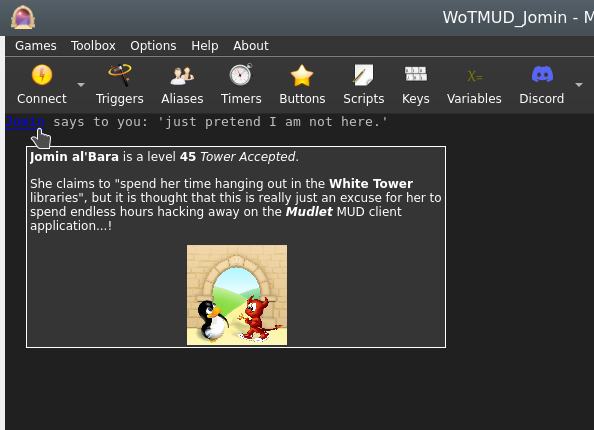
echoUserWindow
- echoUserWindow(windowName, text)
- This function will print text to both mini console windows, dock windows and labels. It is outdated however - echo() instead.
echoPopup
- echoPopup([windowName,] text, {commands}, {hints}[, useCurrentFormatElseDefault])
- Creates text with a left-clickable link, and a right-click menu for more options at the end of the current line, like echo. The added text, upon being left-clicked, will do the first command in the list. Upon being right-clicked, it'll display a menu with all possible commands. The menu will be populated with hints, one for each line; if there is one extra hint then the first one will be used as a (maybe containing Qt rich-text markup) tool-tip for the text otherwise the remaining hints will be concatenated, one-per-line, as a tool-tip when the text is hovered over by the pointer.
- Parameters
- windowName:
- (optional) name of the window as a string to echo to. Use either main or omit for the main window, or the miniconsole's or user-window's name otherwise.
- text:
- the text string to display.
- {commands}:
- a table of lua code to do, in text strings or as functions (since Mudlet 4.11), i.e.
{[[send("hello")]], function() echo("hi!") end}.
- {hints}:
- a table of strings which will be shown on the right-click menu and as a tool-tip for the text. If the number is the same as that of the commands table then they all will be used for the right-click menu and listed (one per line) as a plain text tooltip; alternatively if there is one extra in number than the commands table the first will be used purely for the tool tip and the remainder will be used for the right-click menu. This additional entry may be formatted as Qt style "rich-text" (in the same manner as labels elsewhere in the GUI).
- If a particular position in the commands table is an empty string "" but there is something in the hints table then it will be listed in the right-click menu but as it does not do anything it will be shown greyed-out i.e. disabled and will not be clickable.
- If a particular position in both the commands and the hints table are empty strings "" then this item will show as a separator (usually as a horizontal-line) in the right-click menu and it will not be clickable/do anything.
- useCurrentFormatElseDefault:
- (optional) a boolean value for using either the current formatting options (color, underline, italic and other effects) if true or the link default (blue underline) if false, if omitted the default format is used.
- Example
-- Create some text as a clickable with a popup menu, a left click will ''send "sleep"'':
echoPopup("activities to do", {function() send "sleep" end, function() send "sit" end, function() send "stand" end}, {"sleep", "sit", "stand"})
-- alternatively, put commands as text (in [[ and ]] to use quotation marks inside)
echoPopup("activities to do", {[[send "sleep"]], [[send "sit"]], [[send "stand"]]}, {"sleep", "sit", "stand"})
-- one can also provide helpful information
-- todo: an example with rich-text in the tool-tips(s) - not complete yet!
echoPopup("Fancy popup", {[[echo("Doing command 1 (default one)")]], "", "", [[echo("Doing command 3")]], [[echo("Doing another command (number 4)"]], [[echo("Doing another command (number 5)"]])}, {"<p>This tooltip has HTML type tags in/around it, and it will get word-wrapped automatically to fit into a reasonable rectangle.</p><p><b>Plus</b> it can have those HTML like <i>effects</i> and be easily formatted into more than one paragraph and with <span style=\"color:cyan\">bits</span> in <span style=\"color:lime\">different</span> colors!</p><p>This example also demonstrates how to produce disabled menu (right-click) items, how to insert separators and how it now will handle multiple items with the same hint (prior to PR 6945 such duplicates will all run the command associated with the last one!) If the first command/function is an empty string then clicking on the text will have no effect, but hovering the mouse over the text will still produce the tooltip, this could be useful to display extra information about the text without doing anything by default.</p>", "Command 1 (default)", "", "Command 2 (disabled)", "Command 3", "Another command", "Another command"}, true)
echo(" remaining text.\n")enableClickthrough
- enableClickthrough(label)
- Make a label 'invisible' to clicks - so if you have another label underneath, it'll be clicked on instead of this one on top.
- This affects clicks, double-clicks, right-clicks, as well as the onEnter/onLeave events.
- See also: disableClickthrough()
- Parameters
- label:
- The name of the label to enable clickthrough on.
enableCommandLine
- enableCommandLine(windowName)
- Enables the command line for the miniConsole named windowName
- See Also: disableCommandLine()
- Parameters
- windowName:
- The name of the miniConsole to enable the command line in.
![]() Note: The command line name is the same as the miniConsole name
Note: The command line name is the same as the miniConsole name
enableHorizontalScrollBar
- enableHorizontalScrollBar([windowName])
- Enables the horizontal scroll bar for the miniConsole/userwindow windowName or the main window
- See Also: disableHorizontalScrollBar()
- Parameters
- windowName:
- The name of the window to enable the scroll bar in. If "main" or not provided it is the main console.
enableScrollBar
- enableScrollBar([windowName])
- Enables the scroll bar for the miniConsole/userwindow windowName or the main window
- See Also: disableScrollBar()
- Parameters
- windowName:
- The name of the window to enable the scroll bar in. If "main" or not provided it is the main console.
fg
- fg([window], colorName)
- If used on a selection, sets the foreground color to colorName - otherwise, it will set the color of the next text-inserting calls (echo(), insertText, echoLink(), and others)
- See Also: bg(), setBgColor()
- Parameters
- window:
- (optional) name of the miniconsole to operate on. If you'd like it to work on the main window, don't specify anything or use main (since Mudlet 3.0).
- colorName:
- Example
--This would change the color of the text on the current line to green
selectCurrentLine()
fg("green")
resetFormat()
--This will echo red, green, blue in their respective colors
fg("red")
echo("red ")
fg("green")
echo("green ")
fg("blue")
echo("blue ")
resetFormat()
-- example of working on a miniconsole
fg("my console", "red")
echo("my console", "red text")getAvailableFonts
- getAvailableFonts()
- This returns a "font - true" key-value list of available fonts which you can use to verify that Mudlet has access to a given font.
- To install a new font with your package, include the font file in your zip/mpackage and it'll be automatically installed for you.
- Example
-- check if Ubuntu Mono is a font we can use
if getAvailableFonts()["Ubuntu Mono"] then
-- make the miniconsole use the font at size 16
setFont("my miniconsole", "Ubuntu Mono")
setFontSize("my miniconsole", 16)
endgetBackgroundColor
- getBackgroundColor([windowName])
- Gets the background for the given label, miniconsole, or userwindow.
- Returns 4 values - red, green, blue, transparency. Colors returned are from 0 to 255 (0 being black), and transparency is from 0 to 255 (0 being completely transparent).
- Parameters
- windowName:
- (optional) name of the label/miniconsole/userwindow to getthe background color from, or "main" for the main window.
 Available in Mudlet4.15+
Available in Mudlet4.15+
- Example
local r, g, b, a = getBackgroundColor()
local rW, gW, bW, aW = getBackgroundColor("myWindow")getBgColor
- getBgColor(windowName)
- This function returns the rgb values of the background color of the first character of the current selection on mini console (window) windowName. If windowName is omitted Mudlet will use the main screen.
- See also: setBgColor()
- Parameters
- windowName:
- A window to operate on - either a miniconsole or the main window.
- Example
local r,g,b;
selectString("troll",1)
r,g,b = getBgColor()
if r == 255 and g == 0 and b == 0 then
echo("HELP! troll is highlighted in red letters, the monster is aggressive!\n");
endgetBorderBottom
- getBorderBottom()
- Returns the size of the bottom border of the main window in pixels.
- See also: getBorderSizes(), setBorderBottom()
 Available in Mudlet4.0+
Available in Mudlet4.0+
- Example
setBorderBottom(150)
getBorderBottom()
-- returns: 150getBorderLeft
- getBorderLeft()
- Returns the size of the left border of the main window in pixels.
- See also: getBorderSizes(), setBorderLeft()
 Available in Mudlet4.0+
Available in Mudlet4.0+
- Example
setBorderLeft(5)
getBorderLeft()
-- returns: 5getBorderRight
- getBorderRight()
- Returns the size of the right border of the main window in pixels.
- See also: getBorderSizes(), setBorderRight()
 Available in Mudlet4.0+
Available in Mudlet4.0+
- Example
setBorderRight(50)
getBorderRight()
-- returns: 50getBorderSizes
- getBorderSizes()
- Returns the a named table with the sizes of all borders of the main window in pixels.
- See also: setBorderSizes(), getBorderTop(), getBorderRight(),getBorderBottom(), getBorderLeft()
 Available in Mudlet4.0+
Available in Mudlet4.0+
- Example
setBorderSizes(100, 50, 150, 0)
getBorderSizes()
-- returns: { top = 100, right = 50, bottom = 150, left = 0 }
getBorderSizes().right
-- returns: 50getBorderTop
- getBorderTop()
- Returns the size of the top border of the main window in pixels.
- See also: getBorderSizes(), setBorderTop()
 Available in Mudlet4.0+
Available in Mudlet4.0+
- Example
setBorderTop(100)
getBorderTop()
-- returns: 100getClipboardText
- getClipboardText()
- Returns any text that is currently present in the clipboard.
- See also: setClipboardText()
 Note: Note: Available in Mudlet 4.10+
Note: Note: Available in Mudlet 4.10+
- Example
local clipboardContents = getClipboardText()
echo("Clipboard: " .. clipboardContents)getColorWildcard
- getColorWildcard(ansi color number)
- This function, given an ANSI color number (list), will return all strings on the current line that match it.
- See also: isAnsiFgColor(), isAnsiBgColor()
- Parameters
- ansi color number:
- A color number (list) to match.
- Example
-- we can run this script on a line that has the players name coloured differently to easily capture it from
-- anywhere on the line
local match = getColorWildcard(14) -- this will be a table of every match
if match then -- if there's a table, then we try and print it on the screen!
echo("\nFound "..table.concat(match, ", ").."!") -- this will combine all captured strings and separate them with a comma so it's easy to read.
else -- if there isn't something in match, then we haven't found anything to print on the screen!
echo("\nDidn't find anyone.")
endgetColumnCount
- getColumnCount([windowName])
- Gets the maximum number of columns (characters) that a given window can display on a single row, taking into consideration factors such as window width, font size, spacing, etc.
- Parameters
- windowName:
- (optional) name of the window whose number of columns we want to calculate. By default it operates on the main window.
- Example
print("Maximum number of columns on the main window "..getColumnCount())getColumnNumber
- getColumnNumber([windowName])
- Gets the absolute column number of the current user cursor.
- Parameters
- windowName:
- (optional) either be none or "main" for the main console, or a miniconsole / userwindow name.
![]() Note: the argument is available since Mudlet 3.0.
Note: the argument is available since Mudlet 3.0.
- Example
HelloWorld = Geyser.MiniConsole:new({
name="HelloWorld",
x="70%", y="50%",
width="30%", height="50%",
})
HelloWorld:echo("hello!\n")
HelloWorld:echo("hello!\n")
HelloWorld:echo("hello!\n")
moveCursor("HelloWorld", 3, getLastLineNumber("HelloWorld"))
-- should say 3, because we moved the cursor in the HellWorld window to the 3rd position in the line
print("getColumnNumber: "..tostring(getColumnNumber("HelloWorld")))
moveCursor("HelloWorld", 1, getLastLineNumber("HelloWorld"))
-- should say 3, because we moved the cursor in the HellWorld window to the 1st position in the line
print("getColumnNumber: "..tostring(getColumnNumber("HelloWorld")))getCurrentLine
- getCurrentLine([windowName])
- Returns the content of the current line under the user cursor in the buffer. The Lua variable line holds the content of getCurrentLine() before any triggers have been run on this line. When triggers change the content of the buffer, the variable line will not be adjusted and thus hold an outdated string. line = getCurrentLine() will update line to the real content of the current buffer. This is important if you want to copy the current line after it has been changed by some triggers. selectString( line,1 ) will return false and won't select anything because line no longer equals getCurrentLine(). Consequently, selectString( getCurrentLine(), 1 ) is what you need.
- Parameters
- windowName:
- (optional) name of the window in which to select text.
- Example
print("Currently selected line: "..getCurrentLine())getFgColor
- getFgColor(windowName)
- This function returns the rgb values of the color of the first character of the current selection on mini console (window) windowName. If windowName is omitted Mudlet will use the main screen.
- Parameters
- windowName:
- A window to operate on - either a miniconsole or the main window.
- Example
selectString("troll",1)
local r,g,b = getFgColor()
if r == 255 and g == 0 and b == 0 then
echo("HELP! troll is written in red letters, the monster is aggressive!\n")
endgetFont
- getFont([windowName])
- Gets the current font of the given window or console name. Can be used to get font of the main console, dockable userwindows and miniconsoles.
- See also: setFont(), setFontSize(), openUserWindow(), getAvailableFonts()
![]() Note: Since Mudlet 3.10, returns the actual font that was used in case you didn't have the required font when using setFont().
Note: Since Mudlet 3.10, returns the actual font that was used in case you didn't have the required font when using setFont().
- Parameters
- windowName:
- The window name to get font size of - can either be none or "main" for the main console, or a miniconsole/userwindow name.
- Example
-- The following will get the "main" console font size.
display("Font in the main window: "..getFont())
display("Font in the main window: "..getFont("main"))
-- This will get the font size of a user window named "user window awesome".
display("Font size: " .. getFont("user window awesome"))getFontSize
- getFontSize([windowName])
- Gets the current font size of the given window or console name. Can be used to get font size of the Main console as well as dockable UserWindows.
- See also: setFontSize(), openUserWindow()
- Parameters
- windowName:
- The window name to get font size of - can either be none or "main" for the main console, or a UserWindow name.
- Example
-- The following will get the "main" console font size.
local mainWindowFontSize = getFontSize()
if mainWindowFontSize then
display("Font size: " .. mainWindowFontSize)
end
local mainWindowFontSize = getFontSize("main")
if mainWindowFontSize then
display("Font size: " .. fs2)
end
-- This will get the font size of a user window named "user window awesome".
local awesomeWindowFontSize = getFontSize("user window awesome")
if awesomeWindowFontSize then
display("Font size: " .. awesomeWindowFontSize)
endgetHTMLformat
- spanTag = getHTMLformat(formatTable)
- Takes in a table of formatting options in the same style as getTextFormat() and returns a span tag which will format text after it as the table describes.
- See also
- getTextFormat(), getLabelFormat()
- Parameters
- formatTable:
- Table with formatting options configured. Keys are foreground, background, bold, underline, overline, strikeout, italic, and reverse. All except for foreground and background should be boolean (true/false) values. Foreground and background are either { r, g, b, a } tables, or strings with QSS formatting directives
- Returns
- A string with the html span tag to format text in accordance with the format table.
- Example
-- Returns a span tag for bold, red text on a green background
local span = getHTMLformat({
foreground = { 255, 0, 0 },
background = "#00FF00",
bold = true
})
-- span will be '<span style="color: rgb(255, 0, 0);background-color: #00FF00; font-weight: bold; font-style: normal; text-decoration: none;">'getImageSize
- getImageSize(imageLocation)
- Returns the width and the height of the given image. If the image can't be found, loaded, or isn't a valid image file - nil+error message will be returned instead.
- See also: createLabel()
- Parameters
- imageLocation:
- Path to the image.
- Example
local path = getMudletHomeDir().."/my-image.png"
cecho("Showing dimensions of the picture in: "..path.."\n")
local width, height = getImageSize(path)
if not width then
-- in case of an problem, we don't get a height back - but the error message
cecho("error: "..height.."\n")
else
cecho(string.format("They are: %sx%s", width, height))
endgetLabelFormat
- formatTable = getLabelFormat(labelName)
- Returns a format table like the one returned by getTextFormat and suitable for getHTMLformat which will format text the same way as simply doing an echo to the label would
- See also
- getTextFormat(), getHTMLformat()
- Parameters
- labelName:
- The name of the label to scan the format of
- Returns
- A table with all the formatting options to achieve a default text format for label labelName.
- Example
-- creates a test label, sets a stylesheet, and then returns the default format table for that label.
createLabel("testLabel", 10, 10, 300, 200, 1)
setLabelStyleSheet([[
color: rgb(0,0,180);
border-width: 1px;
border-style: solid;
border-color: gold;
border-radius: 10px;
font-size: 12.0pt;
background: QLinearGradient( x1: 0, y1: 0, x2: 0, y2: 1, stop: 0 #98f041, stop: 0.1 #8cf029, stop: 0.49 #66cc00, stop: 0.5 #52a300, stop: 1 #66cc00);
]])
local fmt = getLabelFormat("testLabel"))
--[[
{
background = "rgba(0, 0, 0, 0)", -- this is transparent
bold = false,
foreground = "rgb(0,0,180)",
italic = false,
overline = false,
reverse = false,
strikeout = false,
underline = false
}
--]]getLabelSizeHint
- width, height = getLabelSizeHint(labelName)
- Returns the suggested labelsize as width and height
- See also
- getTextFormat(), getHTMLformat()
- Parameters
- labelName:
- The name of the label to get the suggested size from
- Returns
- suggested width and height (to fit text and/or an image on a label)
- Example
-- text resizing example
-- create the label
createLabel("textLabel",400,400,300,300,1)
-- put some text on it
echo("textLabel", "This is my Test.\nAnother Test")
-- resizes the label to fit the text
resizeWindow("textLabel", getLabelSizeHint("textLabel"))
-- image resizing example
-- create the label
createLabel("imageLabel",400,400,300,300,1)
-- put some image on it
setBackgroundImage("imageLabel", getMudletHomeDir.."/myLabelImage.png")
-- resizes the label to fit the image
resizeWindow("imageLabel", getLabelSizeHint("imageLabel"))getLabelStyleSheet
- getLabelStyleSheet(labelName)
- Returns the stylesheet set on a given label, which is used to customise the labels look and feel.
- See also
- getTextFormat()
- Parameters
- labelName:
- The name of the label to get the stylesheet from
- Returns
- stylesheet as a string
- Example
createLabel("test", 50, 50, 100, 100, 0)
setLabelStyleSheet("test", [[
background-color: white;
border: 10px solid green;
font-size: 12px;
]])
echo("test", "test")
-- now retrieve it and display:
local stylesheet = getLabelStyleSheet("test")
cecho(f"<green>the label's stylesheet is now: \n<white>{stylesheet}\n")getLastLineNumber
- getLastLineNumber(windowName)
- Returns the latest line's number in the main window or the miniconsole. This could be different from getLineNumber() if the cursor was moved around.
- Parameters
- windowName:
- name of the window to use. Either use main for the main window, or the name of the miniconsole.
- Example
-- get the latest line's # in the buffer
local latestline = getLastLineNumber("main")getLineCount
- getLineCount([windowName])
- Gets the absolute amount of lines in the current console buffer
- Parameters
- windowName
- Optional name of the window to get the line count of. Defaults to the main window.
- Example
echo("Main window has " .. getLineCount() .. " lines of text in it.")getLines
- getLines([windowName,] from_line_number, to_line_number)
- Returns a section of the content of the screen text buffer. Returns a Lua table with the content of the lines on a per line basis. The form value is result = {relative_linenumber = line}.
- Absolute line numbers are used.
- Parameters
- windowName
- (optional) name of the miniconsole/userwindow to get lines for, or "main" for the main window (Mudlet 3.17+)
- from_line_number:
- First line number
- to_line_number:
- End line number
- Example
-- retrieve & echo the last line:
echo(getLines(getLineNumber()-1, getLineNumber())[1])-- find out which server and port you are connected to (as per Mudlet settings dialog):
local t = getLines(0, getLineNumber())
local server, port
for i = 1, #t do
local s, p = t[i]:match("looking up the IP address of server:(.-):(%d+)")
if s then server, port = s, p break end
end
display(server)
display(port)getLineNumber
- getLineNumber([windowName])
- Returns the absolute line number of the current user cursor (the y position). The cursor by default is on the current line the triggers are processing - which you can move around with moveCursor() and moveCursorEnd(). This function can come in handy in combination when using with moveCursor() and getLines().
- Parameters
- windowName:
- (optional) name of the miniconsole to operate on. If you'd like it to work on the main window, don't specify anything.
![]() Note:
The argument is available since Mudlet 3.0.
Note:
The argument is available since Mudlet 3.0.
- Example
-- use getLines() in conjuction with getLineNumber() to check if the previous line has a certain word
if getLines(getLineNumber()-1, getLineNumber())[1]:find("attacks") then echo("previous line had the word 'attacks' in it!\n") end
-- check how many lines you've got in your miniconsole after echoing some text.
-- Note the use of moveCursorEnd() to update getLineNumber()'s output
HelloWorld = Geyser.MiniConsole:new({
name="HelloWorld",
x="70%", y="50%",
width="30%", height="50%",
})
print(getLineNumber("HelloWorld"))
HelloWorld:echo("hello!\n")
HelloWorld:echo("hello!\n")
HelloWorld:echo("hello!\n")
-- update the cursors position, as it seems to be necessary to do
moveCursorEnd("HelloWorld")
print(getLineNumber("HelloWorld"))getMainConsoleWidth
- getMainConsoleWidth()
- Returns a single number; the width of the main console (game output) in pixels. This also accounts for any borders that have been set.
- See also: getMainWindowSize()
- Parameters
- None
- Example
-- Save width of the main console to a variable for future use.
consoleWidth = getMainConsoleWidth()getMouseEvents
- events = getMouseEvents()
- Returns a table of registered mouse events, including any of the additional arguments they may have.
- See also
- addMouseEvent(), removeMouseEvent()
- Returns
- Returns a table with mouse event uniqueName as indexes, containing all the creation arguments as the sub-table members.
getMousePosition
- getMousePosition()
- Returns the coordinates of the mouse's position, relative to the Mudlet window itself.
- Parameters
- None
- Example
-- Retrieve x and y position of the mouse to determine where to create a new label, then use that position to create a new label
local x, y = getMousePosition()
createLabel("clickGeneratedLabel", x, y, 100, 100, 1)
-- if the label already exists, just move it
moveWindow("clickGeneratedLabel", x, y)
-- and make it easier to notice
setBackgroundColor("clickGeneratedLabel", 255, 204, 0, 200)getProfileTabNumber
- getProfileTabNumber()
- Returns the current tab number you're in. If you have just one profile loaded, it'll always return 1 - otherwise it'll be the nth tab that is currently open.
- Parameters
- None
- Example
print(f"Current playing in tab #{getProfileTabNumber()}.")getMainWindowSize
- getMainWindowSize()
- Returns two numbers, the width and height in pixels of the main window.
- See also: getUserWindowSize(), setMainWindowSize(), getMainConsoleWidth()
- Parameters
- None
- Example
--this will get the size of your main mudlet window and save them
--into the variables mainHeight and mainWidth
mainWidth, mainHeight = getMainWindowSize()getRowCount
- getRowCount([windowName])
- Gets the maximum number of rows that a given window can display at once, taking into consideration factors such as window height, font type, spacing, etc.
- Parameters
- windowName:
- (optional) name of the window whose maximum number of rows we want to calculate. By default it operates on the main window.
- Example
print("Maximum of rows on the main window "..getRowCount())getScroll
- getScroll([windowName])
- Returns line that the window is currently scrolled to.
- See also: scrollTo, scrollUp, scrollDown
- Parameters
- windowName:
- (optional) name of the window to ask about. Default is the main window.
- Example
-- button to jump to next instance of "Timbo"
local current = getScroll()
local data = getLines(current, getLineCount())
for count, line in ipairs(data) do
local match = string.findPattern(line, "Timbo")
if match then
scrollTo(current + count)
break
end
endgetSelection
- getSelection([windowName])
- Returns the text currently selected with selectString(), selectSection(), or selectCurrentLine(). Note that this isn't the text currently selected with the mouse.
- Also returns the start offset and length of the selection as second and third value.
- Parameters
- windowName:
- (optional) name of the window to get the selection from. By default it operates on the main window.
- Example
selectCurrentLine()
print("Current line contains: "..getSelection())- retrieving the selection
text,offset,len = getSelection()
-- manipulate the selection, e.g. to discover the color of characters other than the first
-- then restore it
selectSection(offset, len)getTextFormat
- getTextFormat([windowName])
- Gets the current text format of the currently selected text. May be used with other console windows. The returned values come in a table containing text attribute names and their values. The values given will be booleans for: bold, italics, underline, overline, strikeout, and reverse - followed by color triplet tables for the foreground and background colors.
- See Also: setTextFormat()
- Parameters
- windowName
- (optional) Specify name of selected window. If no name or "main" is given, the format will be gathered from the main console.
- Example
-- A suitable test for getTextFormat()
-- (copy it into an alias or a script)
clearWindow()
echo("\n")
local SGR = string.char(27)..'['
feedTriggers("Format attributes: '"..SGR.."1mBold"..SGR.."0m' '"..SGR.."3mItalic"..SGR.."0m' '"..SGR.."4mUnderline"..SGR.."0m' '"..SGR.."5mBlink"..SGR.."0m' '"..SGR.."6mF.Blink"..SGR.."0m' '"..SGR.."7mReverse"..SGR.."0m' '"..SGR.."9mStruckout"..SGR.."0m' '"..SGR.."53mOverline"..SGR.."0m'.\n")
moveCursor(1,1)
selectSection(1,1)
local results = getTextFormat()
echo("For first character in test line:\nBold detected: " .. tostring(results["bold"]))
echo("\nItalic detected: " .. tostring(results["italic"]))
echo("\nUnderline detected: " .. tostring(results["underline"]))
echo("\nReverse detected: " .. tostring(results["reverse"]))
echo("\nStrikeout detected: " .. tostring(results["strikeout"]))
echo("\nOverline detected: " .. tostring(results["overline"]))
echo("\nForeground color: (" .. results["foreground"][1] .. ", " .. results["foreground"][2] .. ", " .. results["foreground"][3] .. ")")
echo("\nBackground color: (" .. results["background"][1] .. ", " .. results["background"][2] .. ", " .. results["background"][3] .. ")")
selectSection(21,1)
echo("\n\nFor individual parts of test text:")
echo("\nBold detected (character 21): " .. tostring(results["bold"]))
selectSection(28,1)
echo("\nItalic detected (character 28): " .. tostring(results["italic"]))
selectSection(37,1)
echo("\nUnderline detected (character 37): " .. tostring(results["underline"]))
selectSection(67,1)
echo("\nReverse detected (character 67): " .. tostring(results["reverse"]))
selectSection(77,1)
echo("\nStrikeout detected (character 77): " .. tostring(results["strikeout"]))
selectSection(89,1)
echo("\nOverline detected (character 89): " .. tostring(results["overline"]))
echo("\n")getUserWindowSize
- getUserWindowSize(windowName)
- Returns two numbers, the width and height in pixels. This is useful for calculating the given userwindow dimensions.
- See also: getMainWindowSize()
- Parameters
- windowName
- the name of the userwindow we will get the dimensions from
- Example
--this will get the size of your userwindow named "ChatWindow" and save them
--into the variables mainHeight and mainWidth
mainWidth, mainHeight = getUserWindowSize("ChatWindow")getWindowWrap
- getWindowWrap(windowName)
- gets at what position in the line the will start word wrap.
- Parameters
- windowName:
- Name of the "main" console or user-created miniconsole which you want to be wrapped differently. If you want to wrap the main window, use windowName "main" or leave empty.
- Example
setWindowWrap("main", 10)
display(getWindowWrap("main"))
-- The following output will result in the main window console:
-- 10- Practical Example
-- display ======== line with maximum possible width without wrapping
echo(string.rep("=", getWindowWrap("main")))handleWindowResizeEvent
- handleWindowResizeEvent()
- (deprecated) This function is deprecated and should not be used; it's only documented here for historical reference - use the sysWindowResizeEvent event instead.
The standard implementation of this function does nothing. However, this function gets called whenever the main window is being manually resized. You can overwrite this function in your own scripts to handle window resize events yourself and e. g. adjust the screen position and size of your mini console windows, labels or other relevant GUI elements in your scripts that depend on the size of the main Window. To override this function you can simply put a function with the same name in one of your scripts thus overwriting the original empty implementation of this.
- Parameters
- None
- Example
function handleWindowResizeEvent()
-- determine the size of your screen
WindowWidth=0;
WindowHeight=0;
WindowWidth, WindowHeight = getMainWindowSize();
-- move mini console "sys" to the far right side of the screen whenever the screen gets resized
moveWindow("sys",WindowWidth-300,0)
endhasFocus
- hasFocus()
- Returns true or false depending if Mudlet's main window is currently in focus (ie, the user isn't focused on another window, like a browser). If multiple profiles are loaded, this can also be used to check if a given profile is in focus.
- Parameters
- None
- Example
if attacked and not hasFocus() then
runaway()
else
fight()
endhecho
- hecho([windowName], text)
- Echoes text that can be easily formatted with colour tags in the hexadecimal format. You can also add the below tags.
- Formatting
#b or |b - bold
#/b or |/b - bold off
#i or |i - italics
#/i or |/i - italics off
#u or |u - underline
#/u or |/u - underline off
#o or |o - overline
#/o or |/o - overline off
#s or |s - strikethrough
#/s or |/s - strikethrough off
#r or |r - reset to default![]() Note: Support for labels added in Mudlet 4.15; however, it does not turn a label into a miniconsole and every time you hecho it will erase any previous echo sent to the label.
Note: Support for labels added in Mudlet 4.15; however, it does not turn a label into a miniconsole and every time you hecho it will erase any previous echo sent to the label.
- Parameters
- windowName:
- (optional) name of the window to echo to. Can either be omitted or "main" for the main window, else specify the miniconsoles name.
- text:
- The text to display, with color changes made within the string using the format |cFRFGFB,BRBGBB or #FRFGFB,BRBGBB where FR is the foreground red value, FG is the foreground green value, FB is the foreground blue value, BR is the background red value, etc., BRBGBB is optional. |r or #r can be used within the string to reset the colors to default. Hexadecimal color codes can be found here: https://www.color-hex.com/
![]() Note:
Transparency for background in hex-format available in Mudlet 4.10+
Note:
Transparency for background in hex-format available in Mudlet 4.10+
- Example
hecho("\n#ffffff White text!")
-- your text in white
hecho("\n#ca0004 Red text! And now reset #rit to the default color")
-- your text in red, then reset to default using #r
hecho("\n#ffffff,ca0004 White text with a red background!")
-- your text in white, against a red background
hecho("\n|c0000ff Blue text, this time using |c instead of #")
-- your text in blue, activated with |c vs #.
hecho("\n#ff0000Red text with #iitalics#/i, |uunderline|/u, #ooverline#/o, #sstrikethrough#/s, and #bbold#/b formatting.")
-- shows the various individual formatting options
hecho("\n#008000#o#uGreen text with both over and underlines.#/o#/u")hecho2ansi
- ansiFormattedString = hecho2ansi(text)
- Converts hecho formatted text to ansi formatted text. Used by hfeedTriggers, but useful if you want ansi formatted text for any other reason.
- See also
- hecho(), hfeedTriggers()
![]() Note: non-color formatting added in Mudlet 4.15+
Note: non-color formatting added in Mudlet 4.15+
- Parameters
- text:
- The hecho formatted text for conversion
- Returns
- String converted to ansi formatting
- Example
-- replicates the functionality of hfeedTriggers() for a single line.
-- you would most likely just use hfeedTriggers, but it makes for a tidy example.
feedTriggers(hecho2ansi("\n#800000This is red.#r #iitalic#/i, #bbold#/b, #sstrikethrough#/s, #uunderline#/u\n"))hecho2cecho
- convertedString = hecho2cecho(str)
- Converts a hecho formatted string to a cecho formatted one.
- See also
- cecho2decho(), hecho2html()
- Parameters
- str
- string you wish to convert from hecho to cecho
- Returns
- a string formatted for cecho
- Example
-- convert to a hecho string and use cecho to display it
local hechoString = "#ff0000#b!!ALERT!!:#/b#ffa500 Something has gone wrong!\n""
cecho(hecho2cecho(hechoString))hecho2decho
- convertedString = hecho2decho(str)
- Converts a hecho formatted string to a decho formatted one.
- See also
- decho2hecho(), hecho2html()
- Parameters
- str
- string you wish to convert from hecho to decho
- Returns
- a string formatted for decho
- Example
-- convert to a decho string and use decho to display it
local hechoString = "#ff0000#b!!ALERT!!:#/b#ffa500 Something has gone wrong!\n""
decho(hecho2decho(hechoString))hecho2html
- convertedString = hecho2html(str[, resetFormat])
- Converts a hecho formatted string to an html formatted one.
- See also
- cecho2hecho(), hecho2html()
- Parameters
- str
- string you wish to convert from hecho to hecho
- resetFormat
- optional table of default formatting options. As returned by getLabelFormat()
- Returns
- a string formatted for html
- Example
-- create the base string
local hechoString = "#ff0000#b!!ALERT!!:#/b#ffa500 Something has gone wrong!\n""
-- create a label to display the result onto
testLabel = Geyser.Label:new({name = "testLabel"})
-- convert the hecho string to an html one, using the default formatting of testLabel created above
local htmlString = hecho2html(hechoString, testLabel:getFormat())
-- and finally echo it to the label to see
-- I use rawEcho as that displays the html exactly as given.
testLabel:rawEcho(htmlString)hechoLink
- hechoLink([windowName], text, command, hint, true)
- Echos a piece of text as a clickable link, at the end of the current selected line - similar to hecho(). This version allows you to use colours within your link text.
- See also: cechoLink(), dechoLink()
- Parameters
- windowName:
- (optional) - allows selection between sending the link to a miniconsole or the main window.
- text:
- text to display in the echo. Same as a normal hecho().
- command:
- Lua code to do when the link is clicked, as text or a function (since Mudlet 4.11).
- hint:
- text for the tooltip to be displayed when the mouse is over the link.
- true:
- requires argument for the colouring to work.
- Example
-- echo a link named 'press me!' that'll send the 'hi' command to the game
hechoLink("|ca00040black!", function() send("hi") end, "This is a tooltip", true)
-- # format also works
hechoLink("#ca00040black!", function() send("hi") end, "This is a tooltip", true)
-- alternatively, put command as text (in [[ and ]] to use quotation marks inside)
hechoLink("#ca00040black!", [[send("hi")]], "This is a tooltip", true)hechoPopup
- hechoPopup([windowName], text, {commands}, {hints}, [useCurrentFormatElseDefault])
- Creates text with a left-clickable link, and a right-click menu for more options at the end of the current line, like hecho(). The added text, upon being left-clicked, will do the first command in the list. Upon being right-clicked, it'll display a menu with all possible commands. The menu will be populated with hints, one for each line.
- Parameters
- windowName:
- (optional) name of the window to echo to. Use either main or omit for the main window, or the miniconsoles name otherwise.
- text:
- the text to display
- {commands}:
- a table of lua code to do, in text strings or as functions (since Mudlet 4.11), i.e.
{[[send("hello")]], function() echo("hi!") end}
- {hints}:
- a table of strings which will be shown on the popup and right-click menu. ie,
{"send the hi command", "echo hi to yourself"}
- useCurrentFormatElseDefault:
- (optional) a boolean value for using either the current formatting options (colour, underline, italic) or the link default (blue underline).
- Example
-- Create some text as a clickable with a popup menu:
hechoPopup("#ff0000activities#r to do", {function() send "sleep" end, function() send "sit" end, function() send "stand" end}, {"sleep", "sit", "stand"}, true)
-- alternatively, put command as text (in [[ and ]] to use quotation marks inside)
hechoPopup("#ff0000activities#r to do", {[[send "sleep"]], [[send "sit"]], [[send "stand"]]}, {"sleep", "sit", "stand"}, true)hideGauge
- hideGauge(gaugeName)
- hides the given gauge.
- See also: showGauge(), createGauge()
- Parameters
- gaugeName:
- name of the gauge to show.
- Example
hideGauge("my gauge")
showGauge("my gauge")hinsertLink
- hinsertLink([windowName], text, command, hint, true)
- Echos a piece of text as a clickable link, at the end of the current cursor position - similar to hinsertText(). This version allows you to use colours within your link text.
- See also: insertLink(), dinsertLink()
- Parameters
- windowName:
- optional parameter, allows selection between sending the link to a miniconsole or the main window.
- text:
- text to display in the echo. Same as a normal hecho().
- command:
- Lua code to do when the link is clicked, as text or a function (since Mudlet 4.11).
- hint:
- text for the tooltip to be displayed when the mouse is over the link.
- true:
- requires argument for the colouring to work.
- Example
-- echo a link named 'press me!' that'll send the 'hi' command to the game
hinsertLink("#ff0000press #a52a2a,ffffffme!", function() send("hi") end, "This is a tooltip", true)
-- alternatively, put command as text (in [[ and ]] to use quotation marks inside)
hinsertLink("#ff0000press #a52a2a,ffffffme!", [[send("hi")]], "This is a tooltip", true)hinsertPopup
- hinsertPopup([windowName], text, {commands}, {hints}, [useCurrentFormatElseDefault])
- Creates text with a left-clickable link, and a right-click menu for more options at the end of the current cursor position, like hinsertText(). The added text, upon being left-clicked, will do the first command in the list. Upon being right-clicked, it'll display a menu with all possible commands. The menu will be populated with hints, one for each line.
- Parameters
- windowName:
- (optional) name of the window to echo to. Use either main or omit for the main window, or the miniconsoles name otherwise.
- text:
- the text to display
- {commands}:
- a table of lua code strings to do or a functions (since Mudlet 4.11). ie,
{[[send("hello")]], function() echo("hi!") end}
- {hints}:
- a table of lua code to do, in text strings or as functions (since Mudlet 4.11), i.e.
{"send the hi command", "echo hi to yourself"}
- useCurrentFormatElseDefault:
- (optional) a boolean value for using either the current formatting options (colour, underline, italic) or the link default (blue underline).
- Example
-- Create some text as a clickable with a popup menu:
hinsertPopup("#ff0000activities#r to do", {function() send "sleep" end, function() send "sit" end, function() send "stand" end}, {"sleep", "sit", "stand"}, true)
-- alternatively, put command as text (in [[ and ]] to use quotation marks inside)
hinsertPopup("#ff0000activities#r to do", {[[send "sleep"]], [[send "sit"]], [[send "stand"]]}, {"sleep", "sit", "stand"}, true)hreplaceLine
- hreplaceLine ([window], text)
- Replaces the output line from the game with a colour-tagged string.
See Also: hecho(), hinsertText()
- Parameters
- window (optional):
- the window to copy the text from. Defaults to "main".
- text:
- The text to display, with hex color values , ie #ff00ff. If you'd like to use a background color, put it after a comma , - #,ff99ff. You can use the #r tag to reset to the default color.
- Example
hreplaceLine("#ff00ff[ALERT!]: #r"..line)hreplace
- hreplace([window, ]text)
- Replaces the output line from the game with a colour-tagged string.
See Also: hecho(), hinsertText()
- Parameters
- window:
- The window to replace the selection in. Optional, defaults to the main window if not provided.
- text:
- The text to display, as with hecho()
- Example
selectCaptureGroup(1)
hreplace("#EE00EE[ALERT!]: #r"..matches[2])hideToolBar
- hideToolBar(name)
- Hides the toolbar with the given name name and makes it disappear. If all toolbars of a tool bar area (top, left, right) are hidden, the entire tool bar area disappears automatically.
- Parameters
- name:
- name of the button group to hide
- Example
hideToolBar("my offensive buttons")hideWindow
- hideWindow(name)
- This function hides a mini console, a user window or a label with the given name. To show it again, use showWindow().
- See also: createMiniConsole(), createLabel(), deleteLabel()
- Parameters
- name
- specifies the label or console you want to hide.
- Example
function miniconsoleTest()
local windowWidth, windowHeight = getMainWindowSize()
-- create the miniconsole
createMiniConsole("sys", windowWidth-650,0,650,300)
setBackgroundColor("sys",255,69,0,255)
setMiniConsoleFontSize("sys", 8)
-- wrap lines in window "sys" at 40 characters per line - somewhere halfway, as an example
setWindowWrap("sys", 40)
print("created red window top-right")
tempTimer(1, function()
hideWindow("sys")
print("hid red window top-right")
end)
tempTimer(3, function()
showWindow("sys")
print("showed red window top-right")
end)
end
miniconsoleTest()insertLink
- insertLink([windowName], text, command, hint, [useCurrentLinkFormat])
- Inserts a piece of text as a clickable link at the current cursor position - similar to insertText().
- See also: echoLink(), insertText(), cinsertLink(), dinsertLink(), hinsertLink()
- Parameters
- windowName:
- (optional) the window to insert the link in - use either "main" or omit for the main window.
- text:
- text to display in the window. Same as a normal echo().
- command:
- Lua code to do when the link is clicked, as text or a function (since Mudlet 4.11).
- hint:
- text for the tooltip to be displayed when the mouse is over the link.
- useCurrentLinkFormat:
- (optional) true or false. If true, then the link will use the current selection style (colors, underline, etc). If missing or false, it will use the default link style - blue on black underlined text.
- Example
-- link with the default blue on white colors
insertLink("hey, click me!", function() echo("you clicked me!\n") end, "Click me popup")
-- alternatively, put command as text (in [[ and ]] to use quotation marks inside)
insertLink("hey, click me!", [[echo("you clicked me!\n")]], "Click me popup")
-- use current cursor colors by adding true at the end
fg("red")
insertLink("hey, click me!", function() echo("you clicked me!\n") end, "Click me popup", true)
resetFormat()![]() Note: The hint can contain the same sort of "rich-text" as can be used for "labels" - and if the command is set to be the empty string "" then this can be a means to show extra information for the text when the mouse is hovered over it but without a command being run should it be clicked upon, e.g.:
Note: The hint can contain the same sort of "rich-text" as can be used for "labels" - and if the command is set to be the empty string "" then this can be a means to show extra information for the text when the mouse is hovered over it but without a command being run should it be clicked upon, e.g.:
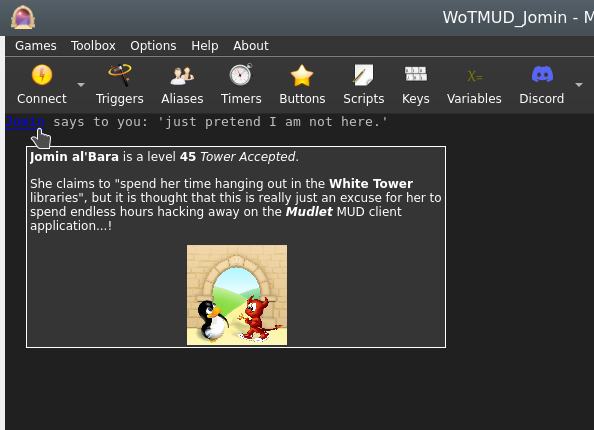
insertPopup
- insertPopup([windowName,] text, {commands}, {hints}[, useCurrentLinkFormat])
- Creates text with a left-clickable link, and a right-click menu for more options exactly where the cursor position is, similar to insertText(). The inserted text, upon being left-clicked, will do the first command in the list. Upon being right-clicked, it'll display a menu with all possible commands. The menu will be populated with hints, one for each line.
- Parameters
- windowName:
- (optional) name of the window to echo to - use either main or omit for the main window, or the miniconsoles name otherwise.
- text:
- the text inserted for the popup to be applied to.
- {commands}:
- a table of lua code commands to do, in text strings or as functions (since Mudlet 4.11), i.e.
{[[send("hello")]], function() echo("hi!") end}.
- {hints}:
- a table of strings which will be shown when the pointer hovers over the popup's text and on the right-click menu. ie,
{"send the hi command", "echo hi to yourself"}.
- useCurrentLinkFormat:
- (optional) boolean value for using either the current formatting options (colour, underline, italic) or the link default (blue underline).
- Example
-- Create some text as a clickable with a popup menu:
insertPopup("activities to do", {function() send "sleep" end, function() send "sit" end, function() send "stand" end}, {"sleep", "sit", "stand"})
-- alternatively, put command as text (in [[ and ]] to use quotation marks inside)
insertPopup("activities to do", {[[send "sleep"]], [[send "sit"]], [[send "stand"]]}, {"sleep", "sit", "stand"})insertText
- insertText([windowName], text)
- Inserts text at cursor postion in window - unlike echo(), which inserts the text at the end of the last line in the buffer (typically the one being processed by the triggers). You can use moveCursor() to move the cursor into position first.
- insertHTML() also does the same thing as insertText, if you ever come across it.
- See also: cinsertText()
- Parameters
- windowName:
- (optional) The window to insert the text to.
- text:
- The text you will insert into the current cursor position.
- Example
-- move the cursor to the end of the previous line and insert some text
-- move to the previous line
moveCursor(0, getLineNumber()-1)
-- move the end the of the previous line
moveCursor(#getCurrentLine(), getLineNumber())
fg("dark_slate_gray")
insertText(' <- that looks nice.')
deselect()
resetFormat()
moveCursorEnd()ioprint
- ioprint(text, some more text, ...)
- Prints text to the to the stdout. This is only available if you launched Mudlet from cmd.exe on Windows, from the terminal on Mac, or from the terminal on a Linux OS (launch the terminal program, type mudlet and press enter).
Similar to echo(), but does not require a "\n" at the end for a newline and can print several items given to it. It cannot print whole tables. This function works similarly to the print() you will see in guides for Lua.
This function is useful in working out potential crashing problems with Mudlet due to your scripts - as you will still see whatever it printed when Mudlet crashes.
- Parameters
- text:
- The information you want to display.
- Example
ioprint("hi!")
ioprint(1,2,3)
ioprint(myvariable, someothervariable, yetanothervariable)isAnsiBgColor
- isAnsiBgColor(bgColorCode)
- This function tests if the first character of the current selection in the main console has the background color specified by bgColorCode.
- Parameters
- bgColorCode:
- A color code to test for, possible codes are:
0 = default text color
1 = light black
2 = dark black
3 = light red
4 = dark red
5 = light green
6 = dark green
7 = light yellow
8 = dark yellow
9 = light blue
10 = dark blue
11 = light magenta
12 = dark magenta
13 = light cyan
14 = dark cyan
15 = light white
16 = dark white- Example
selectString( matches[1], 1 )
if isAnsiBgColor( 5 ) then
bg( "red" );
resetFormat();
echo( "yes, the background of the text is light green" )
else
echo( "no sorry, some other background color" )
end![]() Note:
The variable named matches[1] holds the matched trigger pattern - even in substring, exact match, begin of line substring trigger patterns or even color triggers that do not know about the concept of capture groups. Consequently, you can always test if the text that has fired the trigger has a certain color and react accordingly. This function is faster than using getBgColor() and then handling the color comparison in Lua.
Note:
The variable named matches[1] holds the matched trigger pattern - even in substring, exact match, begin of line substring trigger patterns or even color triggers that do not know about the concept of capture groups. Consequently, you can always test if the text that has fired the trigger has a certain color and react accordingly. This function is faster than using getBgColor() and then handling the color comparison in Lua.
Also note that the color code numbers are Mudlet specific, though they do represent the colors in the 16 ANSI color-set for the main console they are not in the same order and they additionally have the default background color in the zeroth position.
isAnsiFgColor
- isAnsiFgColor(fgColorCode)
- This function tests if the first character of the current selection in the main console has the foreground color specified by fgColorCode.
- Parameters
- fgColorCode:
- A color code to test for, possible codes are:
0 = default text color
1 = light black
2 = dark black
3 = light red
4 = dark red
5 = light green
6 = dark green
7 = light yellow
8 = dark yellow
9 = light blue
10 = dark blue
11 = light magenta
12 = dark magenta
13 = light cyan
14 = dark cyan
15 = light white
16 = dark white- Example
selectString( matches[1], 1 )
if isAnsiFgColor( 5 ) then
bg( "red" );
resetFormat();
echo( "yes, the text is light green" )
else
echo( "no sorry, some other foreground color" )
end![]() Note:
The variable named matches[1] holds the matched trigger pattern - even in substring, exact match, begin of line substring trigger patterns or even color triggers that do not know about the concept of capture groups. Consequently, you can always test if the text that has fired the trigger has a certain color and react accordingly. This function is faster than using getFgColor() and then handling the color comparison in Lua.
Note:
The variable named matches[1] holds the matched trigger pattern - even in substring, exact match, begin of line substring trigger patterns or even color triggers that do not know about the concept of capture groups. Consequently, you can always test if the text that has fired the trigger has a certain color and react accordingly. This function is faster than using getFgColor() and then handling the color comparison in Lua.
Also note that the color code numbers are Mudlet specific, though they do represent the colors in the 16 ANSI color-set for the main console they are not in the same order and they additionally have the default foreground color in the zeroth position.
loadWindowLayout
- loadWindowLayout()
- Resets the layout of userwindows (floating miniconsoles) to the last saved state.
- See also: saveWindowLayout(), openUserWindow()
- Example
loadWindowLayout()lowerWindow
- lowerWindow(labelName)
- Moves the referenced label/console below all other labels/consoles. For the opposite effect, see: raiseWindow().
- Parameters
- labelName:
- the name of the label/console you wish to move below the rest.
- Example
createLabel("blueLabel", 300, 300, 100, 100, 1) --creates a blue label
setBackgroundColor("blueLabel", 50, 50, 250, 255)
createLabel("redLabel", 350, 350, 100, 100, 1) --creates a red label which is placed on TOP of the blue label, as the last made label will sit at the top of the rest
setBackgroundColor("redLabel", 250, 50, 50, 255)
lowerWindow("redLabel") --lowers redLabel, causing blueLabel to be back on topmoveCursor
- moveCursor([windowName], x, y)
- Moves the user cursor of the window windowName, or the main window, to the absolute point (x,y). This function returns false if such a move is impossible e.g. the coordinates don’t exist. To determine the correct coordinates use getLineNumber(), getColumnNumber() and getLastLineNumber(). The trigger engine will always place the user cursor at the beginning of the current line before the script is run. If you omit the windowName argument, the main screen will be used.
- Returns true or false depending on if the cursor was moved to a valid position. Check this before doing further cursor operations - because things like deleteLine() might invalidate this.
- Parameters
- windowName:
- (optional) The window you are going to move the cursor in.
- x:
- The horizontal axis in the window - that is, the letter position within the line.
- y:
- The vertical axis in the window - that is, the line number.
- Example
-- move cursor to the start of the previous line and insert -<(
-- the first 0 means we want the cursor right at the start of the line,
-- and getLineNumber()-1 means we want the cursor on the current line# - 1 which
-- equals to the previous line
moveCursor(0, getLineNumber()-1)
insertText("-<(")
-- now we move the cursor at the end of the previous line. Because the
-- cursor is on the previous line already, we can use #getCurrentLine()
-- to see how long it is. We also just do getLineNumber() because getLineNumber()
-- returns the current line # the cursor is on
moveCursor(#getCurrentLine(), getLineNumber())
insertText(")>-")
-- finally, reset it to the end where it was after our shenaningans - other scripts
-- could expect the cursor to be at the end
moveCursorEnd()-- a more complicated example showing how to work with Mudlet functions
-- set up the small system message window in the top right corner
-- determine the size of your screen
local WindowWidth, WindowHeight = getMainWindowSize()
-- define a mini console named "sys" and set its background color
createMiniConsole("sys",WindowWidth-650,0,650,300)
setBackgroundColor("sys",85,55,0,255)
-- you *must* set the font size, otherwise mini windows will not work properly
setMiniConsoleFontSize("sys", 12)
-- wrap lines in window "sys" at 65 characters per line
setWindowWrap("sys", 60)
-- set default font colors and font style for window "sys"
setTextFormat("sys",0,35,255,50,50,50,0,0,0)
-- clear the window
clearUserWindow("sys")
moveCursorEnd("sys")
setFgColor("sys", 10,10,0)
setBgColor("sys", 0,0,255)
echo("sys", "test1---line1\n<this line is to be deleted>\n<this line is to be deleted also>\n")
echo("sys", "test1---line2\n")
echo("sys", "test1---line3\n")
setTextFormat("sys",158,0,255,255,0,255,0,0,0);
--setFgColor("sys",255,0,0);
echo("sys", "test1---line4\n")
echo("sys", "test1---line5\n")
moveCursor("sys", 1,1)
-- deleting lines 2+3
deleteLine("sys")
deleteLine("sys")
-- inserting a line at pos 5,2
moveCursor("sys", 5,2)
setFgColor("sys", 100,100,0)
setBgColor("sys", 255,100,0)
insertText("sys","############## line inserted at pos 5/2 ##############")
-- inserting a line at pos 0,0
moveCursor("sys", 0,0)
selectCurrentLine("sys")
setFgColor("sys", 255,155,255)
setBold( "sys", true );
setUnderline( "sys", true )
setItalics( "sys", true )
insertText("sys", "------- line inserted at: 0/0 -----\n")
setBold( "sys", true )
setUnderline( "sys", false )
setItalics( "sys", false )
setFgColor("sys", 255,100,0)
setBgColor("sys", 155,155,0)
echo("sys", "*** This is the end. ***\n")moveCursorDown
- moveCursorDown([windowName,] [lines,] [keepHorizontal])
- Moves the cursor in the given window down a specified number of lines.
- See also: moveCursor(), moveCursorUp(), moveCursorEnd()
- Parameters
- windowName:
- (optional) name of the miniconsole/userwindow, or "main" for the main window.
- lines:
- (optional) number of lines to move cursor down by, or 1 by default.
- keepHorizontal:
- (optional) true/false to specify if horizontal position should be retained, or reset to the start of the line otherwise.
- Example
Need example
moveCursorUp
- moveCursorUp([windowName,] [lines,] [keepHorizontal])
- Moves the cursor in the given window up a specified number of lines.
- See also: moveCursor(), moveCursorDown(), moveCursorEnd()
- Parameters
- windowName:
- (optional) name of the miniconsole/userwindow, or "main" for the main window.
- lines:
- (optional) number of lines to move cursor up by, or 1 by default.
- keepHorizontal:
- (optional) true/false to specify if horizontal position should be retained, or reset to the start of the line otherwise.
- Example
Need example
moveCursorEnd
- moveCursorEnd([windowName])
- Moves the cursor to the end of the buffer. "main" is the name of the main window, otherwise use the name of your user window.
- See Also: moveCursor()
- Returns true or false
- Parameters
- windowName:
- (optional) name of the miniconsole/userwindow, or "main" for the main window.
- Example
Need example
moveGauge
- moveGauge(gaugeName, newX, newY)
- Moves a gauge created with createGauge to the new x,y coordinates. Remember the coordinates are relative to the top-left corner of the output window.
- Parameters
- gaugeName:
- The name of your gauge
- newX:
- The horizontal pixel location
- newY:
- The vertical pixel location
- Example
-- This would move the health bar gauge to the location 1200, 400
moveGauge("healthBar", 1200, 400)moveWindow
- moveWindow(name, x, y)
- This function moves window name to the given x/y coordinate. The main screen cannot be moved. Instead you’ll have to set appropriate border values → preferences to move the main screen e.g. to make room for chat or information mini consoles, or other GUI elements. In the future moveWindow() will set the border values automatically if the name parameter is omitted.
- See Also: createMiniConsole(), createLabel(), handleWindowResizeEvent(), resizeWindow(), setBorderSizes(), openUserWindow()
- Parameters
- name:
- The name of your window
- newX:
- The horizontal pixel location
- newY:
- The vertical pixel location
![]() Note:
Since Mudlet 3.7 this method can also be used on UserWindow consoles.
Note:
Since Mudlet 3.7 this method can also be used on UserWindow consoles.
openUserWindow
- openUserWindow(windowName, [restoreLayout], [autoDock], [dockingArea])
- Opens a user dockable console window for user output e.g. statistics, chat etc. If a window of such a name already exists, nothing happens. You can move these windows (even to a different screen on a system with a multi-screen display), dock them on any of the four sides of the main application window, make them into notebook tabs or float them.
- Parameters
- windowName:
- name of your window, it must be unique across ALL profiles if more than one is open (for multi-playing).
- restoreLayout: (available in Mudlet 3.2+)
- (optional) - only relevant, if false is provided. Then the window won't be restored to its last known position.
- autoDock: (available in Mudlet 4.7+)
- (optional) - only relevant, if false is provided. Then the window won't dock automatically at the corners.
- dockingArea: (available in Mudlet 4.7+)
- (optional) - the area your UserWindow will be docked at. possible docking areas your UserWindow will be created in (f" floating "t" top "b" bottom "r" right and "l" left). Docking area is "right" if not given any value.
![]() Note:
Since Mudlet version 3.2, Mudlet will automatically remember the window's last position.
Note:
Since Mudlet version 3.2, Mudlet will automatically remember the window's last position.
- Examples
openUserWindow("My floating window")
cecho("My floating window", "<red>hello <blue>bob!")
-- if you don't want Mudlet to remember its last position:
openUserWindow("My floating window", false)paste
- paste(windowName)
- Pastes the previously copied text including all format codes like color, font etc. at the current user cursor position. The copy() and paste() functions can be used to copy formated text from the main window to a user window without losing colors e. g. for chat windows, map windows etc.
- Parameters
- windowName:
- The name of your window
pauseMovie
- pauseMovie(label name)
- Pauses the gif animation on the label
- Returns true
- See also: setMovie(), startMovie(), setMovieFrame(), setMovieSpeed()
- Parameters
- label name:
- name of the gif label
- Example
-- create a label with the name myMovie
createLabel("myMovie",0,0,200,200,0)
-- puts the gif on the label and animates it
setMovie("myMovie", getMudletHomeDir().."/movie.gif")
--stops the animation
pauseMovie("myMovie")prefix
- prefix(text, [writingFunction], [foregroundColor], [backgroundColor], [windowName])
- Prefixes text at the beginning of the current line when used in a trigger.
- Parameters
- text:
- the information you want to prefix
- "writingFunction:"
- optional parameter, allows the selection of different functions to be used to write the text, valid options are: echo, cecho, decho, and hecho.
- "foregroundColor:"
- optional parameter, allows a foreground color to be specified if using the echo function using a color name, as with the fg() function
- "backgroundColor:"
- optional parameter, allows a background color to be specified if using the echo function using a color name, as with the bg() function
- "windowName:"
- optional parameter, allows the selection a miniconsole or the main window for the line that will be prefixed
- Example
-- Prefix the hours, minutes and seconds onto our prompt even though Mudlet has a button for that
prefix(os.date("%H:%M:%S "))
-- Prefix the time in red into a miniconsole named "my_console"
prefix(os.date("<red>%H:%M:%S<reset>", cecho, nil, nil, "my_console"))- See also: suffix()
- print(text, some more text, ...)
- Prints text to the main window. Similar to echo(), but does not require a "\n" at the end for a newline and can print several items given to it. It cannot print whole tables - use display() for those. This function works similarly to the print() you will see in guides for Lua.
- Parameters
- text:
- The information you want to display.
- Example
print("hi!")
print(1,2,3)
print(myvariable, someothervariable, yetanothervariable)raiseWindow
- raiseWindow(labelName)
- Raises the referenced label/console above all over labels/consoles. For the opposite effect, see: lowerWindow().
- Parameters
- labelName:
- the name of the label/console you wish to bring to the top of the rest.
- Example
createLabel("blueLabel", 300, 300, 100, 100, 1) --creates a blue label
setBackgroundColor("blueLabel", 50, 50, 250, 255)
createLabel("redLabel", 350, 350, 100, 100, 1) --creates a red label which is placed on TOP of the bluewindow, as the last made label will sit at the top of the rest
setBackgroundColor("redLabel", 250, 50, 50, 255)
raiseWindow("blueLabel") --raises blueLabel back at the top, above redLabelremoveCommandLineMenuEvent
- removeCommandLineMenuEvent([window,] label)
- Removes an existing command line menu event.
- Parameters
- window:
- Window that item is associated with. Optional, defaults to "main" (main window console).
- label:
- Label under which element is registered
- Returns
- Returns True If the mouse event was removed successfully.
removeMouseEvent
- removeMouseEvent(uniqueName)
- Removes an existing mouse event. Returns True If the event exists and was removed successfully, throws a warning if the event doesn't exist.
- See also
- getMouseEvents(), addMouseEvent()
- Parameters
- uniqueName:
- A unique identifier that the mouse event was registered under.
- Returns
- Returns True If the mouse event was removed successfully.
replace
- replace([windowName], with, [keepcolor])
- Replaces the currently selected text with the new text. To select text, use selectString(), selectSection() or a similar function.
![]() Note:
If you’d like to delete/gag the whole line, use deleteLine() instead.
Note:
If you’d like to delete/gag the whole line, use deleteLine() instead.
![]() Note:
when used outside of a trigger context (for example, in a timer instead of a trigger), replace() won't trigger the screen to refresh. Instead, use replace("") and insertText("new text") as insertText() does.
Note:
when used outside of a trigger context (for example, in a timer instead of a trigger), replace() won't trigger the screen to refresh. Instead, use replace("") and insertText("new text") as insertText() does.
See also: creplace
- Parameters
- windowName:
- (optional) name of window (a miniconsole)
- with:
- the new text to display.
- keepcolor:
- (optional) argument, setting this to true will keep the existing colors (since Mudlet 3.0+)
- Example
-- replace word "troll" with "cute trolly"
selectString("troll",1)
replace("cute trolly")
-- replace the whole line
selectCurrentLine()
replace("Out with the old, in with the new!")replaceAll
- replaceAll(what, with, [keepcolor])
- Replaces all occurrences of what in the current line with with.
- Parameters
- what:
- the text to replace
![]() Note:
This accepts Lua patterns
Note:
This accepts Lua patterns
- with:
- the new text to have in place
- keepcolor:
- setting this to true will keep the existing colors.
![]() Note: keepcolor is available in Mudlet 4.10+
Note: keepcolor is available in Mudlet 4.10+
- Examples
-- replace all occurrences of the word "south" in the line with "north"
replaceAll("south", "north")-- replace all occurrences of the text that the variable "target" has
replaceAll(target, "The Bad Guy")replaceLine
- replaceLine ([window], text)
- Replaces the output line from the game with your own text.
See Also: echo(), insertText()
- Parameters
- window (optional):
- the window to copy the text from. Defaults to "main".
- text:
- The text to display
- Example
replaceLine("[ALERT!]: "..line)replaceWildcard
- replaceWildcard(which, replacement, [keepcolor])
- Replaces the given wildcard (as a number) with the given text. Equivalent to doing:
selectString(matches[2], 1)
replace("text")- Parameters
- which:
- Wildcard to replace.
- replacement:
- Text to replace the wildcard with.
- keepcolor:
- setting this to true will keep the existing colors
![]() Note: keepcolor available in Mudlet 4.10+
Note: keepcolor available in Mudlet 4.10+
- Example
replaceWildcard(2, "hello") -- on a perl regex trigger of ^You wave (goodbye)\.$, it will make it seem like you waved helloresetCmdLineAction
- resetCmdLineAction(commandLineName)
- Resets the action on the command line so the it behaves like the main command line again.
- Parameters
- commandLineName
- The name of the command line the action will be resetet.
- See also: setCmdLineAction()
resetBackgroundImage
- resetBackgroundImage([windowName])
- Resets the console background-image
- Parameters
- windowName
- (optional) name of the console the image will be reset
- See also: setBackgroundImage()
resetFormat
- resetFormat([windowName])
- Resets the colour/bold/italics formatting. Always use this function when done adjusting formatting, so make sure what you've set doesn't 'bleed' onto other triggers/aliases.
- Parameters
- windowName
- (optional) name of the console to reset formatting. Defaults to "main" if missing.
- Example
-- select and set the 'Tommy' to red in the line
if selectString("Tommy", 1) ~= -1 then fg("red") end
-- now reset the formatting, so our echo isn't red
resetFormat()
echo(" Hi Tommy!")
-- another example: just highlighting some words
for _, word in ipairs{"he", "she", "her", "their"} do
if selectString(word, 1) ~= -1 then
bg("blue")
end
end
resetFormat()resetLabelCursor
- resetLabelCursor(labelName)
- Resets your mouse cursor to the default one.
- See also: setLabelCursor(), setLabelCustomCursor()
- Parameters
- labelName: label for which to reset the cursor for.
- Example
resetLabelCursor("myLabel")
-- This will reset the mouse cursor over myLabel to the default oneresetLabelToolTip
- resetLabelToolTip(labelName)
- Resets the tooltip on the given label.
- Parameters
- labelName:
- The name of the label the tooltip will be reseted.
- See also: setLabelToolTip()
resetMapWindowTitle
- resetMapWindowTitle()
- resets the title of the popped out map window to default.
- See also: setMapWindowTitle()
resetUserWindowTitle
- resetUserWindowTitle(windowName)
- resets the title of the UserWindow windowName
- Parameters
- windowName:
- Name of the userwindow for which the title will be resetet
- See also: setUserWindowTitle(), openUserWindow()
resizeWindow
- resizeWindow(windowName, width, height)
- Resizes a mini console, label, or floating User Windows.
- See also: createMiniConsole(), createLabel(), handleWindowResizeEvent(), resizeWindow(), setBorderSizes(), openUserWindow()
- Parameters
- windowName:
- The name of your window
- width:
- The new width you want
- height:
- The new height you want
![]() Note:
Since Mudlet 3.7 this method can also be used on User Window consoles if they are floating.
Note:
Since Mudlet 3.7 this method can also be used on User Window consoles if they are floating.
saveWindowLayout
- saveWindowLayout()
- Saves the layout of userwindows (floating miniconsoles), in case you'd like to load them again later.
- See also: loadWindowLayout(), openUserWindow()
- Example
saveWindowLayout()scaleMovie
- scaleMovie(label name, [autoscale])
- Resizes the gif to fill the full size of its label
- See also: setMovie(), startMovie()
- Parameters
- label name:
- name of the label the gif will be scaled upon
- autoscale:
- (optional) if false the gif will only be scaled once, resizing the label won't rescale the image
selectCaptureGroup
- selectCaptureGroup(groupNumber)
- Selects the content of the capture group number in your Perl regular expression (from matches[]). Also works with named capture group. It does not work with multimatches.
- See also: selectCurrentLine()
- Parameters
- groupNumberOrName:
- number of the capture group you want to select, or the name of the capture group as a string
- Example
--First, set a Perl Reqular expression e.g. "you have (\d+) Euro".
--If you want to color the amount of money you have green you do:
selectCaptureGroup(1)
setFgColor(0,255,0)
-- Or perhaps instead if you were to use "you have (?<euro>\d+) Euro"
selectCaptureGroup("euro")
fg("green")selectCmdLineText
- selectCmdLineText([commandLine])
- Selects the text in your command line. You can specify which one, if you got many.
- See also: createCommandLine()
- Parameters
- commandLine:
- (optional) name of the command line you want to have selected
- Example
-- First, create an extra commandline with the following lua script:
inputContainer = inputContainer or Adjustable.Container:new({
x = 0, y = "-4c",
name = "InputContainer", padding = 2,
width = "100%", height = "4c",
autoLoad = false
})
extraCmdLine = extraCmdLine or Geyser.CommandLine:new({
name = "extraCmdLine",
x = 0, y = 0, width = "100%", height = "100%"
}, inputContainer)
inputContainer:attachToBorder("bottom")
-- Now you can send the following lua code with your main command line.
-- It will give 2 seconds time to click around, unselect its text, etc. before selecting its text for you:
lua tempTimer(2, function() selectCmdLineText() end)
-- This will instead select the text in the command line named extraCmdLine:
lua selectCmdLineText('extraCmdLine')
-- Same as before, but using the Geyser.CommandLine function instead:
lua extraCmdLine:selectText()selectCurrentLine
- selectCurrentLine([windowName])
- Selects the content of the current line that the cursor at. By default, the cursor is at the start of the current line that the triggers are processing, but you can move it with the moveCursor() function.
![]() Note:
This selects the whole line, including the linebreak - so it has a subtle difference from the slightly slower selectString(line, 1) selection method.
Note:
This selects the whole line, including the linebreak - so it has a subtle difference from the slightly slower selectString(line, 1) selection method.
- Parameters
- windowName:
- (optional) name of the window in which to select text.
- Example
-- color the whole line green!
selectCurrentLine()
fg("green")
deselect()
resetFormat()
-- to select the previous line, you can do this:
moveCursor(0, getLineNumber()-1)
selectCurrentLine()
-- to select two lines back, this:
moveCursor(0, getLineNumber()-2)
selectCurrentLine()selectSection
- selectSection( [windowName], fromPosition, length )
- Selects the specified parts of the line starting from the left and extending to the right for however how long. The line starts from 0.
- Returns true if the selection was successful, and false if the line wasn't actually long enough or the selection couldn't be done in general.
- See also: selectString(), selectCurrentLine(), getSelection()
- Parameters
- "windowName:"
- (optional) name of the window in which to select text. By default the main window, if no windowName is given.
- Will not work if "main" is given as the windowName to try to select from the main window.
- fromPosition:
- number to specify at which position in the line to begin selecting
- length:
- number to specify the amount of characters you want to select
- Example
-- select and colour the first character in the line red
if selectSection(0,1) then fg("red") end
-- select and colour the second character green (start selecting from the first character, and select 1 character)
if selectSection(1,1) then fg("green") end
-- select and colour three character after the first two grey (start selecting from the 2nd character for 3 characters long)
if selectSection(2,3) then fg("grey") endselectString
- selectString([windowName], text, number_of_match)
- Selects a substring from the line where the user cursor is currently positioned - allowing you to edit selected text (apply colour, make it be a link, copy to other windows or other things).
![]() Note:
You can move the user cursor with moveCursor(). When a new line arrives from the game, the user cursor is positioned at the beginning of the line. However, if one of your trigger scripts moves the cursor around you need to take care of the cursor position yourself and make sure that the cursor is in the correct line if you want to call one of the select functions. To deselect text, see deselect().
Note:
You can move the user cursor with moveCursor(). When a new line arrives from the game, the user cursor is positioned at the beginning of the line. However, if one of your trigger scripts moves the cursor around you need to take care of the cursor position yourself and make sure that the cursor is in the correct line if you want to call one of the select functions. To deselect text, see deselect().
- See also: deselect()
- Parameters
- windowName:
- (optional) name of the window in which to select text. By default the main window, if no windowName or an empty string is given.
- text:
- The text to select. It is matched as a substring match (so the text anywhere within the line will get selected).
- number_of_match:
- The occurrence of text on the line that you'd like to select. For example, if the line was "Bob and Bob", 1 would select the first Bob, and 2 would select the second Bob.
Returns position in line or -1 on error (text not found in line)
![]() Note:
To prevent working on random text if your selection didn't actually select anything, check the -1 return code before doing changes:
Note:
To prevent working on random text if your selection didn't actually select anything, check the -1 return code before doing changes:
- Example
if selectString("big monster", 1) > -1 then fg("red") endsetAppStyleSheet
- setAppStyleSheet(stylesheet [, tag])
- Sets a stylesheet for the entire Mudlet application and every open profile. Because it affects other profiles that might not be related to yours, it's better to use setProfileStyleSheet() instead of this function.
- Raises the sysAppStyleSheetChange event which comes with two arguments in addition to the event name. The first is the optional tag which was passed into the function, or "" if nothing was given. The second is the profile which made the stylesheet changes.
- See also: setProfileStyleSheet()
- Parameters
- stylesheet:
- The entire stylesheet you'd like to use.
- tag: (available in Mudlet 3.19+)
- (optional) string tag or identifier that will be passed as a second argument in the sysAppStyleSheetChange event
- References
- See Qt Style Sheets Reference for the list of widgets you can style and CSS properties you can apply on them.
- See also QDarkStyleSheet, a rather extensive stylesheet that shows you all the different configuration options you could apply, available as an mpackage here.
- Example
-- credit to Akaya @ http://forums.mudlet.org/viewtopic.php?f=5&t=4610&start=10#p21770
local background_color = "#26192f"
local border_color = "#b8731b"
setAppStyleSheet([[
QMainWindow {
background: ]]..background_color..[[;
}
QToolBar {
background: ]]..background_color..[[;
}
QToolButton {
background: ]]..background_color..[[;
border-style: solid;
border-width: 2px;
border-color: ]]..border_color..[[;
border-radius: 5px;
font-family: BigNoodleTitling;
color: white;
margin: 2px;
font-size: 12pt;
}
QToolButton:hover { background-color: grey;}
QToolButton:focus { background-color: grey;}
]])![]() Note: Enhanced in Mudlet version 3.19.0 to generate an event that profiles/packages can utilise to redraw any parts of the UI that they themselves had previously styled so their effects can be re-applied to the new application style.
Note: Enhanced in Mudlet version 3.19.0 to generate an event that profiles/packages can utilise to redraw any parts of the UI that they themselves had previously styled so their effects can be re-applied to the new application style.
It is anticipated that the Mudlet application itself will make further use of application styling effects and two strings are provisionally planned for the second parameter in the sysAppStyleSheetChange event: "mudlet-theme-dark" and "mudlet-theme-light"; it will also set the third parameter to "system".
setBackgroundColor
- setBackgroundColor([windowName], r, g, b, [transparency])
- Sets the background for the given label, miniconsole, or userwindow. Colors are from 0 to 255 (0 being black), and transparency is from 0 to 255 (0 being completely transparent).
- Parameters
- windowName:
- (optional) name of the label/miniconsole/userwindow to change the background color on, or "main" for the main window.
- r:
- Amount of red to use, from 0 (none) to 255 (full).
- g:
- Amount of green to use, from 0 (none) to 255 (full).
- b:
- Amount of red to use, from 0 (none) to 255 (full).
- transparency:
- (optional) amount of transparency to use, from 0 (fully transparent) to 255 (fully opaque). Defaults to 255 if omitted.
![]() Note:
Transparency also available for main/miniconsoles in Mudlet 4.10+
Note:
Transparency also available for main/miniconsoles in Mudlet 4.10+
- Example
-- make a red label that's somewhat transparent
setBackgroundColor("some label",255,0,0,200)setBackgroundImage
- setBackgroundImage(labelName, imageLocation)
- setBackgroundImage([windowname], imageLocation, [mode])
- Loads an image file (png) as a background image for a label or console. This can be used to display clickable buttons in combination with setLabelClickCallback() and such.
![]() Note:
You can also load images on labels via setLabelStyleSheet().
Note:
You can also load images on labels via setLabelStyleSheet().
- Parameters (label)
- labelName:
- The name of the label to change it's background color.
- imageLocation:
- The full path to the image location. It's best to use [[ ]] instead of "" for it - because for Windows paths, backslashes need to be escaped.
- Parameters (consoles)
- windowName:
- (optional) name of the miniconsole/userwindow to change the background image on, or "main" for the main window.
- imageLocation:
- The full path to the image location. It's best to use [[ ]] instead of "" for it - because for Windows paths, backslashes need to be escaped.
- mode:
- (optional) allows different modes for drawing the background image. Possible modes areː
- border - the background image is stretched (1)
- center - the background image is in the center (2),
- tile - the background image is 'tiled' (3)
- style - choose your own background image stylesheet, see example below (4)
- See also: resetBackgroundImage()
- Example (label)
-- give the top border a nice look
setBackgroundImage("top bar", [[/home/vadi/Games/Mudlet/games/top_bar.png]])- Example (main/miniconsole)
-- give the main window a background image
setBackgroundImage("main", [[:/Mudlet_splashscreen_development.png]], "center")
-- or use your own for the main window:
setBackgroundImage("main", [[C:\Documents and Settings\bub\Desktop\mypicture.png]], "center")
-- give my_miniconsole a nice background image and put it in the center
setBackgroundImage("my_miniconsole", [[:/Mudlet_splashscreen_development.png]], "center")
-- give my_miniconsole a nice background image with own stylesheet option
setBackgroundImage("my_miniconsole", [[background-image: url(:/Mudlet_splashscreen_development.png); background-repeat: no-repeat; background-position: right;]], "style")![]() Note: setBackgroundImage for main/miniconsoles and userwindows available in Mudlet 4.10+
Note: setBackgroundImage for main/miniconsoles and userwindows available in Mudlet 4.10+
setBgColor
- setBgColor([windowName], r, g, b, [transparency])
- Sets the current text background color in the main window unless windowName parameter given. If you have selected text prior to this call, the selection will be highlighted otherwise the current text background color will be changed. If you set a foreground or background color, the color will be used until you call resetFormat() on all further print commands.
- If you'd like to change the background color of a window, see setBackgroundColor().
- See also: cecho(), setBackgroundColor()
- Parameters
- windowName:
- (optional) either be none or "main" for the main console, or a miniconsole / userwindow name.
- r:
- The red component of the gauge color. Passed as an integer number from 0 to 255
- g:
- The green component of the gauge color. Passed as an integer number from 0 to 255
- b:
- The blue component of the gauge color. Passed as an integer number from 0 to 255
- transparency:
- Amount of transparency to use, from 0 (fully transparent) to 255 (fully opaque). Optional, if not used color is fully opaque
![]() Note:
Transparency parameter available in Mudlet 4.10+
Note:
Transparency parameter available in Mudlet 4.10+
- Example
--highlights the first occurrence of the string "Tom" in the current line with a red background color.
selectString( "Tom", 1 )
setBgColor( 255,0,0 )--prints "Hello" on red background and "You" on blue.
setBgColor(255,0,0)
echo("Hello")
setBgColor(0,0,255)
echo(" You!")
resetFormat()setBold
- setBold(windowName, boolean)
- Sets the current text font to bold (true) or non-bold (false) mode. If the windowName parameters omitted, the main screen will be used. If you've got text currently selected in the Mudlet buffer, then the selection will be bolded. Any text you add after with echo() or insertText() will be bolded until you use resetFormat().
- windowName:
- Optional parameter set the current text background color in windowname given.
- boolean:
- A
trueorfalsethat enables or disables bolding of text
- Example
-- enable bold formatting
setBold(true)
-- the following echo will be bolded
echo("hi")
-- turns off bolding, italics, underlines and colouring. It's good practice to clean up after you're done with the formatting, so other your formatting doesn't "bleed" into other echoes.
resetFormat()setBorderBottom
- setBorderBottom(size)
- Sets the size of the bottom border of the main window in pixels. A border means that the game text won't go on it, so this gives you room to place your graphical elements there.
- See Also: setBorderSizes(), setBorderColor(), getBorderBottom()
- Parameters
- size:
- Height of the border in pixels - with 0 indicating no border.
- Example
setBorderBottom(150)setBorderColor
- setBorderColor(red, green, blue)
- Sets the color of the main windows border that you can create either with lua commands, or via the main window settings.
- See Also: setBorderSizes()
- Parameters
- red:
- Amount of red color to use, from 0 to 255.
- green:
- Amount of green color to use, from 0 to 255.
- blue:
- Amount of blue color to use, from 0 to 255.
- Example
-- set the border to be completely blue
setBorderColor(0, 0, 255)
-- or red, using a name
setBorderColor( unpack(color_table.red) )setBorderLeft
- setBorderLeft(size)
- Sets the size of the left border of the main window in pixels. A border means that the game text won't go on it, so this gives you room to place your graphical elements there.
- See Also: setBorderSizes(), setBorderColor(), getBorderLeft()
- Parameters
- size:
- Width of the border in pixels - with 0 indicating no border.
- Example
setBorderLeft(5)setBorderRight
- setBorderRight(size)
- Sets the size of the right border of the main window in pixels. A border means that the game text won't go on it, so this gives you room to place your graphical elements there.
- See Also: setBorderSizes(), setBorderColor(), getBorderRight()
- Parameters
- size:
- Width of the border in pixels - with 0 indicating no border.
- Example
setBorderRight(50)setBorderSizes
- setBorderSizes(top, right, bottom, left)
- Sets the size of all borders of the main window in pixels. A border means that the game text won't go on it, so this gives you room to place your graphical elements there.
- The exact result of this function depends on how many numbers you give to it as arguments.
- See also: getBorderSizes(), setBorderTop(), setBorderRight(), setBorderBottom(), setBorderLeft(), setBorderColor()
 Available in Mudlet4.0+
Available in Mudlet4.0+
- Arguments
- setBorderSizes(top, right, bottom, left)
- 4 arguments: All borders will be set to their new given size.
- setBorderSizes(top, width, bottom)
- 3 arguments: Top and bottom borders will be set to their new given size, and right and left will gain the same width.
- setBorderSizes(height, width)
- 2 arguments: Top and bottom borders will gain the same height, and right and left borders gain the same width.
- setBorderSizes(size)
- 1 argument: All borders will be set to the same size.
- setBorderSizes()
- 0 arguments: All borders will be hidden or set to size of 0 = no border.
- Example
setBorderSizes(100, 50, 150, 0)
-- big border at the top, bigger at the bottom, small at the right, none at the left
setBorderSizes(100, 50, 150)
-- big border at the top, bigger at the bottom, small at the right and the left
setBorderSizes(100, 50)
-- big border at the top and the bottom, small at the right and the left
setBorderSizes(100)
-- big borders at all four sides
setBorderSizes()
-- no borders at all four sidessetBorderTop
- setBorderTop(size)
- Sets the size of the top border of the main window in pixels. A border means that the game text won't go on it, so this gives you room to place your graphical elements there.
- See Also: setBorderSizes(), setBorderColor(), getBorderTop()
- Parameters
- size:
- Height of the border in pixels - with 0 indicating no border.
- Example
setBorderTop(100)setFgColor
- setFgColor([windowName], red, green, blue)
- Sets the current text foreground color in the main window unless windowName parameter given.
- windowName:
- (optional) either be none or "main" for the main console, or a miniconsole / userwindow name.
- red:
- The red component of the gauge color. Passed as an integer number from 0 to 255
- green:
- The green component of the gauge color. Passed as an integer number from 0 to 255
- blue:
- The blue component of the gauge color. Passed as an integer number from 0 to 255
- See also: setBgColor(), setHexFgColor(), setHexBgColor(), resetFormat()
- Example
--highlights the first occurrence of the string "Tom" in the current line with a red foreground color.
selectString( "Tom", 1 )
setFgColor( 255, 0, 0 )setButtonStyleSheet
- setButtonStyleSheet(button, markup)
- Applies Qt style formatting to a button via a special markup language.
- Parameters
- button:
- The name of the button to be formatted.
- markup:
- The string instructions, as specified by the Qt Style Sheet reference.
- Note: You can instead use QWidget { markup }. QWidget will reference 'button', allowing the use of pseudostates like QWidget:hover and QWidget:selected
- Example
setButtonStyleSheet("my test button", [[
QWidget {
background-color: #999999;
border: 3px #777777;
}
QWidget:hover {
background-color: #bbbbbb;
}
QWidget:checked {
background-color: #77bb77;
border: 3px #559955;
}
QWidget:hover:checked {
background-color: #99dd99;
} ]])setClipboardText
- setClipboardText(textContent)
- Sets the value of the computer's clipboard to the string data provided.
- See also: getClipboardText()
- Parameters
- textContent:
- The text to be put into the clipboard.
 Note: Note: Available in Mudlet 4.10+
Note: Note: Available in Mudlet 4.10+
- Example
setClipboardText("New Clipboard Contents")
echo("Clipboard: " .. getClipboardText()) -- should echo "Clipboard: New Clipboard Contents"setCmdLineAction
- setCmdLineAction(commandLineName, luaFunctionName, [any arguments])
- Specifies a Lua function to be called if the user sends text to the command line. This function can pass any number of string or integer number values as additional parameters. These parameters are then used in the callback - thus you can associate data with the command line action. Additionally, this function passes the command line input text as the final argument.
![]() Note: If no action is set the command line behaves like the main command line and sends commands directly to the game or alias engine.
Note: If no action is set the command line behaves like the main command line and sends commands directly to the game or alias engine.
The function specified in luaFunctionName is called like so:
luaFuncName(optional number of arguments, text)- See also: resetCmdLineAction()
- Parameters
- commandLineName:
- The name of the command line to attach the action function to.
- luaFunctionName:
- The Lua function name to call, as a string.
- any arguments:
- (optional) Any amount of arguments you'd like to pass to the calling function.
![]() Note: You can also pass a function directly instead of using a string
Note: You can also pass a function directly instead of using a string
- Example
function sendTextToMiniConsole(miniConsoleName, cmdLineText)
echo(miniConsoleName, cmdLineText.."\n")
end
setCmdLineAction("myCmdLine", "sendTextToMiniConsole", "myMiniConsole")setCmdLineStyleSheet
- setCmdLineStyleSheet([commandLineName], markup)
- Applies Qt style formatting to a command line via a special markup language.
- Parameters
- commandLineName:
- (optional) Name of the command line (or miniconsole the command line is in). If not given the stylesheet will be applied to the main command line.
- markup
- The string instructions, as specified by the Qt Style Sheet reference.
![]() Note: Moving the command line over can adjust the other elements on the same horizontal axis, such as the search feature, buttons and network latency monitor. These additional components can take up to 30% of the screen size (400px when
Note: Moving the command line over can adjust the other elements on the same horizontal axis, such as the search feature, buttons and network latency monitor. These additional components can take up to 30% of the screen size (400px when getMainWindowSize() was returning 1216px width). Don't go too aggressive with the numbers at first otherwise it will push elements off screen. Moving the command line over 250px on the above monitor also needed modifying of the width and max-width CSS properties.
setCmdLineStyleSheet("main", [[QPlainTextEdit {margin-left: 250px; max-width: 562px; width: 562px}]])
- See also: enableCommandLine(), createCommandLine()
- Examples
-- move the main command line over to the right
setCmdLineStyleSheet("main", [[
QPlainTextEdit {
margin-left: 100px; /* change 100 to your number */
background-color: black; /* change it to your background color */
}
]])
--only change font-size of your main command line
setCmdLineStyleSheet("main", [[
QPlainTextEdit {
font-sizeː20pt;
}
]])
--change bg/fg color of your miniconsole command line (name of the miniconsole is 'myMiniconsole'
--the command line in the miniconsole has to be enabled
setCmdLineStyleSheet("myMiniConsole", [[
QPlainTextEdit {
background: rgb(0,100,0);
color: rgb(0,200,255);
font-size: 10pt;
}
]])setFont
- setFont(name, font)
- Sets the font on the given window or console name. Can be used to change font of the main console, miniconsoles, and userwindows. Prefer a monospaced font - those work best with text games. See here for more.
- See also: getFont(), setFontSize(), getFontSize(), openUserWindow(), getAvailableFonts()
- Parameters
- name:
- Optional - the window name to set font size of - can either be none or "main" for the main console, or a miniconsole / userwindow name.
- font:
- The font to use.
- Example
-- The following will set the "main" console window font to Ubuntu Mono, another font included in Mudlet.
setFont("Ubuntu Mono")
setFont("main", "Ubuntu Mono")
-- This will set the font size of a miniconsole named "combat" to Ubuntu Mono.
setFont("combat", "Ubuntu Mono")setFontSize
- setFontSize(name, size)
- Sets a font size on the given window or console name. Can be used to change font size of the Main console as well as dockable UserWindows.
- See Also: getFontSize(), openUserWindow()
- Parameters
- name:
- Optional - the window name to set font size of - can either be none or "main" for the main console, or a UserWindow name.
- size:
- The font size to apply to the window.
- Example
-- The following will set the "main" console window font to 12-point font.
setFontSize(12)
setFontSize("main", 12)
-- This will set the font size of a user window named "uw1" to 12-point font.
setFontSize("uw1", 12)setGauge
- setGauge(gaugeName, currentValue, maxValue, gaugeText)
- Use this function when you want to change the gauges look according to your values. Typical usage would be in a prompt with your current health or whatever value, and throw in some variables instead of the numbers.
- See also: moveGauge(), createGauge(), setGaugeText()
- Example
-- create a gauge
createGauge("healthBar", 300, 20, 30, 300, nil, "green")
--Change the looks of the gauge named healthBar and make it
--fill to half of its capacity. The height is always remembered.
setGauge("healthBar", 200, 400)--If you wish to change the text on your gauge, you’d do the following:
setGauge("healthBar", 200, 400, "some text")setGaugeStyleSheet
- setGaugeStyleSheet(gaugeName, css, cssback, csstext)
- Sets the CSS stylesheets on a gauge - one on the front (the part that resizes according to the values on the gauge) and one in the back. You can use Qt Designer to create stylesheets.
- Example
setGaugeStyleSheet("hp_bar", [[background-color: QLinearGradient( x1: 0, y1: 0, x2: 0, y2: 1, stop: 0 #f04141, stop: 0.1 #ef2929, stop: 0.49 #cc0000, stop: 0.5 #a40000, stop: 1 #cc0000);
border-top: 1px black solid;
border-left: 1px black solid;
border-bottom: 1px black solid;
border-radius: 7;
padding: 3px;]],
[[background-color: QLinearGradient( x1: 0, y1: 0, x2: 0, y2: 1, stop: 0 #bd3333, stop: 0.1 #bd2020, stop: 0.49 #990000, stop: 0.5 #700000, stop: 1 #990000);
border-width: 1px;
border-color: black;
border-style: solid;
border-radius: 7;
padding: 3px;]])setGaugeText
- setGaugeText(gaugename, css, ccstext )
- Set the formatting of the text used inside the inserted gaugename.
- Example
setGaugeText("healthBar", [[<p style="font-weight:bold;color:#C9C9C9;letter-spacing:1pt;word-spacing:2pt;font-size:12px;text-align:center;font-family:arial black, sans-serif;">]]..MY_NUMERIC_VARIABLE_HERE..[[</p>]])- Useful resources
- http://csstxt.com - Generate the text exactly how you like it before pasting it into the css slot.
- https://www.w3schools.com/colors/colors_picker.asp - Can help you choose colors for your text!
setHexBgColor
- setHexBgColor([windowName], hexColorString)
- Sets the current text background color in the main window unless windowName parameter given. This function allows to specify the color as a 6 character hexadecimal string.
- windowName:
- Optional parameter set the current text background color in windowname given.
- hexColorString
- 6 character long hexadecimal string to set the color to. The first two characters 00-FF represent the red part of the color, the next two the green and the last two characters stand for the blue part of the color
- See also: setBgColor(), setHexFgColor()
- Example
--highlights the first occurrence of the string "Tom" in the current line with a red Background color.
selectString( "Tom", 1 )
setHexBgColor( "FF0000" )setHexFgColor
- setHexFgColor([windowName], hexColorString)
- Sets the current text foreground color in the main window unless windowName parameter given. This function allows to specify the color as a 6 character hexadecimal string.
- windowName:
- Optional parameter set the current text foreground color in windowname given.
- hexColorString
- 6 character long hexadecimal string to set the color to. The first two characters 00-FF represent the red part of the color, the next two the green and the last two characters stand for the blue part of the color
- See also: setFgColor(), setHexBgColor()
- Example
--highlights the first occurrence of the string "Tom" in the current line with a red foreground color.
selectString( "Tom", 1 )
setHexFgColor( "FF0000" )setItalics
- setItalics(windowName, bool)
- Sets the current text font to italics/non-italics mode. If the windowName parameters omitted, the main screen will be used.
setLabelToolTip
- setLabelToolTip(labelName, text, [duration])
- Sets a tooltip on the given label.
- Parameters
- labelName:
- The name of the label to set the tooltip to.
- text:
- The text to be shown. Can contain Qt rich text formats.
- duration:
- Duration of the tooltip timeout in seconds. Optional, if not set the default duration will be set.
- See also: resetLabelToolTip()
setLabelClickCallback
- setLabelClickCallback(labelName, luaFunctionName, [any arguments])
- Specifies a Lua function to be called if the user clicks on the label/image. This function can pass any number of string or integer number values as additional parameters. These parameters are then used in the callback - thus you can associate data with the label/button. Additionally, this function passes an event table as the final argument. This table contains information about the mouse button clicked, other buttons that were pressed at the time, and the mouse cursor's local (relative to the label) and global (relative to the Mudlet window) position. The function specified in luaFunctionName is called like so:
luaFuncName(optional number of arguments, event)where event has the following structure:
event = {
x = 100,
y = 200,
globalX = 300,
globalY = 320,
button = "LeftButton",
buttons = {"RightButton", "MidButton"},
}- See also: setLabelDoubleClickCallback(), setLabelReleaseCallback(), setLabelMoveCallback(), setLabelWheelCallback(),setLabelOnEnter(), setLabelOnLeave()
- Parameters
- labelName:
- The name of the label to attach a callback function to.
- luaFunctionName:
- Lua function to call, or the function name, as a string.
- any arguments:
- (optional) Any amount of arguments you'd like to pass to the calling function.
![]() Note: Event argument is available in 3.6+, and in 4.8+ you can pass a function directly instead of a string.
Note: Event argument is available in 3.6+, and in 4.8+ you can pass a function directly instead of a string.
![]() Note:
While event.button may contain a single string of any listed below, event.buttons will only ever contain some combination of "LeftButton", "MidButton", and "RightButton"
Note:
While event.button may contain a single string of any listed below, event.buttons will only ever contain some combination of "LeftButton", "MidButton", and "RightButton"
- The following mouse button strings are defined:
"LeftButton" "RightButton" "MidButton" "BackButton" "ForwardButton" "TaskButton" "ExtraButton4" "ExtraButton5" "ExtraButton6" "ExtraButton7" "ExtraButton8" "ExtraButton9" "ExtraButton10" "ExtraButton11" "ExtraButton12" "ExtraButton13" "ExtraButton14" "ExtraButton15" "ExtraButton16" "ExtraButton17" "ExtraButton18" "ExtraButton19" "ExtraButton20" "ExtraButton21" "ExtraButton22" "ExtraButton23" "ExtraButton24"
- Example
createLabel("testLabel", 50, 50, 100, 100, 0)
function onClickGoNorth(event)
if event.button == "LeftButton" then
send("walk north")
elseif event.button == "RightButton" then
send("swim north")
elseif event.button == "MidButton" then
send("gallop north")
end
end
setLabelClickCallback("testLabel", "onClickGoNorth")
-- you can also use them within tables:
mynamespace =
{
onClickGoNorth =
function()
echo("the north button was clicked!")
end,
}
setLabelClickCallback("testLabel", "mynamespace.onClickGoNorth")
-- or by passing the function directly:
setLabelClickCallback("testLabel", onClickGoNorth)setLabelDoubleClickCallback
- setLabelDoubleClickCallback(labelName, luaFunctionName, [any arguments])
- Specifies a Lua function to be called if the user double clicks on the label/image. This function can pass any number of string or integer number values as additional parameters. These parameters are then used in the callback - thus you can associate data with the label/button. Additionally, this function passes an event table as the final argument, as in setLabelClickCallback()
- See also: setLabelClickCallback(), setLabelReleaseCallback(), setLabelMoveCallback(), setLabelWheelCallback(), setLabelOnEnter(), setLabelOnLeave()
- Parameters
- labelName:
- The name of the label to attach a callback function to.
- luaFunctionName:
- The Lua function name to call, as a string.
- any arguments:
- (optional) Any amount of arguments you'd like to pass to the calling function.
setLabelMoveCallback
- setLabelMoveCallback(labelName, luaFunctionName, [any arguments])
- Specifies a Lua function to be called when the mouse moves while inside the specified label/console. This function can pass any number of string or integer number values as additional parameters. These parameters are then used in the callback - thus you can associate data with the label/button. Additionally, this function passes an event table as the final argument, as in setLabelClickCallback()
- See Also: setLabelClickCallback(), setLabelDoubleClickCallback(), setLabelReleaseCallback(), setLabelWheelCallback(), setLabelOnEnter(), setLabelOnLeave()
- Parameters
- labelName:
- The name of the label to attach a callback function to.
- luaFunctionName:
- The Lua function name to call, as a string.
- any arguments:
- (optional) Any amount of arguments you'd like to pass to the calling function.
setLabelOnEnter
- setLabelOnEnter(labelName, luaFunctionName, [any arguments])
- Specifies a Lua function to be called when the mouse enters within the labels borders. This function can pass any number of string or integer number values as additional parameters. These parameters are then used in the callback - thus you can associate data with the label/button. Additionally, this function passes an event table as the final argument, similar to setLabelClickCallback(), but with slightly different information.
- For this callback, the event argument has the following structure:
event = {
x = 100,
y = 200,
globalX = 300,
globalY = 320,
}- See Also: setLabelClickCallback(), setLabelDoubleClickCallback(), setLabelReleaseCallback(), setLabelMoveCallback(), setLabelWheelCallback(), setLabelOnLeave()
- Parameters
- labelName:
- The name of the label to attach a callback function to.
- luaFunctionName:
- The Lua function name to call, as a string - it must be registered as a global function, and not inside any namespaces (tables).
- any arguments:
- (optional) Any amount of arguments you'd like to pass to the calling function.
- Example
function onMouseOver()
echo("The mouse is hovering over the label!\n")
end
setLabelOnEnter( "compassNorthImage", "onMouseOver" )setLabelOnLeave
- setLabelOnLeave(labelName, luaFunctionName, [any arguments])
- Specifies a Lua function to be called when the mouse leaves the labels borders. This function can pass any number of string or integer number values as additional parameters. These parameters are then used in the callback - thus you can associate data with the label/button.
- See Also: setLabelClickCallback(), setLabelOnEnter()
- Parameters
- labelName:
- The name of the label to attach a callback function to.
- luaFunctionName:
- The Lua function name to call, as a string - it must be registered as a global function, and not inside any namespaces (tables).
- any arguments:
- (optional) Any amount of arguments you'd like to pass to the calling function.
- Example
function onMouseLeft(argument)
echo("The mouse quit hovering over the label the label! We also got this as data on the function: "..argument)
end
setLabelOnLeave( "compassNorthImage", "onMouseLeft", "argument to pass to function" )setLabelReleaseCallback
- setLabelReleaseCallback(labelName, luaFunctionName, [any arguments])
- Specifies a Lua function to be called when a mouse click ends that originated on the specified label/console. This function is called even if you drag the mouse off of the label/console before releasing the click. This function can pass any number of string or integer number values as additional parameters. These parameters are then used in the callback - thus you can associate data with the label/button. Additionally, this function passes an event table as the final argument, as in setLabelClickCallback()
- See Also: setLabelClickCallback(), setLabelDoubleClickCallback(), setLabelMoveCallback(), setLabelWheelCallback(), setLabelOnEnter(), setLabelOnLeave()
- Parameters
- labelName:
- The name of the label to attach a callback function to.
- luaFunctionName:
- The Lua function name to call, as a string.
- any arguments:
- (optional) Any amount of arguments you'd like to pass to the calling function.
![]() Note:
The event argument only available since Mudlet 3.6
Note:
The event argument only available since Mudlet 3.6
- Example
function onReleaseNorth()
echo("the north button was released!")
end
setLabelReleaseCallback( "compassNorthImage", "onReleaseNorth" )
-- you can also use them within tables:
mynamespace = {
onReleaseNorth = function()
echo("the north button was released!")
end
}
setLabelReleaseCallback( "compassNorthImage", "mynamespace.onReleaseNorth" )setLabelStyleSheet
- setLabelStyleSheet(label, markup)
- Applies Qt style formatting to a label via a special markup language.
- Parameters
- label:
- The name of the label to be formatted (passed when calling createLabel).
- markup:
- The string instructions, as specified by the Qt Style Sheet reference.
- Note that when specifying a file path for styling purposes, forward slashes, / , must be used, even if your OS uses backslashes, \ , normally.
- Example
-- This creates a label with a white background and a green border, with the text "test"
-- inside.
createLabel("test", 50, 50, 100, 100, 0)
setLabelStyleSheet("test", [[
background-color: white;
border: 10px solid green;
font-size: 12px;
]])
echo("test", "test")-- This creates a label with a single image, that will tile or clip depending on the
-- size of the label. To use this example, please supply your own image.
createLabel("test5", 50, 353, 164, 55, 0)
setLabelStyleSheet("test5", [[
background-image: url("C:/Users/Administrator/.config/mudlet/profiles/Midkemia Online/Vyzor/MkO_logo.png");
]])-- This creates a label with a single image, that can be resized (such as during a
-- sysWindowResizeEvent). To use this example, please supply your own image.
createLabel("test9", 215, 353, 100, 100, 0)
setLabelStyleSheet("test9", [[
border-image: url("C:/Users/Administrator/.config/mudlet/profiles/Midkemia Online/Vyzor/MkO_logo.png");
]])--This creates a label whose background changes when the users mouse hovers over it.
--putting the styleSheet in a variable allows us to easily change the styleSheet. We also are placing colors in variables that have been preset.
local labelBackgroundColor = "#123456"
local labelHoverColor = "#654321"
local labelFontSize = 12
local labelName = "HoverLabel"
local ourLabelStyle = [[
QLabel{
background-color: ]]..labelBackgroundColor..[[;
font-size: ]]..labelFontSize..[[px;
qproperty-alignment: 'AlignCenter | AlignCenter';
}
QLabel::hover{
background-color: ]]..labelHoverColor..[[;
font-size: ]]..labelFontSize..[[px;
qproperty-alignment: 'AlignCenter | AlignCenter';
}
]]
--Creating the label using the labelName and ourLabelStyle variables created above.
createLabel(labelName,0,0,400,400,1)
setLabelStyleSheet(labelName, ourLabelStyle)
echo("HoverLabel","This text shows while mouse is or is not over the label.")--Using QLabel::hover mentioned above. Lets "trick" the label into changing it's text.
--Please keep in mind that the setLabelMoveCallback allows for much more control over not just your label but your entire project.
--putting the styleSheet in a variable allows us to easily change the styleSheet. We also are placing colors in variables that have been preset.
local labelBackgroundColor = "#123456"
local labelHoverColor = "#654321"
local labelFontSize = 12
local labelName = "HoverLabel"
--Notice we are adding a string returned from a function. In this case, the users profile directory.
local ourLabelStyle = [[
QLabel{
border-image: url("]]..getMudletHomeDir()..[[/imagewithtext.png");
}
QLabel::hover{
border-image: url("]]..getMudletHomeDir()..[[/imagewithhovertext.png");
}
]]
--Creating the label using the labelName and ourLabelStyle variables created above.
createLabel(labelName,0,0,400,400,1)
setLabelStyleSheet(labelName, ourLabelStyle)
--This is just to example that echos draw on top of the label. You would not want to echo onto a label you were drawing text on with images, because echos would draw on top of them.
echo("HoverLabel","This text shows while mouse is or is not over the label.")setLabelCursor
- setLabelCursor(labelName, cursorShape)
- Changes how the mouse cursor looks like when over the label. To reset the cursor shape, use resetLabelCursor().
- See also: resetLabelCursor(), setLabelCustomCursor()
- Parameters
- labelName:
- Name of the label which you want the mouse cursor change at.
- cursorShape
- Shape of the mouse cursor. List of possible cursor shapes is available here.
- Example
setLabelCursor("myLabel", "Cross")
-- This will change the mouse cursor to a cross if it's over the label myLabelsetLabelCustomCursor
- setLabelCustomCursor(labelName, custom cursor, [hotX, hotY])
- Changes the mouse cursor shape over your label to a custom cursor. To reset the cursor shape, use resetLabelCursor().
- See also: resetLabelCursor(), setLabelCursor()
- Parameters
- labelName:
- Name of the label which you want the mouse cursor change at.
- custom cursor
- Location of your custom cursor file. To be compatible with all systems it is recommended to use png files with size of 32x32.
- hotX
- X-coordinate of the cursors hotspot position. Optional, if not set it is set to -1 which is in the middle of your custom cursor.
- hotY
- Y-coordinate of the cursors hotspot position. Optional, if not set it is set to -1 which is in the middle of your custom cursor.
- Example
setLabelCustomCursor("myLabel", getMudletHomeDir().."/custom_cursor.png")
-- This will change the mouse cursor to your custom cursor if it's over the label myLabelsetLabelWheelCallback
- setLabelWheelCallback(labelName, luaFunctionName, [any arguments])
- Specifies a Lua function to be called when the mouse wheel is scrolled while inside the specified label/console. This function can pass any number of string or integer number values as additional parameters. These parameters are then used in the callback - thus you can associate data with the label/button. Additionally, this function passes an event table as the final argument, similar to setLabelClickCallback(), but with slightly different information.
- For this callback, the event argument has the following structure:
event = {
x = 100,
y = 200,
globalX = 300,
globalY = 320,
buttons = {"RightButton", "MidButton"},
angleDeltaX = 0,
angleDeltaY = 120
}- Keys angleDeltaX and angleDeltaY correspond with the horizontal and vertical scroll distance, respectively. For most mice, these values will be multiples of 120.
- See Also: setLabelClickCallback(), setLabelDoubleClickCallback(), setLabelReleaseCallback(), setLabelMoveCallback(), setLabelOnEnter(), setLabelOnLeave()
- Parameters
- labelName:
- The name of the label to attach a callback function to.
- luaFunctionName:
- The Lua function name to call, as a string.
- any arguments:
- (optional) Any amount of arguments you'd like to pass to the calling function.
- Example
function onWheelNorth(event)
if event.angleDeltaY > 0 then
echo("the north button was wheeled forwards over!")
else
echo("the north button was wheeled backwards over!")
end
end
setLabelWheelCallback( "compassNorthImage", "onWheelNorth" )
-- you can also use them within tables:
mynamespace = {
onWheelNorth = function()
echo("the north button was wheeled over!")
end
}
setWheelReleaseCallback( "compassNorthImage", "mynamespace.onWheelNorth" )setLink
- setLink([windowName], command, tooltip)
- Turns the selected text into a clickable link - upon being clicked, the link will do the command code. Tooltip is a string which will be displayed when the mouse is over the selected text.
- Parameters
- windowName:
- (optional) name of a miniconsole or a userwindow in which to select the text in.
- command:
- command to do when the text is clicked, as text or Lua function.
- tooltip:
- tooltip to show when the mouse is over the text - explaining what would clicking do.
- Example
-- you can clickify a lot of things to save yourself some time - for example, you can change
-- the line where you receive a message to be clickable to read it!
-- perl regex trigger:
-- ^You just received message #(\w+) from \w+\.$
-- script:
selectString(matches[2], 1)
setUnderline(true) setLink([[send("msg read ]]..matches[2]..[[")]], "Read #"..matches[2])
resetFormat()
-- example of selecting text in a miniconsole and turning it into a link:
HelloWorld = Geyser.MiniConsole:new({
name="HelloWorld",
x="70%", y="50%",
width="30%", height="50%",
})
HelloWorld:echo("hi")
selectString("HelloWorld", "hi", 1)
setLink("HelloWorld", "echo'you clicked hi!'", "click me!")setMainWindowSize
- setMainWindowSize(mainWidth, mainHeight)
- Changes the size of your main Mudlet window to the values given.
- See Also: getMainWindowSize()
- Parameters
- mainWidth:
- The new width in pixels.
- mainHeight:
- The new height in pixels.
- Example
--this will resize your main Mudlet window
setMainWindowSize(1024, 768)setMapWindowTitle
- setMapWindowTitle(text)
- Changes the title shown in the mapper window when it's popped out.
- See also: resetMapWindowTitle()
- Parameters
- text:
- New window title to set.
- Example
setMapWindowTitle("my cool game map")setMiniConsoleFontSize
- setMiniConsoleFontSize(name, fontSize)
- Sets the font size of the mini console. see also: setFontSize(), createMiniConsole(), createLabel()
setMovie
- setMovie(label name, path to gif)
- Adds a gif to the selected label and animates it. Note that gifs are pretty expensive to play, so don't add too many at once.
- Some websites you can get gifs from are Tenor and Giphy (not officially endorsed).
- Returns true
- See also: startMovie(), pauseMovie(), setMovieFrame(), setMovieSpeed()
- Parameters
- label name:
- name of the label the gif will be animated on
- path:
- path of the gif file
- Example
-- download & show a gif within mudlet
local saveto = getMudletHomeDir().."/kymip.gif"
-- animation credit to https://opengameart.org/content/kymiball-ii-third-prototype-scraps
local url = "https://opengameart.org/sites/default/files/kymip_0.gif"
if downloadHandler then killAnonymousEventHandler(downloadHandler) end
downloadHandler = registerAnonymousEventHandler("sysDownloadDone",
function(_, filename)
if filename ~= saveto then
return true
end
local width, height = getImageSize(saveto)
createLabel("kymip", 300, 300, width, height, 0)
setMovie("kymip", saveto)
setLabelReleaseCallback("kymip", function() deleteLabel("kymip") end)
end, true)
downloadFile(saveto, url)local gifpath = getMudletHomeDir().."/movie.gif"
local width, height = getImageSize(gifpath)
-- create a label with the name mygif
createLabel("mygif", 0, 0, width, height,0)
-- put the gif on the label and animate it
setMovie("mygif", gifpath)setMovieFrame
- setMovieFrame(label name, frame nr)
- Jump to a specific frame in the gif.
- Returns true if successful, and false if frame doesn't exist.
- See also: setMovie(), startMovie(), pauseMovie(), setMovieSpeed()
- Parameters
- label name:
- name of the gif label
- frame nr:
- the gif animations frame nr to jump to
- Example
-- create a label with the name myMovie
createLabel("myMovie",0,0,200,200,0)
-- puts the gif on the label and animates it
setMovie("myMovie", getMudletHomeDir().."/movie.gif")
--stops the animation
pauseMovie("myMovie")
-- jumps to frame 12 of the animation
setMovieFrame("myMovie", 12)
--start the animation
startMovie("myMovie")setMovieSpeed
- setMovieSpeed(label name, speed in percent)
- Set the animation speed, in percent.
- Returns true
- See also: setMovie(), startMovie(), pauseMovie(), setMovieFrame()
- Parameters
- label name:
- name of the gif label
- speed in percent:
- the gif animations speed in percent for example 50 for 50% speed
- Example
-- create a label with the name myMovie
createLabel("myMovie",0,0,200,200,0)
-- puts the gif on the label and animates it
setMovie("myMovie", getMudletHomeDir().."/movie.gif")
--accelerates the animation to a speed of 150%
setMovieSpeed("myMovie",150)setOverline
- setOverline([windowName], boolean)
- Sets the current text font to be overlined (true) or not overlined (false) mode. If the windowName parameters omitted, the main screen will be used. If you've got text currently selected in the Mudlet buffer, then the selection will be overlined. Any text you add after with echo() or insertText() will be overlined until you use resetFormat().
- windowName:
- (optional) name of the window to set the text to be overlined or not.
- boolean:
- A true or false that enables or disables overlining of text
- Example
-- enable overlined text
setOverline(true)
-- the following echo will be have an overline
echo("hi")
-- turns off bolding, italics, underlines, colouring, and strikethrough (and, after this and reverse have been added, them as well). It's good practice to clean up after you're done with the formatting, so other your formatting doesn't "bleed" into other echoes.
resetFormat()setPopup
- setPopup([windowName], {lua code}, {hints})
- Turns the selected() text into a left-clickable link, and a right-click menu for more options. The selected text, upon being left-clicked, will do the first command in the list. Upon being right-clicked, it'll display a menu with all possible commands. The menu will be populated with hints, one for each line.
- Parameters
- windowName:
- the name of the console to operate on. If not using this in a miniConsole, use "main" as the name.
- This argument was ignored before Mudlet 4.11.
- {lua code}:
- a table of lua code to do, in text strings or as functions (since Mudlet 4.11), i.e.
{[[send("hello")]], function() echo("hi!") end}
- {hints}:
- a table of strings which will be shown on the popup and right-click menu. ie,
{"send the hi command", "echo hi to yourself"}.
- Example
-- In a `Raising your hand in greeting, you say "Hello!"` exact match trigger,
-- the following code will make left-clicking on `Hello` show you an echo, while right-clicking
-- will show some commands you can do.
selectString("Hello", 1)
setPopup("main", {function() send("bye") end, function() echo("hi!") end}, {"send 'bye' to the MUD", "click to echo 'hi!'"})
-- alternatively, put command as text (in [[ and ]] to use quotation marks inside)
setPopup("main", {[[send("bye")]], [[echo("hi!")]]}, {"send 'bye' to the MUD", "click to echo 'hi!'"})setProfileStyleSheet
- setProfileStyleSheet(stylesheet)
- Sets a stylesheet for the current Mudlet profile - allowing you to customise content outside of the main window (the profile tabs, the scrollbar, and so on). This function is better than setAppStyleSheet() because it affects only the current profile and not every other one as well.
- See also: setAppStyleSheet()
- Parameters
- stylesheet:
- The entire stylesheet you'd like to use. See Qt Style Sheets Reference for the list of widgets you can style and CSS properties you can apply on them.
- See also QDarkStyleSheet, a rather extensive stylesheet that shows you all the different configuration options you could apply, available as an mpackage here.
- Example
-- credit to Akaya @ http://forums.mudlet.org/viewtopic.php?f=5&t=4610&start=10#p21770
local background_color = "#26192f"
local border_color = "#b8731b"
setProfileStyleSheet([[
QMainWindow {
background: ]]..background_color..[[;
}
QToolBar {
background: ]]..background_color..[[;
}
QToolButton {
background: ]]..background_color..[[;
border-style: solid;
border-width: 2px;
border-color: ]]..border_color..[[;
border-radius: 5px;
font-family: BigNoodleTitling;
color: white;
margin: 2px;
font-size: 12pt;
}
QToolButton:hover { background-color: grey;}
QToolButton:focus { background-color: grey;}
QTreeView {
background: ]]..background_color..[[;
color: white;
}
QMenuBar{ background-color: ]]..background_color..[[;}
QMenuBar::item{ background-color: ]]..background_color..[[;}
QDockWidget::title {
background: ]]..border_color..[[;
}
QStatusBar {
background: ]]..border_color..[[;
}
QScrollBar:vertical {
background: ]]..background_color..[[;
width: 15px;
margin: 22px 0 22px 0;
}
QScrollBar::handle:vertical {
background-color: ]]..background_color..[[;
min-height: 20px;
border-width: 2px;
border-style: solid;
border-color: ]]..border_color..[[;
border-radius: 7px;
}
QScrollBar::add-line:vertical {
background-color: ]]..background_color..[[;
border-width: 2px;
border-style: solid;
border-color: ]]..border_color..[[;
border-bottom-left-radius: 7px;
border-bottom-right-radius: 7px;
height: 15px;
subcontrol-position: bottom;
subcontrol-origin: margin;
}
QScrollBar::sub-line:vertical {
background-color: ]]..background_color..[[;
border-width: 2px;
border-style: solid;
border-color: ]]..border_color..[[;
border-top-left-radius: 7px;
border-top-right-radius: 7px;
height: 15px;
subcontrol-position: top;
subcontrol-origin: margin;
}
QScrollBar::up-arrow:vertical, QScrollBar::down-arrow:vertical {
background: white;
width: 4px;
height: 3px;
}
QScrollBar::add-page:vertical, QScrollBar::sub-page:vertical {
background: none;
}
]])
-- if you'd like to reset it, use:
setProfileStyleSheet("")
-- to only affect scrollbars within the main window and miniconsoles, prefix them with 'TConsole':
setProfileStyleSheet[[
TConsole QScrollBar:vertical {
border: 2px solid grey;
background: #32CC99;
width: 15px;
margin: 22px 0 22px 0;
}
TConsole QScrollBar::handle:vertical {
background: white;
min-height: 20px;
}
TConsole QScrollBar::add-line:vertical {
border: 2px solid grey;
background: #32CC99;
height: 20px;
subcontrol-position: bottom;
subcontrol-origin: margin;
}
TConsole QScrollBar::sub-line:vertical {
border: 2px solid grey;
background: #32CC99;
height: 20px;
subcontrol-position: top;
subcontrol-origin: margin;
}
TConsole QScrollBar::up-arrow:vertical, QScrollBar::down-arrow:vertical {
border: 2px solid grey;
width: 3px;
height: 3px;
background: white;
}
TConsole QScrollBar::add-page:vertical, QScrollBar::sub-page:vertical {
background: none;
}
]]setReverse
- setReverse([windowName], boolean)
- Sets the current text to swap foreground and background color settings (true) or not (false) mode. If the windowName parameters omitted, the main screen will be used. If you've got text currently selected in the Mudlet buffer, then the selection will have it's colors swapped. Any text you add after with echo() or insertText() will have their foreground and background colors swapped until you use resetFormat().
- windowName:
- (optional) name of the window to set the text colors to be reversed or not.
- boolean:
- A true or false that enables or disables reversing of the fore- and back-ground colors of text
- Example
-- enable fore/back-ground color reversal of text
setReverse(true)
-- the following echo will have the text colors reversed
echo("hi")
-- turns off bolding, italics, underlines, colouring, and strikethrough (and, after this and overline have been added, them as well). It's good practice to clean up after you're done with the formatting, so other your formatting doesn't "bleed" into other echoes.
resetFormat()![]() Note: Although the visual effect on-screen is the same as that of text being selected if both apply to a piece of text they neutralise each other - however the effect of the reversal will be carried over in copies made by the "Copy to HTML" and in logs made in HTML format log file mode.
Note: Although the visual effect on-screen is the same as that of text being selected if both apply to a piece of text they neutralise each other - however the effect of the reversal will be carried over in copies made by the "Copy to HTML" and in logs made in HTML format log file mode.
setStrikeOut
- setStrikeOut([windowName], boolean)
- Sets the current text font to be striken out (true) or not striken out (false) mode. If the windowName parameters omitted, the main screen will be used. If you've got text currently selected in the Mudlet buffer, then the selection will be bolded. Any text you add after with echo() or insertText() will be striken out until you use resetFormat().
- windowName:
- (optional) name of the window to set the text to be stricken out or not.
- boolean:
- A true or false that enables or disables striking out of text
- Example
-- enable striken-out text
setStrikeOut(true)
-- the following echo will be have a strikethrough
echo("hi")
-- turns off bolding, italics, underlines, colouring, and strikethrough. It's good practice to clean up after you're done with the formatting, so other your formatting doesn't "bleed" into other echoes.
resetFormat()setTextFormat
- setTextFormat(windowName, r1, g1, b1, r2, g2, b2, bold, underline, italics, [strikeout], [overline], [reverse])
- Sets current text format of selected window. This is a more convenient means to set all the individual features at once compared to using setFgColor(windowName, r,g,b), setBold(windowName, true), setItalics(windowName, true), setUnderline(windowName, true), setStrikeOut(windowName, true).
- See Also: getTextFormat()
- Parameters
- windowName
- Specify name of selected window. If empty string "" or "main" format will be applied to the main console
- r1,g1,b1
- To color text background, give number values in RBG style
- r2,g2,b2
- To color text foreground, give number values in RBG style
- bold
- To format text bold, set to 1 or true, otherwise 0 or false
- underline
- To underline text, set to 1 or true, otherwise 0 or false
- italics
- To format text italic, set to 1 or true, otherwise 0 or false
- strikeout
- (optional) To strike text out, set to 1 or true, otherwise 0 or false or simply no argument
- overline
- (optional) To use overline, set to 1 or true, otherwise 0 or false or simply no argument
- reverse
- (optional) To swap foreground and background colors, set to 1 or true, otherwise 0 or false or simply no argument
- Example
--This script would create a mini text console and write with bold, struck-out, yellow foreground color and blue background color "This is a test".
createMiniConsole( "con1", 0,0,300,100);
setTextFormat("con1",0,0,255,255,255,0,true,0,false,1);
echo("con1","This is a test")![]() Note: In versions prior to 3.7.0 the error messages and this wiki were wrong in that they had the foreground color parameters as r1, g1 and b1 and the background ones as r2, g2 and b2.
Note: In versions prior to 3.7.0 the error messages and this wiki were wrong in that they had the foreground color parameters as r1, g1 and b1 and the background ones as r2, g2 and b2.
setUnderline
- setUnderline(windowName, bool)
- Sets the current text font to underline/non-underline mode. If the windowName parameters omitted, the main screen will be used.
setUserWindowTitle
- setUserWindowTitle(windowName, text)
- sets a new title text for the UserWindow windowName
- Parameters
- windowName:
- Name of the userwindow
- text
- new title text
- See also: resetUserWindowTitle(), openUserWindow()
setUserWindowStyleSheet
- setUserWindowStyleSheet(windowName, markup)
- Applies Qt style formatting to the border/title area of a userwindow via a special markup language.
- Parameters
- windowName:
- Name of the userwindow
- markup
- The string instructions, as specified by the Qt Style Sheet reference.
- Note that when you dock the userwindow the border style is not provided by this
- Example
-- changes the title area style of the UserWindow 'myUserWindow'
setUserWindowStyleSheet("myUserWindow", [[QDockWidget::title{
background-color: rgb(0,255,150);
border: 2px solid red;
border-radius: 8px;
text-align: center;
}]])- See also: openUserWindow()
setWindow
- setWindow(windowName, name, [Xpos, Ypos, show])
- Changes the parent window of an element.
- Parameters
- windowName:
- Name of the userwindow which you want the element put in. If you want to put the element into the main window, use windowName "main".
- name
- Name of the element which you want to switch the parent from. Elements can be labels, miniconsoles and the embedded mapper. If you want to move the mapper use the name "mapper"
- Xpos:
- X position of the element. Measured in pixels, with 0 being the very left. Passed as an integer number. Optional, if not given it will be 0.
- Ypos:
- Y position of the element. Measured in pixels, with 0 being the very top. Passed as an integer number. Optional, if not given it will be 0.
- show:
- true or false to decide if the element will be shown or not in the new parent window. Optional, if not given it will be true.
- Example
setWindow("myuserwindow", "mapper")
-- This will put your embedded mapper in your userwindow "myuserwindow".setWindowWrap
- setWindowWrap(windowName, wrapAt)
- sets at what position in the line the will start word wrap.
- Parameters
- windowName:
- Name of the "main" console or user-created miniconsole which you want to be wrapped differently. If you want to wrap the main window, use windowName "main".
- wrapAt:
- Number of characters at which the wrap must happen at the latest. This means, it probably will be wrapped earlier than that.
- Example
setWindowWrap("main", 10)
display("This is just a test")
-- The following output will result in the main window console:
"This is
just a
test"setWindowWrapIndent
- setWindowWrapIndent(windowName, wrapTo)
- sets how many spaces wrapped text will be indented with (after the first line of course).
- Parameters
- windowName:
- Name of the "main" console or user-created miniconsole which you want to be wrapped differently. If you want to wrap the main window, use windowName "main".
- wrapTo:
- Number of spaces which wrapped lines are prefixed with.
- Example
setWindowWrap("main", 10)
setWindowWrapIndent("main", 3)
display("This is just a test")
-- The following output will result in the main window console:
"This is
just a
test"showCaptureGroups
- showCaptureGroups()
- Lua debug function that highlights in random colors all capture groups in your trigger regex on the screen. This is very handy if you make complex regex and want to see what really matches in the text. This function is defined in DebugTools.lua.
- Example
- Make a trigger with the regex (\w+) and call this function in a trigger. All words in the text will be highlighted in random colors.
showMultimatches
- showMultimatches()
- Lua helper function to show you what the table multimatches[n][m] contains. This is very useful when debugging multiline triggers - just doing showMultimatches() in your script will make it give the info. This function is defined in DebugTools.lua.
- Example
See How to use multimatches[n][m] for a more thorough explanation including examples.
showWindow
- showWindow(name)
- Makes a hidden window (label or miniconsole) be shown again.
- See also: hideWindow()
startMovie
- startMovie(label name)
- Starts the gif animation - if it was previously stopped or paused.
- Returns true
- See also: setMovie(), pauseMovie(), setMovieFrame(), setMovieSpeed()
- Parameters
- label name:
- name of the gif label
- Example
-- create a label with the name myMovie
createLabel("myMovie",0,0,200,200,0)
-- puts the gif on the label and animates it
setMovie("myMovie", getMudletHomeDir().."/movie.gif")
--stops the animation
pauseMovie("myMovie")
--restart the animation
startMovie("myMovie")showColors
- showColors([columns], [filterColor], [sort])
- shows the named colors currently available in Mudlet's color table. These colors are stored in color_table, in table form. The format is color_table.colorName = {r, g, b}.
- Parameters
- columns:
- (optional) number of columns to print the color table in.
- filterColor:
- (optional) filter text. If given, the colors displayed will be limited to only show colors containing this text.
- sort:
- (optional) sort colors alphabetically.
- Example
-- display as four columns:
showColors(4)
-- show only red colours:
showColors("red")The output for this is:
showGauge
- showGauge(gaugeName)
- shows the given gauge, in case it was hidden previously.
- See also: hideGauge(), createGauge()
- Parameters
- gaugeName:
- name of the gauge to show.
- Example
hideGauge("my gauge")
showGauge("my gauge")showToolBar
- showToolBar(name)
- Makes a toolbar (a button group) appear on the screen.
- Parameters
- name:
- name of the button group to display
- Example
showToolBar("my attack buttons")suffix
- suffix(text, [writingFunction], [foregroundColor], [backgroundColor], [windowName])
- Suffixes text at the end of the current line. This is similar to echo(), which also suffixes text at the end of the line, but different - echo() makes sure to do it on the last line in the buffer, while suffix does it on the line the cursor is currently on.
- Parameters
- text
- the information you want to prefix
- writingFunction
- optional parameter, allows the selection of different functions to be used to write the text, valid options are: echo, cecho, decho, and hecho.
- foregroundColor
- optional parameter, allows a foreground color to be specified if using the echo function using a color name, as with the fg() function
- backgroundColor
- optional parameter, allows a background color to be specified if using the echo function using a color name, as with the bg() function
- windowName
- optional parameter, allows the selection a miniconsole or the main window for the line that will be prefixed
setCommandBackgroundColor
- setCommandBackgroundColor([windowName], r, g, b, [transparency])
- Sets the background color for echo of commands. Colors are from 0 to 255 (0 being black), and transparency is from 0 to 255 (0 being completely transparent).
- Parameters
- windowName:
- (optional) name of the label/miniconsole/userwindow to change the background color on, or "main" for the main window.
- r:
- Amount of red to use, from 0 (none) to 255 (full).
- g:
- Amount of green to use, from 0 (none) to 255 (full).
- b:
- Amount of red to use, from 0 (none) to 255 (full).
- transparency:
- (optional) amount of transparency to use, from 0 (fully transparent) to 255 (fully opaque). Defaults to 255 if omitted.
- Example
-- make a red command background color in main console.
setCommandBackgroundColor(255,0,0,200)setCommandForegroundColor
- setCommandForegroundColor([windowName], r, g, b, [transparency])
- Sets the foreground color for echo of commands. Colors are from 0 to 255 (0 being black), and transparency is from 0 to 255 (0 being completely transparent).
- Parameters
- windowName:
- (optional) name of the label/miniconsole/userwindow to change the background color on, or "main" for the main window.
- r:
- Amount of red to use, from 0 (none) to 255 (full).
- g:
- Amount of green to use, from 0 (none) to 255 (full).
- b:
- Amount of red to use, from 0 (none) to 255 (full).
- transparency:
- (optional) amount of transparency to use, from 0 (fully transparent) to 255 (fully opaque). Defaults to 255 if omitted.
- Example
-- make a red command foreground color in main console.
setCommandForegroundColor(255,0,0,200)scrollDown
- scrollDown([windowName,] [lines])
- Scrolls down in window by a certain number of lines.
- See also: getScroll, scrollTo, scrollUp
- Parameters
- windowName:
- (optional) name of the window in which to scroll. Default is the main window.
- lines:
- (optional) how many lines to scroll by. Default is 1.
- Example
-- scroll down by 7 lines
scrollDown(7)scrollUp
- scrollUp([windowName,] [lines])
- Scrolls up in window by a certain number of lines.
- See also: getScroll, scrollTo, scrollDown
- Parameters
- windowName:
- (optional) name of the window in which to scroll. Default is the main window.
- lines:
- (optional) how many lines to scroll by. Default is 1.
- Example
-- scroll up by 7 lines
scrollUp(7)scrollTo
- scrollTo([windowName,] [lineNumber])
- Scrolls window to a specific line in the buffer.
- Parameters
- windowName:
- (optional) name of the window in which to scroll. Default is the main window.
- lineNumber:
- (optional) target line to scroll to, counting from the top of buffer or with negative numbers to count from the end of buffer. Default is the end of the buffer, to stop scrolling.
- See also: getScroll, scrollUp, scrollDown
- Example
-- scroll to line 42 in buffer
scrollTo(42)
-- start of session
scrollTo(0)
-- 20 lines ago
scrollTo(-20)
-- chat window to line 30
scrollTo("chat", 30)
-- stop scrolling main window
scrollTo()
-- stop scrolling chat window
scrollTo("chat")windowType
- typeOfWindow = windowType(windowName)
- Given the name of a window, will return if it's a label, miniconsole, userwindow or a commandline.
- See also
- createLabel(), openUserWindow()
- Parameters
- windowName:
- The name used to create the window element. Use "main" for the main console
- Returns
- Window type as string ("label", "miniconsole", "userwindow", or "commandline") or nil+error if it does not exist.
- Example
-- Create a Geyser label and and check its type
testLabel = Geyser.Label:new({name = "testLabel"})
display(windowType(testLabel.name)) -- displays "label"
-- the main console returns "miniconsole" because it uses the same formatting functions
display(windowType("main")) -- displays "miniconsole"
-- check for the existence of a window
local windowName = "this thing does not exist"
local ok, err = windowType(windowName)
if ok then
-- do things with it, as it does exist.
-- the ok variable will hold the type of window it is ("label", "commandline", etc)
else
cecho("<red>ALERT!! window does not exist")
end- Additional development notes
wrapLine
- wrapLine(windowName, lineNumber)
- wraps the line specified by lineNumber of mini console (window) windowName. This function will interpret \n characters, apply word wrap and display the new lines on the screen. This function may be necessary if you use deleteLine() and thus erase the entire current line in the buffer, but you want to do some further echo() calls after calling deleteLine(). You will then need to re-wrap the last line of the buffer to actually see what you have echoed and get your \n interpreted as newline characters properly. Using this function is no good programming practice and should be avoided. There are better ways of handling situations where you would call deleteLine() and echo afterwards e.g.:
selectString(line,1)
replace("")This will effectively have the same result as a call to deleteLine() but the buffer line will not be entirely removed. Consequently, further calls to echo() etc. sort of functions are possible without using wrapLine() unnecessarily.
- See Also: replace(), deleteLine()
- Parameters
- windowName:
- The miniconsole or the main window (use main for the main window)
- lineNumber:
- The line number which you'd like re-wrapped.
- Example
-- re-wrap the last line in the main window
wrapLine("main", getLineCount())