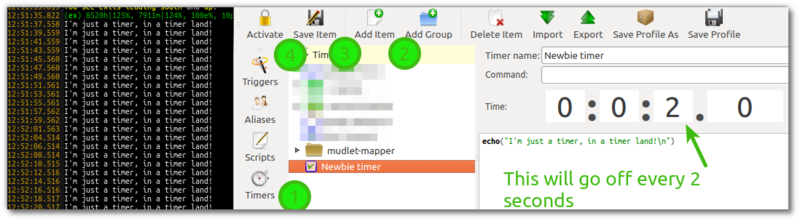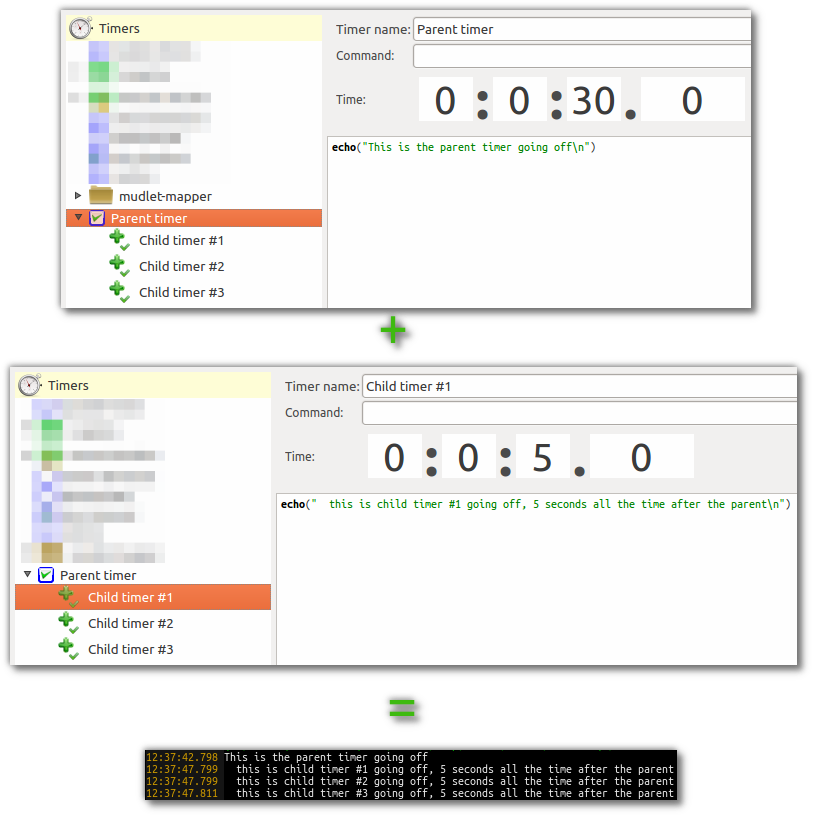Difference between revisions of "Manual:Timer Engine"
m (→Timer Engine: enhance introduction) |
(→Closures: +caveat) |
||
| Line 98: | Line 98: | ||
===Closures=== | ===Closures=== | ||
| − | Last but not least, you can also use [http://www.lua.org/pil/6.1.html closures] with tempTimer - using a slightly different syntax that has advantages | + | Last but not least, you can also use [http://www.lua.org/pil/6.1.html closures] with tempTimer - using a slightly different syntax that has advantages. For example, you have access variables in it's scope, when it goes off: |
<syntaxhighlight lang="lua"> | <syntaxhighlight lang="lua"> | ||
| Line 104: | Line 104: | ||
tempTimer(2.4, function() echo("hello, "..name.."!\n") end) | tempTimer(2.4, function() echo("hello, "..name.."!\n") end) | ||
</syntaxhighlight> | </syntaxhighlight> | ||
| + | |||
| + | Also syntax highlighting will work as expected, because the function will not be given as a string. | ||
| + | |||
| + | {{note}} In this case, you mustn't use matches[2] directly in the echo() command. It will not work as expected. Instead, bind the it to a new variable like name as seen in the example above. | ||
==Offset Timers== | ==Offset Timers== | ||
Revision as of 18:11, 28 December 2018
Timer Engine
Mudlet supports 3 different sorts of timers:
- Regular GUI Timers
- Temporary Timers
- Offset Timers
The first can be configured by clicking and will start some code in regular intervals. The second and third can be used in other scripts you code. All of them are described in more detail below.
Regular GUI Timers
Regular GUI Timers that fire repeatedly in a certain interval specified by the user. To make one, go to the Timers section (1) in Mudlet, click Add (2), select the time periods you'd like the timer to be going off at - save (3) and activate it (4). The timer will go off after your specified interval and then at regular specified intervals after that, until disabled.
You can also enable/disable this timer via scripting with enableTimer() and disableTimer():
enableTimer("Newbie timer") -- enables the timer, so 2s after being enabled, it'll tick - and every 2s after that
disableTimer("Newbie timer") -- disables it, so it won't go off anymoreTemporary Timers
Temporary Timers are timers that go off only once and are the most common type of timer used for scripting purposes. You don't work with them from the Timers section - you just code with them only.
For a basic introduction to temporary timers, read up about them here. Here, we'll continue expanding on what you've learnt so far.
One thing to keep in mind when working with tempTimers is that they are unlike #wait statements you might see in other clients. While #waits are typically cumulative, tempTimers aren't - they go off from the same point in time. Thus if you'd like two timers to go off - one after 3s, and another 1s after the first one - you'd set the second timer to go off at 4s. For example:
tempTimer(3, [[ echo("this is timer #1 going off 3s after being made\n") ]])
tempTimer(4, [[ echo("this is timer #2 going off 4s after being made - and 1s after the first one\n") ]])![]() Note: Temporary timers cannot be accessed from the GUI and are not saved in profiles.
Note: Temporary timers cannot be accessed from the GUI and are not saved in profiles.
Stopping
To stop a temporary timer once you've made it and before before it went off - you use killTimer(). You give killTimer(id) the ID of the timer that you've made - which you get from Mudlet when you make it. Here's an example:
-- get and store the timer ID in the global "greeting_timer_id" variable
greeting_timer_id = tempTimer(2, [[ echo("hello!\n") ]])
-- delete the timer - thus nothing will actually happen!
killTimer(greeting_timer_id)Refreshing
You can also use killTimer() to "refresh" a timer - the following code example will delete the previous timer if one exists and create the new one, thus making sure you don't get multiple copies of it:
if portal_timer then killTimer(portal_timer) end
portal_timer = tempTimer(2, [[ send("enter portal") ]])Using variables
To embed a value of a variable in tempTimer code, you might try using this given what you've learnt:
tempTimer(1.4, [[ echo("hello, "..matches[2].."!\n") ]])But that won't work as you'd expect it to - that will try and use the value of matches[2] when the timer goes off - while by then, the variable could have changed! Instead, you take it outside the square [[ ]] brackets - this is correct:
tempTimer(1.4, [[ echo("hello, ]]..matches[2]..[[!\n") ]])Nesting
If you'd like, you can also nest tempTimers one inside another - though the first [[]]'s will become [=[ ]=]:
tempTimer(1, [=[
echo("this is timer #1 reporting, 1s after being made!\n")
tempTimer(1, [[
echo("this is timer #2 reporting, 1s after the first one and 2s after the start\n")
]])
]=])If you'd like to nest more of them, you'd increase the amount of ='s on the outside:
tempTimer(1, [==[
echo("this is timer #1 reporting, 1s after being made!\n")
tempTimer(1, [=[
echo("this is timer #2 reporting, 1s after the first one and 2s after the start\n")
tempTimer(1, [[
echo("this is timer #2 reporting, 1s after the second one, 2s after the first one, 3s after the start\n")
]])
]=])
]==])Closures
Last but not least, you can also use closures with tempTimer - using a slightly different syntax that has advantages. For example, you have access variables in it's scope, when it goes off:
local name = matches[2]
tempTimer(2.4, function() echo("hello, "..name.."!\n") end)Also syntax highlighting will work as expected, because the function will not be given as a string.
![]() Note: In this case, you mustn't use matches[2] directly in the echo() command. It will not work as expected. Instead, bind the it to a new variable like name as seen in the example above.
Note: In this case, you mustn't use matches[2] directly in the echo() command. It will not work as expected. Instead, bind the it to a new variable like name as seen in the example above.
Offset Timers
Offset Timers are child timers of a parent timer and fire a single shot after a specified timeout after their parent fired its respective timeout. This interval is an offset to the interval of its parent timer. To make them, add a regular GUI timer (see above), then create another timer and drag it onto the timer. This will make the timer that is "inside" the timer (the child inside the parent) go off at a certain time after it's parent goes off. Offset timers differ visually from regular timers and are represented with a + icon for offset. Offset timers can be turned on and off by the user just like any other timer. For example - a parent timer fires every 30 seconds and by doing so kicks off 3 offset timers with an offset of 5 seconds each. Consequently, the 3 children fire 5 seconds after each time the parent timer fired. To make this happen, make the parent timer tic every 30 seconds, drag 3 timers into it with an offset of 5s on each:
Uses and examples
Enable/disable triggers
This'll make use of tempTimer to enable a trigger and disable it after a short period of time:
enableTrigger("Get enemy list")
tempTimer(3, [[disableTrigger("Get enemy list")]])Running a script after the current triggers
A useful trick to get your code to run right after all of the current triggers (GUI and temporary) ran would be to use a time of 0:
-- in a script, this will run after all scripts were loaded - including the system, wherever in the order it is.
tempTimer(0, function()
print("this timer is running after all triggers have run")
end)Have more examples you'd like to see? Please add or request them!