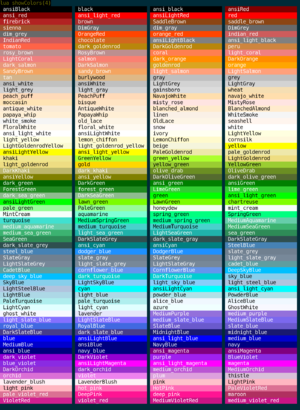Difference between revisions of "Manual:UI Functions"
(→hecho) |
|||
| (One intermediate revision by the same user not shown) | |||
| Line 354: | Line 354: | ||
| − | == | + | ==cecho2decho== |
| − | ; | + | |
| − | : | + | ; convertedString = cecho2decho(str) |
| + | |||
| + | :Converts a cecho formatted string to a decho formatted one. | ||
| + | ;See also: [[Manual:Lua_Functions#decho2cecho|decho2cecho()]], [[Manual:Lua_Functions#cecho2html|cecho2html()]] | ||
| − | {{MudletVersion|4. | + | {{MudletVersion|4.18}} |
| − | ; Parameters | + | ;Parameters |
| − | * '' | + | * ''str'' |
| − | + | : string you wish to convert from cecho to decho | |
| − | + | ;Returns | |
| − | : | + | * a string formatted for decho |
| − | |||
| − | |||
| − | |||
| − | |||
| − | * | ||
| − | |||
;Example | ;Example | ||
<syntaxhighlight lang="lua"> | <syntaxhighlight lang="lua"> | ||
| − | -- | + | -- convert to a decho string and use decho to display it |
| − | + | local cechoString = "<red><b>!!ALERT!!:</b><orange> Something has gone wrong!\n" | |
| + | decho(cecho2decho(cechoString)) | ||
| + | </syntaxhighlight> | ||
| − | + | ==cecho2hecho== | |
| − | |||
| − | |||
| − | = | + | ; convertedString = cecho2hecho(str) |
| − | |||
| − | |||
| − | : See also: [[# | + | :Converts a cecho formatted string to an hecho formatted one. |
| + | ;See also: [[Manual:Lua_Functions#hecho2cecho|hecho2cecho()]], [[Manual:Lua_Functions#cecho2html|cecho2html()]] | ||
| − | {{MudletVersion|4. | + | {{MudletVersion|4.18}} |
;Parameters | ;Parameters | ||
| − | * '' | + | * ''str'' |
| − | + | : string you wish to convert from cecho to decho | |
| − | + | ;Returns | |
| − | : | + | * a string formatted for hecho |
| − | |||
| − | |||
| − | |||
| − | |||
| − | * | ||
| − | |||
;Example | ;Example | ||
<syntaxhighlight lang="lua"> | <syntaxhighlight lang="lua"> | ||
| − | -- | + | -- convert to an hecho string and use hecho to display it |
| − | + | local cechoString = "<red><b>!!ALERT!!:</b><orange> Something has gone wrong!\n" | |
| + | hecho(cecho2hecho(cechoString)) | ||
| + | </syntaxhighlight> | ||
| + | |||
| + | ==cecho2html== | ||
| + | |||
| + | ; convertedString = cecho2html(str[, resetFormat]) | ||
| − | + | :Converts a cecho formatted string to an html formatted one. | |
| − | + | ;See also: [[Manual:Lua_Functions#decho2cecho|decho2cecho()]], [[Manual:Lua_Functions#decho2html|cecho2html()]] | |
| − | |||
| − | + | {{MudletVersion|4.18}} | |
| − | |||
| − | |||
| − | + | ;Parameters | |
| + | * ''str'' | ||
| + | : string you wish to convert from cecho to decho | ||
| + | * ''resetFormat'' | ||
| + | : optional table of default formatting options. As returned by [[Manual:Lua_Functions#getLabelFormat|getLabelFormat()]] | ||
| + | ;Returns | ||
| + | * a string formatted for html | ||
| − | ; Parameters | + | ;Example |
| − | * ''windowName:'' | + | <syntaxhighlight lang="lua"> |
| − | : (optional) name of the window to echo to. Use either ''main'' or omit for the main window, or the miniconsoles name otherwise. | + | -- create the base string |
| − | * ''text:'' | + | local cechoString = "<red><b>!!ALERT!!:</b><orange> Something has gone wrong!\n" |
| − | : the text to display | + | |
| + | -- create a label to display the result onto | ||
| + | testLabel = Geyser.Label:new({name = "testLabel"}) | ||
| + | |||
| + | -- convert the cecho string to an html one, using the default formatting of testLabel created above | ||
| + | local htmlString = cecho2html(cechoString, testLabel:getFormat()) | ||
| + | |||
| + | -- and finally echo it to the label to see | ||
| + | -- I use rawEcho as that displays the html exactly as given. | ||
| + | testLabel:rawEcho(htmlString) | ||
| + | </syntaxhighlight> | ||
| + | |||
| + | ==cechoPopup== | ||
| + | ;cechoPopup([windowName], text, {commands}, {hints}, [useCurrentFormatElseDefault]) | ||
| + | : Creates text with a left-clickable link, and a right-click menu for more options at the end of the current line, like [[#cecho|cecho()]]. The added text, upon being left-clicked, will do the first command in the list. Upon being right-clicked, it'll display a menu with all possible commands. The menu will be populated with hints, one for each line. | ||
| + | |||
| + | {{MudletVersion|4.1}} | ||
| + | |||
| + | ; Parameters | ||
| + | * ''windowName:'' | ||
| + | : (optional) name of the window to echo to. Use either ''main'' or omit for the main window, or the miniconsoles name otherwise. | ||
| + | * ''text:'' | ||
| + | : the text to display | ||
* ''{commands}:'' | * ''{commands}:'' | ||
: a table of lua code to do, in text strings or as functions (since Mudlet 4.11), i.e. <syntaxhighlight lang="lua" inline="">{[[send("hello")]], function() echo("hi!") end}</syntaxhighlight> | : a table of lua code to do, in text strings or as functions (since Mudlet 4.11), i.e. <syntaxhighlight lang="lua" inline="">{[[send("hello")]], function() echo("hi!") end}</syntaxhighlight> | ||
| Line 431: | Line 452: | ||
<syntaxhighlight lang="lua"> | <syntaxhighlight lang="lua"> | ||
-- Create some text as a clickable with a popup menu: | -- Create some text as a clickable with a popup menu: | ||
| − | + | cechoPopup("<red>activities<reset> to do", {function() send "sleep" end, function() send "sit" end, function() send "stand" end}, {"sleep", "sit", "stand"}, true) | |
| − | -- | + | -- alternatively, put command as text (in [[ and ]] to use quotation marks inside) |
| − | + | cechoPopup("<red>activities<reset> to do", {[[send "sleep"]], [[send "sit"]], [[send "stand"]]}, {"sleep", "sit", "stand"}, true) | |
| + | </syntaxhighlight> | ||
| − | == | + | ==cinsertLink== |
| − | ; | + | ;cinsertLink([windowName], text, command, hint, true) |
| − | : | + | : Echos a piece of text as a clickable link, at the end of the current cursor position - similar to [[#cinsertText|cinsertText()]]. This version allows you to use colours within your link text. |
| − | : See | + | |
| + | : See also: [[#insertLink|insertLink()]], [[#hinsertLink|hinsertLink()]] | ||
| + | |||
| + | {{MudletVersion|4.1}} | ||
;Parameters | ;Parameters | ||
| − | * '' | + | * ''windowName:'' |
| − | : | + | : optional parameter, allows selection between sending the link to a miniconsole or the main window. |
* ''text:'' | * ''text:'' | ||
| − | : | + | : text to display in the echo. Same as a normal [[Manual:Lua_Functions#cecho|cecho()]]. |
| + | * ''command:'' | ||
| + | : Lua code to do when the link is clicked, as text or a function (since Mudlet 4.11). | ||
| + | * ''hint:'' | ||
| + | : text for the tooltip to be displayed when the mouse is over the link. | ||
| + | * ''true:'' | ||
| + | : requires argument for the colouring to work. | ||
;Example | ;Example | ||
<syntaxhighlight lang="lua"> | <syntaxhighlight lang="lua"> | ||
| − | + | -- echo a link named 'press me!' that'll send the 'hi' command to the game | |
| + | cinsertLink("<red>press <brown:white>me!", function() send("hi") end, "This is a tooltip", true) | ||
| − | + | -- alternatively, put command as text (in [[ and ]] to use quotation marks inside) | |
| − | + | cinsertLink("<red>press <brown:white>me!", [[send("hi")]], "This is a tooltip", true) | |
| − | |||
| − | |||
| − | |||
</syntaxhighlight> | </syntaxhighlight> | ||
| − | == | + | ==cinsertPopup== |
| − | ; | + | ;cinsertPopup([windowName], text, {commands}, {hints}, [useCurrentFormatElseDefault]) |
| − | : | + | : Creates text with a left-clickable link, and a right-click menu for more options at the end of the current cursor position, like [[#cinsertText|cinsertText()]]. The added text, upon being left-clicked, will do the first command in the list. Upon being right-clicked, it'll display a menu with all possible commands. The menu will be populated with hints, one for each line. |
| − | + | {{MudletVersion|4.1}} | |
| − | |||
| − | |||
| − | ;Parameters | + | ; Parameters |
* ''windowName:'' | * ''windowName:'' | ||
| − | : (optional) | + | : (optional) name of the window to echo to. Use either ''main'' or omit for the main window, or the miniconsoles name otherwise. |
| + | * ''text:'' | ||
| + | : the text to display | ||
| + | * ''{commands}:'' | ||
| + | : a table of lua code to do, in text strings or as functions (since Mudlet 4.11), i.e. <syntaxhighlight lang="lua" inline="">{[[send("hello")]], function() echo("hi!") end}</syntaxhighlight> | ||
| + | * ''{hints}:'' | ||
| + | : a table of strings which will be shown on the popup and right-click menu. ie, <syntaxhighlight lang="lua" inline="">{"send the hi command", "echo hi to yourself"}</syntaxhighlight> | ||
| + | * ''useCurrentFormatElseDefault:'' | ||
| + | : (optional) a boolean value for using either the current formatting options (colour, underline, italic) or the link default (blue underline). | ||
;Example | ;Example | ||
<syntaxhighlight lang="lua"> | <syntaxhighlight lang="lua"> | ||
| − | -- | + | -- Create some text as a clickable with a popup menu: |
| − | + | cinsertPopup("<red>activities<reset> to do", {function() send "sleep" end, function() send "sit" end, function() send "stand" end}, {"sleep", "sit", "stand"}, true) | |
| − | </syntaxhighlight> | + | |
| + | -- Create some text as a clickable with a popup menu: | ||
| + | cinsertPopup("<red>activities<reset> to do", {[[send "sleep"]], [[send "sit"]], [[send "stand"]]}, {"sleep", "sit", "stand"}, true)</syntaxhighlight> | ||
| − | + | ==cinsertText== | |
| − | + | ;cinsertText([window], text) | |
| − | + | : inserts text at the current cursor position, with the possibility for color tags. | |
| − | + | : See Also: [[Manual:Lua_Functions#cecho|cecho()]], [[Manual:UI Functions#creplaceLine|creplaceLine()]] | |
| − | + | ;Parameters | |
| − | + | * ''window:'' | |
| + | : Optional - the window name to echo to - can either be none or "main" for the main window, or the miniconsoles name. | ||
| + | * ''text:'' | ||
| + | : The text to display, with color names inside angle brackets <>, ie ''<red>''. If you'd like to use a background color, put it after a double colon : - ''<:red>''. You can use the ''<reset''> tag to reset to the default color. You can select any from this list: [[File:ShowColors.png|50px|frameless|Color Table]] | ||
| − | + | ;Example | |
| + | <syntaxhighlight lang="lua"> | ||
| + | cinsertText("Hi! This text is <red>red, <blue>blue, <green> and green.") | ||
| − | + | cinsertText("<:green>Green background on normal foreground. Here we add an <ivory>ivory foreground.") | |
| − | + | cinsertText("<blue:yellow>Blue on yellow text!") | |
| − | |||
| − | |||
| − | |||
| − | |||
| − | |||
| − | |||
| − | + | cinsertText("myinfo", "<green>All of this text is green in the myinfo miniconsole.") | |
| − | + | </syntaxhighlight> | |
| − | |||
| − | + | ==clearUserWindow== | |
| − | + | ;clearUserWindow([name]) | |
| − | + | : This is (now) identical to [[Manual:Lua_Functions#clearWindow|clearWindow()]]. | |
| − | |||
| − | |||
| − | |||
| − | |||
| − | |||
| − | == | + | ==clearWindow== |
| − | ; | + | ;clearWindow([windowName]) |
| − | : | + | : Clears the label, mini console, or user window with the name given as argument (removes all text from it). If you don't give it a name, it will clear the main window. |
| − | |||
| − | ; Parameters | + | ;Parameters |
| − | * ''windowName'' (optional) | + | * ''windowName:'' |
| − | + | : (optional) The name of the label, mini console, or user window to clear. Passed as a string. | |
;Example | ;Example | ||
<syntaxhighlight lang="lua"> | <syntaxhighlight lang="lua"> | ||
| − | -- This | + | --This would clear a label, user window, or miniconsole with the name "Chat" |
| − | + | clearWindow("Chat") | |
| − | + | </syntaxhighlight> | |
| − | + | ||
| − | + | <syntaxhighlight lang="lua"> | |
| + | -- this can clear your whole main window | ||
| + | clearWindow() | ||
</syntaxhighlight> | </syntaxhighlight> | ||
| − | == | + | ==closestColor== |
| − | ; | + | ; closestColor(colorOrR[,G,B]) |
| − | |||
| − | |||
| − | |||
| − | + | :Returns the closest color from the color_table to the one provided for use in cecho and associated functions. | |
| − | |||
| − | |||
| − | |||
| − | |||
| − | |||
| − | |||
| − | + | {{MudletVersion|4.13}} | |
| − | |||
| − | |||
| − | |||
| − | |||
| − | + | ;Parameters | |
| − | + | * ''colorOrR:'' | |
| − | + | : Either the string representation of a color from decho or hecho (IE "#ff0077" or "<255,0,128>"), a table of color values (IE {255,0,18}), or the Red component of RGB when followed by two next optional parameters | |
| − | + | * ''G:'' | |
| + | : (optional) green component of RGB coordinates. Only needed if first parameter sent as the Red component only | ||
| + | * ''B:'' | ||
| + | : (optional) blue component of RGB coordinates. Only needed if first parameter sent as the Red component only | ||
| − | + | ;Returns | |
| − | ; | + | * The closest color name from the color_table to the one supplied on success |
| − | + | * nil + error if it cannot parse the parameters into a color. | |
| − | |||
| − | |||
| − | |||
| − | |||
| − | |||
| − | |||
| − | |||
| − | * | ||
| − | |||
;Example | ;Example | ||
<syntaxhighlight lang="lua"> | <syntaxhighlight lang="lua"> | ||
| − | -- | + | local colorName = closestColor(255, 0, 0) -- "ansi_light_red" |
| − | + | local colorName = closestColor({127, 255, 127}) -- "ansi_120" | |
| + | local colorName = closestColor("<127, 127, 127>") -- "ansi_008" | ||
| + | local colorName = closestColor("#a020e6") -- "purple" | ||
| + | local colorName = closestColor("blue") -- "blue" (you wouldn't necessarily do this on purpose, but during automated color conversions this might occur) | ||
</syntaxhighlight> | </syntaxhighlight> | ||
| − | + | ==copy== | |
| − | + | ; copy([windowName]) | |
| − | + | : Copies the current selection to the lua virtual clipboard. This function operates on rich text, i. e. the selected text including all its format codes like colors, fonts etc. in the lua virtual clipboard until it gets overwritten by another copy operation. | |
| − | + | : See also: [[#selectString|selectString()]], [[#selectCurrentLine|selectCurrentLine()]], [[#paste|paste()]], [[#appendBuffer|appendBuffer()]], [[#replace|replace()]], [[#createMiniConsole|createMiniConsole()]], [[#openUserWindow|openUserWindow()]] | |
| − | + | ; Parameters | |
| − | + | * ''windowName'' (optional): | |
| − | + | : the window from which to copy text - use the main console if not specified. | |
| − | |||
| − | |||
| − | |||
| − | ;Parameters | ||
| − | * '' | ||
| − | : | ||
;Example | ;Example | ||
<syntaxhighlight lang="lua"> | <syntaxhighlight lang="lua"> | ||
| − | --This | + | -- This script copies the current line on the main screen to a window (miniconsole or userwindow) called 'chat' and gags the output on the main screen. |
| − | + | selectString(line, 1) | |
| + | copy() | ||
| + | appendBuffer("chat") | ||
| + | replace("This line has been moved to the chat window!") | ||
</syntaxhighlight> | </syntaxhighlight> | ||
| − | == | + | ==copy2decho== |
| − | ; | + | ; copy2decho([window], [stringToCopy], [instanceToCopy]) |
| − | : | + | : Copies a string from the current line of window, including color information in decho format. |
| − | : | + | : See also: [[#decho|decho()]] |
| − | {{ | + | {{MudletVersion|4.8}} |
| − | : | + | ; Parameters |
| + | * ''window'' (optional): | ||
| + | : the window to copy the text from. Defaults to "main". | ||
| + | * ''stringToCopy'' (optional): | ||
| + | : the string to copy. Defaults to copying the entire line. | ||
| + | * ''instanceToCopy'' (optional): | ||
| + | : the instance of the string to copy. Defaults to 1. | ||
| − | + | ;Example | |
| + | <syntaxhighlight lang="lua"> | ||
| + | -- This copies the current line on the main console and dechos it to a miniconsole named "test" | ||
| + | decho("test", copy2decho()) | ||
| + | </syntaxhighlight> | ||
| − | + | <syntaxhighlight lang="lua"> | |
| − | + | -- This when put into a trigger would copy matches[2] with color information and decho it to a Geyser miniconsole stored as the variable enemylist | |
| − | + | enemylist:decho(copy2decho(matches[2])) | |
| − | + | </syntaxhighlight> | |
| − | + | ||
| − | + | ==copy2html== | |
| − | : | + | ; copy2html([window], [stringToCopy], [instanceToCopy]) |
| + | : Copies a string from the current line of window, including color information in html format for echoing to a label. | ||
| + | {{MudletVersion|4.8}} | ||
| − | + | ; Parameters | |
| + | * ''window'' (optional): | ||
| + | : the window to copy the text from. Defaults to "main" | ||
| + | * ''stringToCopy'' (optional): | ||
| + | : the string to copy. Defaults to copying the entire line | ||
| + | * ''instanceToCopy'' (optional): | ||
| + | : the instance of the string to copy. Defaults to 1 | ||
| − | = | + | ;Example |
| − | + | <syntaxhighlight lang="lua"> | |
| − | + | -- This copies the current line on the main console and echos it to a label named "TestLabel" | |
| + | echo("TestLabel", copy2html()) | ||
| + | </syntaxhighlight> | ||
| − | + | <syntaxhighlight lang="lua"> | |
| − | + | -- This when put into a trigger would copy matches[2] with color information and echo it to a Geyser label stored as the variable enemylist | |
| − | + | enemylist:echo(copy2html(matches[2])) | |
| − | + | </syntaxhighlight> | |
| − | + | ||
| − | + | ==createBuffer== | |
| − | + | ;createBuffer(name) | |
| − | + | : Creates a named buffer for formatted text, much like a miniconsole, but the buffer is not intended to be shown on the screen - use it for formatting text or storing formatted text. | |
| − | + | ||
| − | + | : See also: [[#selectString|selectString()]], [[#selectCurrentLine|selectCurrentLine()]], [[#copy|copy()]], [[#paste|paste()]] | |
| − | : | ||
| − | |||
| − | |||
| − | |||
| − | |||
| − | + | ;Parameters | |
| − | + | * ''name:'' | |
| + | : The name of the buffer to create. | ||
;Example | ;Example | ||
<syntaxhighlight lang="lua"> | <syntaxhighlight lang="lua"> | ||
| − | -- | + | --This creates a named buffer called "scratchpad" |
| − | + | createBuffer("scratchpad") | |
| − | |||
</syntaxhighlight> | </syntaxhighlight> | ||
| − | + | ==createCommandLine== | |
| − | + | ;createCommandLine([name of userwindow], name, x, y, width, height) | |
| + | : Creates a new command line inside the main window of Mudlet. If only a command line inside a miniConsole/UserWindow is needed see [[Manual:UI_Functions#enableCommandLine|enableCommandLine()]]. | ||
| + | : You can use [[Manual:Mudlet_Object_Functions#appendCmdLine|appendCmdLine()]] / [[Manual:Mudlet_Object_Functions#getCmdLine|getCmdLine()]] and other command line functions to customize the input. | ||
| + | {{note}} [[Manual:UI_Functions#setCmdLineAction|setCmdLineAction]] allows you to attach an action to your command line input. | ||
| + | |||
| + | : Returns true or false. | ||
| − | + | : See also: [[Manual:UI_Functions#enableCommandLine|enableCommandLine()]], [[Manual:UI_Functions#disableCommandLine|disableCommandLine()]], [[Manual:Mudlet_Object_Functions#clearCmdLine|clearCmdLine()]], [[Manual:Mudlet_Object_Functions#getCmdLine|getCmdLine()]], [[Manual:Mudlet_Object_Functions#printCmdLine|printCmdLine()]], [[Manual:Mudlet_Object_Functions#appendCmdLine|appendCmdLine()]], , [[#selectCmdLineText|selectCmdLineText()]] | |
| − | |||
| − | |||
| − | |||
| − | |||
;Parameters | ;Parameters | ||
* ''name of userwindow:'' | * ''name of userwindow:'' | ||
| − | : Name of userwindow the | + | : Name of userwindow the command line is created in. Optional, defaults to the main window if not provided. |
* ''name:'' | * ''name:'' | ||
| − | : The name of the | + | : The name of the command line. Must be unique. Passed as a string. |
| − | * '' | + | * ''x'', ''y'', ''width'', ''height'' |
| − | : The | + | : Parameters to set the command line size and location - it is also possible to set them by using [[Manual:Lua_Functions#moveWindow|moveWindow()]] and [[Manual:Lua_Functions#resizeWindow|resizeWindow()]], as createCommandLine() will only set them once. |
| − | * '' | + | |
| − | : | + | {{MudletVersion|4.10}} |
| − | * ''Xpos:'' | + | |
| − | : X position of | + | ==createConsole== |
| + | ;createConsole([name of userwindow], consoleName, fontSize, charsPerLine, numberOfLines, Xpos, Ypos) | ||
| + | : Makes a new miniconsole which can be sized based upon the width of a 'W' character and the extreme top and bottom positions any character of the font should use. The background will be black, and the text color white. | ||
| + | |||
| + | ;Parameters | ||
| + | * ''name of userwindow:'' | ||
| + | : Name of userwindow your new miniconsole is created in. Optional, defaults to the main window if not provided. | ||
| + | * ''consoleName:'' | ||
| + | : The name of your new miniconsole. Passed as a string. | ||
| + | * ''fontSize:'' | ||
| + | : The font size to use for the miniconsole. Passed as an integer number. | ||
| + | * ''charsPerLine:'' | ||
| + | : How many characters wide to make the miniconsole. Passed as an integer number. | ||
| + | * ''numberOfLines:'' | ||
| + | : How many lines high to make the miniconsole. Passed as an integer number. | ||
| + | * ''Xpos:'' | ||
| + | : X position of miniconsole. Measured in pixels, with 0 being the very left. Passed as an integer number. | ||
* ''Ypos:'' | * ''Ypos:'' | ||
| − | : Y position of | + | : Y position of miniconsole. Measured in pixels, with 0 being the very top. Passed as an integer number. |
| − | |||
| − | |||
| − | |||
| − | |||
| − | |||
| − | |||
| − | |||
| − | |||
| − | |||
| − | |||
| − | |||
| − | |||
{{note}} | {{note}} | ||
| Line 682: | Line 714: | ||
;Example | ;Example | ||
<syntaxhighlight lang="lua"> | <syntaxhighlight lang="lua"> | ||
| − | -- | + | -- this will create a console with the name of "myConsoleWindow", font size 8, 80 characters wide, |
| − | + | -- 20 lines high, at coordinates 300x,400y | |
| − | + | createConsole("myConsoleWindow", 8, 80, 20, 200, 400) | |
| − | |||
| − | |||
| − | |||
| − | -- | ||
| − | |||
| − | |||
| − | |||
</syntaxhighlight> | </syntaxhighlight> | ||
{{note}} | {{note}} | ||
| − | + | ''(For Mudlet Makers)'' This function is implemented outside the application's core via the '''GUIUtils.lua''' file of the Mudlet supporting Lua code using [[Manual:UI_Functions#createMiniConsole|createMiniConsole()]] and other functions to position and size the mini-console and configure the font. | |
| − | |||
| − | |||
| − | |||
| − | == | + | ==createGauge== |
| − | ; | + | ;createGauge([name of userwindow], name, width, height, Xpos, Ypos, gaugeText, r, g, b, orientation) |
| − | : Creates a | + | ;createGauge([name of userwindow], name, width, height, Xpos, Ypos, gaugeText, colorName, orientation) |
| − | + | : Creates a gauge that you can use to express completion with. For example, you can use this as your healthbar or xpbar. | |
| − | : See also: [[Manual:Lua_Functions# | + | : See also: [[Manual:Lua_Functions#moveGauge|moveGauge()]], [[Manual:Lua_Functions#setGauge|setGauge()]], [[Manual:Lua_Functions#setGaugeText|setGaugeText()]], [[#setGaugeStyleSheet|setGaugeStyleSheet()]] |
;Parameters | ;Parameters | ||
| − | * ''name of userwindow:'' Name of userwindow | + | * ''name of userwindow:'' |
| − | * ''name:'' name of the | + | : Name of userwindow the gauge is created in. Optional, defaults to the main window if not provided. |
| − | * ''Xpos:'' X position of | + | * ''name:'' |
| − | * ''Ypos:'' Y position of | + | : The name of the gauge. Must be unique, you can not have two or more gauges with the same name. Passed as a string. |
| − | * '' | + | * ''width:'' |
| − | * '' | + | : The width of the gauge, in pixels. Passed as an integer number. |
| − | * '' | + | * ''height:'' |
| − | * '' | + | : The height of the gauge, in pixels. Passed as an integer number. |
| − | + | * ''Xpos:'' | |
| − | {{note}} | + | : X position of gauge. Measured in pixels, with 0 being the very left. Passed as an integer number. |
| − | userwindow argument only available in 4.6.1+ | + | * ''Ypos:'' |
| − | + | : Y position of gauge. Measured in pixels, with 0 being the very top. Passed as an integer number. | |
| − | ;Example | + | * ''gaugeText:'' |
| − | + | : Text to display on the gauge. Passed as a string, unless you do not wish to have any text, in which case you pass nil | |
| − | <syntaxhighlight lang="lua"> | + | * ''r:'' |
| − | -- a label | + | : The red component of the gauge color. Passed as an integer number from 0 to 255 |
| − | + | * ''g:'' | |
| + | : The green component of the gauge color. Passed as an integer number from 0 to 255 | ||
| + | * ''b:'' | ||
| + | : The blue component of the gauge color. Passed as an integer number from 0 to 255 | ||
| + | * ''colorName:'' | ||
| + | : the name of color for the gauge. Passed as a string. | ||
| + | * ''orientation:'' | ||
| + | : the gauge orientation. Can be horizontal (fills from left to right), vertical (fills bottom to top), goofy (fills right to left), or batty (fills top to bottom). | ||
| + | |||
| + | {{note}} | ||
| + | userwindow argument only available in 4.6.1+ | ||
| + | |||
| + | ;Example | ||
| + | <syntaxhighlight lang="lua"> | ||
| + | -- This would make a gauge at that's 300px width, 20px in height, located at Xpos and Ypos and is green. | ||
| + | -- The second example is using the same names you'd use for something like [[fg]]() or [[bg]](). | ||
| + | createGauge("healthBar", 300, 20, 30, 300, nil, 0, 255, 0) | ||
| + | createGauge("healthBar", 300, 20, 30, 300, nil, "green") | ||
| + | |||
| + | |||
| + | -- If you wish to have some text on your label, you'll change the nil part and make it look like this: | ||
| + | createGauge("healthBar", 300, 20, 30, 300, "Now with some text", 0, 255, 0) | ||
| + | -- or | ||
| + | createGauge("healthBar", 300, 20, 30, 300, "Now with some text", "green") | ||
</syntaxhighlight> | </syntaxhighlight> | ||
| + | {{note}} | ||
| + | If you want to put text on the back of the gauge when it's low, use an echo with the <gauge name>_back. | ||
<syntaxhighlight lang="lua"> | <syntaxhighlight lang="lua"> | ||
| − | + | echo("healthBar_back", "This is a test of putting text on the back of the gauge!") | |
| − | |||
| − | |||
| − | |||
| − | |||
| − | |||
| − | |||
| − | |||
| − | echo(" | ||
| − | |||
| − | |||
| − | |||
| − | |||
| − | |||
| − | |||
| − | |||
| − | |||
| − | |||
| − | |||
| − | |||
| − | |||
| − | |||
</syntaxhighlight> | </syntaxhighlight> | ||
| − | == | + | ==createLabel== |
| − | ; | + | ;createLabel([name of userwindow], name, Xpos, Ypos, width, height, fillBackground, [enableClickthrough]) |
| − | : | + | : Creates a highly manipulable overlay which can take some css and html code for text formatting. Labels are clickable, and as such can be used as a sort of button. Labels are meant for small variable or prompt displays, messages, images, and the like. You should not use them for larger text displays or things which will be updated rapidly and in high volume, as they are much slower than miniconsoles. |
| − | |||
| − | |||
: Returns true or false. | : Returns true or false. | ||
| − | + | : See also: [[Manual:Lua_Functions#hideWindow|hideWindow()]], [[Manual:Lua_Functions#showWindow|showWindow()]], [[Manual:Lua_Functions#resizeWindow|resizeWindow()]], [[Manual:Lua_Functions#setLabelClickCallback|setLabelClickCallback()]], [[Manual:Lua_Functions#setTextFormat|setTextFormat()]], [[Manual:Lua_Functions#getTextFormat|getTextFormat()]], [[Manual:Lua_Functions#moveWindow|moveWindow()]], [[Manual:Lua_Functions#setBackgroundColor|setBackgroundColor()]], [[Manual:Lua_Functions#getMainWindowSize|getMainWindowSize()]], [[Manual:Lua_Functions#calcFontSize|calcFontSize()]], [[Manual:Lua_Functions#deleteLabel|deleteLabel()]] | |
| − | : See also: [[Manual:Lua_Functions# | ||
;Parameters | ;Parameters | ||
| − | * ''name of userwindow:'' | + | * ''name of userwindow:'' Name of userwindow label is created in. Optional, defaults to the main window if not provided. |
| − | + | * ''name:'' name of the label. Must be unique, you can not have two or more labels with the same name. Passed as a string. | |
| − | * ''name:'' | + | * ''Xpos:'' X position of the label. Measured in pixels, with 0 being the very left. Passed as an integer number. |
| − | + | * ''Ypos:'' Y position of the label. Measured in pixels, with 0 being the very top. Passed as an integer number. | |
| − | * '' | + | * ''width:'' width of the label, in pixels. Passed as an integer number. |
| − | : | + | * ''height:'' height of the label, in pixels. Passed as an integer number. |
| + | * ''fillBackground:'' whether or not to display the background. Passed as integer number (1 or 0) or as boolean (true, false). 1 or true will display the background color, 0 or false will not. | ||
| + | * ''enableClickthrough:'' whether or not enable clickthrough on this label. Passed as integer number (1 or 0) or as boolean (true, false). 1 or true will enable clickthrough, 0 or false will not. Optional, defaults to clickthrough not enabled if not provided. | ||
| − | + | {{note}} | |
| − | + | userwindow argument only available in 4.6.1+ | |
| − | + | ;Example | |
| − | |||
| − | |||
| − | + | <syntaxhighlight lang="lua"> | |
| + | -- a label situated at x=300 y=400 with dimensions 100x200 | ||
| + | createLabel("a very basic label",300,400,100,200,1) | ||
| + | </syntaxhighlight> | ||
| − | { | + | <syntaxhighlight lang="lua"> |
| + | -- this example creates a transparent overlay message box to show a big warning message "You are under attack!" in the middle | ||
| + | -- of the screen. Because the background color has a transparency level of 150 (0-255, with 0 being completely transparent | ||
| + | -- and 255 opaque) the background text can still be read through. | ||
| + | local width, height = getMainWindowSize() | ||
| + | createLabel("messageBox",(width/2)-300,(height/2)-100,250,150,1) | ||
| + | resizeWindow("messageBox",500,70) | ||
| + | moveWindow("messageBox", (width/2)-300,(height/2)-100 ) | ||
| + | setBackgroundColor("messageBox", 255, 204, 0, 200) | ||
| + | echo("messageBox", [[<p style="font-size:35px"><b><center><font color="red">You are under attack!</font></center></b></p>]]) | ||
| + | |||
| + | -- you can also make it react to clicks! | ||
| + | mynamespace = { | ||
| + | messageBoxClicked = function() | ||
| + | echo("hey you've clicked the box!\n") | ||
| + | end | ||
| + | } | ||
| − | + | setLabelClickCallback("messageBox", "mynamespace.messageBoxClicked") | |
| − | |||
| − | |||
| − | |||
| − | |||
| − | |||
| − | |||
| − | |||
| − | |||
| − | |||
| − | |||
| − | -- | + | -- uncomment code below to make it also hide after a short while |
| − | + | -- tempTimer(2.3, [[hideWindow("messageBox")]] ) -- close the warning message box after 2.3 seconds | |
| − | + | </syntaxhighlight> | |
| − | + | ||
| + | ==createMiniConsole== | ||
| + | ;createMiniConsole([name of userwindow], name, x, y, width, height) | ||
| + | : Opens a miniconsole window inside the main window of Mudlet. This is the ideal fast colored text display for everything that requires a bit more text, such as status screens, chat windows, etc. Unlike labels, you cannot have transparency in them. | ||
| + | : You can use [[Manual:Lua_Functions#clearWindow|clearWindow()]] / [[Manual:Lua_Functions#moveCursor|moveCursor()]] and other functions for this window for custom printing as well as copy & paste functions for colored text copies from the main window. [[Manual:Lua_Functions#setWindowWrap|setWindowWrap()]] will allow you to set word wrapping, and move the main window to make room for miniconsole windows on your screen (if you want to do this as you can also layer mini console and label windows) see [[Manual:Lua_Functions#setBorderSizes|setBorderSizes()]], [[Manual:Lua_Functions#setBorderColor|setBorderColor()]] functions. | ||
| − | + | : Returns true or false. | |
| − | |||
| − | |||
| − | |||
| − | + | : See also: [[Manual:Lua_Functions#createLabel|createLabel()]], [[Manual:Lua_Functions#hideWindow|hideWindow()]], [[Manual:Lua_Functions#showWindow|showWindow()]], [[Manual:Lua_Functions#resizeWindow|resizeWindow()]], [[Manual:Lua_Functions#setTextFormat|setTextFormat()]], [[Manual:Lua_Functions#getTextFormat|getTextFormat()]], [[Manual:Lua_Functions#moveWindow|moveWindow()]], [[Manual:Lua_Functions#setMiniConsoleFontSize|setMiniConsoleFontSize()]], [[Manual:Lua_Functions#handleWindowResizeEvent|handleWindowResizeEvent()]], [[Manual:Lua_Functions#setBorderSizes|setBorderSizes()]], [[Manual:Lua_Functions#setWindowWrap|setWindowWrap()]], [[Manual:Lua_Functions#getMainWindowSize|getMainWindowSize()]], [[Manual:Lua_Functions#setMainWindowSize|setMainWindowSize()]], [[Manual:Lua_Functions#calcFontSize|calcFontSize()]] | |
| − | |||
| − | |||
| − | |||
| − | |||
| − | |||
| − | |||
| − | |||
| − | |||
;Parameters | ;Parameters | ||
| − | * '' | + | * ''name of userwindow:'' (available in Mudlet 4.6.1+) |
| − | + | : (Optional) name of userwindow the miniconsole is created in. Defaults to the main window if not provided. | |
| − | * '' | + | * ''name:'' |
| − | *: | + | : The name of the miniconsole. Must be unique. Passed as a string. |
| − | : | + | * ''x'', ''y'', ''width'', ''height'' |
| + | : Parameters to set set the window size and location - in Mudlet version 2.1 and below it's best to set them via [[Manual:Lua_Functions#moveWindow|moveWindow()]] and [[Manual:Lua_Functions#resizeWindow|resizeWindow()]], as createMiniConsole() will only set them once. Starting with Mudlet version 3.0, however, that is fine and calling createMiniConsole() will re-position your miniconsole appropriately. | ||
| + | |||
| + | ==createScrollBox== | ||
| + | ;createScrollBox([name of parent window], name, x, y, width, height) | ||
| + | |||
| + | : creates a graphical elements able to hold other graphical elements such as labels, miniconsoles, command lines etc. in it. | ||
| + | If the added elements don't fit into the ScrollBox scrollbars appear and allow scrolling. | ||
| + | : Returns true or false. | ||
| + | |||
| + | : See also: [[Manual:Lua_Functions#createLabel|createLabel()]], [[Manual:Lua_Functions#hideWindow|hideWindow()]], [[Manual:Lua_Functions#showWindow|showWindow()]], [[Manual:Lua_Functions#resizeWindow|resizeWindow()]], [[Manual:Lua_Functions#moveWindow|moveWindow()]], [[Manual:Lua_Functions#setWindow|setWindow()]] | ||
| − | + | {{MudletVersion|4.15}} | |
| − | |||
| − | |||
| − | |||
| − | |||
| − | |||
| − | |||
| − | |||
| − | |||
;Parameters | ;Parameters | ||
| − | * ''window'' ( | + | * ''name of parent window:'' |
| − | + | : (Optional) name of the parent window the scrollBox is created in. Defaults to the main window if not provided. | |
| − | * '' | + | * ''name:'' |
| − | + | : The name of the scrollBox. Must be unique. Passed as a string. | |
| − | + | * ''x'', ''y'', ''width'', ''height'' | |
| + | : Parameters to set set the window size and location | ||
;Example | ;Example | ||
| − | + | <syntaxhighlight lang="lua"> | |
| − | + | -- create a ScrollBox with the name sBox | |
| + | createScrollBox("SBox",0,0,300,200) | ||
| − | + | -- create 3 Labels and put them into the ScrollBox | |
| − | + | createLabel("SBox","SBoxLabel",0,0,200,200,1) | |
| − | + | createLabel("SBox","SBoxLabel2",200,0,200,200,1) | |
| − | + | createLabel("SBox","SBoxLabel3",400,0,200,200,1) | |
| − | + | -- put some text on the labels | |
| + | echo("SBoxLabel","Label") | ||
| + | echo("SBoxLabel2","Label2") | ||
| + | echo("SBoxLabel3","Label3") | ||
| − | + | -- change the colours of the labels to make it easier to distinguish them | |
| − | + | setBackgroundColor("SBoxLabel",255,0,0) | |
| − | + | setBackgroundColor("SBoxLabel2",0,255,0) | |
| − | + | setBackgroundColor("SBoxLabel3",0,0,255) | |
| − | |||
| − | |||
| − | |||
| − | |||
| − | |||
| − | |||
| − | |||
| − | |||
</syntaxhighlight> | </syntaxhighlight> | ||
| − | + | ==creplace== | |
| + | ;creplace([window, ]text) | ||
| + | : Replaces the output line from the game with a colour-tagged string. | ||
| + | See Also: [[Manual:Lua_Functions#cecho|cecho()]], [[Manual:Lua_Functions#cinsertText|cinsertText()]] | ||
| + | ;Parameters | ||
| + | * ''window:'' | ||
| + | *: The window to replace the selection in. Optional, defaults to the main window if not provided. | ||
| + | * ''text:'' | ||
| + | *: The text to display, with color names inside angle brackets as with [[Manual:Lua_Functions#cecho|cecho()]]. You can select any from this list: [[File:ShowColors.png|50px|frameless|Color Table]] | ||
| + | : | ||
| − | + | ;Example | |
| + | <syntaxhighlight lang="lua"> | ||
| + | selectCaptureGroup(1) | ||
| + | creplace("<magenta>[ALERT!]: <reset>"..matches[2]) | ||
| + | </syntaxhighlight> | ||
| − | ;Parameters | + | ==creplaceLine== |
| − | *'' | + | ;creplaceLine ([window], text) |
| − | : | + | : Replaces the output line from the game with a colour-tagged string. |
| − | *''text:'' | + | See Also: [[Manual:Lua_Functions#cecho|cecho()]], [[Manual:Lua_Functions#cinsertText|cinsertText()]] |
| − | :The text | + | ;Parameters |
| − | + | * ''window'' (optional): | |
| − | + | : the window to copy the text from. Defaults to "main". Only supported in Mudlet 4.12+ | |
| − | + | * ''text:'' | |
| − | + | *: The text to display, with color names inside angle brackets <>, ie ''<red>''. If you'd like to use a background color, put it after a colon : - ''<:red>''. You can use the ''<reset''> tag to reset to the default color. You can select any from this list: [[File:ShowColors.png|50px|frameless|Color Table]] | |
| + | : | ||
;Example | ;Example | ||
| − | <syntaxhighlight lang="lua"> | + | <syntaxhighlight lang="lua">creplaceLine("<magenta>[ALERT!]: <reset>"..line) |
| − | + | </syntaxhighlight> | |
| − | decho( | + | ==decho== |
| + | ;decho ([name of console,] text) | ||
| + | :Color changes can be made using the format <FR,FG,FB:BR,BG,BB,[BA]> where each field is a number from 0 to 255. The background portion can be omitted using <FR,FG,FB> or the foreground portion can be omitted using <:BR,BG,BB,[BA]>. Arguments 2 and 3 set the default fore and background colors for the string using the same format as is used within the string, sans angle brackets, e.g. ''decho("<50,50,0:0,255,0>test")''. | ||
| + | :You can also include the below tags. | ||
| − | + | ;Formatting | |
| − | + | <syntaxhighlight lang="text"> | |
| + | <b> - bold | ||
| + | </b> - bold off | ||
| + | <i> - italics | ||
| + | </i> - italics off | ||
| + | <u> - underline | ||
| + | </u> - underline off | ||
| + | <o> - overline | ||
| + | </o> - overline off | ||
| + | <s> - strikethrough | ||
| + | </s> - strikethrough off | ||
| + | <r> - reset formatting | ||
</syntaxhighlight> | </syntaxhighlight> | ||
| − | + | {{Note}} Support for labels added in Mudlet 4.15; however, it does not turn a label into a miniconsole and every time you decho it will erase any previous echo sent to the label. | |
| − | ; | ||
| − | : | + | :See also: [[#cecho|cecho()]], [[#hecho|hecho()]], [[#copy2decho|copy2decho()]] |
| − | ; | + | ;Parameters |
| + | *''name of console'' | ||
| + | :(Optional) Name of the console to echo to. If no name is given, this will defaults to the main window. | ||
| + | *''text:'' | ||
| + | :The text that you’d like to echo with embedded color tags. Tags take the RGB values only, see below for an explanation. | ||
| − | |||
| − | {{ | + | {{note}} |
| + | Optional background transparancy parameter (BA) available in Mudlet 4.10+ | ||
| − | ; Parameters | + | ;Example |
| − | *''text:'' | + | <syntaxhighlight lang="lua"> |
| + | decho("<50,50,0:0,255,0>test") | ||
| + | |||
| + | decho("miniconsolename", "<50,50,0:0,255,0>test") | ||
| + | |||
| + | decho("\n<255,0,0>Red text with <i>italics</i>, <u>underline</u>, <s>strikethrough</s>, and <b>bold</b> formatting.") | ||
| + | |||
| + | decho("<\n<0,128,0><o><u>Green text with both over and underlines.</u></o>") | ||
| + | </syntaxhighlight> | ||
| + | |||
| + | ==decho2ansi== | ||
| + | ;ansiFormattedString = decho2ansi(text) | ||
| + | |||
| + | :Converts decho formatted text to ansi formatted text. Used by dfeedTriggers, but useful if you want ansi formatted text for any other reason. | ||
| + | |||
| + | ;See also:[[Manual:Lua_Functions#decho|decho()]], [[Manual:Lua_Functions#dfeedTriggers|dfeedTriggers()]] | ||
| + | |||
| + | {{MudletVersion|4.10+}} | ||
| + | |||
| + | {{Note}} non-color formatting added in Mudlet 4.15+ | ||
| + | |||
| + | ; Parameters | ||
| + | *''text:'' | ||
:The decho formatted text for conversion | :The decho formatted text for conversion | ||
| Line 911: | Line 988: | ||
</syntaxhighlight> | </syntaxhighlight> | ||
| − | == | + | ==decho2cecho== |
| − | ; | + | |
| − | : | + | ; convertedString = decho2cecho(str) |
| + | |||
| + | :Converts a decho formatted string to a cecho formatted one. | ||
| + | ;See also: [[Manual:Lua_Functions#cecho2decho|cecho2decho()]], [[Manual:Lua_Functions#decho2html|decho2html()]] | ||
| + | |||
| + | {{MudletVersion|4.18}} | ||
;Parameters | ;Parameters | ||
| − | * '' | + | * ''str'' |
| − | + | : string you wish to convert from decho to cecho | |
| − | + | ;Returns | |
| − | : | + | * a string formatted for cecho |
| − | |||
| − | |||
| − | |||
| − | |||
| − | * | ||
| − | |||
;Example | ;Example | ||
<syntaxhighlight lang="lua"> | <syntaxhighlight lang="lua"> | ||
| − | -- | + | -- convert to a decho string and use cecho to display it |
| − | + | local dechoString = "#ff0000#b!!ALERT!!:#/b#ffa500 Something has gone wrong!\n" | |
| + | cecho(decho2cecho(dechoString)) | ||
| + | </syntaxhighlight> | ||
| + | |||
| + | ==decho2hecho== | ||
| + | |||
| + | ; convertedString = decho2hecho(str) | ||
| + | |||
| + | :Converts a decho formatted string to an hecho formatted one. | ||
| + | ;See also: [[Manual:Lua_Functions#hecho2decho|hecho2decho()]], [[Manual:Lua_Functions#decho2html|decho2html()]] | ||
| + | |||
| + | {{MudletVersion|4.18}} | ||
| + | |||
| + | ;Parameters | ||
| + | * ''str'' | ||
| + | : string you wish to convert from decho to decho | ||
| + | ;Returns | ||
| + | * a string formatted for hecho | ||
| − | -- | + | ;Example |
| − | + | <syntaxhighlight lang="lua"> | |
| + | -- convert to an hecho string and use hecho to display it | ||
| + | local dechoString = "#ff0000#b!!ALERT!!:#/b#ffa500 Something has gone wrong!\n" | ||
| + | hecho(decho2hecho(dechoString)) | ||
</syntaxhighlight> | </syntaxhighlight> | ||
| − | == | + | ==decho2html== |
| − | ; | + | |
| − | + | ; convertedString = decho2html(str[, resetFormat]) | |
| − | + | :Converts a decho formatted string to an html formatted one. | |
| + | ;See also: [[Manual:Lua_Functions#cecho2decho|cecho2decho()]], [[Manual:Lua_Functions#decho2html|decho2html()]] | ||
| − | ; Parameters | + | {{MudletVersion|4.18}} |
| − | * '' | + | |
| − | : | + | ;Parameters |
| − | * '' | + | * ''str'' |
| − | : | + | : string you wish to convert from decho to decho |
| − | + | * ''resetFormat'' | |
| − | + | : optional table of default formatting options. As returned by [[Manual:Lua_Functions#getLabelFormat|getLabelFormat()]] | |
| − | + | ;Returns | |
| − | + | * a string formatted for html | |
| − | * | ||
| − | |||
;Example | ;Example | ||
<syntaxhighlight lang="lua"> | <syntaxhighlight lang="lua"> | ||
| − | -- | + | -- create the base string |
| − | + | local dechoString = "#ff0000#b!!ALERT!!:#/b#ffa500 Something has gone wrong!\n" | |
| − | -- | + | -- create a label to display the result onto |
| − | + | testLabel = Geyser.Label:new({name = "testLabel"}) | |
| − | |||
| − | = | + | -- convert the decho string to an html one, using the default formatting of testLabel created above |
| − | + | local htmlString = decho2html(dechoString, testLabel:getFormat()) | |
| − | : | ||
| − | : | + | -- and finally echo it to the label to see |
| + | -- I use rawEcho as that displays the html exactly as given. | ||
| + | testLabel:rawEcho(htmlString) | ||
| + | </syntaxhighlight> | ||
| − | + | ==dechoLink== | |
| + | ;dechoLink([windowName], text, command, hint, true) | ||
| + | : Echos a piece of text as a clickable link, at the end of the current selected line - similar to [[Manual:Lua_Functions#decho|decho()]]. This version allows you to use colours within your link text. | ||
;Parameters | ;Parameters | ||
* ''windowName:'' | * ''windowName:'' | ||
| − | : optional | + | : (optional) allows selection between sending the link to a miniconsole or the "main" window. |
* ''text:'' | * ''text:'' | ||
: text to display in the echo. Same as a normal [[Manual:Lua_Functions#decho|decho()]]. | : text to display in the echo. Same as a normal [[Manual:Lua_Functions#decho|decho()]]. | ||
| Line 986: | Line 1,084: | ||
<syntaxhighlight lang="lua"> | <syntaxhighlight lang="lua"> | ||
-- echo a link named 'press me!' that'll send the 'hi' command to the game | -- echo a link named 'press me!' that'll send the 'hi' command to the game | ||
| − | + | dechoLink("<50,50,0:0,255,0>press me!", function() send("hi") end, "This is a tooltip", true) | |
-- alternatively, put command as text (in [[ and ]] to use quotation marks inside) | -- alternatively, put command as text (in [[ and ]] to use quotation marks inside) | ||
| − | + | dechoLink("<50,50,0:0,255,0>press me!", [[send("hi")]], "This is a tooltip", true) | |
</syntaxhighlight> | </syntaxhighlight> | ||
| − | == | + | ==dechoPopup== |
| − | ; | + | ;dechoPopup([windowName], text, {commands}, {hints}, [useCurrentFormatElseDefault]) |
| − | : Creates text with a left-clickable link, and a right-click menu for more options at the end of the current | + | : Creates text with a left-clickable link, and a right-click menu for more options at the end of the current line, like [[#decho|decho()]]. The added text, upon being left-clicked, will do the first command in the list. Upon being right-clicked, it'll display a menu with all possible commands. The menu will be populated with hints, one for each line. |
{{MudletVersion|4.1}} | {{MudletVersion|4.1}} | ||
| Line 1,004: | Line 1,102: | ||
: the text to display | : the text to display | ||
* ''{commands}:'' | * ''{commands}:'' | ||
| − | : a table of lua code to do | + | : a table of lua code strings to do or a functions (since Mudlet 4.11). ie, <syntaxhighlight lang="lua" inline="">{[[send("hello")]], function() echo("hi!") end}</syntaxhighlight> |
* ''{hints}:'' | * ''{hints}:'' | ||
| − | : a table of strings | + | : a table of lua code to do, in text strings or as functions (since Mudlet 4.11), i.e. <syntaxhighlight lang="lua" inline="">{"send the hi command", "echo hi to yourself"}</syntaxhighlight> |
* ''useCurrentFormatElseDefault:'' | * ''useCurrentFormatElseDefault:'' | ||
: (optional) a boolean value for using either the current formatting options (colour, underline, italic) or the link default (blue underline). | : (optional) a boolean value for using either the current formatting options (colour, underline, italic) or the link default (blue underline). | ||
| Line 1,013: | Line 1,111: | ||
<syntaxhighlight lang="lua"> | <syntaxhighlight lang="lua"> | ||
-- Create some text as a clickable with a popup menu: | -- Create some text as a clickable with a popup menu: | ||
| − | + | dechoPopup("<255,0,0>activities<r> to do", {function() send "sleep" end, function() send "sit" end, function() send "stand" end}, {"sleep", "sit", "stand"}, true) | |
-- alternatively, put command as text (in [[ and ]] to use quotation marks inside) | -- alternatively, put command as text (in [[ and ]] to use quotation marks inside) | ||
| − | + | dechoPopup("<255,0,0>activities<r> to do", {[[send "sleep"]], [[send "sit"]], [[send "stand"]]}, {"sleep", "sit", "stand"}, true) | |
</syntaxhighlight> | </syntaxhighlight> | ||
| − | == | + | ==dinsertLink== |
| − | ; | + | ;dinsertLink([windowName], text, command, hint, true) |
| + | : Echos a piece of text as a clickable link, at the end of the current cursor position - similar to [[#dinsertText|dinsertText()]]. This version allows you to use colours within your link text. | ||
| − | : | + | : See also: [[#insertLink|insertLink()]], [[#hinsertLink|hinsertLink()]] |
| − | + | {{MudletVersion|4.1}} | |
| − | : | + | ;Parameters |
| − | + | * ''windowName:'' | |
| − | + | : optional parameter, allows selection between sending the link to a miniconsole or the main window. | |
| − | + | * ''text:'' | |
| − | * '' | + | : text to display in the echo. Same as a normal [[Manual:Lua_Functions#decho|decho()]]. |
| + | * ''command:'' | ||
| + | : Lua code to do when the link is clicked, as text or a function (since Mudlet 4.11). | ||
| + | * ''hint:'' | ||
| + | : text for the tooltip to be displayed when the mouse is over the link. | ||
| + | * ''true:'' | ||
| + | : requires argument for the colouring to work. | ||
| + | ;Example | ||
<syntaxhighlight lang="lua"> | <syntaxhighlight lang="lua"> | ||
| − | + | -- echo a link named 'press me!' that'll send the 'hi' command to the game | |
| − | + | dinsertLink("<255,0,0>press <165,42,42:255,255,255>me!", function() send("hi") end, "This is a tooltip", true) | |
| − | -- | + | -- alternatively, put command as text (in [[ and ]] to use quotation marks inside) |
| − | + | dinsertLink("<255,0,0>press <165,42,42:255,255,255>me!", [[send("hi")]], "This is a tooltip", true) | |
| − | |||
| − | |||
</syntaxhighlight> | </syntaxhighlight> | ||
| − | {{MudletVersion|4. | + | ==dinsertPopup== |
| + | ;dinsertPopup([windowName], text, {commands}, {hints}, [useCurrentFormatElseDefault]) | ||
| + | : Creates text with a left-clickable link, and a right-click menu for more options at the end of the current cursor position, like [[#dinsertText|dinsertText()]]. The added text, upon being left-clicked, will do the first command in the list. Upon being right-clicked, it'll display a menu with all possible commands. The menu will be populated with hints, one for each line. | ||
| + | |||
| + | {{MudletVersion|4.1}} | ||
| − | + | ; Parameters | |
| − | |||
| − | |||
| − | |||
| − | |||
| − | ;Parameters | ||
* ''windowName:'' | * ''windowName:'' | ||
| − | : (optional) name of the window to | + | : (optional) name of the window to echo to. Use either ''main'' or omit for the main window, or the miniconsoles name otherwise. |
| − | + | * ''text:'' | |
| − | { | + | : the text to display |
| + | * ''{commands}:'' | ||
| + | : a table of lua code to do, in text strings or as functions (since Mudlet 4.11), i.e. <syntaxhighlight lang="lua" inline="">{[[send("hello")]], function() echo("hi!") end}</syntaxhighlight> | ||
| + | * ''{hints}:'' | ||
| + | : a table of strings which will be shown on the popup and right-click menu. ie, <syntaxhighlight lang="lua" inline="">{"send the hi command", "echo hi to yourself"}</syntaxhighlight> | ||
| + | * ''useCurrentFormatElseDefault:'' | ||
| + | : (optional) a boolean value for using either the current formatting options (colour, underline, italic) or the link default (blue underline). | ||
;Example | ;Example | ||
<syntaxhighlight lang="lua"> | <syntaxhighlight lang="lua"> | ||
| − | -- | + | -- Create some text as a clickable with a popup menu: |
| − | + | dinsertPopup("<255,0,0>activities<r> to do", {function() send "sleep" end, function() send "sit" end, function() send "stand" end}, {"sleep", "sit", "stand"}, true) | |
| − | |||
| − | -- | + | -- alternatively, put command as text (in [[ and ]] to use quotation marks inside) |
| − | + | dinsertPopup("<255,0,0>activities<r> to do", {[[send "sleep"]], [[send "sit"]], [[send "stand"]]}, {"sleep", "sit", "stand"}, true) | |
| − | + | </syntaxhighlight> | |
| − | |||
| − | + | == deleteLabel == | |
| − | + | ; deleteLabel(labelName) | |
| − | |||
| − | |||
| − | |||
| − | + | : Deletes and removes a label from the screen. Note that if you'd like to show the label again, it is much more performant to hide/show it instead. | |
| − | |||
| − | : | ||
| − | |||
| − | + | : Note that you shouldn't use the Geyser label associated with the label you delete afterwards - that doesn't make sense and Geyser right now wouldn't know that it's been deleted, either. | |
| − | |||
| − | |||
| − | + | : See also: [[#hideWindow|hideWindow()]], [[#showWindow|showWindow()]], [[#createLabel|createLabel()]] | |
| − | |||
| − | |||
| − | |||
| − | |||
| − | |||
| − | |||
| − | |||
| − | + | ; Parameters | |
| − | ; | ||
| − | |||
| − | |||
| − | + | * ''labelName'': name of the label to delete. | |
| − | * '' | + | |
| − | : | + | <syntaxhighlight lang="lua"> |
| + | createLabel("a very basic label",300,400,100,200,1) | ||
| + | setBackgroundColor("a very basic label", 255, 204, 0, 200) | ||
| + | |||
| + | -- delete the label after 3 seconds | ||
| + | tempTimer(3, function() | ||
| + | deleteLabel("a very basic label") | ||
| + | end) | ||
| + | </syntaxhighlight> | ||
| − | {{MudletVersion| | + | {{MudletVersion|4.5}} |
| − | == | + | ==deleteLine== |
| − | ; | + | ;deleteLine([windowName]) |
| − | : | + | : Deletes the current line under the user cursor. This is a high speed gagging tool and is very good at this task, but is only meant to be use when a line should be omitted entirely in the output. If you echo() to that line it will not be shown, and lines deleted with deleteLine() are simply no longer rendered. This is purely visual - triggers will still fire on the line as expected. |
| − | : See | + | : See also: [[Manual:Lua_Functions#replace|replace()]], [[Manual:Lua_Functions#wrapLine|wrapLine()]] |
;Parameters | ;Parameters | ||
* ''windowName:'' | * ''windowName:'' | ||
| − | : | + | : (optional) name of the window to delete the line in. If no name is given, it just deletes the line it is used on. |
| − | {{ | + | {{note}} for replacing text, [[Manual:Lua_Functions#replace|replace()]] is the proper option; doing the following: <code>selectCurrentLine(); replace(""); cecho("new line!\n")</code> is better. |
| − | = | + | ;Example |
| − | + | <syntaxhighlight lang="lua"> | |
| − | + | -- deletes the line - just put this command into the big script box. Keep the case the same - | |
| − | : | + | -- it has to be deleteLine(), not Deleteline(), deleteline() or anything else |
| + | deleteLine() | ||
| + | |||
| + | --This example creates a temporary line trigger to test if the next line is a prompt, and if so gags it entirely. | ||
| + | --This can be useful for keeping a pile of prompts from forming if you're gagging chat channels in the main window | ||
| + | --Note: isPrompt() only works on servers which send a GA signal with their prompt. | ||
| + | tempLineTrigger(1, 1, [[if isPrompt() then deleteLine() end]]) | ||
| + | |||
| + | -- example of deleting multiple lines: | ||
| + | deleteLine() -- delete the current line | ||
| + | moveCursor(0,getLineNumber()-1) -- move the cursor back one line | ||
| + | deleteLine() -- delete the previous line now | ||
| + | </syntaxhighlight> | ||
| + | |||
| + | ==deleteMultiline== | ||
| + | |||
| + | |||
| + | ; ok,err = deleteMultiline([triggerDelta]) | ||
| − | + | :Deletes all lines between when the multiline trigger fires and when the first trigger matched. Put another way, it deletes everything since the pattern in slot 1 matched. | |
| − | + | ;See also: [[Manual:Lua_Functions#deleteLine|deleteLine()]], [[Manual:Lua_Functions#replaceLine|replaceLine()]] | |
| − | : | ||
| − | {{MudletVersion|4. | + | {{MudletVersion|4.18}} |
| − | + | {{note}} This deletes all the lines since the first match of the multiline trigger matched. Do not use this if you do not want to delete ALL of those lines. | |
| − | |||
| − | |||
| − | |||
;Parameters | ;Parameters | ||
| − | * '' | + | * ''[optional]triggerDelta:'' |
| − | : | + | : The line delta from the multiline trigger it is being called from. It is best to pass this in to ensure all lines are caught. If not given it will try to guess based on the number of patterns how many lines at most it might have to delete. |
| − | + | ;Returns | |
| − | ; | + | * true if the function was able to run successfully, nil+error if something went wrong. |
| − | |||
| − | |||
| − | |||
| − | |||
| − | |||
| − | |||
| − | |||
| − | |||
;Example | ;Example | ||
| − | + | <syntaxhighlight lang="lua"> | |
| − | + | -- if this trigger has a line delta of 3, you would call | |
| − | + | deleteMultiline(3) | |
| − | + | ||
| + | -- same thing, but with error handling | ||
| + | local ok,err = deleteMultiline(3) | ||
| + | if not ok then | ||
| + | cecho("\n<firebrick>I could not delete the lines because: " .. err) | ||
| + | end | ||
| + | </syntaxhighlight> | ||
| − | + | ; Additional development notes | |
| − | ; | ||
| − | |||
| − | |||
| − | |||
| − | |||
| − | |||
| − | |||
| − | |||
| − | |||
| − | |||
| − | + | ==deselect== | |
| − | + | ;deselect([window name]) | |
| − | + | : This is used to clear the current selection (to no longer have anything selected). Should be used after changing the formatting of text, to keep from accidentally changing the text again later with another formatting call. | |
| − | + | : See also: [[#selectString|selectString()]], [[#selectCurrentLine|selectCurrentLine()]] | |
| − | == | ||
| − | ; | ||
| − | : | ||
| − | |||
| − | : See also: [[# | ||
;Parameters | ;Parameters | ||
| − | * '' | + | * ''window name:'' |
| − | : (optional) | + | : (optional) The name of the window to stop having anything selected in. If name is not provided the main window will have its selection cleared. |
| − | |||
| − | |||
| − | |||
| − | |||
| − | |||
| − | |||
| − | |||
| − | |||
;Example | ;Example | ||
<syntaxhighlight lang="lua"> | <syntaxhighlight lang="lua"> | ||
| − | -- | + | --This will change the background on an entire line in the main window to red, and then properly clear the selection to keep further |
| − | + | --changes from effecting this line as well. | |
| − | + | selectCurrentLine() | |
| − | -- | + | bg("red") |
| − | + | deselect() | |
| − | |||
| − | |||
| − | |||
</syntaxhighlight> | </syntaxhighlight> | ||
| − | + | ==disableClickthrough== | |
| + | ; disableClickthrough(label) | ||
| + | : Disables clickthrough for a label - making it act 'normal' again and receive clicks, doubleclicks, onEnter, and onLeave events. This is the default behaviour for labels. | ||
| + | : See also: [[#enableClickthrough|enableClickthrough()]] | ||
| − | + | ;Parameters | |
| + | * ''label:'' | ||
| + | : Name of the label to restore clickability on. | ||
| − | + | {{MudletVersion|3.17}} | |
| − | |||
| − | |||
| − | == | + | ==disableCommandLine== |
| − | ; | + | ; disableCommandLine(windowName) |
| − | : | + | : Disables the command line for the miniConsole named ''windowName'' |
| + | : See Also: [[Manual:Lua_Functions#enableCommandLine|enableCommandLine()]] | ||
| − | ; Parameters | + | ;Parameters |
* ''windowName:'' | * ''windowName:'' | ||
| − | : | + | : The name of the miniConsole to disable the command line in. |
| − | + | ||
| − | + | {{MudletVersion|4.10}} | |
| − | |||
| − | |||
| − | |||
| − | |||
| − | |||
| − | |||
| − | ; | + | ==disableHorizontalScrollBar== |
| − | + | ; disableHorizontalScrollBar([windowName]) | |
| − | + | : Disables the horizontal scroll bar for the miniConsole/userwindow ''windowName'' or the main window | |
| − | + | : See Also: [[Manual:Lua_Functions#enableHorizontalScrollBar|enableHorizontalScrollBar()]] | |
| − | + | ;Parameters | |
| − | + | * ''windowName:'' | |
| − | + | : The name of the window to disable the scroll bar in. If "main" or not provided it is the main console. | |
| − | + | {{MudletVersion|4.10}} | |
| − | |||
| − | |||
| − | |||
| − | |||
| − | + | ==disableScrollBar== | |
| − | + | ; disableScrollBar([windowName]) | |
| − | + | : Disables the scroll bar for the miniConsole/userwindow ''windowName'' or the main window | |
| − | + | : See Also: [[Manual:Lua_Functions#enableScrollBar|enableScrollBar()]] | |
| − | |||
| − | |||
| − | == | ||
| − | ; | ||
| − | : | ||
| − | : See Also: [[Manual:Lua_Functions# | ||
;Parameters | ;Parameters | ||
* ''windowName:'' | * ''windowName:'' | ||
| − | : The name of the | + | : (optional) The name of the window to disable the scroll bar in. If "main" or not provided it is the main console. |
| − | + | ==dreplace== | |
| + | ;dreplace([window, ]text) | ||
| + | : Replaces the output line from the game with a colour-tagged string. | ||
| + | See Also: [[Manual:Lua_Functions#decho|decho()]], [[Manual:Lua_Functions#dinsertText|dinsertText()]] | ||
| + | ;Parameters | ||
| + | * ''window:'' | ||
| + | *: The window to replace the selection in. Optional, defaults to the main window if not provided. | ||
| + | * ''text:'' | ||
| + | *: The text to display, as with [[Manual:Lua_Functions#decho|decho()]] | ||
| + | : | ||
| − | + | ;Example | |
| − | + | <syntaxhighlight lang="lua"> | |
| − | + | selectCaptureGroup(1) | |
| − | + | dreplace("<255,0,255>[ALERT!]: <r>"..matches[2]) | |
| − | + | </syntaxhighlight> | |
| − | |||
| + | ==dreplaceLine== | ||
| + | ;dreplaceLine ([window], text) | ||
| + | : Replaces the output line from the game with a colour-tagged string. | ||
| + | {{MudletVersion|4.12}} | ||
| + | See Also: [[Manual:Lua_Functions#decho|decho()]], [[Manual:Lua_Functions#dinsertText|dinsertText()]] | ||
;Parameters | ;Parameters | ||
| − | * '' | + | * ''window'' (optional): |
| − | : | + | : the window to copy the text from. Defaults to "main". |
| + | * ''text:'' | ||
| + | *: The text to display, with RGB color values inside angle brackets <>, ie ''<128,0,0>''. If you'd like to use a background color, put it after a colon : - ''<:128,0,0>''. You can use the ''<r>'' tag to reset to the default color. | ||
| + | : | ||
| − | + | ;Example | |
| + | <syntaxhighlight lang="lua">dreplaceLine("<255,0,255>[ALERT!]: <r>"..line) | ||
| + | </syntaxhighlight> | ||
| − | == | + | ==echoLink== |
| − | ; | + | ;echoLink([windowName], text, command, hint, [useCurrentFormatElseDefault]) |
| − | : | + | : Echos a piece of text as a clickable link, at the end of the current selected line - similar to [[Manual:Lua_Functions#echo|echo()]]. |
| − | : See | + | |
| + | : See also: [[#cechoLink|cechoLink()]], [[#hechoLink|hechoLink()]] | ||
;Parameters | ;Parameters | ||
* ''windowName:'' | * ''windowName:'' | ||
| − | : | + | : (optional) either be none or "main" for the main console, or a miniconsole / userwindow name. |
| − | + | * ''text:'' | |
| − | + | : Text to display in the echo. Same as a normal echo(). | |
| − | + | * ''command:'' | |
| − | + | : Lua code to do when the link is clicked, as text or a function (since Mudlet 4.11). | |
| − | : | + | * ''hint:'' |
| − | + | : Text for the tooltip to be displayed when the mouse is over the link. | |
| − | + | * ''useCurrentFormatElseDefault:'' | |
| − | * '' | + | : If true, then the link will use the current selection style (colors, underline, etc). If missing or false, it will use the default link style - blue on black underlined text. |
| − | : | ||
| − | * '' | ||
| − | : | ||
;Example | ;Example | ||
<syntaxhighlight lang="lua"> | <syntaxhighlight lang="lua"> | ||
| − | -- | + | -- echo a link named 'press me!' that'll send the 'hi' command to the game |
| − | + | echoLink("press me!", function() send("hi") end, "This is a tooltip") | |
| − | |||
| − | |||
| − | -- | + | -- alternatively, put command as text (in [[ and ]] to use quotation marks inside) |
| − | + | echoLink("press me!", [[send("hi")]], "This is a tooltip") | |
| − | |||
| − | |||
| − | |||
| − | |||
| − | |||
| − | |||
| − | -- | + | -- do the same, but send this link to a miniConsole |
| − | + | echoLink("my miniConsole", "press me!", function() send("hi") end, "This is a tooltip") | |
| − | |||
</syntaxhighlight> | </syntaxhighlight> | ||
| − | == | + | {{note}} The ''hint'' can contain the same sort of "rich-text" as can be used for "labels" - and if the ''command'' is set to be the empty string ''""'' then this can be a means to show extra information for the text when the mouse is hovered over it but without a command being run should it be clicked upon, e.g.: |
| − | ; | + | |
| − | : This | + | [[File:Screenshot showing example of fancy visual link.png|center|frame|link=|Screenshot showing example of fancy visual link]] |
| − | : | + | |
| + | ==echoUserWindow== | ||
| + | ;echoUserWindow(windowName, text) | ||
| + | :This function will print text to both mini console windows, dock windows and labels. It is outdated however - [[Manual:Lua_Functions#echo|echo()]] instead. | ||
| − | + | ==echoPopup== | |
| − | {{ | + | ;echoPopup([windowName,] text, {commands}, {hints}[, useCurrentFormatElseDefault]) |
| + | : Creates text with a left-clickable link, and a right-click menu for more options at the end of the current line, like echo. The added text, upon being left-clicked, will do the first command in the list. Upon being right-clicked, it'll display a menu with all possible commands. The menu will be populated with hints, one for each line; if there is one extra hint then the first one will be used as a (maybe containing Qt rich-text markup) tool-tip for the text otherwise the remaining hints will be concatenated, one-per-line, as a tool-tip when the text is hovered over by the pointer. | ||
| − | ; | + | ; Parameters |
| − | <syntaxhighlight lang="lua"> | + | * ''windowName:'' |
| − | -- | + | : (optional) name of the window as a string to echo to. Use either ''main'' or omit for the main window, or the miniconsole's or user-window's name otherwise. |
| − | if | + | * ''text:'' |
| − | + | : the text string to display. | |
| − | + | * ''{commands}:'' | |
| − | + | : a table of lua code to do, in text strings or as functions (since Mudlet 4.11), i.e. <syntaxhighlight lang="lua" inline="">{[[send("hello")]], function() echo("hi!") end}</syntaxhighlight>. | |
| − | + | * ''{hints}:'' | |
| − | + | : a table of strings which will be shown on the right-click menu and as a tool-tip for the ''text''. If the number is the same as that of the ''commands'' table then they all will be used for the right-click menu and listed (one per line) as a plain text tooltip; alternatively if there is one extra in number than the ''commands'' table the first will be used purely for the tool tip and the remainder will be used for the right-click menu. This additional entry may be formatted as Qt style "rich-text" (in the same manner as labels elsewhere in the GUI). | |
| + | ::* If a particular position in the ''commands'' table is an empty string ''""'' but there is something in the ''hints'' table then it will be listed in the right-click menu but as it does not do anything it will be shown ''greyed-out'' i.e. disabled and will not be clickable. | ||
| + | ::* If a particular position in '''both''' the ''commands'' and the ''hints'' table are empty strings ''""'' then this item will show as a ''separator'' (usually as a horizontal-line) in the right-click menu and it will not be clickable/do anything. | ||
| + | * ''useCurrentFormatElseDefault:'' | ||
| + | : (optional) a boolean value for using either the current formatting options (color, underline, italic and other effects) if ''true'' or the link default (blue underline) if ''false'', if omitted the default format is used. | ||
| − | + | ;Example | |
| − | ; | + | <syntaxhighlight lang="lua"> |
| − | + | -- Create some text as a clickable with a popup menu, a left click will ''send "sleep"'': | |
| − | + | echoPopup("activities to do", {function() send "sleep" end, function() send "sit" end, function() send "stand" end}, {"sleep", "sit", "stand"}) | |
| − | + | -- alternatively, put commands as text (in [[ and ]] to use quotation marks inside) | |
| + | echoPopup("activities to do", {[[send "sleep"]], [[send "sit"]], [[send "stand"]]}, {"sleep", "sit", "stand"}) | ||
| − | + | -- one can also provide helpful information | |
| − | |||
| − | : {{ | + | -- todo: an example with rich-text in the tool-tips(s) - not complete yet! |
| + | echoPopup("Fancy popup", {[[echo("Doing command 1 (default one)")]], "", "", [[echo("Doing command 3")]], [[echo("Doing another command (number 4)"]], [[echo("Doing another command (number 5)"]])}, {"<p>This tooltip has HTML type tags in/around it, and it will get word-wrapped automatically to fit into a reasonable rectangle.</p><p><b>Plus</b> it can have those HTML like <i>effects</i> and be easily formatted into more than one paragraph and with <span style=\"color:cyan\">bits</span> in <span style=\"color:lime\">different</span> colors!</p><p>This example also demonstrates how to produce disabled menu (right-click) items, how to insert separators and how it now will handle multiple items with the same hint (prior to PR 6945 such duplicates will all run the command associated with the last one!) If the first command/function is an empty string then clicking on the text will have no effect, but hovering the mouse over the text will still produce the tooltip, this could be useful to display extra information about the text without doing anything by default.</p>", "Command 1 (default)", "", "Command 2 (disabled)", "Command 3", "Another command", "Another command"}, true) | ||
| + | echo(" remaining text.\n") | ||
| − | |||
| − | |||
| − | |||
| − | |||
</syntaxhighlight> | </syntaxhighlight> | ||
| − | == | + | ==enableClickthrough== |
| − | ; | + | ; enableClickthrough(label) |
| − | : This | + | : Make a label 'invisible' to clicks - so if you have another label underneath, it'll be clicked on instead of this one on top. |
| + | : This affects clicks, double-clicks, right-clicks, as well as the onEnter/onLeave events. | ||
| + | : See also: [[#disableClickthrough|disableClickthrough()]] | ||
| + | |||
| + | ;Parameters | ||
| + | * ''label:'' | ||
| + | : The name of the label to enable clickthrough on. | ||
| + | |||
| + | {{MudletVersion|3.17}} | ||
| − | : See | + | ==enableCommandLine== |
| + | ; enableCommandLine(windowName) | ||
| + | : Enables the command line for the miniConsole named ''windowName'' | ||
| + | : See Also: [[Manual:Lua_Functions#disableCommandLine|disableCommandLine()]] | ||
;Parameters | ;Parameters | ||
* ''windowName:'' | * ''windowName:'' | ||
| − | : | + | : The name of the miniConsole to enable the command line in. |
| + | |||
| + | {{note}} The command line name is the same as the miniConsole name | ||
| + | |||
| + | {{MudletVersion|4.10}} | ||
| − | + | ==enableHorizontalScrollBar== | |
| − | + | ; enableHorizontalScrollBar([windowName]) | |
| − | + | : Enables the horizontal scroll bar for the miniConsole/userwindow ''windowName'' or the main window | |
| − | + | : See Also: [[Manual:Lua_Functions#disableHorizontalScrollBar|disableHorizontalScrollBar()]] | |
| − | |||
| − | |||
| − | |||
| − | |||
| − | |||
| − | + | ;Parameters | |
| − | + | * ''windowName:'' | |
| − | : | + | : The name of the window to enable the scroll bar in. If "main" or not provided it is the main console. |
| − | |||
| − | + | {{MudletVersion|4.10}} | |
| − | + | ==enableScrollBar== | |
| − | + | ; enableScrollBar([windowName]) | |
| − | + | : Enables the scroll bar for the miniConsole/userwindow ''windowName'' or the main window | |
| − | + | : See Also: [[Manual:Lua_Functions#disableScrollBar|disableScrollBar()]] | |
| − | |||
| − | |||
| − | == | + | ;Parameters |
| − | ; | + | * ''windowName:'' |
| − | : | + | : The name of the window to enable the scroll bar in. If "main" or not provided it is the main console. |
| − | : See | + | |
| + | ==fg== | ||
| + | ; fg([window], colorName) | ||
| + | : If used on a selection, sets the foreground color to ''colorName'' - otherwise, it will set the color of the next text-inserting calls (''echo(), insertText, echoLink()'', and others) | ||
| + | : See Also: [[Manual:Lua_Functions#bg|bg()]], [[Manual:Lua_Functions#setBgColor|setBgColor()]] | ||
| − | : | + | ;Parameters |
| + | * ''window:'' | ||
| + | : (optional) name of the miniconsole to operate on. If you'd like it to work on the main window, don't specify anything or use ''main'' (since Mudlet 3.0). | ||
| + | * ''colorName:'' | ||
| + | : The name of the color to set the foreground to - list of possible names: [[File:ShowColors.png|50px|frameless|Color Table]] | ||
;Example | ;Example | ||
<syntaxhighlight lang="lua"> | <syntaxhighlight lang="lua"> | ||
| − | + | --This would change the color of the text on the current line to green | |
| − | + | selectCurrentLine() | |
| − | + | fg("green") | |
| − | + | resetFormat() | |
| − | + | --This will echo red, green, blue in their respective colors | |
| − | + | fg("red") | |
| − | + | echo("red ") | |
| − | + | fg("green") | |
| − | + | echo("green ") | |
| − | + | fg("blue") | |
| + | echo("blue ") | ||
| + | resetFormat() | ||
| − | + | -- example of working on a miniconsole | |
| − | + | fg("my console", "red") | |
| − | + | echo("my console", "red text") | |
| − | |||
| − | |||
</syntaxhighlight> | </syntaxhighlight> | ||
| − | == | + | ==getAvailableFonts== |
| − | ; | + | ; getAvailableFonts() |
| − | : | + | : This returns a "font - true" key-value list of available fonts which you can use to verify that Mudlet has access to a given font. |
| − | : See also: [[ | + | : To install a new font with your package, include the font file in your zip/mpackage and it'll be automatically installed for you. |
| + | |||
| + | : See also: [[#getFont|getFont()]], [[#setFont|setFont()]] | ||
| − | + | {{MudletVersion|3.10}} | |
;Example | ;Example | ||
<syntaxhighlight lang="lua"> | <syntaxhighlight lang="lua"> | ||
| − | + | -- check if Ubuntu Mono is a font we can use | |
| − | + | if getAvailableFonts()["Ubuntu Mono"] then | |
| − | -- | + | -- make the miniconsole use the font at size 16 |
| − | + | setFont("my miniconsole", "Ubuntu Mono") | |
| − | + | setFontSize("my miniconsole", 16) | |
| + | end | ||
</syntaxhighlight> | </syntaxhighlight> | ||
| − | == | + | ==getBackgroundColor== |
| − | ; | + | ;getBackgroundColor([windowName]) |
| − | : | + | : Gets the background for the given label, miniconsole, or userwindow. |
| − | : | + | : Returns 4 values - red, green, blue, transparency. Colors returned are from 0 to 255 (0 being black), and transparency is from 0 to 255 (0 being completely transparent). |
| + | |||
| + | ;Parameters | ||
| + | |||
| + | * ''windowName:'' | ||
| + | : (optional) name of the label/miniconsole/userwindow to getthe background color from, or "main" for the main window. | ||
| − | : {{MudletVersion|4. | + | : {{MudletVersion|4.15}} |
;Example | ;Example | ||
<syntaxhighlight lang="lua"> | <syntaxhighlight lang="lua"> | ||
| − | + | local r, g, b, a = getBackgroundColor() | |
| − | + | local rW, gW, bW, aW = getBackgroundColor("myWindow") | |
| − | |||
</syntaxhighlight> | </syntaxhighlight> | ||
| − | == | + | ==getBgColor== |
| − | ; | + | ; getBgColor(windowName) |
| − | : | + | : This function returns the rgb values of the background color of the first character of the current selection on mini console (window) windowName. If windowName is omitted Mudlet will use the main screen. |
| − | : See also: [[# | + | |
| + | : See also: [[#setBgColor|setBgColor()]] | ||
| − | : | + | ;Parameters |
| + | * ''windowName:'' | ||
| + | : A window to operate on - either a miniconsole or the main window. | ||
;Example | ;Example | ||
<syntaxhighlight lang="lua"> | <syntaxhighlight lang="lua"> | ||
| − | local | + | local r,g,b; |
| − | echo(" | + | selectString("troll",1) |
| + | r,g,b = getBgColor() | ||
| + | if r == 255 and g == 0 and b == 0 then | ||
| + | echo("HELP! troll is highlighted in red letters, the monster is aggressive!\n"); | ||
| + | end | ||
</syntaxhighlight> | </syntaxhighlight> | ||
| − | == | + | ==getBorderBottom== |
| − | ; | + | ;getBorderBottom() |
| − | : | + | : Returns the size of the bottom border of the main window in pixels. |
| + | : See also: [[Manual:Lua_Functions#getBorderSizes|getBorderSizes()]], [[Manual:Lua_Functions#setBorderBottom|setBorderBottom()]] | ||
| − | : | + | : {{MudletVersion|4.0}} |
| − | + | ;Example | |
| − | |||
| − | |||
| − | |||
| − | ;Example | ||
<syntaxhighlight lang="lua"> | <syntaxhighlight lang="lua"> | ||
| − | + | setBorderBottom(150) | |
| − | + | getBorderBottom() | |
| − | + | -- returns: 150 | |
| − | |||
| − | |||
| − | |||
| − | |||
| − | |||
| − | |||
</syntaxhighlight> | </syntaxhighlight> | ||
| − | == | + | ==getBorderLeft== |
| − | ; | + | ;getBorderLeft() |
| − | : | + | : Returns the size of the left border of the main window in pixels. |
| + | : See also: [[Manual:Lua_Functions#getBorderSizes|getBorderSizes()]], [[Manual:Lua_Functions#setBorderLeft|setBorderLeft()]] | ||
| − | + | : {{MudletVersion|4.0}} | |
| − | |||
| − | |||
| − | |||
| − | {{MudletVersion| | ||
;Example | ;Example | ||
<syntaxhighlight lang="lua"> | <syntaxhighlight lang="lua"> | ||
| − | + | setBorderLeft(5) | |
| + | getBorderLeft() | ||
| + | -- returns: 5 | ||
</syntaxhighlight> | </syntaxhighlight> | ||
| − | == | + | ==getBorderRight== |
| − | ; | + | ;getBorderRight() |
| − | : | + | : Returns the size of the right border of the main window in pixels. |
| + | : See also: [[Manual:Lua_Functions#getBorderSizes|getBorderSizes()]], [[Manual:Lua_Functions#setBorderRight|setBorderRight()]] | ||
| − | + | : {{MudletVersion|4.0}} | |
| − | |||
| − | |||
| − | |||
| − | {{ | ||
;Example | ;Example | ||
<syntaxhighlight lang="lua"> | <syntaxhighlight lang="lua"> | ||
| − | + | setBorderRight(50) | |
| − | + | getBorderRight() | |
| − | + | -- returns: 50 | |
| − | + | </syntaxhighlight> | |
| − | |||
| − | + | ==getBorderSizes== | |
| − | + | ;getBorderSizes() | |
| − | + | : Returns the a named table with the sizes of all borders of the main window in pixels. | |
| + | : See also: [[Manual:Lua_Functions#setBorderSizes|setBorderSizes()]], [[Manual:Lua_Functions#getBorderTop|getBorderTop()]], [[Manual:Lua_Functions#getBorderRight|getBorderRight()]],[[Manual:Lua_Functions#getBorderBottom|getBorderBottom()]], [[Manual:Lua_Functions#getBorderLeft|getBorderLeft()]] | ||
| − | + | : {{MudletVersion|4.0}} | |
| − | |||
| − | |||
| − | + | ;Example | |
| − | -- | + | <syntaxhighlight lang="lua"> |
| − | + | setBorderSizes(100, 50, 150, 0) | |
| + | getBorderSizes() | ||
| + | -- returns: { top = 100, right = 50, bottom = 150, left = 0 } | ||
| + | getBorderSizes().right | ||
| + | -- returns: 50 | ||
</syntaxhighlight> | </syntaxhighlight> | ||
| − | == | + | ==getBorderTop== |
| − | ; | + | ;getBorderTop() |
| − | : Returns the | + | : Returns the size of the top border of the main window in pixels. |
| + | : See also: [[Manual:Lua_Functions#getBorderSizes|getBorderSizes()]], [[Manual:Lua_Functions#setBorderTop|setBorderTop()]] | ||
| − | + | : {{MudletVersion|4.0}} | |
| − | |||
| − | |||
;Example | ;Example | ||
<syntaxhighlight lang="lua"> | <syntaxhighlight lang="lua"> | ||
| − | + | setBorderTop(100) | |
| + | getBorderTop() | ||
| + | -- returns: 100 | ||
</syntaxhighlight> | </syntaxhighlight> | ||
| − | == | + | ==getClipboardText== |
| − | ; | + | ;getClipboardText() |
| − | : | + | : Returns any text that is currently present in the clipboard. |
| + | : See also: [[#setClipboardText | setClipboardText()]] | ||
| − | + | : {{note}} Note: Available in Mudlet 4.10+ | |
| − | |||
| − | : | ||
;Example | ;Example | ||
<syntaxhighlight lang="lua"> | <syntaxhighlight lang="lua"> | ||
| − | + | local clipboardContents = getClipboardText() | |
| − | local | + | echo("Clipboard: " .. clipboardContents) |
| − | |||
| − | |||
| − | |||
</syntaxhighlight> | </syntaxhighlight> | ||
| − | == | + | ==getColorWildcard== |
| − | ; | + | ; getColorWildcard(ansi color number) |
| − | : | + | : This function, given an ANSI color number ([[Manual:UI_Functions#isAnsiFgColor|list]]), will return all strings on the current line that match it. |
| − | |||
| − | + | : See also: [[#isAnsiFgColor|isAnsiFgColor()]], [[#isAnsiBgColor|isAnsiBgColor()]] | |
| − | |||
;Parameters | ;Parameters | ||
| − | * '' | + | * ''ansi color number:'' |
| − | : | + | : A color number ([[Manual:UI_Functions#isAnsiFgColor|list]]) to match. |
;Example | ;Example | ||
<syntaxhighlight lang="lua"> | <syntaxhighlight lang="lua"> | ||
| − | -- | + | -- we can run this script on a line that has the players name coloured differently to easily capture it from |
| − | + | -- anywhere on the line | |
| + | local match = getColorWildcard(14) -- this will be a table of every match | ||
| − | + | if match then -- if there's a table, then we try and print it on the screen! | |
| − | + | echo("\nFound "..table.concat(match, ", ").."!") -- this will combine all captured strings and separate them with a comma so it's easy to read. | |
| − | -- | + | else -- if there isn't something in match, then we haven't found anything to print on the screen! |
| − | + | echo("\nDidn't find anyone.") | |
| + | end | ||
</syntaxhighlight> | </syntaxhighlight> | ||
| − | == | + | ==getColumnCount== |
| − | ; | + | ;getColumnCount([windowName]) |
| − | : Gets the | + | : Gets the maximum number of columns (characters) that a given window can display on a single row, taking into consideration factors such as window width, font size, spacing, etc. |
| − | |||
| − | ;Parameters | + | ;Parameters: |
| − | * ''windowName | + | * ''windowName'': |
| − | : | + | : (optional) name of the window whose number of columns we want to calculate. By default it operates on the main window. |
| − | {{MudletVersion|3. | + | {{MudletVersion|3.7}} |
;Example | ;Example | ||
<syntaxhighlight lang="lua"> | <syntaxhighlight lang="lua"> | ||
| − | + | print("Maximum number of columns on the main window "..getColumnCount()) | |
| − | |||
| − | |||
| − | |||
| − | |||
| − | |||
| − | |||
| − | |||
| − | |||
| − | |||
| − | |||
| − | |||
| − | |||
| − | |||
| − | |||
| − | |||
</syntaxhighlight> | </syntaxhighlight> | ||
| − | == | + | ==getColumnNumber== |
| − | ; | + | ;getColumnNumber([windowName]) |
| + | : Gets the absolute column number of the current user cursor. | ||
| − | : | + | ;Parameters |
| + | * ''windowName:'' | ||
| + | : (optional) either be none or "main" for the main console, or a miniconsole / userwindow name. | ||
| − | + | {{note}} the argument is available since Mudlet 3.0. | |
| − | |||
| − | {{ | ||
| − | |||
| − | |||
| − | |||
| − | |||
| − | |||
| − | |||
| − | |||
;Example | ;Example | ||
<syntaxhighlight lang="lua"> | <syntaxhighlight lang="lua"> | ||
| − | + | HelloWorld = Geyser.MiniConsole:new({ | |
| − | + | name="HelloWorld", | |
| − | + | x="70%", y="50%", | |
| − | + | width="30%", height="50%", | |
| − | |||
}) | }) | ||
| − | + | HelloWorld:echo("hello!\n") | |
| + | HelloWorld:echo("hello!\n") | ||
| + | HelloWorld:echo("hello!\n") | ||
| + | |||
| + | moveCursor("HelloWorld", 3, getLastLineNumber("HelloWorld")) | ||
| + | -- should say 3, because we moved the cursor in the HellWorld window to the 3rd position in the line | ||
| + | print("getColumnNumber: "..tostring(getColumnNumber("HelloWorld"))) | ||
| + | |||
| + | moveCursor("HelloWorld", 1, getLastLineNumber("HelloWorld")) | ||
| + | -- should say 3, because we moved the cursor in the HellWorld window to the 1st position in the line | ||
| + | print("getColumnNumber: "..tostring(getColumnNumber("HelloWorld"))) | ||
</syntaxhighlight> | </syntaxhighlight> | ||
| − | == | + | ==getCurrentLine== |
| − | ; | + | ;getCurrentLine([windowName]) |
| − | : Returns the | + | : Returns the content of the current line under the user cursor in the buffer. The Lua variable '''line''' holds the content of ''getCurrentLine()'' before any triggers have been run on this line. When triggers change the content of the buffer, the variable line will not be adjusted and thus hold an outdated string. ''line = getCurrentLine()'' will update line to the real content of the current buffer. This is important if you want to copy the current line after it has been changed by some triggers. ''selectString( line,1 )'' will return false and won't select anything because line no longer equals ''getCurrentLine()''. Consequently, ''selectString( getCurrentLine(), 1 )'' is what you need. |
| − | |||
| − | ;Parameters | + | ; Parameters |
| − | * '' | + | * ''windowName:'' |
| − | : | + | : (optional) name of the window in which to select text. |
| − | |||
| − | |||
;Example | ;Example | ||
<syntaxhighlight lang="lua"> | <syntaxhighlight lang="lua"> | ||
| − | + | print("Currently selected line: "..getCurrentLine()) | |
| + | </syntaxhighlight> | ||
| − | + | ==getFgColor== | |
| + | ; getFgColor(windowName) | ||
| + | : This function returns the rgb values of the color of the first character of the current selection on mini console (window) windowName. If windowName is omitted Mudlet will use the main screen. | ||
| − | + | ;Parameters | |
| + | * ''windowName:'' | ||
| + | : A window to operate on - either a miniconsole or the main window. | ||
| − | + | ;Example | |
| − | + | <syntaxhighlight lang="lua"> | |
| − | + | selectString("troll",1) | |
| − | + | local r,g,b = getFgColor() | |
| − | + | if r == 255 and g == 0 and b == 0 then | |
| + | echo("HELP! troll is written in red letters, the monster is aggressive!\n") | ||
end | end | ||
</syntaxhighlight> | </syntaxhighlight> | ||
| − | == | + | ==getFont== |
| − | ; | + | ;getFont([windowName]) |
| + | : Gets the current font of the given window or console name. Can be used to get font of the main console, dockable userwindows and miniconsoles. | ||
| + | : See also: [[#setFont|setFont()]], [[#setFontSize|setFontSize()]], [[#openUserWindow|openUserWindow()]], [[#getAvailableFonts|getAvailableFonts()]] | ||
| − | + | {{MudletVersion|3.4}} | |
| − | + | {{note}} Since Mudlet 3.10, returns the actual font that was used in case you didn't have the required font when using [[#setFont|setFont()]]. | |
| − | |||
| − | |||
| − | |||
;Parameters | ;Parameters | ||
| − | *'' | + | * ''windowName:'' |
| − | : The name | + | : The window name to get font size of - can either be none or "main" for the main console, or a miniconsole/userwindow name. |
| − | |||
| − | |||
| − | |||
;Example | ;Example | ||
<syntaxhighlight lang="lua"> | <syntaxhighlight lang="lua"> | ||
| − | -- | + | -- The following will get the "main" console font size. |
| − | + | display("Font in the main window: "..getFont()) | |
| − | |||
| − | |||
| − | |||
| − | |||
| − | |||
| − | |||
| − | |||
| − | |||
| − | |||
| − | |||
| − | + | display("Font in the main window: "..getFont("main")) | |
| − | |||
| − | |||
| − | |||
| − | |||
| − | |||
| − | |||
| − | |||
| − | |||
| − | |||
| − | |||
| − | |||
| + | -- This will get the font size of a user window named "user window awesome". | ||
| + | display("Font size: " .. getFont("user window awesome")) | ||
</syntaxhighlight> | </syntaxhighlight> | ||
| − | == | + | ==getFontSize== |
| − | ; | + | ;getFontSize([windowName]) |
| − | + | : Gets the current font size of the given window or console name. Can be used to get font size of the Main console as well as dockable UserWindows. | |
| − | : | + | : See also: [[#setFontSize|setFontSize()]], [[#openUserWindow|openUserWindow()]] |
| − | |||
| − | |||
| − | |||
| − | |||
;Parameters | ;Parameters | ||
| − | *'' | + | * ''windowName:'' |
| − | : The name | + | : The window name to get font size of - can either be none or "main" for the main console, or a UserWindow name. |
| − | + | {{MudletVersion|3.4}} | |
| − | |||
;Example | ;Example | ||
<syntaxhighlight lang="lua"> | <syntaxhighlight lang="lua"> | ||
| − | -- | + | -- The following will get the "main" console font size. |
| − | + | local mainWindowFontSize = getFontSize() | |
| − | + | if mainWindowFontSize then | |
| − | + | display("Font size: " .. mainWindowFontSize) | |
| − | + | end | |
| − | |||
| − | |||
| − | + | local mainWindowFontSize = getFontSize("main") | |
| − | + | if mainWindowFontSize then | |
| − | + | display("Font size: " .. fs2) | |
| − | + | end | |
| − | |||
| − | |||
| − | |||
| + | -- This will get the font size of a user window named "user window awesome". | ||
| + | local awesomeWindowFontSize = getFontSize("user window awesome") | ||
| + | if awesomeWindowFontSize then | ||
| + | display("Font size: " .. awesomeWindowFontSize) | ||
| + | end | ||
</syntaxhighlight> | </syntaxhighlight> | ||
| − | == | + | ==getHTMLformat== |
| − | ; | + | ;spanTag = getHTMLformat(formatTable) |
| − | : | + | |
| + | :Takes in a table of formatting options in the same style as [[Manual:Lua_Functions#getTextFormat|getTextFormat()]] and returns a span tag which will format text after it as the table describes. | ||
| − | ;See also:[[Manual:Lua_Functions# | + | ;See also:[[Manual:Lua_Functions#getTextFormat|getTextFormat()]], [[Manual:Lua_Functions#getLabelFormat|getLabelFormat()]] |
{{MudletVersion|4.15}} | {{MudletVersion|4.15}} | ||
;Parameters | ;Parameters | ||
| − | *'' | + | *''formatTable:'' |
| − | : | + | :Table with formatting options configured. Keys are foreground, background, bold, underline, overline, strikeout, italic, and reverse. All except for foreground and background should be boolean (true/false) values. Foreground and background are either { r, g, b, a } tables, or strings with QSS formatting directives |
;Returns | ;Returns | ||
| − | * | + | *A string with the html span tag to format text in accordance with the format table. |
;Example | ;Example | ||
<syntaxhighlight lang="lua"> | <syntaxhighlight lang="lua"> | ||
| − | + | -- Returns a span tag for bold, red text on a green background | |
| − | + | local span = getHTMLformat({ | |
| − | + | foreground = { 255, 0, 0 }, | |
| − | + | background = "#00FF00", | |
| − | + | bold = true | |
| − | + | }) | |
| − | |||
| − | -- | + | -- span will be '<span style="color: rgb(255, 0, 0);background-color: #00FF00; font-weight: bold; font-style: normal; text-decoration: none;">' |
| − | |||
| − | |||
</syntaxhighlight> | </syntaxhighlight> | ||
| − | == | + | ==getImageSize== |
| − | ; | + | ;getImageSize(imageLocation) |
| − | :Returns the | + | : Returns the width and the height of the given image. If the image can't be found, loaded, or isn't a valid image file - nil+error message will be returned instead. |
| + | : See also: [[#createLabel|createLabel()]] | ||
;Parameters | ;Parameters | ||
| − | * '' | + | * ''imageLocation:'' |
| − | : | + | : Path to the image. |
| + | |||
| + | {{MudletVersion|4.5}} | ||
;Example | ;Example | ||
<syntaxhighlight lang="lua"> | <syntaxhighlight lang="lua"> | ||
| − | + | local path = getMudletHomeDir().."/my-image.png" | |
| − | local | ||
| − | |||
| − | + | cecho("Showing dimensions of the picture in: "..path.."\n") | |
| − | |||
| − | |||
| − | + | local width, height = getImageSize(path) | |
| − | |||
| − | |||
| − | + | if not width then | |
| + | -- in case of an problem, we don't get a height back - but the error message | ||
| + | cecho("error: "..height.."\n") | ||
| + | else | ||
| + | cecho(string.format("They are: %sx%s", width, height)) | ||
| + | end | ||
| + | </syntaxhighlight> | ||
| − | + | ==getLabelFormat== | |
| − | + | ;formatTable = getLabelFormat(labelName) | |
| − | |||
| − | + | : Returns a format table like the one returned by getTextFormat and suitable for getHTMLformat which will format text the same way as simply doing an echo to the label would | |
| − | |||
| − | : Returns a | ||
| − | : | + | ;See also:[[Manual:Lua_Functions#getTextFormat|getTextFormat()]], [[Manual:Lua_Functions#getHTMLformat|getHTMLformat()]] |
| − | ;Parameters | + | {{MudletVersion|4.15}} |
| − | * '' | + | |
| − | : | + | ;Parameters |
| − | + | *''labelName:'' | |
| − | + | : The name of the label to scan the format of | |
| − | * | + | |
| − | + | ;Returns | |
| + | *A table with all the formatting options to achieve a default text format for label labelName. | ||
;Example | ;Example | ||
<syntaxhighlight lang="lua"> | <syntaxhighlight lang="lua"> | ||
| − | -- | + | -- creates a test label, sets a stylesheet, and then returns the default format table for that label. |
| − | + | createLabel("testLabel", 10, 10, 300, 200, 1) | |
| − | + | setLabelStyleSheet([[ | |
| + | color: rgb(0,0,180); | ||
| + | border-width: 1px; | ||
| + | border-style: solid; | ||
| + | border-color: gold; | ||
| + | border-radius: 10px; | ||
| + | font-size: 12.0pt; | ||
| + | background: QLinearGradient( x1: 0, y1: 0, x2: 0, y2: 1, stop: 0 #98f041, stop: 0.1 #8cf029, stop: 0.49 #66cc00, stop: 0.5 #52a300, stop: 1 #66cc00); | ||
| + | ]]) | ||
| + | local fmt = getLabelFormat("testLabel")) | ||
| − | + | --[[ | |
| − | -- | + | { |
| − | + | background = "rgba(0, 0, 0, 0)", -- this is transparent | |
| + | bold = false, | ||
| + | foreground = "rgb(0,0,180)", | ||
| + | italic = false, | ||
| + | overline = false, | ||
| + | reverse = false, | ||
| + | strikeout = false, | ||
| + | underline = false | ||
| + | } | ||
| + | --]] | ||
| − | + | </syntaxhighlight> | |
| − | + | ==getLabelSizeHint== | |
| − | + | ;width, height = getLabelSizeHint(labelName) | |
| − | |||
| − | |||
| − | + | : Returns the suggested labelsize as width and height | |
| − | |||
| − | |||
| − | + | ;See also:[[Manual:Lua_Functions#getTextFormat|getTextFormat()]], [[Manual:Lua_Functions#getHTMLformat|getHTMLformat()]] | |
| − | ; | + | |
| − | : | + | {{MudletVersion|4.15}} |
;Parameters | ;Parameters | ||
| − | * '' | + | *''labelName:'' |
| − | : | + | : The name of the label to get the suggested size from |
| − | + | ;Returns | |
| − | + | *suggested width and height (to fit text and/or an image on a label) | |
;Example | ;Example | ||
<syntaxhighlight lang="lua"> | <syntaxhighlight lang="lua"> | ||
| − | -- | + | -- text resizing example |
| − | + | -- create the label | |
| + | createLabel("textLabel",400,400,300,300,1) | ||
| + | -- put some text on it | ||
| + | echo("textLabel", "This is my Test.\nAnother Test") | ||
| + | -- resizes the label to fit the text | ||
| + | resizeWindow("textLabel", getLabelSizeHint("textLabel")) | ||
| − | -- | + | -- image resizing example |
| − | -- | + | -- create the label |
| − | + | createLabel("imageLabel",400,400,300,300,1) | |
| − | + | -- put some image on it | |
| − | + | setBackgroundImage("imageLabel", getMudletHomeDir.."/myLabelImage.png") | |
| − | + | -- resizes the label to fit the image | |
| − | + | resizeWindow("imageLabel", getLabelSizeHint("imageLabel")) | |
| − | + | </syntaxhighlight> | |
| − | + | ==getLabelStyleSheet== | |
| − | + | ;getLabelStyleSheet(labelName) | |
| − | + | : Returns the stylesheet set on a given label, which is used to customise the labels look and feel. | |
| − | + | ;See also:[[Manual:Lua_Functions#setLabelStyleSheet|getTextFormat()]] | |
| − | |||
| − | |||
| − | |||
| − | + | {{MudletVersion|4.15}} | |
| − | |||
| − | |||
| − | : | + | ;Parameters |
| + | *''labelName:'' | ||
| + | : The name of the label to get the stylesheet from | ||
| − | ; | + | ;Returns |
| − | + | *stylesheet as a string | |
;Example | ;Example | ||
<syntaxhighlight lang="lua"> | <syntaxhighlight lang="lua"> | ||
| − | -- | + | createLabel("test", 50, 50, 100, 100, 0) |
| − | + | setLabelStyleSheet("test", [[ | |
| + | background-color: white; | ||
| + | border: 10px solid green; | ||
| + | font-size: 12px; | ||
| + | ]]) | ||
| + | echo("test", "test") | ||
| + | |||
| + | -- now retrieve it and display: | ||
| + | local stylesheet = getLabelStyleSheet("test") | ||
| + | cecho(f"<green>the label's stylesheet is now: \n<white>{stylesheet}\n") | ||
</syntaxhighlight> | </syntaxhighlight> | ||
| − | == | + | ==getLastLineNumber== |
| − | ; | + | ;getLastLineNumber(windowName) |
| + | :Returns the latest line's number in the main window or the miniconsole. This could be different from [[Manual:UI_Functions#getLineNumber|getLineNumber()]] if the cursor was moved around. | ||
| − | : | + | ;Parameters |
| + | * ''windowName:'' | ||
| + | : name of the window to use. Either use ''main'' for the main window, or the name of the miniconsole. | ||
| − | + | ;Example | |
| + | <syntaxhighlight lang="lua"> | ||
| + | -- get the latest line's # in the buffer | ||
| + | local latestline = getLastLineNumber("main") | ||
| + | </syntaxhighlight> | ||
| − | ; | + | ==getLineCount== |
| + | ;getLineCount([windowName]) | ||
| + | :Gets the absolute amount of lines in the current console buffer | ||
| − | ; | + | ; Parameters |
| − | * | + | *''windowName'' |
| + | : Optional name of the window to get the line count of. Defaults to the main window. | ||
| + | |||
| + | ;Example | ||
| + | |||
| + | <syntaxhighlight> | ||
| + | echo("Main window has " .. getLineCount() .. " lines of text in it.") | ||
| + | </syntaxhighlight> | ||
| − | == | + | ==getLines== |
| − | ; | + | ;getLines([windowName,] from_line_number, to_line_number) |
| − | : Returns the | + | : Returns a section of the content of the screen text buffer. Returns a Lua table with the content of the lines on a per line basis. The form value is ''result = {relative_linenumber = line}''. |
| − | + | :Absolute line numbers are used. | |
| − | : | ||
| − | + | ;Parameters | |
| + | * ''windowName'' | ||
| + | : (optional) name of the miniconsole/userwindow to get lines for, or "main" for the main window (Mudlet 3.17+) | ||
| + | * ''from_line_number:'' | ||
| + | : First line number | ||
| + | * ''to_line_number:'' | ||
| + | : End line number | ||
;Example | ;Example | ||
<syntaxhighlight lang="lua"> | <syntaxhighlight lang="lua"> | ||
| − | -- | + | -- retrieve & echo the last line: |
| − | + | echo(getLines(getLineNumber()-1, getLineNumber())[1]) | |
| − | |||
| − | - | ||
| − | |||
| − | |||
| − | |||
</syntaxhighlight> | </syntaxhighlight> | ||
| − | = | + | <syntaxhighlight lang="lua"> |
| − | + | -- find out which server and port you are connected to (as per Mudlet settings dialog): | |
| − | + | local t = getLines(0, getLineNumber()) | |
| − | + | local server, port | |
| − | |||
| − | + | for i = 1, #t do | |
| + | local s, p = t[i]:match("looking up the IP address of server:(.-):(%d+)") | ||
| + | if s then server, port = s, p break end | ||
| + | end | ||
| − | + | display(server) | |
| − | + | display(port) | |
| − | |||
</syntaxhighlight> | </syntaxhighlight> | ||
| − | == | + | ==getLineNumber== |
| − | ; | + | ;getLineNumber([windowName]) |
| − | : Returns | + | : Returns the absolute line number of the current user cursor (the y position). The cursor by default is on the current line the triggers are processing - which you can move around with [[Manual:Lua_Functions#moveCursor|moveCursor()]] and [[Manual:Lua_Functions#moveCursorEnd|moveCursorEnd()]]. This function can come in handy in combination when using with [[Manual:Lua_Functions#moveCursor|moveCursor()]] and [[Manual:Lua_Functions#getLines|getLines()]]. |
| − | + | ||
| + | ;Parameters | ||
| + | * ''windowName:'' | ||
| + | : (optional) name of the miniconsole to operate on. If you'd like it to work on the main window, don't specify anything. | ||
| − | + | {{note}} | |
| − | + | The argument is available since Mudlet 3.0. | |
;Example | ;Example | ||
<syntaxhighlight lang="lua"> | <syntaxhighlight lang="lua"> | ||
| − | -- | + | -- use getLines() in conjuction with getLineNumber() to check if the previous line has a certain word |
| − | - | + | if getLines(getLineNumber()-1, getLineNumber())[1]:find("attacks") then echo("previous line had the word 'attacks' in it!\n") end |
| − | |||
| − | |||
| − | + | -- check how many lines you've got in your miniconsole after echoing some text. | |
| − | + | -- Note the use of moveCursorEnd() to update getLineNumber()'s output | |
| − | : | + | HelloWorld = Geyser.MiniConsole:new({ |
| + | name="HelloWorld", | ||
| + | x="70%", y="50%", | ||
| + | width="30%", height="50%", | ||
| + | }) | ||
| − | + | print(getLineNumber("HelloWorld")) | |
| − | |||
| − | |||
| − | + | HelloWorld:echo("hello!\n") | |
| + | HelloWorld:echo("hello!\n") | ||
| + | HelloWorld:echo("hello!\n") | ||
| − | + | -- update the cursors position, as it seems to be necessary to do | |
| − | + | moveCursorEnd("HelloWorld") | |
| − | print(" | + | print(getLineNumber("HelloWorld")) |
</syntaxhighlight> | </syntaxhighlight> | ||
| − | == | + | ==getMainConsoleWidth== |
| − | ; | + | ;getMainConsoleWidth() |
| − | :Returns | + | : Returns a single number; the width of the main console (game output) in pixels. This also accounts for any borders that have been set. |
| − | :See also: [[ | + | |
| + | : See also: [[#getMainWindowSize|getMainWindowSize()]] | ||
; Parameters | ; Parameters | ||
| − | + | :None | |
| − | |||
| − | |||
| − | |||
;Example | ;Example | ||
<syntaxhighlight lang="lua"> | <syntaxhighlight lang="lua"> | ||
| − | -- | + | -- Save width of the main console to a variable for future use. |
| − | + | consoleWidth = getMainConsoleWidth() | |
| − | + | </syntaxhighlight> | |
| − | for | ||
| − | |||
| − | |||
| − | |||
| − | |||
| − | |||
| − | |||
| − | </syntaxhighlight> | ||
| − | == | + | ==getMouseEvents== |
| − | ; | + | ; events = getMouseEvents() |
| − | |||
| − | |||
| − | + | :Returns a table of registered mouse events, including any of the additional arguments they may have. | |
| − | |||
| − | |||
| − | {{MudletVersion| | + | {{MudletVersion|4.13}} |
| − | ; | + | ;See also: [[Manual:Lua_Functions#addMouseEvent|addMouseEvent()]], [[Manual:Lua_Functions#removeMouseEvent|removeMouseEvent()]] |
| − | |||
| − | |||
| − | |||
| − | |||
| − | ; | + | ;Returns |
| − | + | * Returns a table with mouse event ''uniqueName'' as indexes, containing all the creation arguments as the sub-table members. | |
| − | |||
| − | |||
| − | - | ||
| − | |||
| − | |||
| − | == | + | ==getMousePosition== |
| − | ; | + | ;getMousePosition() |
| − | : | + | : Returns the coordinates of the mouse's position, relative to the Mudlet window itself. |
| − | |||
| − | ;Parameters | + | ; Parameters |
| − | + | :None | |
| − | : | ||
| − | {{MudletVersion|3. | + | {{MudletVersion|3.1}} |
| − | ;Example | + | ;Example |
<syntaxhighlight lang="lua"> | <syntaxhighlight lang="lua"> | ||
| − | -- | + | -- Retrieve x and y position of the mouse to determine where to create a new label, then use that position to create a new label |
| − | -- ( | + | local x, y = getMousePosition() |
| − | + | createLabel("clickGeneratedLabel", x, y, 100, 100, 1) | |
| − | + | -- if the label already exists, just move it | |
| + | moveWindow("clickGeneratedLabel", x, y) | ||
| + | -- and make it easier to notice | ||
| + | setBackgroundColor("clickGeneratedLabel", 255, 204, 0, 200) | ||
| + | </syntaxhighlight> | ||
| − | + | ==getProfileTabNumber== | |
| + | ;getProfileTabNumber() | ||
| + | : Returns the current tab number you're in. If you have just one profile loaded, it'll always return 1 - otherwise it'll be the nth tab that is currently open. | ||
| − | + | ; Parameters | |
| − | + | :None | |
| − | + | {{MudletVersion|4.11}} | |
| − | |||
| − | + | ;Example | |
| − | + | <syntaxhighlight lang="lua"> | |
| − | + | print(f"Current playing in tab #{getProfileTabNumber()}.") | |
| − | + | </syntaxhighlight> | |
| − | |||
| − | |||
| − | |||
| − | |||
| − | |||
| − | + | ==getMainWindowSize== | |
| − | + | ;getMainWindowSize() | |
| − | + | : Returns two numbers, the width and height in pixels of the main window. | |
| + | : See also: [[#getUserWindowSize|getUserWindowSize()]], [[#setMainWindowSize|setMainWindowSize()]], [[#getMainConsoleWidth|getMainConsoleWidth()]] | ||
| + | |||
| + | ; Parameters | ||
| + | :None | ||
| − | + | ;Example | |
| − | + | <syntaxhighlight lang="lua"> | |
| + | --this will get the size of your main mudlet window and save them | ||
| + | --into the variables mainHeight and mainWidth | ||
| + | mainWidth, mainHeight = getMainWindowSize() | ||
| + | </syntaxhighlight> | ||
| − | + | ==getRowCount== | |
| − | + | ;getRowCount([windowName]) | |
| + | : Gets the maximum number of rows that a given window can display at once, taking into consideration factors such as window height, font type, spacing, etc. | ||
| − | + | ;Parameters: | |
| − | + | * ''windowName'': | |
| + | : (optional) name of the window whose maximum number of rows we want to calculate. By default it operates on the main window. | ||
| − | + | {{MudletVersion|3.7}} | |
| − | |||
| − | + | ;Example | |
| − | + | <syntaxhighlight lang="lua"> | |
| − | + | print("Maximum of rows on the main window "..getRowCount()) | |
</syntaxhighlight> | </syntaxhighlight> | ||
| − | == | + | ==getScroll== |
| − | ; | + | ;getScroll([windowName]) |
| − | : Returns | + | :Returns line that the window is currently scrolled to. |
| − | : See also: [[# | + | :See also: [[Manual:Lua_Functions#scrollTo|scrollTo]], [[Manual:Lua_Functions#scrollUp|scrollUp]], [[Manual:Lua_Functions#scrollDown|scrollDown]] |
; Parameters | ; Parameters | ||
| − | * ''windowName'' | + | *''windowName:'' |
| − | : | + | :(optional) name of the window to ask about. Default is the main window. |
| − | {{MudletVersion|4. | + | {{MudletVersion|4.17.0}} |
;Example | ;Example | ||
<syntaxhighlight lang="lua"> | <syntaxhighlight lang="lua"> | ||
| − | -- | + | -- button to jump to next instance of "Timbo" |
| − | + | local current = getScroll() | |
| − | + | local data = getLines(current, getLineCount()) | |
| − | </syntaxhighlight> | + | for count, line in ipairs(data) do |
| − | + | local match = string.findPattern(line, "Timbo") | |
| − | == | + | if match then |
| − | ; | + | scrollTo(current + count) |
| − | : | + | break |
| + | end | ||
| + | end | ||
| + | </syntaxhighlight> | ||
| + | |||
| + | ==getSelection== | ||
| + | ;getSelection([windowName]) | ||
| + | : Returns the text currently selected with [[#selectString|selectString()]], [[#selectSection|selectSection()]], or [[#selectCurrentLine|selectCurrentLine()]]. Note that this isn't the text currently selected with the mouse. | ||
| + | : Also returns the start offset and length of the selection as second and third value. | ||
| + | |||
| + | ;Parameters: | ||
| + | * ''windowName'': | ||
| + | : (optional) name of the window to get the selection from. By default it operates on the main window. | ||
| − | + | {{MudletVersion|3.16}} | |
| − | |||
| − | |||
;Example | ;Example | ||
<syntaxhighlight lang="lua"> | <syntaxhighlight lang="lua"> | ||
| − | + | selectCurrentLine() | |
| − | + | print("Current line contains: "..getSelection()) | |
| − | |||
| − | |||
| − | |||
</syntaxhighlight> | </syntaxhighlight> | ||
| − | ; | + | ;retrieving the selection |
<syntaxhighlight lang="lua"> | <syntaxhighlight lang="lua"> | ||
| − | -- | + | text,offset,len = getSelection() |
| − | + | -- manipulate the selection, e.g. to discover the color of characters other than the first | |
| + | -- then restore it | ||
| + | selectSection(offset, len) | ||
</syntaxhighlight> | </syntaxhighlight> | ||
| − | + | ==getTextFormat== | |
| + | ;getTextFormat([windowName]) | ||
| + | : Gets the current text format of the currently selected text. May be used with other console windows. The returned values come in a table containing text attribute names and their values. The values given will be booleans for: bold, italics, underline, overline, strikeout, and reverse - followed by color triplet tables for the foreground and background colors. | ||
| + | : See Also: [[Manual:Lua_Functions#setTextFormat|setTextFormat()]] | ||
| − | + | ;Parameters | |
| − | ; | + | * ''windowName'' |
| − | + | : (optional) Specify name of selected window. If no name or "main" is given, the format will be gathered from the main console. | |
| − | + | {{MudletVersion|3.20}} | |
| − | ; | + | ;Example: |
| − | + | <syntaxhighlight lang="lua"> | |
| + | -- A suitable test for getTextFormat() | ||
| + | -- (copy it into an alias or a script) | ||
| − | + | clearWindow() | |
| − | |||
| − | |||
| − | |||
| − | |||
| − | |||
| − | |||
| − | + | echo("\n") | |
| − | |||
| − | |||
| − | |||
| − | = | + | local SGR = string.char(27)..'[' |
| − | + | feedTriggers("Format attributes: '"..SGR.."1mBold"..SGR.."0m' '"..SGR.."3mItalic"..SGR.."0m' '"..SGR.."4mUnderline"..SGR.."0m' '"..SGR.."5mBlink"..SGR.."0m' '"..SGR.."6mF.Blink"..SGR.."0m' '"..SGR.."7mReverse"..SGR.."0m' '"..SGR.."9mStruckout"..SGR.."0m' '"..SGR.."53mOverline"..SGR.."0m'.\n") | |
| − | : | ||
| − | + | moveCursor(1,1) | |
| − | + | selectSection(1,1) | |
| − | + | local results = getTextFormat() | |
| − | + | echo("For first character in test line:\nBold detected: " .. tostring(results["bold"])) | |
| − | + | echo("\nItalic detected: " .. tostring(results["italic"])) | |
| − | + | echo("\nUnderline detected: " .. tostring(results["underline"])) | |
| − | + | echo("\nReverse detected: " .. tostring(results["reverse"])) | |
| − | + | echo("\nStrikeout detected: " .. tostring(results["strikeout"])) | |
| − | + | echo("\nOverline detected: " .. tostring(results["overline"])) | |
| + | echo("\nForeground color: (" .. results["foreground"][1] .. ", " .. results["foreground"][2] .. ", " .. results["foreground"][3] .. ")") | ||
| + | echo("\nBackground color: (" .. results["background"][1] .. ", " .. results["background"][2] .. ", " .. results["background"][3] .. ")") | ||
| + | |||
| + | selectSection(21,1) | ||
| + | echo("\n\nFor individual parts of test text:") | ||
| + | echo("\nBold detected (character 21): " .. tostring(results["bold"])) | ||
| + | |||
| + | selectSection(28,1) | ||
| + | echo("\nItalic detected (character 28): " .. tostring(results["italic"])) | ||
| + | |||
| + | selectSection(37,1) | ||
| + | echo("\nUnderline detected (character 37): " .. tostring(results["underline"])) | ||
| + | |||
| + | selectSection(67,1) | ||
| + | echo("\nReverse detected (character 67): " .. tostring(results["reverse"])) | ||
| + | |||
| + | selectSection(77,1) | ||
| + | echo("\nStrikeout detected (character 77): " .. tostring(results["strikeout"])) | ||
| + | |||
| + | selectSection(89,1) | ||
| + | echo("\nOverline detected (character 89): " .. tostring(results["overline"])) | ||
| + | echo("\n") | ||
</syntaxhighlight> | </syntaxhighlight> | ||
| − | ==hecho== | + | ==getUserWindowSize== |
| − | ;hecho([windowName], text) | + | ;getUserWindowSize(windowName) |
| − | :Echoes text that can be easily formatted with colour tags in the hexadecimal format. You can also add the below tags. | + | : Returns two numbers, the width and height in pixels. This is useful for calculating the given userwindow dimensions. |
| + | : See also: [[#getMainWindowSize|getMainWindowSize()]] | ||
| + | |||
| + | ; Parameters | ||
| + | * ''windowName'' | ||
| + | :the name of the userwindow we will get the dimensions from | ||
| + | |||
| + | {{MudletVersion|4.6.1}} | ||
| + | |||
| + | ;Example | ||
| + | <syntaxhighlight lang="lua"> | ||
| + | --this will get the size of your userwindow named "ChatWindow" and save them | ||
| + | --into the variables mainHeight and mainWidth | ||
| + | mainWidth, mainHeight = getUserWindowSize("ChatWindow") | ||
| + | </syntaxhighlight> | ||
| + | |||
| + | ==getWindowWrap== | ||
| + | ;getWindowWrap(windowName) | ||
| + | : gets at what position in the line the will start word wrap. | ||
| + | |||
| + | ;Parameters | ||
| + | * ''windowName:'' | ||
| + | : Name of the "main" console or user-created miniconsole which you want to be wrapped differently. If you want to wrap the main window, use windowName "main" or leave empty. | ||
| + | |||
| + | ;Example | ||
| + | <syntaxhighlight lang="lua"> | ||
| + | setWindowWrap("main", 10) | ||
| + | display(getWindowWrap("main")) | ||
| + | |||
| + | -- The following output will result in the main window console: | ||
| + | -- 10 | ||
| + | </syntaxhighlight> | ||
| + | |||
| + | ;Practical Example | ||
| + | <syntaxhighlight lang="lua"> | ||
| + | -- display ======== line with maximum possible width without wrapping | ||
| + | echo(string.rep("=", getWindowWrap("main"))) | ||
| + | </syntaxhighlight> | ||
| + | |||
| + | {{MudletVersion|4.11}} | ||
| + | |||
| + | ==handleWindowResizeEvent== | ||
| + | ;handleWindowResizeEvent() | ||
| + | : (''deprecated'') This function is deprecated and should not be used; it's only documented here for historical reference - use the [[Manual:Technical_Manual#sysWindowResizeEvent|sysWindowResizeEvent]] event instead. | ||
| + | |||
| + | The standard implementation of this function does nothing. However, this function gets called whenever the main window is being manually resized. You can overwrite this function in your own scripts to handle window resize events yourself and e. g. adjust the screen position and size of your mini console windows, labels or other relevant GUI elements in your scripts that depend on the size of the main Window. To override this function you can simply put a function with the same name in one of your scripts thus overwriting the original empty implementation of this. | ||
| + | |||
| + | ; Parameters | ||
| + | :None | ||
| + | |||
| + | ; Example | ||
| + | <syntaxhighlight lang="lua"> | ||
| + | function handleWindowResizeEvent() | ||
| + | -- determine the size of your screen | ||
| + | WindowWidth=0; | ||
| + | WindowHeight=0; | ||
| + | WindowWidth, WindowHeight = getMainWindowSize(); | ||
| + | |||
| + | -- move mini console "sys" to the far right side of the screen whenever the screen gets resized | ||
| + | moveWindow("sys",WindowWidth-300,0) | ||
| + | end | ||
| + | </syntaxhighlight> | ||
| + | |||
| + | ==hasFocus== | ||
| + | ;hasFocus() | ||
| + | : Returns ''true'' or ''false'' depending if Mudlet's main window is currently in focus (ie, the user isn't focused on another window, like a browser). If multiple profiles are loaded, this can also be used to check if a given profile is in focus. | ||
| + | |||
| + | ; Parameters | ||
| + | :None | ||
| + | |||
| + | ;Example | ||
| + | <syntaxhighlight lang="lua"> | ||
| + | if attacked and not hasFocus() then | ||
| + | runaway() | ||
| + | else | ||
| + | fight() | ||
| + | end | ||
| + | </syntaxhighlight> | ||
| + | |||
| + | ==hecho== | ||
| + | ;hecho([windowName], text) | ||
| + | :Echoes text that can be easily formatted with colour tags in the hexadecimal format. You can also add the below tags. | ||
;Formatting | ;Formatting | ||
| − | + | ||
| − | <syntaxhighlight> | + | <syntaxhighlight> |
| − | #b or |b - bold | + | #b or |b - bold |
| − | #/b or |/b - bold off | + | #/b or |/b - bold off |
| − | #i or |i - italics | + | #i or |i - italics |
| − | #/i or |/i - italics off | + | #/i or |/i - italics off |
| − | #u or |u - underline | + | #u or |u - underline |
| − | #/u or |/u - underline off | + | #/u or |/u - underline off |
| − | #o or |o - overline | + | #o or |o - overline |
| − | #/o or |/o - overline off | + | #/o or |/o - overline off |
| − | #s or |s - strikethrough | + | #s or |s - strikethrough |
| − | #/s or |/s - strikethrough off | + | #/s or |/s - strikethrough off |
| − | #r or |r - reset to default | + | #r or |r - reset to default |
| − | </syntaxhighlight> | + | </syntaxhighlight> |
| − | + | ||
| − | :See Also: [[Manual:Lua_Functions#decho|decho()]], [[Manual:Lua_Functions#cecho|cecho()]] | + | :See Also: [[Manual:Lua_Functions#decho|decho()]], [[Manual:Lua_Functions#cecho|cecho()]] |
| − | + | ||
| − | {{Note}} Support for labels added in Mudlet 4.15; however, it does not turn a label into a miniconsole and every time you hecho it will erase any previous echo sent to the label. | + | {{Note}} Support for labels added in Mudlet 4.15; however, it does not turn a label into a miniconsole and every time you hecho it will erase any previous echo sent to the label. |
| − | + | ||
| − | ;Parameters | + | ;Parameters |
| − | *''windowName:'' | + | *''windowName:'' |
| − | :(optional) name of the window to echo to. Can either be omitted or "main" for the main window, else specify the miniconsoles name. | + | :(optional) name of the window to echo to. Can either be omitted or "main" for the main window, else specify the miniconsoles name. |
| − | *''text:'' | + | *''text:'' |
| − | :The text to display, with color changes made within the string using the format |cFRFGFB,BRBGBB or #FRFGFB,BRBGBB where FR is the foreground red value, FG is the foreground green value, FB is the foreground blue value, BR is the background red value, etc., BRBGBB is optional. |r or #r can be used within the string to reset the colors to default. Hexadecimal color codes can be found here: https://www.color-hex.com/ | + | :The text to display, with color changes made within the string using the format |cFRFGFB,BRBGBB or #FRFGFB,BRBGBB where FR is the foreground red value, FG is the foreground green value, FB is the foreground blue value, BR is the background red value, etc., BRBGBB is optional. |r or #r can be used within the string to reset the colors to default. Hexadecimal color codes can be found here: https://www.color-hex.com/ |
| − | + | ||
| − | {{note}} | + | {{note}} |
| − | Transparency for background in hex-format available in Mudlet 4.10+ | + | Transparency for background in hex-format available in Mudlet 4.10+ |
| + | |||
| + | ;Example | ||
| + | <syntaxhighlight lang="lua"> | ||
| + | hecho("\n#ffffff White text!") | ||
| + | -- your text in white | ||
| + | hecho("\n#ca0004 Red text! And now reset #rit to the default color") | ||
| + | -- your text in red, then reset to default using #r | ||
| + | hecho("\n#ffffff,ca0004 White text with a red background!") | ||
| + | -- your text in white, against a red background | ||
| + | hecho("\n|c0000ff Blue text, this time using |c instead of #") | ||
| + | -- your text in blue, activated with |c vs #. | ||
| + | hecho("\n#ff0000Red text with #iitalics#/i, |uunderline|/u, #ooverline#/o, #sstrikethrough#/s, and #bbold#/b formatting.") | ||
| + | -- shows the various individual formatting options | ||
| + | hecho("\n#008000#o#uGreen text with both over and underlines.#/o#/u") | ||
| + | </syntaxhighlight> | ||
| + | |||
| + | ==hecho2ansi== | ||
| + | ;ansiFormattedString = hecho2ansi(text) | ||
| + | |||
| + | :Converts hecho formatted text to ansi formatted text. Used by hfeedTriggers, but useful if you want ansi formatted text for any other reason. | ||
| + | |||
| + | ;See also:[[Manual:Lua_Functions#hecho|hecho()]], [[Manual:Lua_Functions#hfeedTriggers|hfeedTriggers()]] | ||
| + | |||
| + | {{MudletVersion|4.10+}} | ||
| + | |||
| + | {{Note}} non-color formatting added in Mudlet 4.15+ | ||
| + | |||
| + | ;Parameters | ||
| + | *''text:'' | ||
| + | :The hecho formatted text for conversion | ||
| + | |||
| + | ;Returns | ||
| + | *String converted to ansi formatting | ||
| + | |||
| + | ;Example | ||
| + | <syntaxhighlight lang="lua"> | ||
| + | -- replicates the functionality of hfeedTriggers() for a single line. | ||
| + | -- you would most likely just use hfeedTriggers, but it makes for a tidy example. | ||
| + | feedTriggers(hecho2ansi("\n#800000This is red.#r #iitalic#/i, #bbold#/b, #sstrikethrough#/s, #uunderline#/u\n")) | ||
| + | </syntaxhighlight> | ||
| + | |||
| + | ==hecho2cecho== | ||
| + | |||
| + | ; convertedString = hecho2cecho(str) | ||
| + | |||
| + | :Converts a hecho formatted string to a cecho formatted one. | ||
| + | ;See also: [[Manual:Lua_Functions#cecho2decho|cecho2decho()]], [[Manual:Lua_Functions#hecho2html|hecho2html()]] | ||
| + | |||
| + | {{MudletVersion|4.18}} | ||
| + | |||
| + | ;Parameters | ||
| + | * ''str'' | ||
| + | : string you wish to convert from hecho to cecho | ||
| + | ;Returns | ||
| + | * a string formatted for cecho | ||
| + | |||
| + | ;Example | ||
| + | <syntaxhighlight lang="lua"> | ||
| + | -- convert to a hecho string and use cecho to display it | ||
| + | local hechoString = "#ff0000#b!!ALERT!!:#/b#ffa500 Something has gone wrong!\n"" | ||
| + | cecho(hecho2cecho(hechoString)) | ||
| + | </syntaxhighlight> | ||
| + | |||
| + | ==hecho2decho== | ||
| + | |||
| + | ; convertedString = hecho2decho(str) | ||
| + | |||
| + | :Converts a hecho formatted string to a decho formatted one. | ||
| + | ;See also: [[Manual:Lua_Functions#decho2hecho|decho2hecho()]], [[Manual:Lua_Functions#hecho2html|hecho2html()]] | ||
| + | |||
| + | {{MudletVersion|4.18}} | ||
| + | |||
| + | ;Parameters | ||
| + | * ''str'' | ||
| + | : string you wish to convert from hecho to decho | ||
| + | ;Returns | ||
| + | * a string formatted for decho | ||
| + | |||
| + | ;Example | ||
| + | <syntaxhighlight lang="lua"> | ||
| + | -- convert to a decho string and use decho to display it | ||
| + | local hechoString = "#ff0000#b!!ALERT!!:#/b#ffa500 Something has gone wrong!\n"" | ||
| + | decho(hecho2decho(hechoString)) | ||
| + | </syntaxhighlight> | ||
| + | |||
| + | ==hecho2html== | ||
| + | |||
| + | ; convertedString = hecho2html(str[, resetFormat]) | ||
| + | |||
| + | :Converts a hecho formatted string to an html formatted one. | ||
| + | ;See also: [[Manual:Lua_Functions#cecho2hecho|cecho2hecho()]], [[Manual:Lua_Functions#hecho2html|hecho2html()]] | ||
| + | |||
| + | {{MudletVersion|4.18}} | ||
| + | |||
| + | ;Parameters | ||
| + | * ''str'' | ||
| + | : string you wish to convert from hecho to hecho | ||
| + | * ''resetFormat'' | ||
| + | : optional table of default formatting options. As returned by [[Manual:Lua_Functions#getLabelFormat|getLabelFormat()]] | ||
| + | ;Returns | ||
| + | * a string formatted for html | ||
;Example | ;Example | ||
<syntaxhighlight lang="lua"> | <syntaxhighlight lang="lua"> | ||
| − | + | -- create the base string | |
| − | -- | + | local hechoString = "#ff0000#b!!ALERT!!:#/b#ffa500 Something has gone wrong!\n"" |
| − | |||
| − | |||
| − | |||
| − | |||
| − | |||
| − | |||
| − | |||
| − | |||
| − | |||
| − | |||
| − | |||
| − | |||
| − | |||
| − | |||
| − | |||
| − | |||
| − | |||
| − | |||
| − | |||
| − | { | + | -- create a label to display the result onto |
| + | testLabel = Geyser.Label:new({name = "testLabel"}) | ||
| − | + | -- convert the hecho string to an html one, using the default formatting of testLabel created above | |
| − | + | local htmlString = hecho2html(hechoString, testLabel:getFormat()) | |
| − | : | ||
| − | + | -- and finally echo it to the label to see | |
| − | + | -- I use rawEcho as that displays the html exactly as given. | |
| − | + | testLabel:rawEcho(htmlString) | |
| − | |||
| − | |||
| − | -- | ||
| − | -- | ||
| − | |||
</syntaxhighlight> | </syntaxhighlight> | ||
Latest revision as of 08:02, 26 December 2024
UI Functions
All functions that help you construct custom GUIs. They deal mainly with miniconsole/label/gauge creation and manipulation as well as displaying or formatting information on the screen.
addCommandLineMenuEvent
- addCommandLineMenuEvent([window,] label, eventName)
Adds item to right click menu associated with command line.
- See also
- removeCommandLineMenuEvent()
- Parameters
- window:
- Window that command line belongs to. Optional, will default to "main" (main window console)
- label:
- Label of item
- eventName:
- Event name that will be fired when clicked.
- Returns
- Returns true if the mouse event was added successfully.
- Example
addCommandLineMenuEvent("My very own special paste from clipboard", "pasteFromClipboardWithoutLineBreaks" )
registerAnonymousEventHandler("pasteFromClipboardWithoutLineBreaks", function()
local text = string.gsub(getClipboardText(), "[\r|\n]", "")
appendCmdLine(text)
end)addMouseEvent
- addMouseEvent(uniqueName, eventName, [displayName, tooltipText])
- Registers a new context menu option when right-clicked on a console window. Will return true if the event was added successfully, otherwise nil+message will be returned. If the displayName isn't set, uniqueName will be used for the menu label. eventName should be a Mudlet event that will handle the click data that includes event, unique name, window name, selection upper left column and row and selection bottom right column and row in that order. This is intended to be used with available cursor functions for any selection or processing needs.
- See also
- getMouseEvents(), moveCursor()
- Parameters
- uniqueName:
- A unique identifier for the mouse event.
- eventName:
- Name of the Mudlet event that will handle the data.
- displayName:
- (optional) Label text for the mouse context menu. If not set, the label defaults to uniqueName.
- tooltipText:
- (optional) Tooltip text when mouse is hovered on the option. If not set, no tooltip will be visible.
- Returns
- Returns true if the mouse event was added successfully.
- Example
-- An example showing implementing a hecho-friendly copy option:
addMouseEvent("hecho copy", "onMouseCopyExample")
function rgbToHex(r,g,b)
local rgb = (r * 0x10000) + (g * 0x100) + b
return string.format("#%x", rgb)
end
function onMouseCopyExample(event, menu, window, startCol, startRow, endCol, endRow)
-- Check whether there's an actual selection
if startCol == endCol and startRow == endRow then return end
local parsed = ""
local lastColor = nil
-- Loop through each symbol within the range
for l = startRow, endRow do
local cStart = l == startRow and startCol or 0
moveCursor(window, cStart, l)
local cEnd = l == endRow and endCol or #getCurrentLine() - 1
for c = cStart, cEnd do
selectSection(window, c, 1)
local symbol = getSelection(window) or ""
-- Convert the foreground color to a hex format, suitable for hecho
local color = rgbToHex(getFgColor(window))
-- Don't repeat the color if previous one was the same
if color == lastColor then
parsed = parsed .. symbol
else
lastColor = color
parsed = parsed .. color .. symbol
end
end
if l ~= endRow then parsed = parsed .. "\n" end
end
setClipboardText(parsed)
end
registerAnonymousEventHandler("onMouseCopyExample", "onMouseCopyExample")ansi2decho
- ansi2decho(text, default_colour)
- Converts ANSI colour sequences in
textto colour tags that can be processed by the decho() function. - See also: decho()
![]() Note: ANSI bold is available since Mudlet 3.7.1+.
Note: ANSI bold is available since Mudlet 3.7.1+.
![]() Note: underline, italics, overline, and strikethrough supported since Mudlet 4.15+
Note: underline, italics, overline, and strikethrough supported since Mudlet 4.15+
- Parameters
- text:
- String that contains ANSI colour sequences that should be replaced.
- default_colour:
- Optional - ANSI default colour code (used when handling orphan bold tags).
- Return values
- string text:
- The decho-valid converted text.
- string colour:
- The ANSI code for the last used colour in the substitution (useful if you want to colour subsequent lines according to this colour).
- Example
local replaced = ansi2decho('\27[0;1;36;40mYou say in a baritone voice, "Test."\27[0;37;40m')
-- 'replaced' should now contain <r><0,255,255:0,0,0>You say in a baritone voice, "Test."<r><192,192,192:0,0,0>
decho(replaced)Or show a complete colourful squirrel! It's a lotta code to do all the colours, so click the Expand button on the right to show it:
decho(ansi2decho([[
�[38;5;95m▄�[48;5;95;38;5;130m▄▄▄�[38;5;95m█�[49m▀�[0m �[0m
╭───────────────────────╮ �[38;5;95m▄▄�[0m �[38;5;95m▄�[48;5;95;38;5;130m▄▄�[48;5;130m█�[38;5;137m▄�[48;5;137;38;5;95m▄�[49m▀�[0m �[0m
│ │ �[48;5;95;38;5;95m█�[48;5;137;38;5;137m██�[48;5;95m▄�[49;38;5;95m▄▄▄�[48;5;95;38;5;137m▄▄▄�[49;38;5;95m▄▄�[48;5;95;38;5;130m▄�[48;5;130m███�[38;5;137m▄�[48;5;137m█�[48;5;95;38;5;95m█�[0m �[0m
│ Encrypt everything! │ �[38;5;95m▄�[48;5;187;38;5;16m▄�[48;5;16;38;5;187m▄�[38;5;16m█�[48;5;137;38;5;137m███�[38;5;187m▄�[38;5;16m▄▄�[38;5;137m██�[48;5;95;38;5;95m█�[48;5;130;38;5;130m█████�[48;5;137;38;5;137m██�[48;5;95;38;5;95m█�[0m �[0m
│ ├──── �[38;5;95m▄�[48;5;95;38;5;137m▄�[48;5;16m▄▄▄�[48;5;137m███�[48;5;16;38;5;16m█�[48;5;187m▄�[48;5;16m█�[48;5;137;38;5;137m█�[48;5;95;38;5;95m█�[48;5;130;38;5;130m██████�[48;5;137;38;5;137m███�[48;5;95;38;5;95m█�[0m �[0m
╰───────────────────────╯ �[48;5;95;38;5;95m█�[48;5;137;38;5;137m██�[48;5;16m▄�[38;5;16m█�[38;5;137m▄�[48;5;137m██████�[48;5;95;38;5;95m█�[48;5;130;38;5;130m██████�[48;5;137;38;5;137m████�[48;5;95m▄�[49;38;5;95m▄�[0m �[0m
�[38;5;95m▀�[48;5;137m▄�[38;5;137m███████�[38;5;95m▄�[49m▀�[0m �[48;5;95;38;5;95m█�[48;5;130;38;5;130m██████�[48;5;137;38;5;137m████�[48;5;95m▄�[49;38;5;95m▄�[0m �[0m
�[48;5;95;38;5;187m▄▄▄�[38;5;137m▄�[48;5;137m██�[48;5;95;38;5;95m█�[0m �[48;5;95;38;5;95m█�[48;5;130;38;5;130m███████�[48;5;137;38;5;137m███�[48;5;95m▄�[49;38;5;95m▄�[0m �[0m
�[38;5;187m▄�[48;5;187m███�[48;5;137;38;5;137m████�[48;5;95;38;5;95m█�[0m �[48;5;95;38;5;95m█�[48;5;130;38;5;130m█████████�[48;5;137;38;5;137m███�[48;5;95;38;5;95m█�[0m �[0m
�[38;5;187m▄�[48;5;187m███�[38;5;137m▄�[48;5;137m█�[48;5;95;38;5;95m█�[48;5;137;38;5;137m███�[48;5;95m▄�[49;38;5;95m▄�[0m �[38;5;95m▀�[48;5;130m▄�[38;5;130m███████�[48;5;137;38;5;137m████�[48;5;95;38;5;95m█�[0m�[0m
�[48;5;95;38;5;95m█�[48;5;187;38;5;187m████�[48;5;137;38;5;137m██�[48;5;95m▄�[48;5;137;38;5;95m▄�[38;5;137m██�[38;5;95m▄�[38;5;137m█�[48;5;95m▄�[49;38;5;95m▄�[0m �[48;5;95;38;5;95m█�[48;5;130;38;5;130m███████�[48;5;137;38;5;137m████�[48;5;95;38;5;95m█�[0m�[0m
�[38;5;95m▄�[48;5;95;38;5;137m▄�[48;5;187;38;5;187m████�[48;5;137;38;5;137m███�[48;5;95;38;5;95m█�[48;5;137;38;5;137m██�[48;5;95;38;5;95m█�[48;5;137;38;5;137m██�[48;5;95m▄�[49;38;5;95m▄�[0m �[48;5;95;38;5;95m█�[48;5;130;38;5;130m██████�[48;5;137;38;5;137m████�[48;5;95;38;5;95m█�[0m�[0m
�[38;5;95m▄�[48;5;95m██�[48;5;137m▄▄�[48;5;187;38;5;187m████�[48;5;137;38;5;95m▄▄�[48;5;95;38;5;137m▄�[48;5;137m█�[38;5;95m▄�[48;5;95;38;5;137m▄�[48;5;137m████�[48;5;95;38;5;95m█�[0m �[48;5;95;38;5;95m█�[48;5;130;38;5;130m██████�[48;5;137;38;5;137m████�[48;5;95;38;5;95m█�[0m�[0m
�[48;5;187;38;5;187m███�[48;5;95m▄�[38;5;137m▄▄▄▄�[48;5;137m██████�[48;5;95;38;5;95m█�[49m▄�[48;5;95;38;5;130m▄�[48;5;130m██████�[48;5;137;38;5;137m███�[38;5;95m▄�[49m▀�[0m�[0m
�[48;5;187;38;5;95m▄�[38;5;187m████�[48;5;137;38;5;137m█�[38;5;95m▄�[48;5;95;38;5;137m▄�[48;5;137m█████�[48;5;95;38;5;95m█�[48;5;130;38;5;130m███████�[38;5;137m▄�[48;5;137m████�[48;5;95;38;5;95m█�[0m �[0m
�[48;5;95;38;5;95m█�[48;5;187;38;5;137m▄�[38;5;187m███�[48;5;95;38;5;95m█�[48;5;137;38;5;137m██████�[48;5;95m▄▄�[48;5;130m▄▄▄▄▄�[48;5;137m██████�[48;5;95;38;5;95m█�[0m �[0m
�[38;5;95m▄▄▄�[48;5;95;38;5;137m▄�[48;5;187m▄�[38;5;187m██�[48;5;95m▄�[48;5;137;38;5;95m▄�[38;5;137m█████�[38;5;95m▄�[38;5;137m███████████�[48;5;95;38;5;95m█�[0m �[0m
�[38;5;95m▀▀▀▀▀▀▀▀�[48;5;187m▄▄▄�[48;5;95;38;5;137m▄�[48;5;137m██�[38;5;95m▄�[49m▀�[0m �[38;5;95m▀▀�[48;5;137m▄▄▄▄▄▄�[49m▀▀▀�[0m �[0m
�[38;5;95m▀▀▀▀▀▀▀▀▀�[0m �[0m
]]))ansi2string
- ansi2string(text)
- Strips ANSI colour sequences from a string (text)
- See also: ansi2decho()
- Parameters
- text:
- String that contains ANSI colour sequences that should be removed.
- Return values
- string text:
- The plain text without ANSI colour sequences.
- Example
local replaced = ansi2string('\27[0;1;36;40mYou say in a baritone voice, "Test."\27[0;37;40m')
-- 'replaced' should now contain You say in a baritone voice, "Test."
print(replaced)appendBuffer
- appendBuffer(name)
- Pastes the previously copied rich text (including text formats like color etc.) into user window name.
- See also: selectCurrentLine(), copy(), paste()
- Parameters
- name:
- The name of the user window to paste into. Passed as a string.
- Example
--selects and copies an entire line to user window named "Chat"
selectCurrentLine()
copy()
appendBuffer("Chat")bg
- bg([window, ]colorName)
- Changes the background color of the text. Useful for highlighting text.
- See Also: fg(), setBgColor()
- Parameters
- window:
- The miniconsole to operate on - optional. If you'd like it to work on the main window, don't specify anything, or use main (since Mudlet 3.0).
- colorName:
- Example
--This would change the background color of the text on the current line to magenta
selectCurrentLine()
bg("magenta")
-- or echo text with a green background to a miniconsole
bg("my window", "green")
echo("my window", "some green text\n")calcFontSize
- calcFontSize(window_or_fontsize, [fontname])
- Returns the average height and width of characters in a particular window, or a font name and size combination. Helpful if you want to size a miniconsole to specific dimensions.
- Returns two numbers, width/height
- See also: setMiniConsoleFontSize(), getMainWindowSize()
- Parameters
- window_or_fontsize:
- The miniconsole or font size you are wanting to calculate pixel sizes for.
- fontname:
- Specific font name (along with the size as the first argument) to calculate for.
![]() Note:
Window as an argument is available in Mudlet 3.10+, and font name in Mudlet 4.1+.
Note:
Window as an argument is available in Mudlet 3.10+, and font name in Mudlet 4.1+.
- Example
--this snippet will calculate how wide and tall a miniconsole designed to hold 4 lines of text 20 characters wide
--would need to be at 9 point font, and then changes miniconsole Chat to be that size
local width,height = calcFontSize(9)
width = width * 20
height = height * 4
resizeWindow("Chat", width, height)cecho
- cecho([window], text)
- Echoes text that can be easily formatted with colour and the below tags. You can also include unicode art in it - try some examples from 1lineart.
- Formatting
<b> - bold
</b> - bold off
<i> - italics
</i> - italics off
<u> - underline
</u> - underline off
<o> - overline
</o> - overline off
<s> - strikethrough
</s> - strikethrough off- See also: decho(), hecho(), creplaceLine()
![]() Note: Support for labels added in Mudlet 4.15; however, it does not turn a label into a miniconsole and every time you cecho it will erase any previous echo sent to the label.
Note: Support for labels added in Mudlet 4.15; however, it does not turn a label into a miniconsole and every time you cecho it will erase any previous echo sent to the label.
- Parameters
- window:
- Optional - the window name to echo to - can either be none or "main" for the main window, or a miniconsole, userwindow, or label name.
- text:
- The text to display, with color names inside angle brackets <>, ie <red>. If you'd like to use a background color, put it after a colon : - <:red>. You can use the <reset> tag to reset to the default color. You can select any from this list:

- Example
cecho("Hi! This text is <red>red, <blue>blue, <green> and green.")
cecho("<:green>Green background on normal foreground. Here we add an <ivory>ivory foreground.")
cecho("<blue:yellow>Blue on yellow text!")
cecho("\n<red>Red text with <i>italics</i>, <u>underline</u>, <s>strikethrough</s>, <o>overline</o>, and <b>bold</b>.")
cecho("\n<green><o><u>Green text with over and underline at the same time.</o></u>")
-- \n adds a new line
cecho("<red>one line\n<green>another line\n<blue>last line")
cecho("myinfo", "<green>All of this text is green in the myinfo miniconsole.")
cecho("<green>(╯°□°)<dark_green>╯︵ ┻━┻")
cecho("°º¤ø,¸¸,ø¤º°`°º¤ø,¸,ø¤°º¤ø,¸¸,ø¤º°`°º¤ø,¸")
cecho([[
██╗ ██╗ ██╗███╗ ██╗███████╗ █████╗ ██████╗ ████████╗
███║ ██║ ██║████╗ ██║██╔════╝ ██╔══██╗██╔══██╗╚══██╔══╝
╚██║ ██║ ██║██╔██╗ ██║█████╗ ███████║██████╔╝ ██║
██║ ██║ ██║██║╚██╗██║██╔══╝ ██╔══██║██╔══██╗ ██║
██║ ███████╗██║██║ ╚████║███████╗ ██║ ██║██║ ██║ ██║
╚═╝ ╚══════╝╚═╝╚═╝ ╚═══╝╚══════╝ ╚═╝ ╚═╝╚═╝ ╚═╝ ╚═╝
]])cechoLink
- cechoLink([windowName], text, command, hint, true)
- Echos a piece of text as a clickable link, at the end of the current selected line - similar to cecho(). This version allows you to use colours within your link text.
- See also: echoLink(), dechoLink(), hechoLink()
- Parameters
- windowName:
- optional parameter, allows selection between sending the link to a miniconsole or the main window.
- text:
- text to display in the echo. Same as a normal cecho().
- command:
- Lua code to do when the link is clicked, as text or a function (since Mudlet 4.11).
- hint:
- text for the tooltip to be displayed when the mouse is over the link.
- true:
- requires argument for the colouring to work.
- Example
-- echo a link named 'press me!' that'll send the 'hi' command to the game
cechoLink("<red>press <brown:white>me!", function() send("hi") end, "This is a tooltip", true)
-- alternatively, put command as text (in [[ and ]] to use quotation marks inside)
cechoLink("<red>press <brown:white>me!", [[send("hi")]], "This is a tooltip", true)cecho2ansi
- ansiFormattedString = cecho2ansi(text)
- Converts cecho formatted text to ansi formatted text. Used by cfeedTriggers, but useful if you want ansi formatted text for any other reason.
- See also
- cecho(), cfeedTriggers()
![]() Note: This function uses the ansi short colors (0-15) for color names which have base 16 ansi equivalents, such as 'red', 'blue', "lightBlue", "cyan", etc rather than the values defined in the color_table. If there is no base ansi equivalent then it will use the rgb values from the color_table for the color.
Note: This function uses the ansi short colors (0-15) for color names which have base 16 ansi equivalents, such as 'red', 'blue', "lightBlue", "cyan", etc rather than the values defined in the color_table. If there is no base ansi equivalent then it will use the rgb values from the color_table for the color.
- Parameters
- text:
- The cecho formatted text for conversion
- Returns
- String converted to ansi formatting
- Example
-- replicates the functionality of cfeedTriggers() for a single line.
-- you would most likely just use cfeedTriggers, but it makes for a tidy example.
feedTriggers(cecho2ansi("\n<red>This is red.<reset> <i>italic</i>, <b>bold</b>, <s>strikethrough</s>, <u>underline</u>\n"))
cecho2decho
- convertedString = cecho2decho(str)
- Converts a cecho formatted string to a decho formatted one.
- See also
- decho2cecho(), cecho2html()
- Parameters
- str
- string you wish to convert from cecho to decho
- Returns
- a string formatted for decho
- Example
-- convert to a decho string and use decho to display it
local cechoString = "<red><b>!!ALERT!!:</b><orange> Something has gone wrong!\n"
decho(cecho2decho(cechoString))cecho2hecho
- convertedString = cecho2hecho(str)
- Converts a cecho formatted string to an hecho formatted one.
- See also
- hecho2cecho(), cecho2html()
- Parameters
- str
- string you wish to convert from cecho to decho
- Returns
- a string formatted for hecho
- Example
-- convert to an hecho string and use hecho to display it
local cechoString = "<red><b>!!ALERT!!:</b><orange> Something has gone wrong!\n"
hecho(cecho2hecho(cechoString))cecho2html
- convertedString = cecho2html(str[, resetFormat])
- Converts a cecho formatted string to an html formatted one.
- See also
- decho2cecho(), cecho2html()
- Parameters
- str
- string you wish to convert from cecho to decho
- resetFormat
- optional table of default formatting options. As returned by getLabelFormat()
- Returns
- a string formatted for html
- Example
-- create the base string
local cechoString = "<red><b>!!ALERT!!:</b><orange> Something has gone wrong!\n"
-- create a label to display the result onto
testLabel = Geyser.Label:new({name = "testLabel"})
-- convert the cecho string to an html one, using the default formatting of testLabel created above
local htmlString = cecho2html(cechoString, testLabel:getFormat())
-- and finally echo it to the label to see
-- I use rawEcho as that displays the html exactly as given.
testLabel:rawEcho(htmlString)cechoPopup
- cechoPopup([windowName], text, {commands}, {hints}, [useCurrentFormatElseDefault])
- Creates text with a left-clickable link, and a right-click menu for more options at the end of the current line, like cecho(). The added text, upon being left-clicked, will do the first command in the list. Upon being right-clicked, it'll display a menu with all possible commands. The menu will be populated with hints, one for each line.
- Parameters
- windowName:
- (optional) name of the window to echo to. Use either main or omit for the main window, or the miniconsoles name otherwise.
- text:
- the text to display
- {commands}:
- a table of lua code to do, in text strings or as functions (since Mudlet 4.11), i.e.
{[[send("hello")]], function() echo("hi!") end}
- {hints}:
- a table of strings which will be shown on the popup and right-click menu. ie,
{"send the hi command", "echo hi to yourself"}
- useCurrentFormatElseDefault:
- (optional) a boolean value for using either the current formatting options (colour, underline, italic) or the link default (blue underline).
- Example
-- Create some text as a clickable with a popup menu:
cechoPopup("<red>activities<reset> to do", {function() send "sleep" end, function() send "sit" end, function() send "stand" end}, {"sleep", "sit", "stand"}, true)
-- alternatively, put command as text (in [[ and ]] to use quotation marks inside)
cechoPopup("<red>activities<reset> to do", {[[send "sleep"]], [[send "sit"]], [[send "stand"]]}, {"sleep", "sit", "stand"}, true)cinsertLink
- cinsertLink([windowName], text, command, hint, true)
- Echos a piece of text as a clickable link, at the end of the current cursor position - similar to cinsertText(). This version allows you to use colours within your link text.
- See also: insertLink(), hinsertLink()
- Parameters
- windowName:
- optional parameter, allows selection between sending the link to a miniconsole or the main window.
- text:
- text to display in the echo. Same as a normal cecho().
- command:
- Lua code to do when the link is clicked, as text or a function (since Mudlet 4.11).
- hint:
- text for the tooltip to be displayed when the mouse is over the link.
- true:
- requires argument for the colouring to work.
- Example
-- echo a link named 'press me!' that'll send the 'hi' command to the game
cinsertLink("<red>press <brown:white>me!", function() send("hi") end, "This is a tooltip", true)
-- alternatively, put command as text (in [[ and ]] to use quotation marks inside)
cinsertLink("<red>press <brown:white>me!", [[send("hi")]], "This is a tooltip", true)cinsertPopup
- cinsertPopup([windowName], text, {commands}, {hints}, [useCurrentFormatElseDefault])
- Creates text with a left-clickable link, and a right-click menu for more options at the end of the current cursor position, like cinsertText(). The added text, upon being left-clicked, will do the first command in the list. Upon being right-clicked, it'll display a menu with all possible commands. The menu will be populated with hints, one for each line.
- Parameters
- windowName:
- (optional) name of the window to echo to. Use either main or omit for the main window, or the miniconsoles name otherwise.
- text:
- the text to display
- {commands}:
- a table of lua code to do, in text strings or as functions (since Mudlet 4.11), i.e.
{[[send("hello")]], function() echo("hi!") end}
- {hints}:
- a table of strings which will be shown on the popup and right-click menu. ie,
{"send the hi command", "echo hi to yourself"}
- useCurrentFormatElseDefault:
- (optional) a boolean value for using either the current formatting options (colour, underline, italic) or the link default (blue underline).
- Example
-- Create some text as a clickable with a popup menu:
cinsertPopup("<red>activities<reset> to do", {function() send "sleep" end, function() send "sit" end, function() send "stand" end}, {"sleep", "sit", "stand"}, true)
-- Create some text as a clickable with a popup menu:
cinsertPopup("<red>activities<reset> to do", {[[send "sleep"]], [[send "sit"]], [[send "stand"]]}, {"sleep", "sit", "stand"}, true)cinsertText
- cinsertText([window], text)
- inserts text at the current cursor position, with the possibility for color tags.
- See Also: cecho(), creplaceLine()
- Parameters
- window:
- Optional - the window name to echo to - can either be none or "main" for the main window, or the miniconsoles name.
- text:
- The text to display, with color names inside angle brackets <>, ie <red>. If you'd like to use a background color, put it after a double colon : - <:red>. You can use the <reset> tag to reset to the default color. You can select any from this list:

- Example
cinsertText("Hi! This text is <red>red, <blue>blue, <green> and green.")
cinsertText("<:green>Green background on normal foreground. Here we add an <ivory>ivory foreground.")
cinsertText("<blue:yellow>Blue on yellow text!")
cinsertText("myinfo", "<green>All of this text is green in the myinfo miniconsole.")clearUserWindow
- clearUserWindow([name])
- This is (now) identical to clearWindow().
clearWindow
- clearWindow([windowName])
- Clears the label, mini console, or user window with the name given as argument (removes all text from it). If you don't give it a name, it will clear the main window.
- Parameters
- windowName:
- (optional) The name of the label, mini console, or user window to clear. Passed as a string.
- Example
--This would clear a label, user window, or miniconsole with the name "Chat"
clearWindow("Chat")-- this can clear your whole main window
clearWindow()closestColor
- closestColor(colorOrR[,G,B])
- Returns the closest color from the color_table to the one provided for use in cecho and associated functions.
- Parameters
- colorOrR:
- Either the string representation of a color from decho or hecho (IE "#ff0077" or "<255,0,128>"), a table of color values (IE {255,0,18}), or the Red component of RGB when followed by two next optional parameters
- G:
- (optional) green component of RGB coordinates. Only needed if first parameter sent as the Red component only
- B:
- (optional) blue component of RGB coordinates. Only needed if first parameter sent as the Red component only
- Returns
- The closest color name from the color_table to the one supplied on success
- nil + error if it cannot parse the parameters into a color.
- Example
local colorName = closestColor(255, 0, 0) -- "ansi_light_red"
local colorName = closestColor({127, 255, 127}) -- "ansi_120"
local colorName = closestColor("<127, 127, 127>") -- "ansi_008"
local colorName = closestColor("#a020e6") -- "purple"
local colorName = closestColor("blue") -- "blue" (you wouldn't necessarily do this on purpose, but during automated color conversions this might occur)copy
- copy([windowName])
- Copies the current selection to the lua virtual clipboard. This function operates on rich text, i. e. the selected text including all its format codes like colors, fonts etc. in the lua virtual clipboard until it gets overwritten by another copy operation.
- See also: selectString(), selectCurrentLine(), paste(), appendBuffer(), replace(), createMiniConsole(), openUserWindow()
- Parameters
- windowName (optional):
- the window from which to copy text - use the main console if not specified.
- Example
-- This script copies the current line on the main screen to a window (miniconsole or userwindow) called 'chat' and gags the output on the main screen.
selectString(line, 1)
copy()
appendBuffer("chat")
replace("This line has been moved to the chat window!")copy2decho
- copy2decho([window], [stringToCopy], [instanceToCopy])
- Copies a string from the current line of window, including color information in decho format.
- See also: decho()
- Parameters
- window (optional):
- the window to copy the text from. Defaults to "main".
- stringToCopy (optional):
- the string to copy. Defaults to copying the entire line.
- instanceToCopy (optional):
- the instance of the string to copy. Defaults to 1.
- Example
-- This copies the current line on the main console and dechos it to a miniconsole named "test"
decho("test", copy2decho())-- This when put into a trigger would copy matches[2] with color information and decho it to a Geyser miniconsole stored as the variable enemylist
enemylist:decho(copy2decho(matches[2]))copy2html
- copy2html([window], [stringToCopy], [instanceToCopy])
- Copies a string from the current line of window, including color information in html format for echoing to a label.
- Parameters
- window (optional):
- the window to copy the text from. Defaults to "main"
- stringToCopy (optional):
- the string to copy. Defaults to copying the entire line
- instanceToCopy (optional):
- the instance of the string to copy. Defaults to 1
- Example
-- This copies the current line on the main console and echos it to a label named "TestLabel"
echo("TestLabel", copy2html())-- This when put into a trigger would copy matches[2] with color information and echo it to a Geyser label stored as the variable enemylist
enemylist:echo(copy2html(matches[2]))createBuffer
- createBuffer(name)
- Creates a named buffer for formatted text, much like a miniconsole, but the buffer is not intended to be shown on the screen - use it for formatting text or storing formatted text.
- See also: selectString(), selectCurrentLine(), copy(), paste()
- Parameters
- name:
- The name of the buffer to create.
- Example
--This creates a named buffer called "scratchpad"
createBuffer("scratchpad")createCommandLine
- createCommandLine([name of userwindow], name, x, y, width, height)
- Creates a new command line inside the main window of Mudlet. If only a command line inside a miniConsole/UserWindow is needed see enableCommandLine().
- You can use appendCmdLine() / getCmdLine() and other command line functions to customize the input.
![]() Note: setCmdLineAction allows you to attach an action to your command line input.
Note: setCmdLineAction allows you to attach an action to your command line input.
- Returns true or false.
- See also: enableCommandLine(), disableCommandLine(), clearCmdLine(), getCmdLine(), printCmdLine(), appendCmdLine(), , selectCmdLineText()
- Parameters
- name of userwindow:
- Name of userwindow the command line is created in. Optional, defaults to the main window if not provided.
- name:
- The name of the command line. Must be unique. Passed as a string.
- x, y, width, height
- Parameters to set the command line size and location - it is also possible to set them by using moveWindow() and resizeWindow(), as createCommandLine() will only set them once.
createConsole
- createConsole([name of userwindow], consoleName, fontSize, charsPerLine, numberOfLines, Xpos, Ypos)
- Makes a new miniconsole which can be sized based upon the width of a 'W' character and the extreme top and bottom positions any character of the font should use. The background will be black, and the text color white.
- Parameters
- name of userwindow:
- Name of userwindow your new miniconsole is created in. Optional, defaults to the main window if not provided.
- consoleName:
- The name of your new miniconsole. Passed as a string.
- fontSize:
- The font size to use for the miniconsole. Passed as an integer number.
- charsPerLine:
- How many characters wide to make the miniconsole. Passed as an integer number.
- numberOfLines:
- How many lines high to make the miniconsole. Passed as an integer number.
- Xpos:
- X position of miniconsole. Measured in pixels, with 0 being the very left. Passed as an integer number.
- Ypos:
- Y position of miniconsole. Measured in pixels, with 0 being the very top. Passed as an integer number.
![]() Note:
userwindow argument only available in 4.6.1+
Note:
userwindow argument only available in 4.6.1+
- Example
-- this will create a console with the name of "myConsoleWindow", font size 8, 80 characters wide,
-- 20 lines high, at coordinates 300x,400y
createConsole("myConsoleWindow", 8, 80, 20, 200, 400)![]() Note:
Note:
(For Mudlet Makers) This function is implemented outside the application's core via the GUIUtils.lua file of the Mudlet supporting Lua code using createMiniConsole() and other functions to position and size the mini-console and configure the font.
createGauge
- createGauge([name of userwindow], name, width, height, Xpos, Ypos, gaugeText, r, g, b, orientation)
- createGauge([name of userwindow], name, width, height, Xpos, Ypos, gaugeText, colorName, orientation)
- Creates a gauge that you can use to express completion with. For example, you can use this as your healthbar or xpbar.
- See also: moveGauge(), setGauge(), setGaugeText(), setGaugeStyleSheet()
- Parameters
- name of userwindow:
- Name of userwindow the gauge is created in. Optional, defaults to the main window if not provided.
- name:
- The name of the gauge. Must be unique, you can not have two or more gauges with the same name. Passed as a string.
- width:
- The width of the gauge, in pixels. Passed as an integer number.
- height:
- The height of the gauge, in pixels. Passed as an integer number.
- Xpos:
- X position of gauge. Measured in pixels, with 0 being the very left. Passed as an integer number.
- Ypos:
- Y position of gauge. Measured in pixels, with 0 being the very top. Passed as an integer number.
- gaugeText:
- Text to display on the gauge. Passed as a string, unless you do not wish to have any text, in which case you pass nil
- r:
- The red component of the gauge color. Passed as an integer number from 0 to 255
- g:
- The green component of the gauge color. Passed as an integer number from 0 to 255
- b:
- The blue component of the gauge color. Passed as an integer number from 0 to 255
- colorName:
- the name of color for the gauge. Passed as a string.
- orientation:
- the gauge orientation. Can be horizontal (fills from left to right), vertical (fills bottom to top), goofy (fills right to left), or batty (fills top to bottom).
![]() Note:
userwindow argument only available in 4.6.1+
Note:
userwindow argument only available in 4.6.1+
- Example
-- This would make a gauge at that's 300px width, 20px in height, located at Xpos and Ypos and is green.
-- The second example is using the same names you'd use for something like [[fg]]() or [[bg]]().
createGauge("healthBar", 300, 20, 30, 300, nil, 0, 255, 0)
createGauge("healthBar", 300, 20, 30, 300, nil, "green")
-- If you wish to have some text on your label, you'll change the nil part and make it look like this:
createGauge("healthBar", 300, 20, 30, 300, "Now with some text", 0, 255, 0)
-- or
createGauge("healthBar", 300, 20, 30, 300, "Now with some text", "green")![]() Note:
Note:
If you want to put text on the back of the gauge when it's low, use an echo with the <gauge name>_back.
echo("healthBar_back", "This is a test of putting text on the back of the gauge!")createLabel
- createLabel([name of userwindow], name, Xpos, Ypos, width, height, fillBackground, [enableClickthrough])
- Creates a highly manipulable overlay which can take some css and html code for text formatting. Labels are clickable, and as such can be used as a sort of button. Labels are meant for small variable or prompt displays, messages, images, and the like. You should not use them for larger text displays or things which will be updated rapidly and in high volume, as they are much slower than miniconsoles.
- Returns true or false.
- See also: hideWindow(), showWindow(), resizeWindow(), setLabelClickCallback(), setTextFormat(), getTextFormat(), moveWindow(), setBackgroundColor(), getMainWindowSize(), calcFontSize(), deleteLabel()
- Parameters
- name of userwindow: Name of userwindow label is created in. Optional, defaults to the main window if not provided.
- name: name of the label. Must be unique, you can not have two or more labels with the same name. Passed as a string.
- Xpos: X position of the label. Measured in pixels, with 0 being the very left. Passed as an integer number.
- Ypos: Y position of the label. Measured in pixels, with 0 being the very top. Passed as an integer number.
- width: width of the label, in pixels. Passed as an integer number.
- height: height of the label, in pixels. Passed as an integer number.
- fillBackground: whether or not to display the background. Passed as integer number (1 or 0) or as boolean (true, false). 1 or true will display the background color, 0 or false will not.
- enableClickthrough: whether or not enable clickthrough on this label. Passed as integer number (1 or 0) or as boolean (true, false). 1 or true will enable clickthrough, 0 or false will not. Optional, defaults to clickthrough not enabled if not provided.
![]() Note:
userwindow argument only available in 4.6.1+
Note:
userwindow argument only available in 4.6.1+
- Example
-- a label situated at x=300 y=400 with dimensions 100x200
createLabel("a very basic label",300,400,100,200,1)-- this example creates a transparent overlay message box to show a big warning message "You are under attack!" in the middle
-- of the screen. Because the background color has a transparency level of 150 (0-255, with 0 being completely transparent
-- and 255 opaque) the background text can still be read through.
local width, height = getMainWindowSize()
createLabel("messageBox",(width/2)-300,(height/2)-100,250,150,1)
resizeWindow("messageBox",500,70)
moveWindow("messageBox", (width/2)-300,(height/2)-100 )
setBackgroundColor("messageBox", 255, 204, 0, 200)
echo("messageBox", [[<p style="font-size:35px"><b><center><font color="red">You are under attack!</font></center></b></p>]])
-- you can also make it react to clicks!
mynamespace = {
messageBoxClicked = function()
echo("hey you've clicked the box!\n")
end
}
setLabelClickCallback("messageBox", "mynamespace.messageBoxClicked")
-- uncomment code below to make it also hide after a short while
-- tempTimer(2.3, [[hideWindow("messageBox")]] ) -- close the warning message box after 2.3 secondscreateMiniConsole
- createMiniConsole([name of userwindow], name, x, y, width, height)
- Opens a miniconsole window inside the main window of Mudlet. This is the ideal fast colored text display for everything that requires a bit more text, such as status screens, chat windows, etc. Unlike labels, you cannot have transparency in them.
- You can use clearWindow() / moveCursor() and other functions for this window for custom printing as well as copy & paste functions for colored text copies from the main window. setWindowWrap() will allow you to set word wrapping, and move the main window to make room for miniconsole windows on your screen (if you want to do this as you can also layer mini console and label windows) see setBorderSizes(), setBorderColor() functions.
- Returns true or false.
- See also: createLabel(), hideWindow(), showWindow(), resizeWindow(), setTextFormat(), getTextFormat(), moveWindow(), setMiniConsoleFontSize(), handleWindowResizeEvent(), setBorderSizes(), setWindowWrap(), getMainWindowSize(), setMainWindowSize(), calcFontSize()
- Parameters
- name of userwindow: (available in Mudlet 4.6.1+)
- (Optional) name of userwindow the miniconsole is created in. Defaults to the main window if not provided.
- name:
- The name of the miniconsole. Must be unique. Passed as a string.
- x, y, width, height
- Parameters to set set the window size and location - in Mudlet version 2.1 and below it's best to set them via moveWindow() and resizeWindow(), as createMiniConsole() will only set them once. Starting with Mudlet version 3.0, however, that is fine and calling createMiniConsole() will re-position your miniconsole appropriately.
createScrollBox
- createScrollBox([name of parent window], name, x, y, width, height)
- creates a graphical elements able to hold other graphical elements such as labels, miniconsoles, command lines etc. in it.
If the added elements don't fit into the ScrollBox scrollbars appear and allow scrolling.
- Returns true or false.
- See also: createLabel(), hideWindow(), showWindow(), resizeWindow(), moveWindow(), setWindow()
- Parameters
- name of parent window:
- (Optional) name of the parent window the scrollBox is created in. Defaults to the main window if not provided.
- name:
- The name of the scrollBox. Must be unique. Passed as a string.
- x, y, width, height
- Parameters to set set the window size and location
- Example
-- create a ScrollBox with the name sBox
createScrollBox("SBox",0,0,300,200)
-- create 3 Labels and put them into the ScrollBox
createLabel("SBox","SBoxLabel",0,0,200,200,1)
createLabel("SBox","SBoxLabel2",200,0,200,200,1)
createLabel("SBox","SBoxLabel3",400,0,200,200,1)
-- put some text on the labels
echo("SBoxLabel","Label")
echo("SBoxLabel2","Label2")
echo("SBoxLabel3","Label3")
-- change the colours of the labels to make it easier to distinguish them
setBackgroundColor("SBoxLabel",255,0,0)
setBackgroundColor("SBoxLabel2",0,255,0)
setBackgroundColor("SBoxLabel3",0,0,255)creplace
- creplace([window, ]text)
- Replaces the output line from the game with a colour-tagged string.
See Also: cecho(), cinsertText()
- Parameters
- window:
- The window to replace the selection in. Optional, defaults to the main window if not provided.
- text:
- The text to display, with color names inside angle brackets as with cecho(). You can select any from this list:

- The text to display, with color names inside angle brackets as with cecho(). You can select any from this list:
- Example
selectCaptureGroup(1)
creplace("<magenta>[ALERT!]: <reset>"..matches[2])creplaceLine
- creplaceLine ([window], text)
- Replaces the output line from the game with a colour-tagged string.
See Also: cecho(), cinsertText()
- Parameters
- window (optional):
- the window to copy the text from. Defaults to "main". Only supported in Mudlet 4.12+
- text:
- Example
creplaceLine("<magenta>[ALERT!]: <reset>"..line)decho
- decho ([name of console,] text)
- Color changes can be made using the format <FR,FG,FB:BR,BG,BB,[BA]> where each field is a number from 0 to 255. The background portion can be omitted using <FR,FG,FB> or the foreground portion can be omitted using <:BR,BG,BB,[BA]>. Arguments 2 and 3 set the default fore and background colors for the string using the same format as is used within the string, sans angle brackets, e.g. decho("<50,50,0:0,255,0>test").
- You can also include the below tags.
- Formatting
<b> - bold
</b> - bold off
<i> - italics
</i> - italics off
<u> - underline
</u> - underline off
<o> - overline
</o> - overline off
<s> - strikethrough
</s> - strikethrough off
<r> - reset formatting![]() Note: Support for labels added in Mudlet 4.15; however, it does not turn a label into a miniconsole and every time you decho it will erase any previous echo sent to the label.
Note: Support for labels added in Mudlet 4.15; however, it does not turn a label into a miniconsole and every time you decho it will erase any previous echo sent to the label.
- See also: cecho(), hecho(), copy2decho()
- Parameters
- name of console
- (Optional) Name of the console to echo to. If no name is given, this will defaults to the main window.
- text:
- The text that you’d like to echo with embedded color tags. Tags take the RGB values only, see below for an explanation.
![]() Note:
Optional background transparancy parameter (BA) available in Mudlet 4.10+
Note:
Optional background transparancy parameter (BA) available in Mudlet 4.10+
- Example
decho("<50,50,0:0,255,0>test")
decho("miniconsolename", "<50,50,0:0,255,0>test")
decho("\n<255,0,0>Red text with <i>italics</i>, <u>underline</u>, <s>strikethrough</s>, and <b>bold</b> formatting.")
decho("<\n<0,128,0><o><u>Green text with both over and underlines.</u></o>")decho2ansi
- ansiFormattedString = decho2ansi(text)
- Converts decho formatted text to ansi formatted text. Used by dfeedTriggers, but useful if you want ansi formatted text for any other reason.
- See also
- decho(), dfeedTriggers()
![]() Note: non-color formatting added in Mudlet 4.15+
Note: non-color formatting added in Mudlet 4.15+
- Parameters
- text:
- The decho formatted text for conversion
- Returns
- String converted to ansi formatting
- Example
-- replicates the functionality of dfeedTriggers() for a single line.
-- you would most likely just use dfeedTriggers, but it makes for a tidy example.
feedTriggers(decho2ansi("\n<128,0,0>This is red.<r> <i>italic</i>, <b>bold</b>, <s>strikethrough</s>, <u>underline</u>\n"))decho2cecho
- convertedString = decho2cecho(str)
- Converts a decho formatted string to a cecho formatted one.
- See also
- cecho2decho(), decho2html()
- Parameters
- str
- string you wish to convert from decho to cecho
- Returns
- a string formatted for cecho
- Example
-- convert to a decho string and use cecho to display it
local dechoString = "#ff0000#b!!ALERT!!:#/b#ffa500 Something has gone wrong!\n"
cecho(decho2cecho(dechoString))decho2hecho
- convertedString = decho2hecho(str)
- Converts a decho formatted string to an hecho formatted one.
- See also
- hecho2decho(), decho2html()
- Parameters
- str
- string you wish to convert from decho to decho
- Returns
- a string formatted for hecho
- Example
-- convert to an hecho string and use hecho to display it
local dechoString = "#ff0000#b!!ALERT!!:#/b#ffa500 Something has gone wrong!\n"
hecho(decho2hecho(dechoString))decho2html
- convertedString = decho2html(str[, resetFormat])
- Converts a decho formatted string to an html formatted one.
- See also
- cecho2decho(), decho2html()
- Parameters
- str
- string you wish to convert from decho to decho
- resetFormat
- optional table of default formatting options. As returned by getLabelFormat()
- Returns
- a string formatted for html
- Example
-- create the base string
local dechoString = "#ff0000#b!!ALERT!!:#/b#ffa500 Something has gone wrong!\n"
-- create a label to display the result onto
testLabel = Geyser.Label:new({name = "testLabel"})
-- convert the decho string to an html one, using the default formatting of testLabel created above
local htmlString = decho2html(dechoString, testLabel:getFormat())
-- and finally echo it to the label to see
-- I use rawEcho as that displays the html exactly as given.
testLabel:rawEcho(htmlString)dechoLink
- dechoLink([windowName], text, command, hint, true)
- Echos a piece of text as a clickable link, at the end of the current selected line - similar to decho(). This version allows you to use colours within your link text.
- Parameters
- windowName:
- (optional) allows selection between sending the link to a miniconsole or the "main" window.
- text:
- text to display in the echo. Same as a normal decho().
- command:
- Lua code to do when the link is clicked, as text or a function (since Mudlet 4.11).
- hint:
- text for the tooltip to be displayed when the mouse is over the link.
- true:
- requires argument for the colouring to work.
- Example
-- echo a link named 'press me!' that'll send the 'hi' command to the game
dechoLink("<50,50,0:0,255,0>press me!", function() send("hi") end, "This is a tooltip", true)
-- alternatively, put command as text (in [[ and ]] to use quotation marks inside)
dechoLink("<50,50,0:0,255,0>press me!", [[send("hi")]], "This is a tooltip", true)dechoPopup
- dechoPopup([windowName], text, {commands}, {hints}, [useCurrentFormatElseDefault])
- Creates text with a left-clickable link, and a right-click menu for more options at the end of the current line, like decho(). The added text, upon being left-clicked, will do the first command in the list. Upon being right-clicked, it'll display a menu with all possible commands. The menu will be populated with hints, one for each line.
- Parameters
- windowName:
- (optional) name of the window to echo to. Use either main or omit for the main window, or the miniconsoles name otherwise.
- text:
- the text to display
- {commands}:
- a table of lua code strings to do or a functions (since Mudlet 4.11). ie,
{[[send("hello")]], function() echo("hi!") end}
- {hints}:
- a table of lua code to do, in text strings or as functions (since Mudlet 4.11), i.e.
{"send the hi command", "echo hi to yourself"}
- useCurrentFormatElseDefault:
- (optional) a boolean value for using either the current formatting options (colour, underline, italic) or the link default (blue underline).
- Example
-- Create some text as a clickable with a popup menu:
dechoPopup("<255,0,0>activities<r> to do", {function() send "sleep" end, function() send "sit" end, function() send "stand" end}, {"sleep", "sit", "stand"}, true)
-- alternatively, put command as text (in [[ and ]] to use quotation marks inside)
dechoPopup("<255,0,0>activities<r> to do", {[[send "sleep"]], [[send "sit"]], [[send "stand"]]}, {"sleep", "sit", "stand"}, true)dinsertLink
- dinsertLink([windowName], text, command, hint, true)
- Echos a piece of text as a clickable link, at the end of the current cursor position - similar to dinsertText(). This version allows you to use colours within your link text.
- See also: insertLink(), hinsertLink()
- Parameters
- windowName:
- optional parameter, allows selection between sending the link to a miniconsole or the main window.
- text:
- text to display in the echo. Same as a normal decho().
- command:
- Lua code to do when the link is clicked, as text or a function (since Mudlet 4.11).
- hint:
- text for the tooltip to be displayed when the mouse is over the link.
- true:
- requires argument for the colouring to work.
- Example
-- echo a link named 'press me!' that'll send the 'hi' command to the game
dinsertLink("<255,0,0>press <165,42,42:255,255,255>me!", function() send("hi") end, "This is a tooltip", true)
-- alternatively, put command as text (in [[ and ]] to use quotation marks inside)
dinsertLink("<255,0,0>press <165,42,42:255,255,255>me!", [[send("hi")]], "This is a tooltip", true)dinsertPopup
- dinsertPopup([windowName], text, {commands}, {hints}, [useCurrentFormatElseDefault])
- Creates text with a left-clickable link, and a right-click menu for more options at the end of the current cursor position, like dinsertText(). The added text, upon being left-clicked, will do the first command in the list. Upon being right-clicked, it'll display a menu with all possible commands. The menu will be populated with hints, one for each line.
- Parameters
- windowName:
- (optional) name of the window to echo to. Use either main or omit for the main window, or the miniconsoles name otherwise.
- text:
- the text to display
- {commands}:
- a table of lua code to do, in text strings or as functions (since Mudlet 4.11), i.e.
{[[send("hello")]], function() echo("hi!") end}
- {hints}:
- a table of strings which will be shown on the popup and right-click menu. ie,
{"send the hi command", "echo hi to yourself"}
- useCurrentFormatElseDefault:
- (optional) a boolean value for using either the current formatting options (colour, underline, italic) or the link default (blue underline).
- Example
-- Create some text as a clickable with a popup menu:
dinsertPopup("<255,0,0>activities<r> to do", {function() send "sleep" end, function() send "sit" end, function() send "stand" end}, {"sleep", "sit", "stand"}, true)
-- alternatively, put command as text (in [[ and ]] to use quotation marks inside)
dinsertPopup("<255,0,0>activities<r> to do", {[[send "sleep"]], [[send "sit"]], [[send "stand"]]}, {"sleep", "sit", "stand"}, true)deleteLabel
- deleteLabel(labelName)
- Deletes and removes a label from the screen. Note that if you'd like to show the label again, it is much more performant to hide/show it instead.
- Note that you shouldn't use the Geyser label associated with the label you delete afterwards - that doesn't make sense and Geyser right now wouldn't know that it's been deleted, either.
- See also: hideWindow(), showWindow(), createLabel()
- Parameters
- labelName: name of the label to delete.
createLabel("a very basic label",300,400,100,200,1)
setBackgroundColor("a very basic label", 255, 204, 0, 200)
-- delete the label after 3 seconds
tempTimer(3, function()
deleteLabel("a very basic label")
end)deleteLine
- deleteLine([windowName])
- Deletes the current line under the user cursor. This is a high speed gagging tool and is very good at this task, but is only meant to be use when a line should be omitted entirely in the output. If you echo() to that line it will not be shown, and lines deleted with deleteLine() are simply no longer rendered. This is purely visual - triggers will still fire on the line as expected.
- See also: replace(), wrapLine()
- Parameters
- windowName:
- (optional) name of the window to delete the line in. If no name is given, it just deletes the line it is used on.
![]() Note: for replacing text, replace() is the proper option; doing the following:
Note: for replacing text, replace() is the proper option; doing the following: selectCurrentLine(); replace(""); cecho("new line!\n") is better.
- Example
-- deletes the line - just put this command into the big script box. Keep the case the same -
-- it has to be deleteLine(), not Deleteline(), deleteline() or anything else
deleteLine()
--This example creates a temporary line trigger to test if the next line is a prompt, and if so gags it entirely.
--This can be useful for keeping a pile of prompts from forming if you're gagging chat channels in the main window
--Note: isPrompt() only works on servers which send a GA signal with their prompt.
tempLineTrigger(1, 1, [[if isPrompt() then deleteLine() end]])
-- example of deleting multiple lines:
deleteLine() -- delete the current line
moveCursor(0,getLineNumber()-1) -- move the cursor back one line
deleteLine() -- delete the previous line nowdeleteMultiline
- ok,err = deleteMultiline([triggerDelta])
- Deletes all lines between when the multiline trigger fires and when the first trigger matched. Put another way, it deletes everything since the pattern in slot 1 matched.
- See also
- deleteLine(), replaceLine()
![]() Note: This deletes all the lines since the first match of the multiline trigger matched. Do not use this if you do not want to delete ALL of those lines.
Note: This deletes all the lines since the first match of the multiline trigger matched. Do not use this if you do not want to delete ALL of those lines.
- Parameters
- [optional]triggerDelta:
- The line delta from the multiline trigger it is being called from. It is best to pass this in to ensure all lines are caught. If not given it will try to guess based on the number of patterns how many lines at most it might have to delete.
- Returns
- true if the function was able to run successfully, nil+error if something went wrong.
- Example
-- if this trigger has a line delta of 3, you would call
deleteMultiline(3)
-- same thing, but with error handling
local ok,err = deleteMultiline(3)
if not ok then
cecho("\n<firebrick>I could not delete the lines because: " .. err)
end- Additional development notes
deselect
- deselect([window name])
- This is used to clear the current selection (to no longer have anything selected). Should be used after changing the formatting of text, to keep from accidentally changing the text again later with another formatting call.
- See also: selectString(), selectCurrentLine()
- Parameters
- window name:
- (optional) The name of the window to stop having anything selected in. If name is not provided the main window will have its selection cleared.
- Example
--This will change the background on an entire line in the main window to red, and then properly clear the selection to keep further
--changes from effecting this line as well.
selectCurrentLine()
bg("red")
deselect()disableClickthrough
- disableClickthrough(label)
- Disables clickthrough for a label - making it act 'normal' again and receive clicks, doubleclicks, onEnter, and onLeave events. This is the default behaviour for labels.
- See also: enableClickthrough()
- Parameters
- label:
- Name of the label to restore clickability on.
disableCommandLine
- disableCommandLine(windowName)
- Disables the command line for the miniConsole named windowName
- See Also: enableCommandLine()
- Parameters
- windowName:
- The name of the miniConsole to disable the command line in.
disableHorizontalScrollBar
- disableHorizontalScrollBar([windowName])
- Disables the horizontal scroll bar for the miniConsole/userwindow windowName or the main window
- See Also: enableHorizontalScrollBar()
- Parameters
- windowName:
- The name of the window to disable the scroll bar in. If "main" or not provided it is the main console.
disableScrollBar
- disableScrollBar([windowName])
- Disables the scroll bar for the miniConsole/userwindow windowName or the main window
- See Also: enableScrollBar()
- Parameters
- windowName:
- (optional) The name of the window to disable the scroll bar in. If "main" or not provided it is the main console.
dreplace
- dreplace([window, ]text)
- Replaces the output line from the game with a colour-tagged string.
See Also: decho(), dinsertText()
- Parameters
- window:
- The window to replace the selection in. Optional, defaults to the main window if not provided.
- text:
- The text to display, as with decho()
- Example
selectCaptureGroup(1)
dreplace("<255,0,255>[ALERT!]: <r>"..matches[2])dreplaceLine
- dreplaceLine ([window], text)
- Replaces the output line from the game with a colour-tagged string.
See Also: decho(), dinsertText()
- Parameters
- window (optional):
- the window to copy the text from. Defaults to "main".
- text:
- The text to display, with RGB color values inside angle brackets <>, ie <128,0,0>. If you'd like to use a background color, put it after a colon : - <:128,0,0>. You can use the <r> tag to reset to the default color.
- Example
dreplaceLine("<255,0,255>[ALERT!]: <r>"..line)echoLink
- echoLink([windowName], text, command, hint, [useCurrentFormatElseDefault])
- Echos a piece of text as a clickable link, at the end of the current selected line - similar to echo().
- See also: cechoLink(), hechoLink()
- Parameters
- windowName:
- (optional) either be none or "main" for the main console, or a miniconsole / userwindow name.
- text:
- Text to display in the echo. Same as a normal echo().
- command:
- Lua code to do when the link is clicked, as text or a function (since Mudlet 4.11).
- hint:
- Text for the tooltip to be displayed when the mouse is over the link.
- useCurrentFormatElseDefault:
- If true, then the link will use the current selection style (colors, underline, etc). If missing or false, it will use the default link style - blue on black underlined text.
- Example
-- echo a link named 'press me!' that'll send the 'hi' command to the game
echoLink("press me!", function() send("hi") end, "This is a tooltip")
-- alternatively, put command as text (in [[ and ]] to use quotation marks inside)
echoLink("press me!", [[send("hi")]], "This is a tooltip")
-- do the same, but send this link to a miniConsole
echoLink("my miniConsole", "press me!", function() send("hi") end, "This is a tooltip")![]() Note: The hint can contain the same sort of "rich-text" as can be used for "labels" - and if the command is set to be the empty string "" then this can be a means to show extra information for the text when the mouse is hovered over it but without a command being run should it be clicked upon, e.g.:
Note: The hint can contain the same sort of "rich-text" as can be used for "labels" - and if the command is set to be the empty string "" then this can be a means to show extra information for the text when the mouse is hovered over it but without a command being run should it be clicked upon, e.g.:
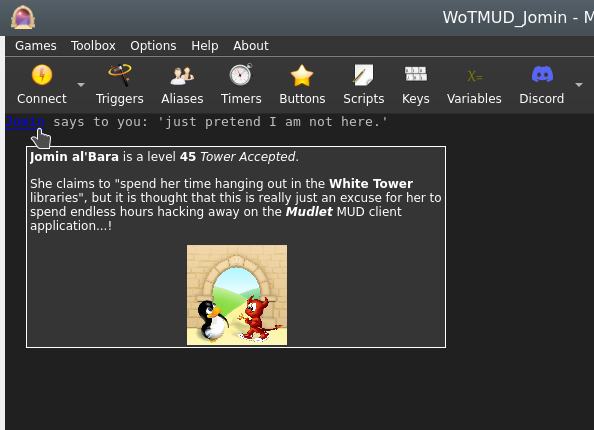
echoUserWindow
- echoUserWindow(windowName, text)
- This function will print text to both mini console windows, dock windows and labels. It is outdated however - echo() instead.
echoPopup
- echoPopup([windowName,] text, {commands}, {hints}[, useCurrentFormatElseDefault])
- Creates text with a left-clickable link, and a right-click menu for more options at the end of the current line, like echo. The added text, upon being left-clicked, will do the first command in the list. Upon being right-clicked, it'll display a menu with all possible commands. The menu will be populated with hints, one for each line; if there is one extra hint then the first one will be used as a (maybe containing Qt rich-text markup) tool-tip for the text otherwise the remaining hints will be concatenated, one-per-line, as a tool-tip when the text is hovered over by the pointer.
- Parameters
- windowName:
- (optional) name of the window as a string to echo to. Use either main or omit for the main window, or the miniconsole's or user-window's name otherwise.
- text:
- the text string to display.
- {commands}:
- a table of lua code to do, in text strings or as functions (since Mudlet 4.11), i.e.
{[[send("hello")]], function() echo("hi!") end}.
- {hints}:
- a table of strings which will be shown on the right-click menu and as a tool-tip for the text. If the number is the same as that of the commands table then they all will be used for the right-click menu and listed (one per line) as a plain text tooltip; alternatively if there is one extra in number than the commands table the first will be used purely for the tool tip and the remainder will be used for the right-click menu. This additional entry may be formatted as Qt style "rich-text" (in the same manner as labels elsewhere in the GUI).
- If a particular position in the commands table is an empty string "" but there is something in the hints table then it will be listed in the right-click menu but as it does not do anything it will be shown greyed-out i.e. disabled and will not be clickable.
- If a particular position in both the commands and the hints table are empty strings "" then this item will show as a separator (usually as a horizontal-line) in the right-click menu and it will not be clickable/do anything.
- useCurrentFormatElseDefault:
- (optional) a boolean value for using either the current formatting options (color, underline, italic and other effects) if true or the link default (blue underline) if false, if omitted the default format is used.
- Example
-- Create some text as a clickable with a popup menu, a left click will ''send "sleep"'':
echoPopup("activities to do", {function() send "sleep" end, function() send "sit" end, function() send "stand" end}, {"sleep", "sit", "stand"})
-- alternatively, put commands as text (in [[ and ]] to use quotation marks inside)
echoPopup("activities to do", {[[send "sleep"]], [[send "sit"]], [[send "stand"]]}, {"sleep", "sit", "stand"})
-- one can also provide helpful information
-- todo: an example with rich-text in the tool-tips(s) - not complete yet!
echoPopup("Fancy popup", {[[echo("Doing command 1 (default one)")]], "", "", [[echo("Doing command 3")]], [[echo("Doing another command (number 4)"]], [[echo("Doing another command (number 5)"]])}, {"<p>This tooltip has HTML type tags in/around it, and it will get word-wrapped automatically to fit into a reasonable rectangle.</p><p><b>Plus</b> it can have those HTML like <i>effects</i> and be easily formatted into more than one paragraph and with <span style=\"color:cyan\">bits</span> in <span style=\"color:lime\">different</span> colors!</p><p>This example also demonstrates how to produce disabled menu (right-click) items, how to insert separators and how it now will handle multiple items with the same hint (prior to PR 6945 such duplicates will all run the command associated with the last one!) If the first command/function is an empty string then clicking on the text will have no effect, but hovering the mouse over the text will still produce the tooltip, this could be useful to display extra information about the text without doing anything by default.</p>", "Command 1 (default)", "", "Command 2 (disabled)", "Command 3", "Another command", "Another command"}, true)
echo(" remaining text.\n")enableClickthrough
- enableClickthrough(label)
- Make a label 'invisible' to clicks - so if you have another label underneath, it'll be clicked on instead of this one on top.
- This affects clicks, double-clicks, right-clicks, as well as the onEnter/onLeave events.
- See also: disableClickthrough()
- Parameters
- label:
- The name of the label to enable clickthrough on.
enableCommandLine
- enableCommandLine(windowName)
- Enables the command line for the miniConsole named windowName
- See Also: disableCommandLine()
- Parameters
- windowName:
- The name of the miniConsole to enable the command line in.
![]() Note: The command line name is the same as the miniConsole name
Note: The command line name is the same as the miniConsole name
enableHorizontalScrollBar
- enableHorizontalScrollBar([windowName])
- Enables the horizontal scroll bar for the miniConsole/userwindow windowName or the main window
- See Also: disableHorizontalScrollBar()
- Parameters
- windowName:
- The name of the window to enable the scroll bar in. If "main" or not provided it is the main console.
enableScrollBar
- enableScrollBar([windowName])
- Enables the scroll bar for the miniConsole/userwindow windowName or the main window
- See Also: disableScrollBar()
- Parameters
- windowName:
- The name of the window to enable the scroll bar in. If "main" or not provided it is the main console.
fg
- fg([window], colorName)
- If used on a selection, sets the foreground color to colorName - otherwise, it will set the color of the next text-inserting calls (echo(), insertText, echoLink(), and others)
- See Also: bg(), setBgColor()
- Parameters
- window:
- (optional) name of the miniconsole to operate on. If you'd like it to work on the main window, don't specify anything or use main (since Mudlet 3.0).
- colorName:
- Example
--This would change the color of the text on the current line to green
selectCurrentLine()
fg("green")
resetFormat()
--This will echo red, green, blue in their respective colors
fg("red")
echo("red ")
fg("green")
echo("green ")
fg("blue")
echo("blue ")
resetFormat()
-- example of working on a miniconsole
fg("my console", "red")
echo("my console", "red text")getAvailableFonts
- getAvailableFonts()
- This returns a "font - true" key-value list of available fonts which you can use to verify that Mudlet has access to a given font.
- To install a new font with your package, include the font file in your zip/mpackage and it'll be automatically installed for you.
- Example
-- check if Ubuntu Mono is a font we can use
if getAvailableFonts()["Ubuntu Mono"] then
-- make the miniconsole use the font at size 16
setFont("my miniconsole", "Ubuntu Mono")
setFontSize("my miniconsole", 16)
endgetBackgroundColor
- getBackgroundColor([windowName])
- Gets the background for the given label, miniconsole, or userwindow.
- Returns 4 values - red, green, blue, transparency. Colors returned are from 0 to 255 (0 being black), and transparency is from 0 to 255 (0 being completely transparent).
- Parameters
- windowName:
- (optional) name of the label/miniconsole/userwindow to getthe background color from, or "main" for the main window.
 Available in Mudlet4.15+
Available in Mudlet4.15+
- Example
local r, g, b, a = getBackgroundColor()
local rW, gW, bW, aW = getBackgroundColor("myWindow")getBgColor
- getBgColor(windowName)
- This function returns the rgb values of the background color of the first character of the current selection on mini console (window) windowName. If windowName is omitted Mudlet will use the main screen.
- See also: setBgColor()
- Parameters
- windowName:
- A window to operate on - either a miniconsole or the main window.
- Example
local r,g,b;
selectString("troll",1)
r,g,b = getBgColor()
if r == 255 and g == 0 and b == 0 then
echo("HELP! troll is highlighted in red letters, the monster is aggressive!\n");
endgetBorderBottom
- getBorderBottom()
- Returns the size of the bottom border of the main window in pixels.
- See also: getBorderSizes(), setBorderBottom()
 Available in Mudlet4.0+
Available in Mudlet4.0+
- Example
setBorderBottom(150)
getBorderBottom()
-- returns: 150getBorderLeft
- getBorderLeft()
- Returns the size of the left border of the main window in pixels.
- See also: getBorderSizes(), setBorderLeft()
 Available in Mudlet4.0+
Available in Mudlet4.0+
- Example
setBorderLeft(5)
getBorderLeft()
-- returns: 5getBorderRight
- getBorderRight()
- Returns the size of the right border of the main window in pixels.
- See also: getBorderSizes(), setBorderRight()
 Available in Mudlet4.0+
Available in Mudlet4.0+
- Example
setBorderRight(50)
getBorderRight()
-- returns: 50getBorderSizes
- getBorderSizes()
- Returns the a named table with the sizes of all borders of the main window in pixels.
- See also: setBorderSizes(), getBorderTop(), getBorderRight(),getBorderBottom(), getBorderLeft()
 Available in Mudlet4.0+
Available in Mudlet4.0+
- Example
setBorderSizes(100, 50, 150, 0)
getBorderSizes()
-- returns: { top = 100, right = 50, bottom = 150, left = 0 }
getBorderSizes().right
-- returns: 50getBorderTop
- getBorderTop()
- Returns the size of the top border of the main window in pixels.
- See also: getBorderSizes(), setBorderTop()
 Available in Mudlet4.0+
Available in Mudlet4.0+
- Example
setBorderTop(100)
getBorderTop()
-- returns: 100getClipboardText
- getClipboardText()
- Returns any text that is currently present in the clipboard.
- See also: setClipboardText()
 Note: Note: Available in Mudlet 4.10+
Note: Note: Available in Mudlet 4.10+
- Example
local clipboardContents = getClipboardText()
echo("Clipboard: " .. clipboardContents)getColorWildcard
- getColorWildcard(ansi color number)
- This function, given an ANSI color number (list), will return all strings on the current line that match it.
- See also: isAnsiFgColor(), isAnsiBgColor()
- Parameters
- ansi color number:
- A color number (list) to match.
- Example
-- we can run this script on a line that has the players name coloured differently to easily capture it from
-- anywhere on the line
local match = getColorWildcard(14) -- this will be a table of every match
if match then -- if there's a table, then we try and print it on the screen!
echo("\nFound "..table.concat(match, ", ").."!") -- this will combine all captured strings and separate them with a comma so it's easy to read.
else -- if there isn't something in match, then we haven't found anything to print on the screen!
echo("\nDidn't find anyone.")
endgetColumnCount
- getColumnCount([windowName])
- Gets the maximum number of columns (characters) that a given window can display on a single row, taking into consideration factors such as window width, font size, spacing, etc.
- Parameters
- windowName:
- (optional) name of the window whose number of columns we want to calculate. By default it operates on the main window.
- Example
print("Maximum number of columns on the main window "..getColumnCount())getColumnNumber
- getColumnNumber([windowName])
- Gets the absolute column number of the current user cursor.
- Parameters
- windowName:
- (optional) either be none or "main" for the main console, or a miniconsole / userwindow name.
![]() Note: the argument is available since Mudlet 3.0.
Note: the argument is available since Mudlet 3.0.
- Example
HelloWorld = Geyser.MiniConsole:new({
name="HelloWorld",
x="70%", y="50%",
width="30%", height="50%",
})
HelloWorld:echo("hello!\n")
HelloWorld:echo("hello!\n")
HelloWorld:echo("hello!\n")
moveCursor("HelloWorld", 3, getLastLineNumber("HelloWorld"))
-- should say 3, because we moved the cursor in the HellWorld window to the 3rd position in the line
print("getColumnNumber: "..tostring(getColumnNumber("HelloWorld")))
moveCursor("HelloWorld", 1, getLastLineNumber("HelloWorld"))
-- should say 3, because we moved the cursor in the HellWorld window to the 1st position in the line
print("getColumnNumber: "..tostring(getColumnNumber("HelloWorld")))getCurrentLine
- getCurrentLine([windowName])
- Returns the content of the current line under the user cursor in the buffer. The Lua variable line holds the content of getCurrentLine() before any triggers have been run on this line. When triggers change the content of the buffer, the variable line will not be adjusted and thus hold an outdated string. line = getCurrentLine() will update line to the real content of the current buffer. This is important if you want to copy the current line after it has been changed by some triggers. selectString( line,1 ) will return false and won't select anything because line no longer equals getCurrentLine(). Consequently, selectString( getCurrentLine(), 1 ) is what you need.
- Parameters
- windowName:
- (optional) name of the window in which to select text.
- Example
print("Currently selected line: "..getCurrentLine())getFgColor
- getFgColor(windowName)
- This function returns the rgb values of the color of the first character of the current selection on mini console (window) windowName. If windowName is omitted Mudlet will use the main screen.
- Parameters
- windowName:
- A window to operate on - either a miniconsole or the main window.
- Example
selectString("troll",1)
local r,g,b = getFgColor()
if r == 255 and g == 0 and b == 0 then
echo("HELP! troll is written in red letters, the monster is aggressive!\n")
endgetFont
- getFont([windowName])
- Gets the current font of the given window or console name. Can be used to get font of the main console, dockable userwindows and miniconsoles.
- See also: setFont(), setFontSize(), openUserWindow(), getAvailableFonts()
![]() Note: Since Mudlet 3.10, returns the actual font that was used in case you didn't have the required font when using setFont().
Note: Since Mudlet 3.10, returns the actual font that was used in case you didn't have the required font when using setFont().
- Parameters
- windowName:
- The window name to get font size of - can either be none or "main" for the main console, or a miniconsole/userwindow name.
- Example
-- The following will get the "main" console font size.
display("Font in the main window: "..getFont())
display("Font in the main window: "..getFont("main"))
-- This will get the font size of a user window named "user window awesome".
display("Font size: " .. getFont("user window awesome"))getFontSize
- getFontSize([windowName])
- Gets the current font size of the given window or console name. Can be used to get font size of the Main console as well as dockable UserWindows.
- See also: setFontSize(), openUserWindow()
- Parameters
- windowName:
- The window name to get font size of - can either be none or "main" for the main console, or a UserWindow name.
- Example
-- The following will get the "main" console font size.
local mainWindowFontSize = getFontSize()
if mainWindowFontSize then
display("Font size: " .. mainWindowFontSize)
end
local mainWindowFontSize = getFontSize("main")
if mainWindowFontSize then
display("Font size: " .. fs2)
end
-- This will get the font size of a user window named "user window awesome".
local awesomeWindowFontSize = getFontSize("user window awesome")
if awesomeWindowFontSize then
display("Font size: " .. awesomeWindowFontSize)
endgetHTMLformat
- spanTag = getHTMLformat(formatTable)
- Takes in a table of formatting options in the same style as getTextFormat() and returns a span tag which will format text after it as the table describes.
- See also
- getTextFormat(), getLabelFormat()
- Parameters
- formatTable:
- Table with formatting options configured. Keys are foreground, background, bold, underline, overline, strikeout, italic, and reverse. All except for foreground and background should be boolean (true/false) values. Foreground and background are either { r, g, b, a } tables, or strings with QSS formatting directives
- Returns
- A string with the html span tag to format text in accordance with the format table.
- Example
-- Returns a span tag for bold, red text on a green background
local span = getHTMLformat({
foreground = { 255, 0, 0 },
background = "#00FF00",
bold = true
})
-- span will be '<span style="color: rgb(255, 0, 0);background-color: #00FF00; font-weight: bold; font-style: normal; text-decoration: none;">'getImageSize
- getImageSize(imageLocation)
- Returns the width and the height of the given image. If the image can't be found, loaded, or isn't a valid image file - nil+error message will be returned instead.
- See also: createLabel()
- Parameters
- imageLocation:
- Path to the image.
- Example
local path = getMudletHomeDir().."/my-image.png"
cecho("Showing dimensions of the picture in: "..path.."\n")
local width, height = getImageSize(path)
if not width then
-- in case of an problem, we don't get a height back - but the error message
cecho("error: "..height.."\n")
else
cecho(string.format("They are: %sx%s", width, height))
endgetLabelFormat
- formatTable = getLabelFormat(labelName)
- Returns a format table like the one returned by getTextFormat and suitable for getHTMLformat which will format text the same way as simply doing an echo to the label would
- See also
- getTextFormat(), getHTMLformat()
- Parameters
- labelName:
- The name of the label to scan the format of
- Returns
- A table with all the formatting options to achieve a default text format for label labelName.
- Example
-- creates a test label, sets a stylesheet, and then returns the default format table for that label.
createLabel("testLabel", 10, 10, 300, 200, 1)
setLabelStyleSheet([[
color: rgb(0,0,180);
border-width: 1px;
border-style: solid;
border-color: gold;
border-radius: 10px;
font-size: 12.0pt;
background: QLinearGradient( x1: 0, y1: 0, x2: 0, y2: 1, stop: 0 #98f041, stop: 0.1 #8cf029, stop: 0.49 #66cc00, stop: 0.5 #52a300, stop: 1 #66cc00);
]])
local fmt = getLabelFormat("testLabel"))
--[[
{
background = "rgba(0, 0, 0, 0)", -- this is transparent
bold = false,
foreground = "rgb(0,0,180)",
italic = false,
overline = false,
reverse = false,
strikeout = false,
underline = false
}
--]]getLabelSizeHint
- width, height = getLabelSizeHint(labelName)
- Returns the suggested labelsize as width and height
- See also
- getTextFormat(), getHTMLformat()
- Parameters
- labelName:
- The name of the label to get the suggested size from
- Returns
- suggested width and height (to fit text and/or an image on a label)
- Example
-- text resizing example
-- create the label
createLabel("textLabel",400,400,300,300,1)
-- put some text on it
echo("textLabel", "This is my Test.\nAnother Test")
-- resizes the label to fit the text
resizeWindow("textLabel", getLabelSizeHint("textLabel"))
-- image resizing example
-- create the label
createLabel("imageLabel",400,400,300,300,1)
-- put some image on it
setBackgroundImage("imageLabel", getMudletHomeDir.."/myLabelImage.png")
-- resizes the label to fit the image
resizeWindow("imageLabel", getLabelSizeHint("imageLabel"))getLabelStyleSheet
- getLabelStyleSheet(labelName)
- Returns the stylesheet set on a given label, which is used to customise the labels look and feel.
- See also
- getTextFormat()
- Parameters
- labelName:
- The name of the label to get the stylesheet from
- Returns
- stylesheet as a string
- Example
createLabel("test", 50, 50, 100, 100, 0)
setLabelStyleSheet("test", [[
background-color: white;
border: 10px solid green;
font-size: 12px;
]])
echo("test", "test")
-- now retrieve it and display:
local stylesheet = getLabelStyleSheet("test")
cecho(f"<green>the label's stylesheet is now: \n<white>{stylesheet}\n")getLastLineNumber
- getLastLineNumber(windowName)
- Returns the latest line's number in the main window or the miniconsole. This could be different from getLineNumber() if the cursor was moved around.
- Parameters
- windowName:
- name of the window to use. Either use main for the main window, or the name of the miniconsole.
- Example
-- get the latest line's # in the buffer
local latestline = getLastLineNumber("main")getLineCount
- getLineCount([windowName])
- Gets the absolute amount of lines in the current console buffer
- Parameters
- windowName
- Optional name of the window to get the line count of. Defaults to the main window.
- Example
echo("Main window has " .. getLineCount() .. " lines of text in it.")getLines
- getLines([windowName,] from_line_number, to_line_number)
- Returns a section of the content of the screen text buffer. Returns a Lua table with the content of the lines on a per line basis. The form value is result = {relative_linenumber = line}.
- Absolute line numbers are used.
- Parameters
- windowName
- (optional) name of the miniconsole/userwindow to get lines for, or "main" for the main window (Mudlet 3.17+)
- from_line_number:
- First line number
- to_line_number:
- End line number
- Example
-- retrieve & echo the last line:
echo(getLines(getLineNumber()-1, getLineNumber())[1])-- find out which server and port you are connected to (as per Mudlet settings dialog):
local t = getLines(0, getLineNumber())
local server, port
for i = 1, #t do
local s, p = t[i]:match("looking up the IP address of server:(.-):(%d+)")
if s then server, port = s, p break end
end
display(server)
display(port)getLineNumber
- getLineNumber([windowName])
- Returns the absolute line number of the current user cursor (the y position). The cursor by default is on the current line the triggers are processing - which you can move around with moveCursor() and moveCursorEnd(). This function can come in handy in combination when using with moveCursor() and getLines().
- Parameters
- windowName:
- (optional) name of the miniconsole to operate on. If you'd like it to work on the main window, don't specify anything.
![]() Note:
The argument is available since Mudlet 3.0.
Note:
The argument is available since Mudlet 3.0.
- Example
-- use getLines() in conjuction with getLineNumber() to check if the previous line has a certain word
if getLines(getLineNumber()-1, getLineNumber())[1]:find("attacks") then echo("previous line had the word 'attacks' in it!\n") end
-- check how many lines you've got in your miniconsole after echoing some text.
-- Note the use of moveCursorEnd() to update getLineNumber()'s output
HelloWorld = Geyser.MiniConsole:new({
name="HelloWorld",
x="70%", y="50%",
width="30%", height="50%",
})
print(getLineNumber("HelloWorld"))
HelloWorld:echo("hello!\n")
HelloWorld:echo("hello!\n")
HelloWorld:echo("hello!\n")
-- update the cursors position, as it seems to be necessary to do
moveCursorEnd("HelloWorld")
print(getLineNumber("HelloWorld"))getMainConsoleWidth
- getMainConsoleWidth()
- Returns a single number; the width of the main console (game output) in pixels. This also accounts for any borders that have been set.
- See also: getMainWindowSize()
- Parameters
- None
- Example
-- Save width of the main console to a variable for future use.
consoleWidth = getMainConsoleWidth()getMouseEvents
- events = getMouseEvents()
- Returns a table of registered mouse events, including any of the additional arguments they may have.
- See also
- addMouseEvent(), removeMouseEvent()
- Returns
- Returns a table with mouse event uniqueName as indexes, containing all the creation arguments as the sub-table members.
getMousePosition
- getMousePosition()
- Returns the coordinates of the mouse's position, relative to the Mudlet window itself.
- Parameters
- None
- Example
-- Retrieve x and y position of the mouse to determine where to create a new label, then use that position to create a new label
local x, y = getMousePosition()
createLabel("clickGeneratedLabel", x, y, 100, 100, 1)
-- if the label already exists, just move it
moveWindow("clickGeneratedLabel", x, y)
-- and make it easier to notice
setBackgroundColor("clickGeneratedLabel", 255, 204, 0, 200)getProfileTabNumber
- getProfileTabNumber()
- Returns the current tab number you're in. If you have just one profile loaded, it'll always return 1 - otherwise it'll be the nth tab that is currently open.
- Parameters
- None
- Example
print(f"Current playing in tab #{getProfileTabNumber()}.")getMainWindowSize
- getMainWindowSize()
- Returns two numbers, the width and height in pixels of the main window.
- See also: getUserWindowSize(), setMainWindowSize(), getMainConsoleWidth()
- Parameters
- None
- Example
--this will get the size of your main mudlet window and save them
--into the variables mainHeight and mainWidth
mainWidth, mainHeight = getMainWindowSize()getRowCount
- getRowCount([windowName])
- Gets the maximum number of rows that a given window can display at once, taking into consideration factors such as window height, font type, spacing, etc.
- Parameters
- windowName:
- (optional) name of the window whose maximum number of rows we want to calculate. By default it operates on the main window.
- Example
print("Maximum of rows on the main window "..getRowCount())getScroll
- getScroll([windowName])
- Returns line that the window is currently scrolled to.
- See also: scrollTo, scrollUp, scrollDown
- Parameters
- windowName:
- (optional) name of the window to ask about. Default is the main window.
- Example
-- button to jump to next instance of "Timbo"
local current = getScroll()
local data = getLines(current, getLineCount())
for count, line in ipairs(data) do
local match = string.findPattern(line, "Timbo")
if match then
scrollTo(current + count)
break
end
endgetSelection
- getSelection([windowName])
- Returns the text currently selected with selectString(), selectSection(), or selectCurrentLine(). Note that this isn't the text currently selected with the mouse.
- Also returns the start offset and length of the selection as second and third value.
- Parameters
- windowName:
- (optional) name of the window to get the selection from. By default it operates on the main window.
- Example
selectCurrentLine()
print("Current line contains: "..getSelection())- retrieving the selection
text,offset,len = getSelection()
-- manipulate the selection, e.g. to discover the color of characters other than the first
-- then restore it
selectSection(offset, len)getTextFormat
- getTextFormat([windowName])
- Gets the current text format of the currently selected text. May be used with other console windows. The returned values come in a table containing text attribute names and their values. The values given will be booleans for: bold, italics, underline, overline, strikeout, and reverse - followed by color triplet tables for the foreground and background colors.
- See Also: setTextFormat()
- Parameters
- windowName
- (optional) Specify name of selected window. If no name or "main" is given, the format will be gathered from the main console.
- Example
-- A suitable test for getTextFormat()
-- (copy it into an alias or a script)
clearWindow()
echo("\n")
local SGR = string.char(27)..'['
feedTriggers("Format attributes: '"..SGR.."1mBold"..SGR.."0m' '"..SGR.."3mItalic"..SGR.."0m' '"..SGR.."4mUnderline"..SGR.."0m' '"..SGR.."5mBlink"..SGR.."0m' '"..SGR.."6mF.Blink"..SGR.."0m' '"..SGR.."7mReverse"..SGR.."0m' '"..SGR.."9mStruckout"..SGR.."0m' '"..SGR.."53mOverline"..SGR.."0m'.\n")
moveCursor(1,1)
selectSection(1,1)
local results = getTextFormat()
echo("For first character in test line:\nBold detected: " .. tostring(results["bold"]))
echo("\nItalic detected: " .. tostring(results["italic"]))
echo("\nUnderline detected: " .. tostring(results["underline"]))
echo("\nReverse detected: " .. tostring(results["reverse"]))
echo("\nStrikeout detected: " .. tostring(results["strikeout"]))
echo("\nOverline detected: " .. tostring(results["overline"]))
echo("\nForeground color: (" .. results["foreground"][1] .. ", " .. results["foreground"][2] .. ", " .. results["foreground"][3] .. ")")
echo("\nBackground color: (" .. results["background"][1] .. ", " .. results["background"][2] .. ", " .. results["background"][3] .. ")")
selectSection(21,1)
echo("\n\nFor individual parts of test text:")
echo("\nBold detected (character 21): " .. tostring(results["bold"]))
selectSection(28,1)
echo("\nItalic detected (character 28): " .. tostring(results["italic"]))
selectSection(37,1)
echo("\nUnderline detected (character 37): " .. tostring(results["underline"]))
selectSection(67,1)
echo("\nReverse detected (character 67): " .. tostring(results["reverse"]))
selectSection(77,1)
echo("\nStrikeout detected (character 77): " .. tostring(results["strikeout"]))
selectSection(89,1)
echo("\nOverline detected (character 89): " .. tostring(results["overline"]))
echo("\n")getUserWindowSize
- getUserWindowSize(windowName)
- Returns two numbers, the width and height in pixels. This is useful for calculating the given userwindow dimensions.
- See also: getMainWindowSize()
- Parameters
- windowName
- the name of the userwindow we will get the dimensions from
- Example
--this will get the size of your userwindow named "ChatWindow" and save them
--into the variables mainHeight and mainWidth
mainWidth, mainHeight = getUserWindowSize("ChatWindow")getWindowWrap
- getWindowWrap(windowName)
- gets at what position in the line the will start word wrap.
- Parameters
- windowName:
- Name of the "main" console or user-created miniconsole which you want to be wrapped differently. If you want to wrap the main window, use windowName "main" or leave empty.
- Example
setWindowWrap("main", 10)
display(getWindowWrap("main"))
-- The following output will result in the main window console:
-- 10- Practical Example
-- display ======== line with maximum possible width without wrapping
echo(string.rep("=", getWindowWrap("main")))handleWindowResizeEvent
- handleWindowResizeEvent()
- (deprecated) This function is deprecated and should not be used; it's only documented here for historical reference - use the sysWindowResizeEvent event instead.
The standard implementation of this function does nothing. However, this function gets called whenever the main window is being manually resized. You can overwrite this function in your own scripts to handle window resize events yourself and e. g. adjust the screen position and size of your mini console windows, labels or other relevant GUI elements in your scripts that depend on the size of the main Window. To override this function you can simply put a function with the same name in one of your scripts thus overwriting the original empty implementation of this.
- Parameters
- None
- Example
function handleWindowResizeEvent()
-- determine the size of your screen
WindowWidth=0;
WindowHeight=0;
WindowWidth, WindowHeight = getMainWindowSize();
-- move mini console "sys" to the far right side of the screen whenever the screen gets resized
moveWindow("sys",WindowWidth-300,0)
endhasFocus
- hasFocus()
- Returns true or false depending if Mudlet's main window is currently in focus (ie, the user isn't focused on another window, like a browser). If multiple profiles are loaded, this can also be used to check if a given profile is in focus.
- Parameters
- None
- Example
if attacked and not hasFocus() then
runaway()
else
fight()
endhecho
- hecho([windowName], text)
- Echoes text that can be easily formatted with colour tags in the hexadecimal format. You can also add the below tags.
- Formatting
#b or |b - bold
#/b or |/b - bold off
#i or |i - italics
#/i or |/i - italics off
#u or |u - underline
#/u or |/u - underline off
#o or |o - overline
#/o or |/o - overline off
#s or |s - strikethrough
#/s or |/s - strikethrough off
#r or |r - reset to default![]() Note: Support for labels added in Mudlet 4.15; however, it does not turn a label into a miniconsole and every time you hecho it will erase any previous echo sent to the label.
Note: Support for labels added in Mudlet 4.15; however, it does not turn a label into a miniconsole and every time you hecho it will erase any previous echo sent to the label.
- Parameters
- windowName:
- (optional) name of the window to echo to. Can either be omitted or "main" for the main window, else specify the miniconsoles name.
- text:
- The text to display, with color changes made within the string using the format |cFRFGFB,BRBGBB or #FRFGFB,BRBGBB where FR is the foreground red value, FG is the foreground green value, FB is the foreground blue value, BR is the background red value, etc., BRBGBB is optional. |r or #r can be used within the string to reset the colors to default. Hexadecimal color codes can be found here: https://www.color-hex.com/
![]() Note:
Transparency for background in hex-format available in Mudlet 4.10+
Note:
Transparency for background in hex-format available in Mudlet 4.10+
- Example
hecho("\n#ffffff White text!")
-- your text in white
hecho("\n#ca0004 Red text! And now reset #rit to the default color")
-- your text in red, then reset to default using #r
hecho("\n#ffffff,ca0004 White text with a red background!")
-- your text in white, against a red background
hecho("\n|c0000ff Blue text, this time using |c instead of #")
-- your text in blue, activated with |c vs #.
hecho("\n#ff0000Red text with #iitalics#/i, |uunderline|/u, #ooverline#/o, #sstrikethrough#/s, and #bbold#/b formatting.")
-- shows the various individual formatting options
hecho("\n#008000#o#uGreen text with both over and underlines.#/o#/u")hecho2ansi
- ansiFormattedString = hecho2ansi(text)
- Converts hecho formatted text to ansi formatted text. Used by hfeedTriggers, but useful if you want ansi formatted text for any other reason.
- See also
- hecho(), hfeedTriggers()
![]() Note: non-color formatting added in Mudlet 4.15+
Note: non-color formatting added in Mudlet 4.15+
- Parameters
- text:
- The hecho formatted text for conversion
- Returns
- String converted to ansi formatting
- Example
-- replicates the functionality of hfeedTriggers() for a single line.
-- you would most likely just use hfeedTriggers, but it makes for a tidy example.
feedTriggers(hecho2ansi("\n#800000This is red.#r #iitalic#/i, #bbold#/b, #sstrikethrough#/s, #uunderline#/u\n"))hecho2cecho
- convertedString = hecho2cecho(str)
- Converts a hecho formatted string to a cecho formatted one.
- See also
- cecho2decho(), hecho2html()
- Parameters
- str
- string you wish to convert from hecho to cecho
- Returns
- a string formatted for cecho
- Example
-- convert to a hecho string and use cecho to display it
local hechoString = "#ff0000#b!!ALERT!!:#/b#ffa500 Something has gone wrong!\n""
cecho(hecho2cecho(hechoString))hecho2decho
- convertedString = hecho2decho(str)
- Converts a hecho formatted string to a decho formatted one.
- See also
- decho2hecho(), hecho2html()
- Parameters
- str
- string you wish to convert from hecho to decho
- Returns
- a string formatted for decho
- Example
-- convert to a decho string and use decho to display it
local hechoString = "#ff0000#b!!ALERT!!:#/b#ffa500 Something has gone wrong!\n""
decho(hecho2decho(hechoString))hecho2html
- convertedString = hecho2html(str[, resetFormat])
- Converts a hecho formatted string to an html formatted one.
- See also
- cecho2hecho(), hecho2html()
- Parameters
- str
- string you wish to convert from hecho to hecho
- resetFormat
- optional table of default formatting options. As returned by getLabelFormat()
- Returns
- a string formatted for html
- Example
-- create the base string
local hechoString = "#ff0000#b!!ALERT!!:#/b#ffa500 Something has gone wrong!\n""
-- create a label to display the result onto
testLabel = Geyser.Label:new({name = "testLabel"})
-- convert the hecho string to an html one, using the default formatting of testLabel created above
local htmlString = hecho2html(hechoString, testLabel:getFormat())
-- and finally echo it to the label to see
-- I use rawEcho as that displays the html exactly as given.
testLabel:rawEcho(htmlString)hechoLink
- hechoLink([windowName], text, command, hint, true)
- Echos a piece of text as a clickable link, at the end of the current selected line - similar to hecho(). This version allows you to use colours within your link text.
- See also: cechoLink(), dechoLink()
- Parameters
- windowName:
- (optional) - allows selection between sending the link to a miniconsole or the main window.
- text:
- text to display in the echo. Same as a normal hecho().
- command:
- Lua code to do when the link is clicked, as text or a function (since Mudlet 4.11).
- hint:
- text for the tooltip to be displayed when the mouse is over the link.
- true:
- requires argument for the colouring to work.
- Example
-- echo a link named 'press me!' that'll send the 'hi' command to the game
hechoLink("|ca00040black!", function() send("hi") end, "This is a tooltip", true)
-- # format also works
hechoLink("#ca00040black!", function() send("hi") end, "This is a tooltip", true)
-- alternatively, put command as text (in [[ and ]] to use quotation marks inside)
hechoLink("#ca00040black!", [[send("hi")]], "This is a tooltip", true)hechoPopup
- hechoPopup([windowName], text, {commands}, {hints}, [useCurrentFormatElseDefault])
- Creates text with a left-clickable link, and a right-click menu for more options at the end of the current line, like hecho(). The added text, upon being left-clicked, will do the first command in the list. Upon being right-clicked, it'll display a menu with all possible commands. The menu will be populated with hints, one for each line.
- Parameters
- windowName:
- (optional) name of the window to echo to. Use either main or omit for the main window, or the miniconsoles name otherwise.
- text:
- the text to display
- {commands}:
- a table of lua code to do, in text strings or as functions (since Mudlet 4.11), i.e.
{[[send("hello")]], function() echo("hi!") end}
- {hints}:
- a table of strings which will be shown on the popup and right-click menu. ie,
{"send the hi command", "echo hi to yourself"}
- useCurrentFormatElseDefault:
- (optional) a boolean value for using either the current formatting options (colour, underline, italic) or the link default (blue underline).
- Example
-- Create some text as a clickable with a popup menu:
hechoPopup("#ff0000activities#r to do", {function() send "sleep" end, function() send "sit" end, function() send "stand" end}, {"sleep", "sit", "stand"}, true)
-- alternatively, put command as text (in [[ and ]] to use quotation marks inside)
hechoPopup("#ff0000activities#r to do", {[[send "sleep"]], [[send "sit"]], [[send "stand"]]}, {"sleep", "sit", "stand"}, true)hideGauge
- hideGauge(gaugeName)
- hides the given gauge.
- See also: showGauge(), createGauge()
- Parameters
- gaugeName:
- name of the gauge to show.
- Example
hideGauge("my gauge")
showGauge("my gauge")hinsertLink
- hinsertLink([windowName], text, command, hint, true)
- Echos a piece of text as a clickable link, at the end of the current cursor position - similar to hinsertText(). This version allows you to use colours within your link text.
- See also: insertLink(), dinsertLink()
- Parameters
- windowName:
- optional parameter, allows selection between sending the link to a miniconsole or the main window.
- text:
- text to display in the echo. Same as a normal hecho().
- command:
- Lua code to do when the link is clicked, as text or a function (since Mudlet 4.11).
- hint:
- text for the tooltip to be displayed when the mouse is over the link.
- true:
- requires argument for the colouring to work.
- Example
-- echo a link named 'press me!' that'll send the 'hi' command to the game
hinsertLink("#ff0000press #a52a2a,ffffffme!", function() send("hi") end, "This is a tooltip", true)
-- alternatively, put command as text (in [[ and ]] to use quotation marks inside)
hinsertLink("#ff0000press #a52a2a,ffffffme!", [[send("hi")]], "This is a tooltip", true)hinsertPopup
- hinsertPopup([windowName], text, {commands}, {hints}, [useCurrentFormatElseDefault])
- Creates text with a left-clickable link, and a right-click menu for more options at the end of the current cursor position, like hinsertText(). The added text, upon being left-clicked, will do the first command in the list. Upon being right-clicked, it'll display a menu with all possible commands. The menu will be populated with hints, one for each line.
- Parameters
- windowName:
- (optional) name of the window to echo to. Use either main or omit for the main window, or the miniconsoles name otherwise.
- text:
- the text to display
- {commands}:
- a table of lua code strings to do or a functions (since Mudlet 4.11). ie,
{[[send("hello")]], function() echo("hi!") end}
- {hints}:
- a table of lua code to do, in text strings or as functions (since Mudlet 4.11), i.e.
{"send the hi command", "echo hi to yourself"}
- useCurrentFormatElseDefault:
- (optional) a boolean value for using either the current formatting options (colour, underline, italic) or the link default (blue underline).
- Example
-- Create some text as a clickable with a popup menu:
hinsertPopup("#ff0000activities#r to do", {function() send "sleep" end, function() send "sit" end, function() send "stand" end}, {"sleep", "sit", "stand"}, true)
-- alternatively, put command as text (in [[ and ]] to use quotation marks inside)
hinsertPopup("#ff0000activities#r to do", {[[send "sleep"]], [[send "sit"]], [[send "stand"]]}, {"sleep", "sit", "stand"}, true)hreplaceLine
- hreplaceLine ([window], text)
- Replaces the output line from the game with a colour-tagged string.
See Also: hecho(), hinsertText()
- Parameters
- window (optional):
- the window to copy the text from. Defaults to "main".
- text:
- The text to display, with hex color values , ie #ff00ff. If you'd like to use a background color, put it after a comma , - #,ff99ff. You can use the #r tag to reset to the default color.
- Example
hreplaceLine("#ff00ff[ALERT!]: #r"..line)hreplace
- hreplace([window, ]text)
- Replaces the output line from the game with a colour-tagged string.
See Also: hecho(), hinsertText()
- Parameters
- window:
- The window to replace the selection in. Optional, defaults to the main window if not provided.
- text:
- The text to display, as with hecho()
- Example
selectCaptureGroup(1)
hreplace("#EE00EE[ALERT!]: #r"..matches[2])hideToolBar
- hideToolBar(name)
- Hides the toolbar with the given name name and makes it disappear. If all toolbars of a tool bar area (top, left, right) are hidden, the entire tool bar area disappears automatically.
- Parameters
- name:
- name of the button group to hide
- Example
hideToolBar("my offensive buttons")hideWindow
- hideWindow(name)
- This function hides a mini console, a user window or a label with the given name. To show it again, use showWindow().
- See also: createMiniConsole(), createLabel(), deleteLabel()
- Parameters
- name
- specifies the label or console you want to hide.
- Example
function miniconsoleTest()
local windowWidth, windowHeight = getMainWindowSize()
-- create the miniconsole
createMiniConsole("sys", windowWidth-650,0,650,300)
setBackgroundColor("sys",255,69,0,255)
setMiniConsoleFontSize("sys", 8)
-- wrap lines in window "sys" at 40 characters per line - somewhere halfway, as an example
setWindowWrap("sys", 40)
print("created red window top-right")
tempTimer(1, function()
hideWindow("sys")
print("hid red window top-right")
end)
tempTimer(3, function()
showWindow("sys")
print("showed red window top-right")
end)
end
miniconsoleTest()insertLink
- insertLink([windowName], text, command, hint, [useCurrentLinkFormat])
- Inserts a piece of text as a clickable link at the current cursor position - similar to insertText().
- See also: echoLink(), insertText(), cinsertLink(), dinsertLink(), hinsertLink()
- Parameters
- windowName:
- (optional) the window to insert the link in - use either "main" or omit for the main window.
- text:
- text to display in the window. Same as a normal echo().
- command:
- Lua code to do when the link is clicked, as text or a function (since Mudlet 4.11).
- hint:
- text for the tooltip to be displayed when the mouse is over the link.
- useCurrentLinkFormat:
- (optional) true or false. If true, then the link will use the current selection style (colors, underline, etc). If missing or false, it will use the default link style - blue on black underlined text.
- Example
-- link with the default blue on white colors
insertLink("hey, click me!", function() echo("you clicked me!\n") end, "Click me popup")
-- alternatively, put command as text (in [[ and ]] to use quotation marks inside)
insertLink("hey, click me!", [[echo("you clicked me!\n")]], "Click me popup")
-- use current cursor colors by adding true at the end
fg("red")
insertLink("hey, click me!", function() echo("you clicked me!\n") end, "Click me popup", true)
resetFormat()![]() Note: The hint can contain the same sort of "rich-text" as can be used for "labels" - and if the command is set to be the empty string "" then this can be a means to show extra information for the text when the mouse is hovered over it but without a command being run should it be clicked upon, e.g.:
Note: The hint can contain the same sort of "rich-text" as can be used for "labels" - and if the command is set to be the empty string "" then this can be a means to show extra information for the text when the mouse is hovered over it but without a command being run should it be clicked upon, e.g.:
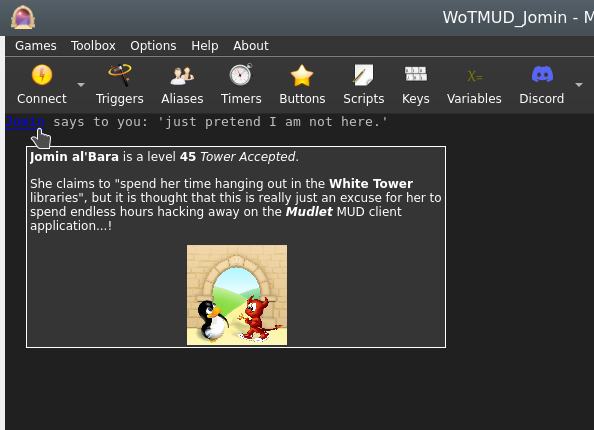
insertPopup
- insertPopup([windowName,] text, {commands}, {hints}[, useCurrentLinkFormat])
- Creates text with a left-clickable link, and a right-click menu for more options exactly where the cursor position is, similar to insertText(). The inserted text, upon being left-clicked, will do the first command in the list. Upon being right-clicked, it'll display a menu with all possible commands. The menu will be populated with hints, one for each line.
- Parameters
- windowName:
- (optional) name of the window to echo to - use either main or omit for the main window, or the miniconsoles name otherwise.
- text:
- the text inserted for the popup to be applied to.
- {commands}:
- a table of lua code commands to do, in text strings or as functions (since Mudlet 4.11), i.e.
{[[send("hello")]], function() echo("hi!") end}.
- {hints}:
- a table of strings which will be shown when the pointer hovers over the popup's text and on the right-click menu. ie,
{"send the hi command", "echo hi to yourself"}.
- useCurrentLinkFormat:
- (optional) boolean value for using either the current formatting options (colour, underline, italic) or the link default (blue underline).
- Example
-- Create some text as a clickable with a popup menu:
insertPopup("activities to do", {function() send "sleep" end, function() send "sit" end, function() send "stand" end}, {"sleep", "sit", "stand"})
-- alternatively, put command as text (in [[ and ]] to use quotation marks inside)
insertPopup("activities to do", {[[send "sleep"]], [[send "sit"]], [[send "stand"]]}, {"sleep", "sit", "stand"})insertText
- insertText([windowName], text)
- Inserts text at cursor postion in window - unlike echo(), which inserts the text at the end of the last line in the buffer (typically the one being processed by the triggers). You can use moveCursor() to move the cursor into position first.
- insertHTML() also does the same thing as insertText, if you ever come across it.
- See also: cinsertText()
- Parameters
- windowName:
- (optional) The window to insert the text to.
- text:
- The text you will insert into the current cursor position.
- Example
-- move the cursor to the end of the previous line and insert some text
-- move to the previous line
moveCursor(0, getLineNumber()-1)
-- move the end the of the previous line
moveCursor(#getCurrentLine(), getLineNumber())
fg("dark_slate_gray")
insertText(' <- that looks nice.')
deselect()
resetFormat()
moveCursorEnd()ioprint
- ioprint(text, some more text, ...)
- Prints text to the to the stdout. This is only available if you launched Mudlet from cmd.exe on Windows, from the terminal on Mac, or from the terminal on a Linux OS (launch the terminal program, type mudlet and press enter).
Similar to echo(), but does not require a "\n" at the end for a newline and can print several items given to it. It cannot print whole tables. This function works similarly to the print() you will see in guides for Lua.
This function is useful in working out potential crashing problems with Mudlet due to your scripts - as you will still see whatever it printed when Mudlet crashes.
- Parameters
- text:
- The information you want to display.
- Example
ioprint("hi!")
ioprint(1,2,3)
ioprint(myvariable, someothervariable, yetanothervariable)isAnsiBgColor
- isAnsiBgColor(bgColorCode)
- This function tests if the first character of the current selection in the main console has the background color specified by bgColorCode.
- Parameters
- bgColorCode:
- A color code to test for, possible codes are:
0 = default text color
1 = light black
2 = dark black
3 = light red
4 = dark red
5 = light green
6 = dark green
7 = light yellow
8 = dark yellow
9 = light blue
10 = dark blue
11 = light magenta
12 = dark magenta
13 = light cyan
14 = dark cyan
15 = light white
16 = dark white- Example
selectString( matches[1], 1 )
if isAnsiBgColor( 5 ) then
bg( "red" );
resetFormat();
echo( "yes, the background of the text is light green" )
else
echo( "no sorry, some other background color" )
end![]() Note:
The variable named matches[1] holds the matched trigger pattern - even in substring, exact match, begin of line substring trigger patterns or even color triggers that do not know about the concept of capture groups. Consequently, you can always test if the text that has fired the trigger has a certain color and react accordingly. This function is faster than using getBgColor() and then handling the color comparison in Lua.
Note:
The variable named matches[1] holds the matched trigger pattern - even in substring, exact match, begin of line substring trigger patterns or even color triggers that do not know about the concept of capture groups. Consequently, you can always test if the text that has fired the trigger has a certain color and react accordingly. This function is faster than using getBgColor() and then handling the color comparison in Lua.
Also note that the color code numbers are Mudlet specific, though they do represent the colors in the 16 ANSI color-set for the main console they are not in the same order and they additionally have the default background color in the zeroth position.
isAnsiFgColor
- isAnsiFgColor(fgColorCode)
- This function tests if the first character of the current selection in the main console has the foreground color specified by fgColorCode.
- Parameters
- fgColorCode:
- A color code to test for, possible codes are:
0 = default text color
1 = light black
2 = dark black
3 = light red
4 = dark red
5 = light green
6 = dark green
7 = light yellow
8 = dark yellow
9 = light blue
10 = dark blue
11 = light magenta
12 = dark magenta
13 = light cyan
14 = dark cyan
15 = light white
16 = dark white- Example
selectString( matches[1], 1 )
if isAnsiFgColor( 5 ) then
bg( "red" );
resetFormat();
echo( "yes, the text is light green" )
else
echo( "no sorry, some other foreground color" )
end![]() Note:
The variable named matches[1] holds the matched trigger pattern - even in substring, exact match, begin of line substring trigger patterns or even color triggers that do not know about the concept of capture groups. Consequently, you can always test if the text that has fired the trigger has a certain color and react accordingly. This function is faster than using getFgColor() and then handling the color comparison in Lua.
Note:
The variable named matches[1] holds the matched trigger pattern - even in substring, exact match, begin of line substring trigger patterns or even color triggers that do not know about the concept of capture groups. Consequently, you can always test if the text that has fired the trigger has a certain color and react accordingly. This function is faster than using getFgColor() and then handling the color comparison in Lua.
Also note that the color code numbers are Mudlet specific, though they do represent the colors in the 16 ANSI color-set for the main console they are not in the same order and they additionally have the default foreground color in the zeroth position.
loadWindowLayout
- loadWindowLayout()
- Resets the layout of userwindows (floating miniconsoles) to the last saved state.
- See also: saveWindowLayout(), openUserWindow()
- Example
loadWindowLayout()lowerWindow
- lowerWindow(labelName)
- Moves the referenced label/console below all other labels/consoles. For the opposite effect, see: raiseWindow().
- Parameters
- labelName:
- the name of the label/console you wish to move below the rest.
- Example
createLabel("blueLabel", 300, 300, 100, 100, 1) --creates a blue label
setBackgroundColor("blueLabel", 50, 50, 250, 255)
createLabel("redLabel", 350, 350, 100, 100, 1) --creates a red label which is placed on TOP of the blue label, as the last made label will sit at the top of the rest
setBackgroundColor("redLabel", 250, 50, 50, 255)
lowerWindow("redLabel") --lowers redLabel, causing blueLabel to be back on topmoveCursor
- moveCursor([windowName], x, y)
- Moves the user cursor of the window windowName, or the main window, to the absolute point (x,y). This function returns false if such a move is impossible e.g. the coordinates don’t exist. To determine the correct coordinates use getLineNumber(), getColumnNumber() and getLastLineNumber(). The trigger engine will always place the user cursor at the beginning of the current line before the script is run. If you omit the windowName argument, the main screen will be used.
- Returns true or false depending on if the cursor was moved to a valid position. Check this before doing further cursor operations - because things like deleteLine() might invalidate this.
- Parameters
- windowName:
- (optional) The window you are going to move the cursor in.
- x:
- The horizontal axis in the window - that is, the letter position within the line.
- y:
- The vertical axis in the window - that is, the line number.
- Example
-- move cursor to the start of the previous line and insert -<(
-- the first 0 means we want the cursor right at the start of the line,
-- and getLineNumber()-1 means we want the cursor on the current line# - 1 which
-- equals to the previous line
moveCursor(0, getLineNumber()-1)
insertText("-<(")
-- now we move the cursor at the end of the previous line. Because the
-- cursor is on the previous line already, we can use #getCurrentLine()
-- to see how long it is. We also just do getLineNumber() because getLineNumber()
-- returns the current line # the cursor is on
moveCursor(#getCurrentLine(), getLineNumber())
insertText(")>-")
-- finally, reset it to the end where it was after our shenaningans - other scripts
-- could expect the cursor to be at the end
moveCursorEnd()-- a more complicated example showing how to work with Mudlet functions
-- set up the small system message window in the top right corner
-- determine the size of your screen
local WindowWidth, WindowHeight = getMainWindowSize()
-- define a mini console named "sys" and set its background color
createMiniConsole("sys",WindowWidth-650,0,650,300)
setBackgroundColor("sys",85,55,0,255)
-- you *must* set the font size, otherwise mini windows will not work properly
setMiniConsoleFontSize("sys", 12)
-- wrap lines in window "sys" at 65 characters per line
setWindowWrap("sys", 60)
-- set default font colors and font style for window "sys"
setTextFormat("sys",0,35,255,50,50,50,0,0,0)
-- clear the window
clearUserWindow("sys")
moveCursorEnd("sys")
setFgColor("sys", 10,10,0)
setBgColor("sys", 0,0,255)
echo("sys", "test1---line1\n<this line is to be deleted>\n<this line is to be deleted also>\n")
echo("sys", "test1---line2\n")
echo("sys", "test1---line3\n")
setTextFormat("sys",158,0,255,255,0,255,0,0,0);
--setFgColor("sys",255,0,0);
echo("sys", "test1---line4\n")
echo("sys", "test1---line5\n")
moveCursor("sys", 1,1)
-- deleting lines 2+3
deleteLine("sys")
deleteLine("sys")
-- inserting a line at pos 5,2
moveCursor("sys", 5,2)
setFgColor("sys", 100,100,0)
setBgColor("sys", 255,100,0)
insertText("sys","############## line inserted at pos 5/2 ##############")
-- inserting a line at pos 0,0
moveCursor("sys", 0,0)
selectCurrentLine("sys")
setFgColor("sys", 255,155,255)
setBold( "sys", true );
setUnderline( "sys", true )
setItalics( "sys", true )
insertText("sys", "------- line inserted at: 0/0 -----\n")
setBold( "sys", true )
setUnderline( "sys", false )
setItalics( "sys", false )
setFgColor("sys", 255,100,0)
setBgColor("sys", 155,155,0)
echo("sys", "*** This is the end. ***\n")moveCursorDown
- moveCursorDown([windowName,] [lines,] [keepHorizontal])
- Moves the cursor in the given window down a specified number of lines.
- See also: moveCursor(), moveCursorUp(), moveCursorEnd()
- Parameters
- windowName:
- (optional) name of the miniconsole/userwindow, or "main" for the main window.
- lines:
- (optional) number of lines to move cursor down by, or 1 by default.
- keepHorizontal:
- (optional) true/false to specify if horizontal position should be retained, or reset to the start of the line otherwise.
- Example
Need example
moveCursorUp
- moveCursorUp([windowName,] [lines,] [keepHorizontal])
- Moves the cursor in the given window up a specified number of lines.
- See also: moveCursor(), moveCursorDown(), moveCursorEnd()
- Parameters
- windowName:
- (optional) name of the miniconsole/userwindow, or "main" for the main window.
- lines:
- (optional) number of lines to move cursor up by, or 1 by default.
- keepHorizontal:
- (optional) true/false to specify if horizontal position should be retained, or reset to the start of the line otherwise.
- Example
Need example
moveCursorEnd
- moveCursorEnd([windowName])
- Moves the cursor to the end of the buffer. "main" is the name of the main window, otherwise use the name of your user window.
- See Also: moveCursor()
- Returns true or false
- Parameters
- windowName:
- (optional) name of the miniconsole/userwindow, or "main" for the main window.
- Example
Need example
moveGauge
- moveGauge(gaugeName, newX, newY)
- Moves a gauge created with createGauge to the new x,y coordinates. Remember the coordinates are relative to the top-left corner of the output window.
- Parameters
- gaugeName:
- The name of your gauge
- newX:
- The horizontal pixel location
- newY:
- The vertical pixel location
- Example
-- This would move the health bar gauge to the location 1200, 400
moveGauge("healthBar", 1200, 400)moveWindow
- moveWindow(name, x, y)
- This function moves window name to the given x/y coordinate. The main screen cannot be moved. Instead you’ll have to set appropriate border values → preferences to move the main screen e.g. to make room for chat or information mini consoles, or other GUI elements. In the future moveWindow() will set the border values automatically if the name parameter is omitted.
- See Also: createMiniConsole(), createLabel(), handleWindowResizeEvent(), resizeWindow(), setBorderSizes(), openUserWindow()
- Parameters
- name:
- The name of your window
- newX:
- The horizontal pixel location
- newY:
- The vertical pixel location
![]() Note:
Since Mudlet 3.7 this method can also be used on UserWindow consoles.
Note:
Since Mudlet 3.7 this method can also be used on UserWindow consoles.
openUserWindow
- openUserWindow(windowName, [restoreLayout], [autoDock], [dockingArea])
- Opens a user dockable console window for user output e.g. statistics, chat etc. If a window of such a name already exists, nothing happens. You can move these windows (even to a different screen on a system with a multi-screen display), dock them on any of the four sides of the main application window, make them into notebook tabs or float them.
- Parameters
- windowName:
- name of your window, it must be unique across ALL profiles if more than one is open (for multi-playing).
- restoreLayout: (available in Mudlet 3.2+)
- (optional) - only relevant, if false is provided. Then the window won't be restored to its last known position.
- autoDock: (available in Mudlet 4.7+)
- (optional) - only relevant, if false is provided. Then the window won't dock automatically at the corners.
- dockingArea: (available in Mudlet 4.7+)
- (optional) - the area your UserWindow will be docked at. possible docking areas your UserWindow will be created in (f" floating "t" top "b" bottom "r" right and "l" left). Docking area is "right" if not given any value.
![]() Note:
Since Mudlet version 3.2, Mudlet will automatically remember the window's last position.
Note:
Since Mudlet version 3.2, Mudlet will automatically remember the window's last position.
- Examples
openUserWindow("My floating window")
cecho("My floating window", "<red>hello <blue>bob!")
-- if you don't want Mudlet to remember its last position:
openUserWindow("My floating window", false)paste
- paste(windowName)
- Pastes the previously copied text including all format codes like color, font etc. at the current user cursor position. The copy() and paste() functions can be used to copy formated text from the main window to a user window without losing colors e. g. for chat windows, map windows etc.
- Parameters
- windowName:
- The name of your window
pauseMovie
- pauseMovie(label name)
- Pauses the gif animation on the label
- Returns true
- See also: setMovie(), startMovie(), setMovieFrame(), setMovieSpeed()
- Parameters
- label name:
- name of the gif label
- Example
-- create a label with the name myMovie
createLabel("myMovie",0,0,200,200,0)
-- puts the gif on the label and animates it
setMovie("myMovie", getMudletHomeDir().."/movie.gif")
--stops the animation
pauseMovie("myMovie")prefix
- prefix(text, [writingFunction], [foregroundColor], [backgroundColor], [windowName])
- Prefixes text at the beginning of the current line when used in a trigger.
- Parameters
- text:
- the information you want to prefix
- "writingFunction:"
- optional parameter, allows the selection of different functions to be used to write the text, valid options are: echo, cecho, decho, and hecho.
- "foregroundColor:"
- optional parameter, allows a foreground color to be specified if using the echo function using a color name, as with the fg() function
- "backgroundColor:"
- optional parameter, allows a background color to be specified if using the echo function using a color name, as with the bg() function
- "windowName:"
- optional parameter, allows the selection a miniconsole or the main window for the line that will be prefixed
- Example
-- Prefix the hours, minutes and seconds onto our prompt even though Mudlet has a button for that
prefix(os.date("%H:%M:%S "))
-- Prefix the time in red into a miniconsole named "my_console"
prefix(os.date("<red>%H:%M:%S<reset>", cecho, nil, nil, "my_console"))- See also: suffix()
- print(text, some more text, ...)
- Prints text to the main window. Similar to echo(), but does not require a "\n" at the end for a newline and can print several items given to it. It cannot print whole tables - use display() for those. This function works similarly to the print() you will see in guides for Lua.
- Parameters
- text:
- The information you want to display.
- Example
print("hi!")
print(1,2,3)
print(myvariable, someothervariable, yetanothervariable)raiseWindow
- raiseWindow(labelName)
- Raises the referenced label/console above all over labels/consoles. For the opposite effect, see: lowerWindow().
- Parameters
- labelName:
- the name of the label/console you wish to bring to the top of the rest.
- Example
createLabel("blueLabel", 300, 300, 100, 100, 1) --creates a blue label
setBackgroundColor("blueLabel", 50, 50, 250, 255)
createLabel("redLabel", 350, 350, 100, 100, 1) --creates a red label which is placed on TOP of the bluewindow, as the last made label will sit at the top of the rest
setBackgroundColor("redLabel", 250, 50, 50, 255)
raiseWindow("blueLabel") --raises blueLabel back at the top, above redLabelremoveCommandLineMenuEvent
- removeCommandLineMenuEvent([window,] label)
- Removes an existing command line menu event.
- Parameters
- window:
- Window that item is associated with. Optional, defaults to "main" (main window console).
- label:
- Label under which element is registered
- Returns
- Returns True If the mouse event was removed successfully.
removeMouseEvent
- removeMouseEvent(uniqueName)
- Removes an existing mouse event. Returns True If the event exists and was removed successfully, throws a warning if the event doesn't exist.
- See also
- getMouseEvents(), addMouseEvent()
- Parameters
- uniqueName:
- A unique identifier that the mouse event was registered under.
- Returns
- Returns True If the mouse event was removed successfully.
replace
- replace([windowName], with, [keepcolor])
- Replaces the currently selected text with the new text. To select text, use selectString(), selectSection() or a similar function.
![]() Note:
If you’d like to delete/gag the whole line, use deleteLine() instead.
Note:
If you’d like to delete/gag the whole line, use deleteLine() instead.
![]() Note:
when used outside of a trigger context (for example, in a timer instead of a trigger), replace() won't trigger the screen to refresh. Instead, use replace("") and insertText("new text") as insertText() does.
Note:
when used outside of a trigger context (for example, in a timer instead of a trigger), replace() won't trigger the screen to refresh. Instead, use replace("") and insertText("new text") as insertText() does.
See also: creplace
- Parameters
- windowName:
- (optional) name of window (a miniconsole)
- with:
- the new text to display.
- keepcolor:
- (optional) argument, setting this to true will keep the existing colors (since Mudlet 3.0+)
- Example
-- replace word "troll" with "cute trolly"
selectString("troll",1)
replace("cute trolly")
-- replace the whole line
selectCurrentLine()
replace("Out with the old, in with the new!")replaceAll
- replaceAll(what, with, [keepcolor])
- Replaces all occurrences of what in the current line with with.
- Parameters
- what:
- the text to replace
![]() Note:
This accepts Lua patterns
Note:
This accepts Lua patterns
- with:
- the new text to have in place
- keepcolor:
- setting this to true will keep the existing colors.
![]() Note: keepcolor is available in Mudlet 4.10+
Note: keepcolor is available in Mudlet 4.10+
- Examples
-- replace all occurrences of the word "south" in the line with "north"
replaceAll("south", "north")-- replace all occurrences of the text that the variable "target" has
replaceAll(target, "The Bad Guy")replaceLine
- replaceLine ([window], text)
- Replaces the output line from the game with your own text.
See Also: echo(), insertText()
- Parameters
- window (optional):
- the window to copy the text from. Defaults to "main".
- text:
- The text to display
- Example
replaceLine("[ALERT!]: "..line)replaceWildcard
- replaceWildcard(which, replacement, [keepcolor])
- Replaces the given wildcard (as a number) with the given text. Equivalent to doing:
selectString(matches[2], 1)
replace("text")- Parameters
- which:
- Wildcard to replace.
- replacement:
- Text to replace the wildcard with.
- keepcolor:
- setting this to true will keep the existing colors
![]() Note: keepcolor available in Mudlet 4.10+
Note: keepcolor available in Mudlet 4.10+
- Example
replaceWildcard(2, "hello") -- on a perl regex trigger of ^You wave (goodbye)\.$, it will make it seem like you waved helloresetCmdLineAction
- resetCmdLineAction(commandLineName)
- Resets the action on the command line so the it behaves like the main command line again.
- Parameters
- commandLineName
- The name of the command line the action will be resetet.
- See also: setCmdLineAction()
resetBackgroundImage
- resetBackgroundImage([windowName])
- Resets the console background-image
- Parameters
- windowName
- (optional) name of the console the image will be reset
- See also: setBackgroundImage()
resetFormat
- resetFormat([windowName])
- Resets the colour/bold/italics formatting. Always use this function when done adjusting formatting, so make sure what you've set doesn't 'bleed' onto other triggers/aliases.
- Parameters
- windowName
- (optional) name of the console to reset formatting. Defaults to "main" if missing.
- Example
-- select and set the 'Tommy' to red in the line
if selectString("Tommy", 1) ~= -1 then fg("red") end
-- now reset the formatting, so our echo isn't red
resetFormat()
echo(" Hi Tommy!")
-- another example: just highlighting some words
for _, word in ipairs{"he", "she", "her", "their"} do
if selectString(word, 1) ~= -1 then
bg("blue")
end
end
resetFormat()resetLabelCursor
- resetLabelCursor(labelName)
- Resets your mouse cursor to the default one.
- See also: setLabelCursor(), setLabelCustomCursor()
- Parameters
- labelName: label for which to reset the cursor for.
- Example
resetLabelCursor("myLabel")
-- This will reset the mouse cursor over myLabel to the default oneresetLabelToolTip
- resetLabelToolTip(labelName)
- Resets the tooltip on the given label.
- Parameters
- labelName:
- The name of the label the tooltip will be reseted.
- See also: setLabelToolTip()
resetMapWindowTitle
- resetMapWindowTitle()
- resets the title of the popped out map window to default.
- See also: setMapWindowTitle()
resetUserWindowTitle
- resetUserWindowTitle(windowName)
- resets the title of the UserWindow windowName
- Parameters
- windowName:
- Name of the userwindow for which the title will be resetet
- See also: setUserWindowTitle(), openUserWindow()
resizeWindow
- resizeWindow(windowName, width, height)
- Resizes a mini console, label, or floating User Windows.
- See also: createMiniConsole(), createLabel(), handleWindowResizeEvent(), resizeWindow(), setBorderSizes(), openUserWindow()
- Parameters
- windowName:
- The name of your window
- width:
- The new width you want
- height:
- The new height you want
![]() Note:
Since Mudlet 3.7 this method can also be used on User Window consoles if they are floating.
Note:
Since Mudlet 3.7 this method can also be used on User Window consoles if they are floating.
saveWindowLayout
- saveWindowLayout()
- Saves the layout of userwindows (floating miniconsoles), in case you'd like to load them again later.
- See also: loadWindowLayout(), openUserWindow()
- Example
saveWindowLayout()scaleMovie
- scaleMovie(label name, [autoscale])
- Resizes the gif to fill the full size of its label
- See also: setMovie(), startMovie()
- Parameters
- label name:
- name of the label the gif will be scaled upon
- autoscale:
- (optional) if false the gif will only be scaled once, resizing the label won't rescale the image
selectCaptureGroup
- selectCaptureGroup(groupNumber)
- Selects the content of the capture group number in your Perl regular expression (from matches[]). Also works with named capture group. It does not work with multimatches.
- See also: selectCurrentLine()
- Parameters
- groupNumberOrName:
- number of the capture group you want to select, or the name of the capture group as a string
- Example
--First, set a Perl Reqular expression e.g. "you have (\d+) Euro".
--If you want to color the amount of money you have green you do:
selectCaptureGroup(1)
setFgColor(0,255,0)
-- Or perhaps instead if you were to use "you have (?<euro>\d+) Euro"
selectCaptureGroup("euro")
fg("green")selectCmdLineText
- selectCmdLineText([commandLine])
- Selects the text in your command line. You can specify which one, if you got many.
- See also: createCommandLine()
- Parameters
- commandLine:
- (optional) name of the command line you want to have selected
- Example
-- First, create an extra commandline with the following lua script:
inputContainer = inputContainer or Adjustable.Container:new({
x = 0, y = "-4c",
name = "InputContainer", padding = 2,
width = "100%", height = "4c",
autoLoad = false
})
extraCmdLine = extraCmdLine or Geyser.CommandLine:new({
name = "extraCmdLine",
x = 0, y = 0, width = "100%", height = "100%"
}, inputContainer)
inputContainer:attachToBorder("bottom")
-- Now you can send the following lua code with your main command line.
-- It will give 2 seconds time to click around, unselect its text, etc. before selecting its text for you:
lua tempTimer(2, function() selectCmdLineText() end)
-- This will instead select the text in the command line named extraCmdLine:
lua selectCmdLineText('extraCmdLine')
-- Same as before, but using the Geyser.CommandLine function instead:
lua extraCmdLine:selectText()selectCurrentLine
- selectCurrentLine([windowName])
- Selects the content of the current line that the cursor at. By default, the cursor is at the start of the current line that the triggers are processing, but you can move it with the moveCursor() function.
![]() Note:
This selects the whole line, including the linebreak - so it has a subtle difference from the slightly slower selectString(line, 1) selection method.
Note:
This selects the whole line, including the linebreak - so it has a subtle difference from the slightly slower selectString(line, 1) selection method.
- Parameters
- windowName:
- (optional) name of the window in which to select text.
- Example
-- color the whole line green!
selectCurrentLine()
fg("green")
deselect()
resetFormat()
-- to select the previous line, you can do this:
moveCursor(0, getLineNumber()-1)
selectCurrentLine()
-- to select two lines back, this:
moveCursor(0, getLineNumber()-2)
selectCurrentLine()selectSection
- selectSection( [windowName], fromPosition, length )
- Selects the specified parts of the line starting from the left and extending to the right for however how long. The line starts from 0.
- Returns true if the selection was successful, and false if the line wasn't actually long enough or the selection couldn't be done in general.
- See also: selectString(), selectCurrentLine(), getSelection()
- Parameters
- "windowName:"
- (optional) name of the window in which to select text. By default the main window, if no windowName is given.
- Will not work if "main" is given as the windowName to try to select from the main window.
- fromPosition:
- number to specify at which position in the line to begin selecting
- length:
- number to specify the amount of characters you want to select
- Example
-- select and colour the first character in the line red
if selectSection(0,1) then fg("red") end
-- select and colour the second character green (start selecting from the first character, and select 1 character)
if selectSection(1,1) then fg("green") end
-- select and colour three character after the first two grey (start selecting from the 2nd character for 3 characters long)
if selectSection(2,3) then fg("grey") endselectString
- selectString([windowName], text, number_of_match)
- Selects a substring from the line where the user cursor is currently positioned - allowing you to edit selected text (apply colour, make it be a link, copy to other windows or other things).
![]() Note:
You can move the user cursor with moveCursor(). When a new line arrives from the game, the user cursor is positioned at the beginning of the line. However, if one of your trigger scripts moves the cursor around you need to take care of the cursor position yourself and make sure that the cursor is in the correct line if you want to call one of the select functions. To deselect text, see deselect().
Note:
You can move the user cursor with moveCursor(). When a new line arrives from the game, the user cursor is positioned at the beginning of the line. However, if one of your trigger scripts moves the cursor around you need to take care of the cursor position yourself and make sure that the cursor is in the correct line if you want to call one of the select functions. To deselect text, see deselect().
- See also: deselect()
- Parameters
- windowName:
- (optional) name of the window in which to select text. By default the main window, if no windowName or an empty string is given.
- text:
- The text to select. It is matched as a substring match (so the text anywhere within the line will get selected).
- number_of_match:
- The occurrence of text on the line that you'd like to select. For example, if the line was "Bob and Bob", 1 would select the first Bob, and 2 would select the second Bob.
Returns position in line or -1 on error (text not found in line)
![]() Note:
To prevent working on random text if your selection didn't actually select anything, check the -1 return code before doing changes:
Note:
To prevent working on random text if your selection didn't actually select anything, check the -1 return code before doing changes:
- Example
if selectString("big monster", 1) > -1 then fg("red") endsetAppStyleSheet
- setAppStyleSheet(stylesheet [, tag])
- Sets a stylesheet for the entire Mudlet application and every open profile. Because it affects other profiles that might not be related to yours, it's better to use setProfileStyleSheet() instead of this function.
- Raises the sysAppStyleSheetChange event which comes with two arguments in addition to the event name. The first is the optional tag which was passed into the function, or "" if nothing was given. The second is the profile which made the stylesheet changes.
- See also: setProfileStyleSheet()
- Parameters
- stylesheet:
- The entire stylesheet you'd like to use.
- tag: (available in Mudlet 3.19+)
- (optional) string tag or identifier that will be passed as a second argument in the sysAppStyleSheetChange event
- References
- See Qt Style Sheets Reference for the list of widgets you can style and CSS properties you can apply on them.
- See also QDarkStyleSheet, a rather extensive stylesheet that shows you all the different configuration options you could apply, available as an mpackage here.
- Example
-- credit to Akaya @ http://forums.mudlet.org/viewtopic.php?f=5&t=4610&start=10#p21770
local background_color = "#26192f"
local border_color = "#b8731b"
setAppStyleSheet([[
QMainWindow {
background: ]]..background_color..[[;
}
QToolBar {
background: ]]..background_color..[[;
}
QToolButton {
background: ]]..background_color..[[;
border-style: solid;
border-width: 2px;
border-color: ]]..border_color..[[;
border-radius: 5px;
font-family: BigNoodleTitling;
color: white;
margin: 2px;
font-size: 12pt;
}
QToolButton:hover { background-color: grey;}
QToolButton:focus { background-color: grey;}
]])![]() Note: Enhanced in Mudlet version 3.19.0 to generate an event that profiles/packages can utilise to redraw any parts of the UI that they themselves had previously styled so their effects can be re-applied to the new application style.
Note: Enhanced in Mudlet version 3.19.0 to generate an event that profiles/packages can utilise to redraw any parts of the UI that they themselves had previously styled so their effects can be re-applied to the new application style.
It is anticipated that the Mudlet application itself will make further use of application styling effects and two strings are provisionally planned for the second parameter in the sysAppStyleSheetChange event: "mudlet-theme-dark" and "mudlet-theme-light"; it will also set the third parameter to "system".
setBackgroundColor
- setBackgroundColor([windowName], r, g, b, [transparency])
- Sets the background for the given label, miniconsole, or userwindow. Colors are from 0 to 255 (0 being black), and transparency is from 0 to 255 (0 being completely transparent).
- Parameters
- windowName:
- (optional) name of the label/miniconsole/userwindow to change the background color on, or "main" for the main window.
- r:
- Amount of red to use, from 0 (none) to 255 (full).
- g:
- Amount of green to use, from 0 (none) to 255 (full).
- b:
- Amount of red to use, from 0 (none) to 255 (full).
- transparency:
- (optional) amount of transparency to use, from 0 (fully transparent) to 255 (fully opaque). Defaults to 255 if omitted.
![]() Note:
Transparency also available for main/miniconsoles in Mudlet 4.10+
Note:
Transparency also available for main/miniconsoles in Mudlet 4.10+
- Example
-- make a red label that's somewhat transparent
setBackgroundColor("some label",255,0,0,200)setBackgroundImage
- setBackgroundImage(labelName, imageLocation)
- setBackgroundImage([windowname], imageLocation, [mode])
- Loads an image file (png) as a background image for a label or console. This can be used to display clickable buttons in combination with setLabelClickCallback() and such.
![]() Note:
You can also load images on labels via setLabelStyleSheet().
Note:
You can also load images on labels via setLabelStyleSheet().
- Parameters (label)
- labelName:
- The name of the label to change it's background color.
- imageLocation:
- The full path to the image location. It's best to use [[ ]] instead of "" for it - because for Windows paths, backslashes need to be escaped.
- Parameters (consoles)
- windowName:
- (optional) name of the miniconsole/userwindow to change the background image on, or "main" for the main window.
- imageLocation:
- The full path to the image location. It's best to use [[ ]] instead of "" for it - because for Windows paths, backslashes need to be escaped.
- mode:
- (optional) allows different modes for drawing the background image. Possible modes areː
- border - the background image is stretched (1)
- center - the background image is in the center (2),
- tile - the background image is 'tiled' (3)
- style - choose your own background image stylesheet, see example below (4)
- See also: resetBackgroundImage()
- Example (label)
-- give the top border a nice look
setBackgroundImage("top bar", [[/home/vadi/Games/Mudlet/games/top_bar.png]])- Example (main/miniconsole)
-- give the main window a background image
setBackgroundImage("main", [[:/Mudlet_splashscreen_development.png]], "center")
-- or use your own for the main window:
setBackgroundImage("main", [[C:\Documents and Settings\bub\Desktop\mypicture.png]], "center")
-- give my_miniconsole a nice background image and put it in the center
setBackgroundImage("my_miniconsole", [[:/Mudlet_splashscreen_development.png]], "center")
-- give my_miniconsole a nice background image with own stylesheet option
setBackgroundImage("my_miniconsole", [[background-image: url(:/Mudlet_splashscreen_development.png); background-repeat: no-repeat; background-position: right;]], "style")![]() Note: setBackgroundImage for main/miniconsoles and userwindows available in Mudlet 4.10+
Note: setBackgroundImage for main/miniconsoles and userwindows available in Mudlet 4.10+
setBgColor
- setBgColor([windowName], r, g, b, [transparency])
- Sets the current text background color in the main window unless windowName parameter given. If you have selected text prior to this call, the selection will be highlighted otherwise the current text background color will be changed. If you set a foreground or background color, the color will be used until you call resetFormat() on all further print commands.
- If you'd like to change the background color of a window, see setBackgroundColor().
- See also: cecho(), setBackgroundColor()
- Parameters
- windowName:
- (optional) either be none or "main" for the main console, or a miniconsole / userwindow name.
- r:
- The red component of the gauge color. Passed as an integer number from 0 to 255
- g:
- The green component of the gauge color. Passed as an integer number from 0 to 255
- b:
- The blue component of the gauge color. Passed as an integer number from 0 to 255
- transparency:
- Amount of transparency to use, from 0 (fully transparent) to 255 (fully opaque). Optional, if not used color is fully opaque
![]() Note:
Transparency parameter available in Mudlet 4.10+
Note:
Transparency parameter available in Mudlet 4.10+
- Example
--highlights the first occurrence of the string "Tom" in the current line with a red background color.
selectString( "Tom", 1 )
setBgColor( 255,0,0 )--prints "Hello" on red background and "You" on blue.
setBgColor(255,0,0)
echo("Hello")
setBgColor(0,0,255)
echo(" You!")
resetFormat()setBold
- setBold(windowName, boolean)
- Sets the current text font to bold (true) or non-bold (false) mode. If the windowName parameters omitted, the main screen will be used. If you've got text currently selected in the Mudlet buffer, then the selection will be bolded. Any text you add after with echo() or insertText() will be bolded until you use resetFormat().
- windowName:
- Optional parameter set the current text background color in windowname given.
- boolean:
- A
trueorfalsethat enables or disables bolding of text
- Example
-- enable bold formatting
setBold(true)
-- the following echo will be bolded
echo("hi")
-- turns off bolding, italics, underlines and colouring. It's good practice to clean up after you're done with the formatting, so other your formatting doesn't "bleed" into other echoes.
resetFormat()setBorderBottom
- setBorderBottom(size)
- Sets the size of the bottom border of the main window in pixels. A border means that the game text won't go on it, so this gives you room to place your graphical elements there.
- See Also: setBorderSizes(), setBorderColor(), getBorderBottom()
- Parameters
- size:
- Height of the border in pixels - with 0 indicating no border.
- Example
setBorderBottom(150)setBorderColor
- setBorderColor(red, green, blue)
- Sets the color of the main windows border that you can create either with lua commands, or via the main window settings.
- See Also: setBorderSizes()
- Parameters
- red:
- Amount of red color to use, from 0 to 255.
- green:
- Amount of green color to use, from 0 to 255.
- blue:
- Amount of blue color to use, from 0 to 255.
- Example
-- set the border to be completely blue
setBorderColor(0, 0, 255)
-- or red, using a name
setBorderColor( unpack(color_table.red) )setBorderLeft
- setBorderLeft(size)
- Sets the size of the left border of the main window in pixels. A border means that the game text won't go on it, so this gives you room to place your graphical elements there.
- See Also: setBorderSizes(), setBorderColor(), getBorderLeft()
- Parameters
- size:
- Width of the border in pixels - with 0 indicating no border.
- Example
setBorderLeft(5)setBorderRight
- setBorderRight(size)
- Sets the size of the right border of the main window in pixels. A border means that the game text won't go on it, so this gives you room to place your graphical elements there.
- See Also: setBorderSizes(), setBorderColor(), getBorderRight()
- Parameters
- size:
- Width of the border in pixels - with 0 indicating no border.
- Example
setBorderRight(50)setBorderSizes
- setBorderSizes(top, right, bottom, left)
- Sets the size of all borders of the main window in pixels. A border means that the game text won't go on it, so this gives you room to place your graphical elements there.
- The exact result of this function depends on how many numbers you give to it as arguments.
- See also: getBorderSizes(), setBorderTop(), setBorderRight(), setBorderBottom(), setBorderLeft(), setBorderColor()
 Available in Mudlet4.0+
Available in Mudlet4.0+
- Arguments
- setBorderSizes(top, right, bottom, left)
- 4 arguments: All borders will be set to their new given size.
- setBorderSizes(top, width, bottom)
- 3 arguments: Top and bottom borders will be set to their new given size, and right and left will gain the same width.
- setBorderSizes(height, width)
- 2 arguments: Top and bottom borders will gain the same height, and right and left borders gain the same width.
- setBorderSizes(size)
- 1 argument: All borders will be set to the same size.
- setBorderSizes()
- 0 arguments: All borders will be hidden or set to size of 0 = no border.
- Example
setBorderSizes(100, 50, 150, 0)
-- big border at the top, bigger at the bottom, small at the right, none at the left
setBorderSizes(100, 50, 150)
-- big border at the top, bigger at the bottom, small at the right and the left
setBorderSizes(100, 50)
-- big border at the top and the bottom, small at the right and the left
setBorderSizes(100)
-- big borders at all four sides
setBorderSizes()
-- no borders at all four sidessetBorderTop
- setBorderTop(size)
- Sets the size of the top border of the main window in pixels. A border means that the game text won't go on it, so this gives you room to place your graphical elements there.
- See Also: setBorderSizes(), setBorderColor(), getBorderTop()
- Parameters
- size:
- Height of the border in pixels - with 0 indicating no border.
- Example
setBorderTop(100)setFgColor
- setFgColor([windowName], red, green, blue)
- Sets the current text foreground color in the main window unless windowName parameter given.
- windowName:
- (optional) either be none or "main" for the main console, or a miniconsole / userwindow name.
- red:
- The red component of the gauge color. Passed as an integer number from 0 to 255
- green:
- The green component of the gauge color. Passed as an integer number from 0 to 255
- blue:
- The blue component of the gauge color. Passed as an integer number from 0 to 255
- See also: setBgColor(), setHexFgColor(), setHexBgColor(), resetFormat()
- Example
--highlights the first occurrence of the string "Tom" in the current line with a red foreground color.
selectString( "Tom", 1 )
setFgColor( 255, 0, 0 )setButtonStyleSheet
- setButtonStyleSheet(button, markup)
- Applies Qt style formatting to a button via a special markup language.
- Parameters
- button:
- The name of the button to be formatted.
- markup:
- The string instructions, as specified by the Qt Style Sheet reference.
- Note: You can instead use QWidget { markup }. QWidget will reference 'button', allowing the use of pseudostates like QWidget:hover and QWidget:selected
- Example
setButtonStyleSheet("my test button", [[
QWidget {
background-color: #999999;
border: 3px #777777;
}
QWidget:hover {
background-color: #bbbbbb;
}
QWidget:checked {
background-color: #77bb77;
border: 3px #559955;
}
QWidget:hover:checked {
background-color: #99dd99;
} ]])setClipboardText
- setClipboardText(textContent)
- Sets the value of the computer's clipboard to the string data provided.
- See also: getClipboardText()
- Parameters
- textContent:
- The text to be put into the clipboard.
 Note: Note: Available in Mudlet 4.10+
Note: Note: Available in Mudlet 4.10+
- Example
setClipboardText("New Clipboard Contents")
echo("Clipboard: " .. getClipboardText()) -- should echo "Clipboard: New Clipboard Contents"setCmdLineAction
- setCmdLineAction(commandLineName, luaFunctionName, [any arguments])
- Specifies a Lua function to be called if the user sends text to the command line. This function can pass any number of string or integer number values as additional parameters. These parameters are then used in the callback - thus you can associate data with the command line action. Additionally, this function passes the command line input text as the final argument.
![]() Note: If no action is set the command line behaves like the main command line and sends commands directly to the game or alias engine.
Note: If no action is set the command line behaves like the main command line and sends commands directly to the game or alias engine.
The function specified in luaFunctionName is called like so:
luaFuncName(optional number of arguments, text)- See also: resetCmdLineAction()
- Parameters
- commandLineName:
- The name of the command line to attach the action function to.
- luaFunctionName:
- The Lua function name to call, as a string.
- any arguments:
- (optional) Any amount of arguments you'd like to pass to the calling function.
![]() Note: You can also pass a function directly instead of using a string
Note: You can also pass a function directly instead of using a string
- Example
function sendTextToMiniConsole(miniConsoleName, cmdLineText)
echo(miniConsoleName, cmdLineText.."\n")
end
setCmdLineAction("myCmdLine", "sendTextToMiniConsole", "myMiniConsole")setCmdLineStyleSheet
- setCmdLineStyleSheet([commandLineName], markup)
- Applies Qt style formatting to a command line via a special markup language.
- Parameters
- commandLineName:
- (optional) Name of the command line (or miniconsole the command line is in). If not given the stylesheet will be applied to the main command line.
- markup
- The string instructions, as specified by the Qt Style Sheet reference.
![]() Note: Moving the command line over can adjust the other elements on the same horizontal axis, such as the search feature, buttons and network latency monitor. These additional components can take up to 30% of the screen size (400px when
Note: Moving the command line over can adjust the other elements on the same horizontal axis, such as the search feature, buttons and network latency monitor. These additional components can take up to 30% of the screen size (400px when getMainWindowSize() was returning 1216px width). Don't go too aggressive with the numbers at first otherwise it will push elements off screen. Moving the command line over 250px on the above monitor also needed modifying of the width and max-width CSS properties.
setCmdLineStyleSheet("main", [[QPlainTextEdit {margin-left: 250px; max-width: 562px; width: 562px}]])
- See also: enableCommandLine(), createCommandLine()
- Examples
-- move the main command line over to the right
setCmdLineStyleSheet("main", [[
QPlainTextEdit {
margin-left: 100px; /* change 100 to your number */
background-color: black; /* change it to your background color */
}
]])
--only change font-size of your main command line
setCmdLineStyleSheet("main", [[
QPlainTextEdit {
font-sizeː20pt;
}
]])
--change bg/fg color of your miniconsole command line (name of the miniconsole is 'myMiniconsole'
--the command line in the miniconsole has to be enabled
setCmdLineStyleSheet("myMiniConsole", [[
QPlainTextEdit {
background: rgb(0,100,0);
color: rgb(0,200,255);
font-size: 10pt;
}
]])setFont
- setFont(name, font)
- Sets the font on the given window or console name. Can be used to change font of the main console, miniconsoles, and userwindows. Prefer a monospaced font - those work best with text games. See here for more.
- See also: getFont(), setFontSize(), getFontSize(), openUserWindow(), getAvailableFonts()
- Parameters
- name:
- Optional - the window name to set font size of - can either be none or "main" for the main console, or a miniconsole / userwindow name.
- font:
- The font to use.
- Example
-- The following will set the "main" console window font to Ubuntu Mono, another font included in Mudlet.
setFont("Ubuntu Mono")
setFont("main", "Ubuntu Mono")
-- This will set the font size of a miniconsole named "combat" to Ubuntu Mono.
setFont("combat", "Ubuntu Mono")setFontSize
- setFontSize(name, size)
- Sets a font size on the given window or console name. Can be used to change font size of the Main console as well as dockable UserWindows.
- See Also: getFontSize(), openUserWindow()
- Parameters
- name:
- Optional - the window name to set font size of - can either be none or "main" for the main console, or a UserWindow name.
- size:
- The font size to apply to the window.
- Example
-- The following will set the "main" console window font to 12-point font.
setFontSize(12)
setFontSize("main", 12)
-- This will set the font size of a user window named "uw1" to 12-point font.
setFontSize("uw1", 12)setGauge
- setGauge(gaugeName, currentValue, maxValue, gaugeText)
- Use this function when you want to change the gauges look according to your values. Typical usage would be in a prompt with your current health or whatever value, and throw in some variables instead of the numbers.
- See also: moveGauge(), createGauge(), setGaugeText()
- Example
-- create a gauge
createGauge("healthBar", 300, 20, 30, 300, nil, "green")
--Change the looks of the gauge named healthBar and make it
--fill to half of its capacity. The height is always remembered.
setGauge("healthBar", 200, 400)--If you wish to change the text on your gauge, you’d do the following:
setGauge("healthBar", 200, 400, "some text")setGaugeStyleSheet
- setGaugeStyleSheet(gaugeName, css, cssback, csstext)
- Sets the CSS stylesheets on a gauge - one on the front (the part that resizes accoding to the values on the gauge) and one in the back. You can use Qt Designer to create stylesheets.
- Example
setGaugeStyleSheet("hp_bar", [[background-color: QLinearGradient( x1: 0, y1: 0, x2: 0, y2: 1, stop: 0 #f04141, stop: 0.1 #ef2929, stop: 0.49 #cc0000, stop: 0.5 #a40000, stop: 1 #cc0000);
border-top: 1px black solid;
border-left: 1px black solid;
border-bottom: 1px black solid;
border-radius: 7;
padding: 3px;]],
[[background-color: QLinearGradient( x1: 0, y1: 0, x2: 0, y2: 1, stop: 0 #bd3333, stop: 0.1 #bd2020, stop: 0.49 #990000, stop: 0.5 #700000, stop: 1 #990000);
border-width: 1px;
border-color: black;
border-style: solid;
border-radius: 7;
padding: 3px;]])setGaugeText
- setGaugeText(gaugename, css, ccstext )
- Set the formatting of the text used inside the inserted gaugename.
- Example
setGaugeText("healthBar", [[<p style="font-weight:bold;color:#C9C9C9;letter-spacing:1pt;word-spacing:2pt;font-size:12px;text-align:center;font-family:arial black, sans-serif;">]]..MY_NUMERIC_VARIABLE_HERE..[[</p>]])- Useful resources
- http://csstxt.com - Generate the text exactly how you like it before pasting it into the css slot.
- https://www.w3schools.com/colors/colors_picker.asp - Can help you choose colors for your text!
setHexBgColor
- setHexBgColor([windowName], hexColorString)
- Sets the current text background color in the main window unless windowName parameter given. This function allows to specify the color as a 6 character hexadecimal string.
- windowName:
- Optional parameter set the current text background color in windowname given.
- hexColorString
- 6 character long hexadecimal string to set the color to. The first two characters 00-FF represent the red part of the color, the next two the green and the last two characters stand for the blue part of the color
- See also: setBgColor(), setHexFgColor()
- Example
--highlights the first occurrence of the string "Tom" in the current line with a red Background color.
selectString( "Tom", 1 )
setHexBgColor( "FF0000" )setHexFgColor
- setHexFgColor([windowName], hexColorString)
- Sets the current text foreground color in the main window unless windowName parameter given. This function allows to specify the color as a 6 character hexadecimal string.
- windowName:
- Optional parameter set the current text foreground color in windowname given.
- hexColorString
- 6 character long hexadecimal string to set the color to. The first two characters 00-FF represent the red part of the color, the next two the green and the last two characters stand for the blue part of the color
- See also: setFgColor(), setHexBgColor()
- Example
--highlights the first occurrence of the string "Tom" in the current line with a red foreground color.
selectString( "Tom", 1 )
setHexFgColor( "FF0000" )setItalics
- setItalics(windowName, bool)
- Sets the current text font to italics/non-italics mode. If the windowName parameters omitted, the main screen will be used.
setLabelToolTip
- setLabelToolTip(labelName, text, [duration])
- Sets a tooltip on the given label.
- Parameters
- labelName:
- The name of the label to set the tooltip to.
- text:
- The text to be shown. Can contain Qt rich text formats.
- duration:
- Duration of the tooltip timeout in seconds. Optional, if not set the default duration will be set.
- See also: resetLabelToolTip()
setLabelClickCallback
- setLabelClickCallback(labelName, luaFunctionName, [any arguments])
- Specifies a Lua function to be called if the user clicks on the label/image. This function can pass any number of string or integer number values as additional parameters. These parameters are then used in the callback - thus you can associate data with the label/button. Additionally, this function passes an event table as the final argument. This table contains information about the mouse button clicked, other buttons that were pressed at the time, and the mouse cursor's local (relative to the label) and global (relative to the Mudlet window) position. The function specified in luaFunctionName is called like so:
luaFuncName(optional number of arguments, event)where event has the following structure:
event = {
x = 100,
y = 200,
globalX = 300,
globalY = 320,
button = "LeftButton",
buttons = {"RightButton", "MidButton"},
}- See also: setLabelDoubleClickCallback(), setLabelReleaseCallback(), setLabelMoveCallback(), setLabelWheelCallback(),setLabelOnEnter(), setLabelOnLeave()
- Parameters
- labelName:
- The name of the label to attach a callback function to.
- luaFunctionName:
- Lua function to call, or the function name, as a string.
- any arguments:
- (optional) Any amount of arguments you'd like to pass to the calling function.
![]() Note: Event argument is available in 3.6+, and in 4.8+ you can pass a function directly instead of a string.
Note: Event argument is available in 3.6+, and in 4.8+ you can pass a function directly instead of a string.
![]() Note:
While event.button may contain a single string of any listed below, event.buttons will only ever contain some combination of "LeftButton", "MidButton", and "RightButton"
Note:
While event.button may contain a single string of any listed below, event.buttons will only ever contain some combination of "LeftButton", "MidButton", and "RightButton"
- The following mouse button strings are defined:
"LeftButton" "RightButton" "MidButton" "BackButton" "ForwardButton" "TaskButton" "ExtraButton4" "ExtraButton5" "ExtraButton6" "ExtraButton7" "ExtraButton8" "ExtraButton9" "ExtraButton10" "ExtraButton11" "ExtraButton12" "ExtraButton13" "ExtraButton14" "ExtraButton15" "ExtraButton16" "ExtraButton17" "ExtraButton18" "ExtraButton19" "ExtraButton20" "ExtraButton21" "ExtraButton22" "ExtraButton23" "ExtraButton24"
- Example
createLabel("testLabel", 50, 50, 100, 100, 0)
function onClickGoNorth(event)
if event.button == "LeftButton" then
send("walk north")
elseif event.button == "RightButton" then
send("swim north")
elseif event.button == "MidButton" then
send("gallop north")
end
end
setLabelClickCallback("testLabel", "onClickGoNorth")
-- you can also use them within tables:
mynamespace =
{
onClickGoNorth =
function()
echo("the north button was clicked!")
end,
}
setLabelClickCallback("testLabel", "mynamespace.onClickGoNorth")
-- or by passing the function directly:
setLabelClickCallback("testLabel", onClickGoNorth)setLabelDoubleClickCallback
- setLabelDoubleClickCallback(labelName, luaFunctionName, [any arguments])
- Specifies a Lua function to be called if the user double clicks on the label/image. This function can pass any number of string or integer number values as additional parameters. These parameters are then used in the callback - thus you can associate data with the label/button. Additionally, this function passes an event table as the final argument, as in setLabelClickCallback()
- See also: setLabelClickCallback(), setLabelReleaseCallback(), setLabelMoveCallback(), setLabelWheelCallback(), setLabelOnEnter(), setLabelOnLeave()
- Parameters
- labelName:
- The name of the label to attach a callback function to.
- luaFunctionName:
- The Lua function name to call, as a string.
- any arguments:
- (optional) Any amount of arguments you'd like to pass to the calling function.
setLabelMoveCallback
- setLabelMoveCallback(labelName, luaFunctionName, [any arguments])
- Specifies a Lua function to be called when the mouse moves while inside the specified label/console. This function can pass any number of string or integer number values as additional parameters. These parameters are then used in the callback - thus you can associate data with the label/button. Additionally, this function passes an event table as the final argument, as in setLabelClickCallback()
- See Also: setLabelClickCallback(), setLabelDoubleClickCallback(), setLabelReleaseCallback(), setLabelWheelCallback(), setLabelOnEnter(), setLabelOnLeave()
- Parameters
- labelName:
- The name of the label to attach a callback function to.
- luaFunctionName:
- The Lua function name to call, as a string.
- any arguments:
- (optional) Any amount of arguments you'd like to pass to the calling function.
setLabelOnEnter
- setLabelOnEnter(labelName, luaFunctionName, [any arguments])
- Specifies a Lua function to be called when the mouse enters within the labels borders. This function can pass any number of string or integer number values as additional parameters. These parameters are then used in the callback - thus you can associate data with the label/button. Additionally, this function passes an event table as the final argument, similar to setLabelClickCallback(), but with slightly different information.
- For this callback, the event argument has the following structure:
event = {
x = 100,
y = 200,
globalX = 300,
globalY = 320,
}- See Also: setLabelClickCallback(), setLabelDoubleClickCallback(), setLabelReleaseCallback(), setLabelMoveCallback(), setLabelWheelCallback(), setLabelOnLeave()
- Parameters
- labelName:
- The name of the label to attach a callback function to.
- luaFunctionName:
- The Lua function name to call, as a string - it must be registered as a global function, and not inside any namespaces (tables).
- any arguments:
- (optional) Any amount of arguments you'd like to pass to the calling function.
- Example
function onMouseOver()
echo("The mouse is hovering over the label!\n")
end
setLabelOnEnter( "compassNorthImage", "onMouseOver" )setLabelOnLeave
- setLabelOnLeave(labelName, luaFunctionName, [any arguments])
- Specifies a Lua function to be called when the mouse leaves the labels borders. This function can pass any number of string or integer number values as additional parameters. These parameters are then used in the callback - thus you can associate data with the label/button.
- See Also: setLabelClickCallback(), setLabelOnEnter()
- Parameters
- labelName:
- The name of the label to attach a callback function to.
- luaFunctionName:
- The Lua function name to call, as a string - it must be registered as a global function, and not inside any namespaces (tables).
- any arguments:
- (optional) Any amount of arguments you'd like to pass to the calling function.
- Example
function onMouseLeft(argument)
echo("The mouse quit hovering over the label the label! We also got this as data on the function: "..argument)
end
setLabelOnLeave( "compassNorthImage", "onMouseLeft", "argument to pass to function" )setLabelReleaseCallback
- setLabelReleaseCallback(labelName, luaFunctionName, [any arguments])
- Specifies a Lua function to be called when a mouse click ends that originated on the specified label/console. This function is called even if you drag the mouse off of the label/console before releasing the click. This function can pass any number of string or integer number values as additional parameters. These parameters are then used in the callback - thus you can associate data with the label/button. Additionally, this function passes an event table as the final argument, as in setLabelClickCallback()
- See Also: setLabelClickCallback(), setLabelDoubleClickCallback(), setLabelMoveCallback(), setLabelWheelCallback(), setLabelOnEnter(), setLabelOnLeave()
- Parameters
- labelName:
- The name of the label to attach a callback function to.
- luaFunctionName:
- The Lua function name to call, as a string.
- any arguments:
- (optional) Any amount of arguments you'd like to pass to the calling function.
![]() Note:
The event argument only available since Mudlet 3.6
Note:
The event argument only available since Mudlet 3.6
- Example
function onReleaseNorth()
echo("the north button was released!")
end
setLabelReleaseCallback( "compassNorthImage", "onReleaseNorth" )
-- you can also use them within tables:
mynamespace = {
onReleaseNorth = function()
echo("the north button was released!")
end
}
setLabelReleaseCallback( "compassNorthImage", "mynamespace.onReleaseNorth" )setLabelStyleSheet
- setLabelStyleSheet(label, markup)
- Applies Qt style formatting to a label via a special markup language.
- Parameters
- label:
- The name of the label to be formatted (passed when calling createLabel).
- markup:
- The string instructions, as specified by the Qt Style Sheet reference.
- Note that when specifying a file path for styling purposes, forward slashes, / , must be used, even if your OS uses backslashes, \ , normally.
- Example
-- This creates a label with a white background and a green border, with the text "test"
-- inside.
createLabel("test", 50, 50, 100, 100, 0)
setLabelStyleSheet("test", [[
background-color: white;
border: 10px solid green;
font-size: 12px;
]])
echo("test", "test")-- This creates a label with a single image, that will tile or clip depending on the
-- size of the label. To use this example, please supply your own image.
createLabel("test5", 50, 353, 164, 55, 0)
setLabelStyleSheet("test5", [[
background-image: url("C:/Users/Administrator/.config/mudlet/profiles/Midkemia Online/Vyzor/MkO_logo.png");
]])-- This creates a label with a single image, that can be resized (such as during a
-- sysWindowResizeEvent). To use this example, please supply your own image.
createLabel("test9", 215, 353, 100, 100, 0)
setLabelStyleSheet("test9", [[
border-image: url("C:/Users/Administrator/.config/mudlet/profiles/Midkemia Online/Vyzor/MkO_logo.png");
]])--This creates a label whose background changes when the users mouse hovers over it.
--putting the styleSheet in a variable allows us to easily change the styleSheet. We also are placing colors in variables that have been preset.
local labelBackgroundColor = "#123456"
local labelHoverColor = "#654321"
local labelFontSize = 12
local labelName = "HoverLabel"
local ourLabelStyle = [[
QLabel{
background-color: ]]..labelBackgroundColor..[[;
font-size: ]]..labelFontSize..[[px;
qproperty-alignment: 'AlignCenter | AlignCenter';
}
QLabel::hover{
background-color: ]]..labelHoverColor..[[;
font-size: ]]..labelFontSize..[[px;
qproperty-alignment: 'AlignCenter | AlignCenter';
}
]]
--Creating the label using the labelName and ourLabelStyle variables created above.
createLabel(labelName,0,0,400,400,1)
setLabelStyleSheet(labelName, ourLabelStyle)
echo("HoverLabel","This text shows while mouse is or is not over the label.")--Using QLabel::hover mentioned above. Lets "trick" the label into changing it's text.
--Please keep in mind that the setLabelMoveCallback allows for much more control over not just your label but your entire project.
--putting the styleSheet in a variable allows us to easily change the styleSheet. We also are placing colors in variables that have been preset.
local labelBackgroundColor = "#123456"
local labelHoverColor = "#654321"
local labelFontSize = 12
local labelName = "HoverLabel"
--Notice we are adding a string returned from a function. In this case, the users profile directory.
local ourLabelStyle = [[
QLabel{
border-image: url("]]..getMudletHomeDir()..[[/imagewithtext.png");
}
QLabel::hover{
border-image: url("]]..getMudletHomeDir()..[[/imagewithhovertext.png");
}
]]
--Creating the label using the labelName and ourLabelStyle variables created above.
createLabel(labelName,0,0,400,400,1)
setLabelStyleSheet(labelName, ourLabelStyle)
--This is just to example that echos draw on top of the label. You would not want to echo onto a label you were drawing text on with images, because echos would draw on top of them.
echo("HoverLabel","This text shows while mouse is or is not over the label.")setLabelCursor
- setLabelCursor(labelName, cursorShape)
- Changes how the mouse cursor looks like when over the label. To reset the cursor shape, use resetLabelCursor().
- See also: resetLabelCursor(), setLabelCustomCursor()
- Parameters
- labelName:
- Name of the label which you want the mouse cursor change at.
- cursorShape
- Shape of the mouse cursor. List of possible cursor shapes is available here.
- Example
setLabelCursor("myLabel", "Cross")
-- This will change the mouse cursor to a cross if it's over the label myLabelsetLabelCustomCursor
- setLabelCustomCursor(labelName, custom cursor, [hotX, hotY])
- Changes the mouse cursor shape over your label to a custom cursor. To reset the cursor shape, use resetLabelCursor().
- See also: resetLabelCursor(), setLabelCursor()
- Parameters
- labelName:
- Name of the label which you want the mouse cursor change at.
- custom cursor
- Location of your custom cursor file. To be compatible with all systems it is recommended to use png files with size of 32x32.
- hotX
- X-coordinate of the cursors hotspot position. Optional, if not set it is set to -1 which is in the middle of your custom cursor.
- hotY
- Y-coordinate of the cursors hotspot position. Optional, if not set it is set to -1 which is in the middle of your custom cursor.
- Example
setLabelCustomCursor("myLabel", getMudletHomeDir().."/custom_cursor.png")
-- This will change the mouse cursor to your custom cursor if it's over the label myLabelsetLabelWheelCallback
- setLabelWheelCallback(labelName, luaFunctionName, [any arguments])
- Specifies a Lua function to be called when the mouse wheel is scrolled while inside the specified label/console. This function can pass any number of string or integer number values as additional parameters. These parameters are then used in the callback - thus you can associate data with the label/button. Additionally, this function passes an event table as the final argument, similar to setLabelClickCallback(), but with slightly different information.
- For this callback, the event argument has the following structure:
event = {
x = 100,
y = 200,
globalX = 300,
globalY = 320,
buttons = {"RightButton", "MidButton"},
angleDeltaX = 0,
angleDeltaY = 120
}- Keys angleDeltaX and angleDeltaY correspond with the horizontal and vertical scroll distance, respectively. For most mice, these values will be multiples of 120.
- See Also: setLabelClickCallback(), setLabelDoubleClickCallback(), setLabelReleaseCallback(), setLabelMoveCallback(), setLabelOnEnter(), setLabelOnLeave()
- Parameters
- labelName:
- The name of the label to attach a callback function to.
- luaFunctionName:
- The Lua function name to call, as a string.
- any arguments:
- (optional) Any amount of arguments you'd like to pass to the calling function.
- Example
function onWheelNorth(event)
if event.angleDeltaY > 0 then
echo("the north button was wheeled forwards over!")
else
echo("the north button was wheeled backwards over!")
end
end
setLabelWheelCallback( "compassNorthImage", "onWheelNorth" )
-- you can also use them within tables:
mynamespace = {
onWheelNorth = function()
echo("the north button was wheeled over!")
end
}
setWheelReleaseCallback( "compassNorthImage", "mynamespace.onWheelNorth" )setLink
- setLink([windowName], command, tooltip)
- Turns the selected text into a clickable link - upon being clicked, the link will do the command code. Tooltip is a string which will be displayed when the mouse is over the selected text.
- Parameters
- windowName:
- (optional) name of a miniconsole or a userwindow in which to select the text in.
- command:
- command to do when the text is clicked, as text or Lua function.
- tooltip:
- tooltip to show when the mouse is over the text - explaining what would clicking do.
- Example
-- you can clickify a lot of things to save yourself some time - for example, you can change
-- the line where you receive a message to be clickable to read it!
-- perl regex trigger:
-- ^You just received message #(\w+) from \w+\.$
-- script:
selectString(matches[2], 1)
setUnderline(true) setLink([[send("msg read ]]..matches[2]..[[")]], "Read #"..matches[2])
resetFormat()
-- example of selecting text in a miniconsole and turning it into a link:
HelloWorld = Geyser.MiniConsole:new({
name="HelloWorld",
x="70%", y="50%",
width="30%", height="50%",
})
HelloWorld:echo("hi")
selectString("HelloWorld", "hi", 1)
setLink("HelloWorld", "echo'you clicked hi!'", "click me!")setMainWindowSize
- setMainWindowSize(mainWidth, mainHeight)
- Changes the size of your main Mudlet window to the values given.
- See Also: getMainWindowSize()
- Parameters
- mainWidth:
- The new width in pixels.
- mainHeight:
- The new height in pixels.
- Example
--this will resize your main Mudlet window
setMainWindowSize(1024, 768)setMapWindowTitle
- setMapWindowTitle(text)
- Changes the title shown in the mapper window when it's popped out.
- See also: resetMapWindowTitle()
- Parameters
- text:
- New window title to set.
- Example
setMapWindowTitle("my cool game map")setMiniConsoleFontSize
- setMiniConsoleFontSize(name, fontSize)
- Sets the font size of the mini console. see also: setFontSize(), createMiniConsole(), createLabel()
setMovie
- setMovie(label name, path to gif)
- Adds a gif to the selected label and animates it. Note that gifs are pretty expensive to play, so don't add too many at once.
- Some websites you can get gifs from are Tenor and Giphy (not officially endorsed).
- Returns true
- See also: startMovie(), pauseMovie(), setMovieFrame(), setMovieSpeed()
- Parameters
- label name:
- name of the label the gif will be animated on
- path:
- path of the gif file
- Example
-- download & show a gif within mudlet
local saveto = getMudletHomeDir().."/kymip.gif"
-- animation credit to https://opengameart.org/content/kymiball-ii-third-prototype-scraps
local url = "https://opengameart.org/sites/default/files/kymip_0.gif"
if downloadHandler then killAnonymousEventHandler(downloadHandler) end
downloadHandler = registerAnonymousEventHandler("sysDownloadDone",
function(_, filename)
if filename ~= saveto then
return true
end
local width, height = getImageSize(saveto)
createLabel("kymip", 300, 300, width, height, 0)
setMovie("kymip", saveto)
setLabelReleaseCallback("kymip", function() deleteLabel("kymip") end)
end, true)
downloadFile(saveto, url)local gifpath = getMudletHomeDir().."/movie.gif"
local width, height = getImageSize(gifpath)
-- create a label with the name mygif
createLabel("mygif", 0, 0, width, height,0)
-- put the gif on the label and animate it
setMovie("mygif", gifpath)setMovieFrame
- setMovieFrame(label name, frame nr)
- Jump to a specific frame in the gif.
- Returns true if successful, and false if frame doesn't exist.
- See also: setMovie(), startMovie(), pauseMovie(), setMovieSpeed()
- Parameters
- label name:
- name of the gif label
- frame nr:
- the gif animations frame nr to jump to
- Example
-- create a label with the name myMovie
createLabel("myMovie",0,0,200,200,0)
-- puts the gif on the label and animates it
setMovie("myMovie", getMudletHomeDir().."/movie.gif")
--stops the animation
pauseMovie("myMovie")
-- jumps to frame 12 of the animation
setMovieFrame("myMovie", 12)
--start the animation
startMovie("myMovie")setMovieSpeed
- setMovieSpeed(label name, speed in percent)
- Set the animation speed, in percent.
- Returns true
- See also: setMovie(), startMovie(), pauseMovie(), setMovieFrame()
- Parameters
- label name:
- name of the gif label
- speed in percent:
- the gif animations speed in percent for example 50 for 50% speed
- Example
-- create a label with the name myMovie
createLabel("myMovie",0,0,200,200,0)
-- puts the gif on the label and animates it
setMovie("myMovie", getMudletHomeDir().."/movie.gif")
--accelerates the animation to a speed of 150%
setMovieSpeed("myMovie",150)setOverline
- setOverline([windowName], boolean)
- Sets the current text font to be overlined (true) or not overlined (false) mode. If the windowName parameters omitted, the main screen will be used. If you've got text currently selected in the Mudlet buffer, then the selection will be overlined. Any text you add after with echo() or insertText() will be overlined until you use resetFormat().
- windowName:
- (optional) name of the window to set the text to be overlined or not.
- boolean:
- A true or false that enables or disables overlining of text
- Example
-- enable overlined text
setOverline(true)
-- the following echo will be have an overline
echo("hi")
-- turns off bolding, italics, underlines, colouring, and strikethrough (and, after this and reverse have been added, them as well). It's good practice to clean up after you're done with the formatting, so other your formatting doesn't "bleed" into other echoes.
resetFormat()setPopup
- setPopup([windowName], {lua code}, {hints})
- Turns the selected() text into a left-clickable link, and a right-click menu for more options. The selected text, upon being left-clicked, will do the first command in the list. Upon being right-clicked, it'll display a menu with all possible commands. The menu will be populated with hints, one for each line.
- Parameters
- windowName:
- the name of the console to operate on. If not using this in a miniConsole, use "main" as the name.
- This argument was ignored before Mudlet 4.11.
- {lua code}:
- a table of lua code to do, in text strings or as functions (since Mudlet 4.11), i.e.
{[[send("hello")]], function() echo("hi!") end}
- {hints}:
- a table of strings which will be shown on the popup and right-click menu. ie,
{"send the hi command", "echo hi to yourself"}.
- Example
-- In a `Raising your hand in greeting, you say "Hello!"` exact match trigger,
-- the following code will make left-clicking on `Hello` show you an echo, while right-clicking
-- will show some commands you can do.
selectString("Hello", 1)
setPopup("main", {function() send("bye") end, function() echo("hi!") end}, {"send 'bye' to the MUD", "click to echo 'hi!'"})
-- alternatively, put command as text (in [[ and ]] to use quotation marks inside)
setPopup("main", {[[send("bye")]], [[echo("hi!")]]}, {"send 'bye' to the MUD", "click to echo 'hi!'"})setProfileStyleSheet
- setProfileStyleSheet(stylesheet)
- Sets a stylesheet for the current Mudlet profile - allowing you to customise content outside of the main window (the profile tabs, the scrollbar, and so on). This function is better than setAppStyleSheet() because it affects only the current profile and not every other one as well.
- See also: setAppStyleSheet()
- Parameters
- stylesheet:
- The entire stylesheet you'd like to use. See Qt Style Sheets Reference for the list of widgets you can style and CSS properties you can apply on them.
- See also QDarkStyleSheet, a rather extensive stylesheet that shows you all the different configuration options you could apply, available as an mpackage here.
- Example
-- credit to Akaya @ http://forums.mudlet.org/viewtopic.php?f=5&t=4610&start=10#p21770
local background_color = "#26192f"
local border_color = "#b8731b"
setProfileStyleSheet([[
QMainWindow {
background: ]]..background_color..[[;
}
QToolBar {
background: ]]..background_color..[[;
}
QToolButton {
background: ]]..background_color..[[;
border-style: solid;
border-width: 2px;
border-color: ]]..border_color..[[;
border-radius: 5px;
font-family: BigNoodleTitling;
color: white;
margin: 2px;
font-size: 12pt;
}
QToolButton:hover { background-color: grey;}
QToolButton:focus { background-color: grey;}
QTreeView {
background: ]]..background_color..[[;
color: white;
}
QMenuBar{ background-color: ]]..background_color..[[;}
QMenuBar::item{ background-color: ]]..background_color..[[;}
QDockWidget::title {
background: ]]..border_color..[[;
}
QStatusBar {
background: ]]..border_color..[[;
}
QScrollBar:vertical {
background: ]]..background_color..[[;
width: 15px;
margin: 22px 0 22px 0;
}
QScrollBar::handle:vertical {
background-color: ]]..background_color..[[;
min-height: 20px;
border-width: 2px;
border-style: solid;
border-color: ]]..border_color..[[;
border-radius: 7px;
}
QScrollBar::add-line:vertical {
background-color: ]]..background_color..[[;
border-width: 2px;
border-style: solid;
border-color: ]]..border_color..[[;
border-bottom-left-radius: 7px;
border-bottom-right-radius: 7px;
height: 15px;
subcontrol-position: bottom;
subcontrol-origin: margin;
}
QScrollBar::sub-line:vertical {
background-color: ]]..background_color..[[;
border-width: 2px;
border-style: solid;
border-color: ]]..border_color..[[;
border-top-left-radius: 7px;
border-top-right-radius: 7px;
height: 15px;
subcontrol-position: top;
subcontrol-origin: margin;
}
QScrollBar::up-arrow:vertical, QScrollBar::down-arrow:vertical {
background: white;
width: 4px;
height: 3px;
}
QScrollBar::add-page:vertical, QScrollBar::sub-page:vertical {
background: none;
}
]])
-- if you'd like to reset it, use:
setProfileStyleSheet("")
-- to only affect scrollbars within the main window and miniconsoles, prefix them with 'TConsole':
setProfileStyleSheet[[
TConsole QScrollBar:vertical {
border: 2px solid grey;
background: #32CC99;
width: 15px;
margin: 22px 0 22px 0;
}
TConsole QScrollBar::handle:vertical {
background: white;
min-height: 20px;
}
TConsole QScrollBar::add-line:vertical {
border: 2px solid grey;
background: #32CC99;
height: 20px;
subcontrol-position: bottom;
subcontrol-origin: margin;
}
TConsole QScrollBar::sub-line:vertical {
border: 2px solid grey;
background: #32CC99;
height: 20px;
subcontrol-position: top;
subcontrol-origin: margin;
}
TConsole QScrollBar::up-arrow:vertical, QScrollBar::down-arrow:vertical {
border: 2px solid grey;
width: 3px;
height: 3px;
background: white;
}
TConsole QScrollBar::add-page:vertical, QScrollBar::sub-page:vertical {
background: none;
}
]]setReverse
- setReverse([windowName], boolean)
- Sets the current text to swap foreground and background color settings (true) or not (false) mode. If the windowName parameters omitted, the main screen will be used. If you've got text currently selected in the Mudlet buffer, then the selection will have it's colors swapped. Any text you add after with echo() or insertText() will have their foreground and background colors swapped until you use resetFormat().
- windowName:
- (optional) name of the window to set the text colors to be reversed or not.
- boolean:
- A true or false that enables or disables reversing of the fore- and back-ground colors of text
- Example
-- enable fore/back-ground color reversal of text
setReverse(true)
-- the following echo will have the text colors reversed
echo("hi")
-- turns off bolding, italics, underlines, colouring, and strikethrough (and, after this and overline have been added, them as well). It's good practice to clean up after you're done with the formatting, so other your formatting doesn't "bleed" into other echoes.
resetFormat()![]() Note: Although the visual effect on-screen is the same as that of text being selected if both apply to a piece of text they neutralise each other - however the effect of the reversal will be carried over in copies made by the "Copy to HTML" and in logs made in HTML format log file mode.
Note: Although the visual effect on-screen is the same as that of text being selected if both apply to a piece of text they neutralise each other - however the effect of the reversal will be carried over in copies made by the "Copy to HTML" and in logs made in HTML format log file mode.
setStrikeOut
- setStrikeOut([windowName], boolean)
- Sets the current text font to be striken out (true) or not striken out (false) mode. If the windowName parameters omitted, the main screen will be used. If you've got text currently selected in the Mudlet buffer, then the selection will be bolded. Any text you add after with echo() or insertText() will be striken out until you use resetFormat().
- windowName:
- (optional) name of the window to set the text to be stricken out or not.
- boolean:
- A true or false that enables or disables striking out of text
- Example
-- enable striken-out text
setStrikeOut(true)
-- the following echo will be have a strikethrough
echo("hi")
-- turns off bolding, italics, underlines, colouring, and strikethrough. It's good practice to clean up after you're done with the formatting, so other your formatting doesn't "bleed" into other echoes.
resetFormat()setTextFormat
- setTextFormat(windowName, r1, g1, b1, r2, g2, b2, bold, underline, italics, [strikeout], [overline], [reverse])
- Sets current text format of selected window. This is a more convenient means to set all the individual features at once compared to using setFgColor(windowName, r,g,b), setBold(windowName, true), setItalics(windowName, true), setUnderline(windowName, true), setStrikeOut(windowName, true).
- See Also: getTextFormat()
- Parameters
- windowName
- Specify name of selected window. If empty string "" or "main" format will be applied to the main console
- r1,g1,b1
- To color text background, give number values in RBG style
- r2,g2,b2
- To color text foreground, give number values in RBG style
- bold
- To format text bold, set to 1 or true, otherwise 0 or false
- underline
- To underline text, set to 1 or true, otherwise 0 or false
- italics
- To format text italic, set to 1 or true, otherwise 0 or false
- strikeout
- (optional) To strike text out, set to 1 or true, otherwise 0 or false or simply no argument
- overline
- (optional) To use overline, set to 1 or true, otherwise 0 or false or simply no argument
- reverse
- (optional) To swap foreground and background colors, set to 1 or true, otherwise 0 or false or simply no argument
- Example
--This script would create a mini text console and write with bold, struck-out, yellow foreground color and blue background color "This is a test".
createMiniConsole( "con1", 0,0,300,100);
setTextFormat("con1",0,0,255,255,255,0,true,0,false,1);
echo("con1","This is a test")![]() Note: In versions prior to 3.7.0 the error messages and this wiki were wrong in that they had the foreground color parameters as r1, g1 and b1 and the background ones as r2, g2 and b2.
Note: In versions prior to 3.7.0 the error messages and this wiki were wrong in that they had the foreground color parameters as r1, g1 and b1 and the background ones as r2, g2 and b2.
setUnderline
- setUnderline(windowName, bool)
- Sets the current text font to underline/non-underline mode. If the windowName parameters omitted, the main screen will be used.
setUserWindowTitle
- setUserWindowTitle(windowName, text)
- sets a new title text for the UserWindow windowName
- Parameters
- windowName:
- Name of the userwindow
- text
- new title text
- See also: resetUserWindowTitle(), openUserWindow()
setUserWindowStyleSheet
- setUserWindowStyleSheet(windowName, markup)
- Applies Qt style formatting to the border/title area of a userwindow via a special markup language.
- Parameters
- windowName:
- Name of the userwindow
- markup
- The string instructions, as specified by the Qt Style Sheet reference.
- Note that when you dock the userwindow the border style is not provided by this
- Example
-- changes the title area style of the UserWindow 'myUserWindow'
setUserWindowStyleSheet("myUserWindow", [[QDockWidget::title{
background-color: rgb(0,255,150);
border: 2px solid red;
border-radius: 8px;
text-align: center;
}]])- See also: openUserWindow()
setWindow
- setWindow(windowName, name, [Xpos, Ypos, show])
- Changes the parent window of an element.
- Parameters
- windowName:
- Name of the userwindow which you want the element put in. If you want to put the element into the main window, use windowName "main".
- name
- Name of the element which you want to switch the parent from. Elements can be labels, miniconsoles and the embedded mapper. If you want to move the mapper use the name "mapper"
- Xpos:
- X position of the element. Measured in pixels, with 0 being the very left. Passed as an integer number. Optional, if not given it will be 0.
- Ypos:
- Y position of the element. Measured in pixels, with 0 being the very top. Passed as an integer number. Optional, if not given it will be 0.
- show:
- true or false to decide if the element will be shown or not in the new parent window. Optional, if not given it will be true.
- Example
setWindow("myuserwindow", "mapper")
-- This will put your embedded mapper in your userwindow "myuserwindow".setWindowWrap
- setWindowWrap(windowName, wrapAt)
- sets at what position in the line the will start word wrap.
- Parameters
- windowName:
- Name of the "main" console or user-created miniconsole which you want to be wrapped differently. If you want to wrap the main window, use windowName "main".
- wrapAt:
- Number of characters at which the wrap must happen at the latest. This means, it probably will be wrapped earlier than that.
- Example
setWindowWrap("main", 10)
display("This is just a test")
-- The following output will result in the main window console:
"This is
just a
test"setWindowWrapIndent
- setWindowWrapIndent(windowName, wrapTo)
- sets how many spaces wrapped text will be indented with (after the first line of course).
- Parameters
- windowName:
- Name of the "main" console or user-created miniconsole which you want to be wrapped differently. If you want to wrap the main window, use windowName "main".
- wrapTo:
- Number of spaces which wrapped lines are prefixed with.
- Example
setWindowWrap("main", 10)
setWindowWrapIndent("main", 3)
display("This is just a test")
-- The following output will result in the main window console:
"This is
just a
test"showCaptureGroups
- showCaptureGroups()
- Lua debug function that highlights in random colors all capture groups in your trigger regex on the screen. This is very handy if you make complex regex and want to see what really matches in the text. This function is defined in DebugTools.lua.
- Example
- Make a trigger with the regex (\w+) and call this function in a trigger. All words in the text will be highlighted in random colors.
showMultimatches
- showMultimatches()
- Lua helper function to show you what the table multimatches[n][m] contains. This is very useful when debugging multiline triggers - just doing showMultimatches() in your script will make it give the info. This function is defined in DebugTools.lua.
- Example
See How to use multimatches[n][m] for a more thorough explanation including examples.
showWindow
- showWindow(name)
- Makes a hidden window (label or miniconsole) be shown again.
- See also: hideWindow()
startMovie
- startMovie(label name)
- Starts the gif animation - if it was previously stopped or paused.
- Returns true
- See also: setMovie(), pauseMovie(), setMovieFrame(), setMovieSpeed()
- Parameters
- label name:
- name of the gif label
- Example
-- create a label with the name myMovie
createLabel("myMovie",0,0,200,200,0)
-- puts the gif on the label and animates it
setMovie("myMovie", getMudletHomeDir().."/movie.gif")
--stops the animation
pauseMovie("myMovie")
--restart the animation
startMovie("myMovie")showColors
- showColors([columns], [filterColor], [sort])
- shows the named colors currently available in Mudlet's color table. These colors are stored in color_table, in table form. The format is color_table.colorName = {r, g, b}.
- Parameters
- columns:
- (optional) number of columns to print the color table in.
- filterColor:
- (optional) filter text. If given, the colors displayed will be limited to only show colors containing this text.
- sort:
- (optional) sort colors alphabetically.
- Example
-- display as four columns:
showColors(4)
-- show only red colours:
showColors("red")The output for this is:
showGauge
- showGauge(gaugeName)
- shows the given gauge, in case it was hidden previously.
- See also: hideGauge(), createGauge()
- Parameters
- gaugeName:
- name of the gauge to show.
- Example
hideGauge("my gauge")
showGauge("my gauge")showToolBar
- showToolBar(name)
- Makes a toolbar (a button group) appear on the screen.
- Parameters
- name:
- name of the button group to display
- Example
showToolBar("my attack buttons")suffix
- suffix(text, [writingFunction], [foregroundColor], [backgroundColor], [windowName])
- Suffixes text at the end of the current line. This is similar to echo(), which also suffixes text at the end of the line, but different - echo() makes sure to do it on the last line in the buffer, while suffix does it on the line the cursor is currently on.
- Parameters
- text
- the information you want to prefix
- writingFunction
- optional parameter, allows the selection of different functions to be used to write the text, valid options are: echo, cecho, decho, and hecho.
- foregroundColor
- optional parameter, allows a foreground color to be specified if using the echo function using a color name, as with the fg() function
- backgroundColor
- optional parameter, allows a background color to be specified if using the echo function using a color name, as with the bg() function
- windowName
- optional parameter, allows the selection a miniconsole or the main window for the line that will be prefixed
setCommandBackgroundColor
- setCommandBackgroundColor([windowName], r, g, b, [transparency])
- Sets the background color for echo of commands. Colors are from 0 to 255 (0 being black), and transparency is from 0 to 255 (0 being completely transparent).
- Parameters
- windowName:
- (optional) name of the label/miniconsole/userwindow to change the background color on, or "main" for the main window.
- r:
- Amount of red to use, from 0 (none) to 255 (full).
- g:
- Amount of green to use, from 0 (none) to 255 (full).
- b:
- Amount of red to use, from 0 (none) to 255 (full).
- transparency:
- (optional) amount of transparency to use, from 0 (fully transparent) to 255 (fully opaque). Defaults to 255 if omitted.
- Example
-- make a red command background color in main console.
setCommandBackgroundColor(255,0,0,200)setCommandForegroundColor
- setCommandForegroundColor([windowName], r, g, b, [transparency])
- Sets the foreground color for echo of commands. Colors are from 0 to 255 (0 being black), and transparency is from 0 to 255 (0 being completely transparent).
- Parameters
- windowName:
- (optional) name of the label/miniconsole/userwindow to change the background color on, or "main" for the main window.
- r:
- Amount of red to use, from 0 (none) to 255 (full).
- g:
- Amount of green to use, from 0 (none) to 255 (full).
- b:
- Amount of red to use, from 0 (none) to 255 (full).
- transparency:
- (optional) amount of transparency to use, from 0 (fully transparent) to 255 (fully opaque). Defaults to 255 if omitted.
- Example
-- make a red command foreground color in main console.
setCommandForegroundColor(255,0,0,200)scrollDown
- scrollDown([windowName,] [lines])
- Scrolls down in window by a certain number of lines.
- See also: getScroll, scrollTo, scrollUp
- Parameters
- windowName:
- (optional) name of the window in which to scroll. Default is the main window.
- lines:
- (optional) how many lines to scroll by. Default is 1.
- Example
-- scroll down by 7 lines
scrollDown(7)scrollUp
- scrollUp([windowName,] [lines])
- Scrolls up in window by a certain number of lines.
- See also: getScroll, scrollTo, scrollDown
- Parameters
- windowName:
- (optional) name of the window in which to scroll. Default is the main window.
- lines:
- (optional) how many lines to scroll by. Default is 1.
- Example
-- scroll up by 7 lines
scrollUp(7)scrollTo
- scrollTo([windowName,] [lineNumber])
- Scrolls window to a specific line in the buffer.
- Parameters
- windowName:
- (optional) name of the window in which to scroll. Default is the main window.
- lineNumber:
- (optional) target line to scroll to, counting from the top of buffer or with negative numbers to count from the end of buffer. Default is the end of the buffer, to stop scrolling.
- See also: getScroll, scrollUp, scrollDown
- Example
-- scroll to line 42 in buffer
scrollTo(42)
-- start of session
scrollTo(0)
-- 20 lines ago
scrollTo(-20)
-- chat window to line 30
scrollTo("chat", 30)
-- stop scrolling main window
scrollTo()
-- stop scrolling chat window
scrollTo("chat")windowType
- typeOfWindow = windowType(windowName)
- Given the name of a window, will return if it's a label, miniconsole, userwindow or a commandline.
- See also
- createLabel(), openUserWindow()
- Parameters
- windowName:
- The name used to create the window element. Use "main" for the main console
- Returns
- Window type as string ("label", "miniconsole", "userwindow", or "commandline") or nil+error if it does not exist.
- Example
-- Create a Geyser label and and check its type
testLabel = Geyser.Label:new({name = "testLabel"})
display(windowType(testLabel.name)) -- displays "label"
-- the main console returns "miniconsole" because it uses the same formatting functions
display(windowType("main")) -- displays "miniconsole"
-- check for the existence of a window
local windowName = "this thing does not exist"
local ok, err = windowType(windowName)
if ok then
-- do things with it, as it does exist.
-- the ok variable will hold the type of window it is ("label", "commandline", etc)
else
cecho("<red>ALERT!! window does not exist")
end- Additional development notes
wrapLine
- wrapLine(windowName, lineNumber)
- wraps the line specified by lineNumber of mini console (window) windowName. This function will interpret \n characters, apply word wrap and display the new lines on the screen. This function may be necessary if you use deleteLine() and thus erase the entire current line in the buffer, but you want to do some further echo() calls after calling deleteLine(). You will then need to re-wrap the last line of the buffer to actually see what you have echoed and get your \n interpreted as newline characters properly. Using this function is no good programming practice and should be avoided. There are better ways of handling situations where you would call deleteLine() and echo afterwards e.g.:
selectString(line,1)
replace("")This will effectively have the same result as a call to deleteLine() but the buffer line will not be entirely removed. Consequently, further calls to echo() etc. sort of functions are possible without using wrapLine() unnecessarily.
- See Also: replace(), deleteLine()
- Parameters
- windowName:
- The miniconsole or the main window (use main for the main window)
- lineNumber:
- The line number which you'd like re-wrapped.
- Example
-- re-wrap the last line in the main window
wrapLine("main", getLineCount())