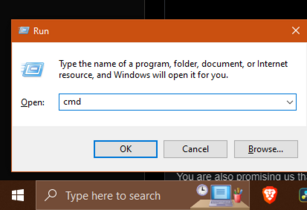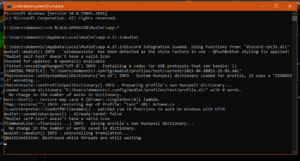Difference between revisions of "HowTo:OpenInWindowsCmd"
Jump to navigation
Jump to search
(New page to describe how to open Mudlet in the command line on Windows) |
|||
| (One intermediate revision by one other user not shown) | |||
| Line 4: | Line 4: | ||
Open the command line by hitting windowskey+r, then typing cmd and hitting enter | Open the command line by hitting windowskey+r, then typing cmd and hitting enter | ||
| − | [[File:Running cmd in Windows.png | + | [[File:Running cmd in Windows.png|thumb|307x307px|alt=|center]] |
| − | |||
| − | |||
| − | |||
| − | |||
| − | |||
| − | |||
| − | |||
| − | |||
| Line 20: | Line 12: | ||
Mudlet | Mudlet | ||
</syntaxhighlight>Which will launch Mudlet in such a way that it prints extra information to the command window as it runs. | </syntaxhighlight>Which will launch Mudlet in such a way that it prints extra information to the command window as it runs. | ||
| − | [[File:Running with output.png | + | [[File:Running with output.png|thumb|Mudlet running with the extra output in the command window|alt=|center]] |
| − | |||
| + | And that's all there is to it! | ||
| − | + | See also: [[Command_line_options | Command line options]] | |
| − | |||
| − | |||
| − | |||
| − | |||
| − | |||
| − | |||
| − | |||
Latest revision as of 01:37, 3 February 2024
Running Mudlet in the Windows command line
Sometimes it can be helpful to run Mudlet in the command line, as it prints out some extra information there when you do so. Unfortunately, it is not immediately obvious how to do this on Windows. Fortunately, it's not that difficult once you know how.
Open the command line by hitting windowskey+r, then typing cmd and hitting enter
Then, once it opens the command window, you will want to type the following
cd %LOCALAPPDATA%\Mudlet\app-*
MudletWhich will launch Mudlet in such a way that it prints extra information to the command window as it runs.
And that's all there is to it!
See also: Command line options